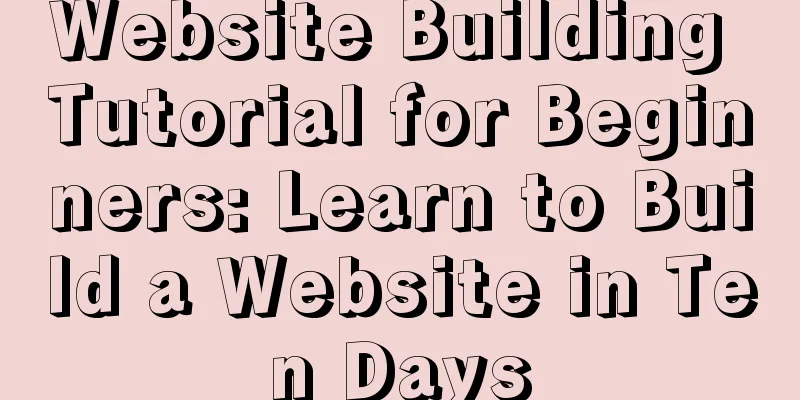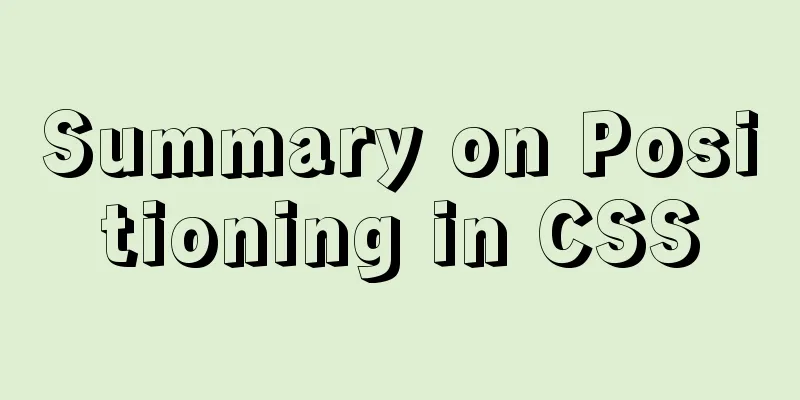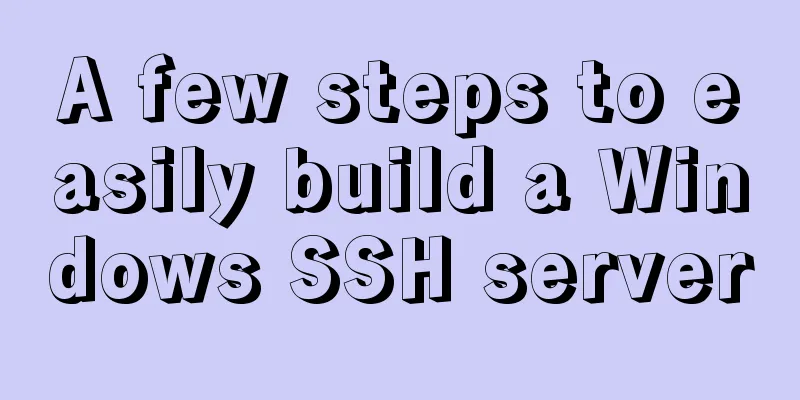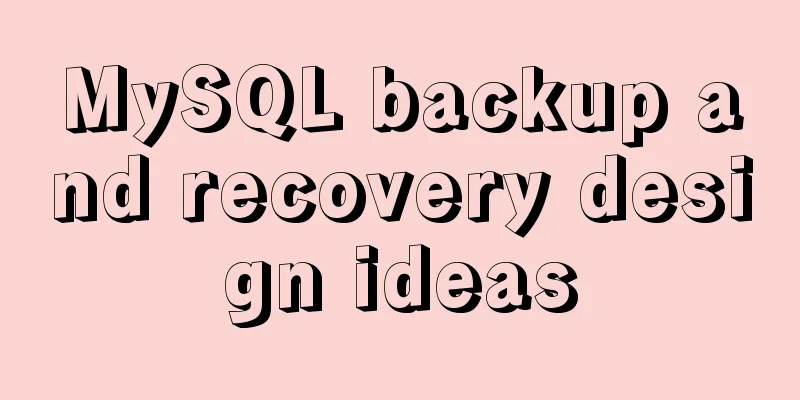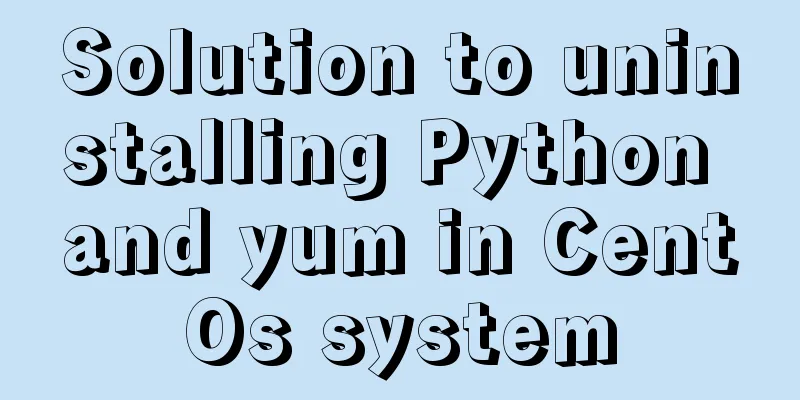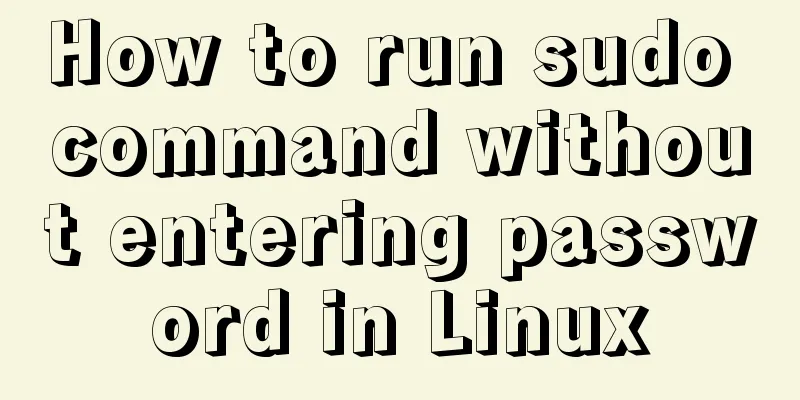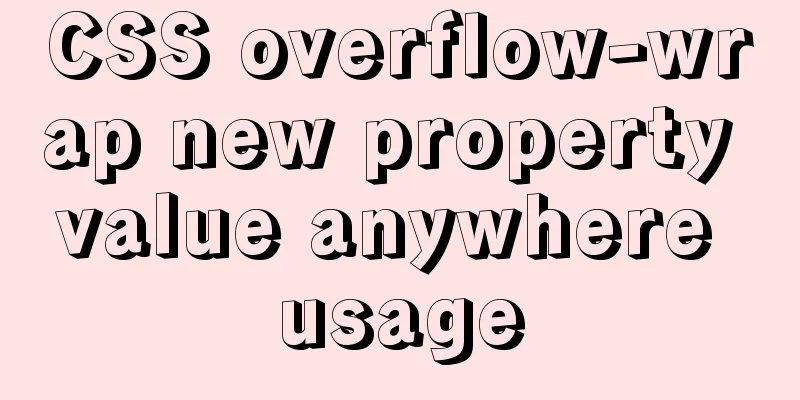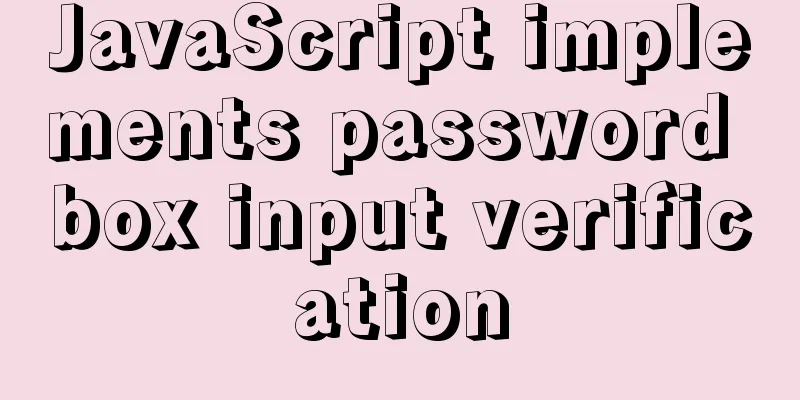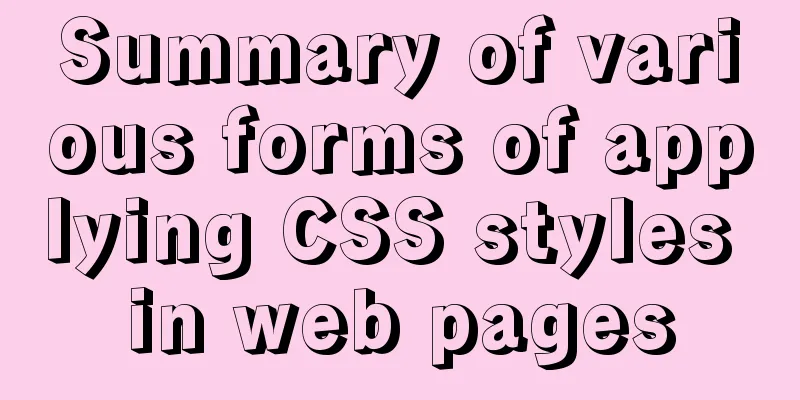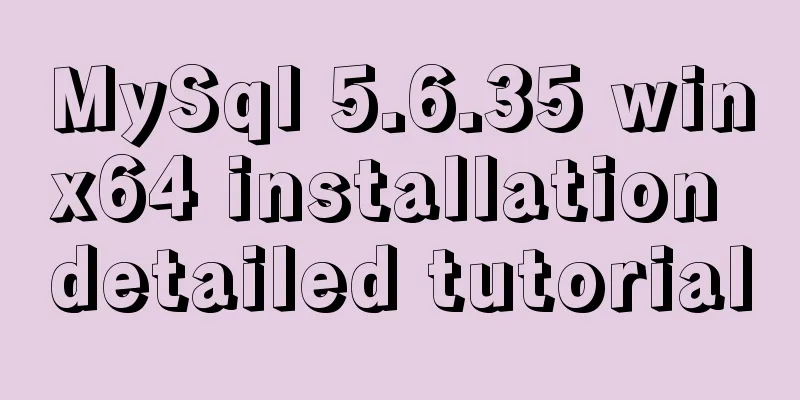When installing a virtual machine on Thinkpad VMware, the message "This host supports Intel VT-x, but Intel VT-x is disabled" appears (problem solution)
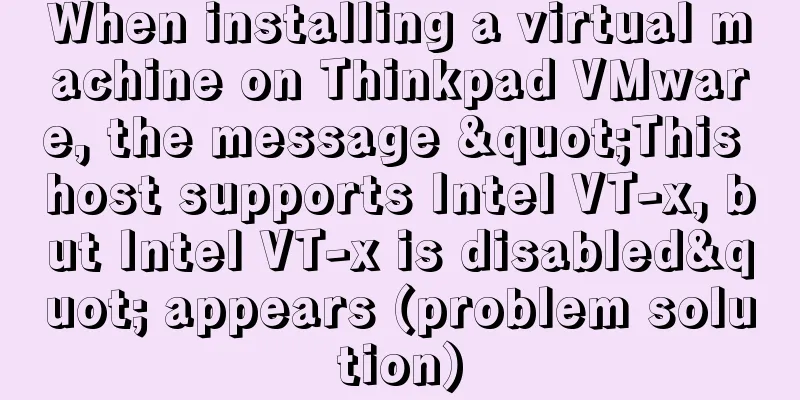
|
Today, when I was using VMware to install a new virtual machine in the machine, the error "This host supports Intel VT-x, but Intel VT-x is disabled" appeared as follows:
Tips: This host supports Intel VT-x, but Intel VT-x is disabled. Intel VT-x might be disabled if it has been disabled in the BIOS/firmware setup, or if the host has never been rebooted since this setting was changed. (1) Verify that Intel VT-x is enabled and Trusted Execution is disabled in the BIOS/Firmware settings. (2) If either of these two BIOS/firmware settings has been changed, restart the host. (3) If you have never restarted the host after installing VMware Workstation, do so. (4) Update the host's BIOS/firmware to the latest version. Workaround The above tips can be easily solved: just modify the BIOS settings The following takes a personal ThinkPad computer as an example: 1. Shut down the computer, turn it on, and press F12 during startup to enter the BIOS setup page. 2. Select Security, then select Virtualization and click enter to enter the function. Select Intel (R) Virtualization Technology in the new function. At this time, the option should be disabled. 3. Change disabled to enabled. 4. Save the settings, click F10, exit after saving, and restart. The operation is as follows: 1. Shut down the computer, turn it on, and press F12 during startup to enter the BIOS setup page.
2. Press Tab key to enter Application Menu, select Setup and press enter key to jump to the page
Go to this page
3. Select Security, then select Virtualization and click enter to enter this function.
4. Select Intel (R) Virtualization Technology in the new features. The option should be disabled at this time. Change disabled to enabled.
5. Save the settings, click F10, exit after saving, and restart.
It's normal after opening it again
Summarize This is the end of this article about the problem "This host supports Intel VT-x, but Intel VT-x is disabled" when installing a virtual machine on Thinkpad VMware (solution to the problem). For more information about VMware installing a virtual machine with Intel VT-x disabled, please search for previous articles on 123WORDPRESS.COM or continue to browse the related articles below. I hope you will support 123WORDPRESS.COM in the future! You may also be interested in:
|
<<: How to package the uniapp project as a desktop application
>>: JavaScript using Ckeditor + Ckfinder file upload case detailed explanation
Recommend
How to implement a simple HTML video player
This article introduces the method of implementin...
Docker container custom hosts network access operation
Adding the extra_hosts keyword in docker-compose....
Difference between src and href attributes
There is a difference between src and href, and t...
Methods and steps to build nginx file server based on docker
1. Create a new configuration file docker_nginx.c...
Detailed discussion of MySQL stored procedures and stored functions
1 Stored Procedure 1.1 What is a stored procedure...
Use of Linux dynamic link library
Compared with ordinary programs, dynamic link lib...
Solve the problem of being unable to log in when installing MySQL on mac using homebrew
If your computer is a Mac, using homebrew to inst...
Reasons and solutions for not being able to detect array changes in Vue2
Table of contents Workaround Why can't I moni...
Tutorial on configuring and changing passwords for the MySQL free installation version
Step 1: Configure environment variables (my decom...
URL representation in HTML web pages
In HTML, common URLs are represented in a variety ...
Nginx content cache and common parameter configuration details
Use scenarios: The project's pages need to lo...
React realizes secondary linkage (left and right linkage)
This article shares the specific code of React to...
VUE+Canvas implements the game of God of Wealth receiving ingots
Welcome to the previous canvas game series: 《VUE ...
About Generics of C++ TpeScript Series
Table of contents 1. Template 2. Generics 3. Gene...
MySQL SQL statement performance tuning simple example
MySQL SQL statement performance tuning simple exa...