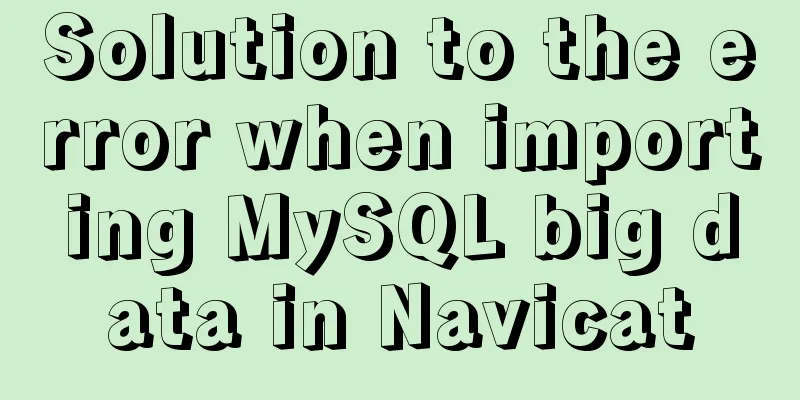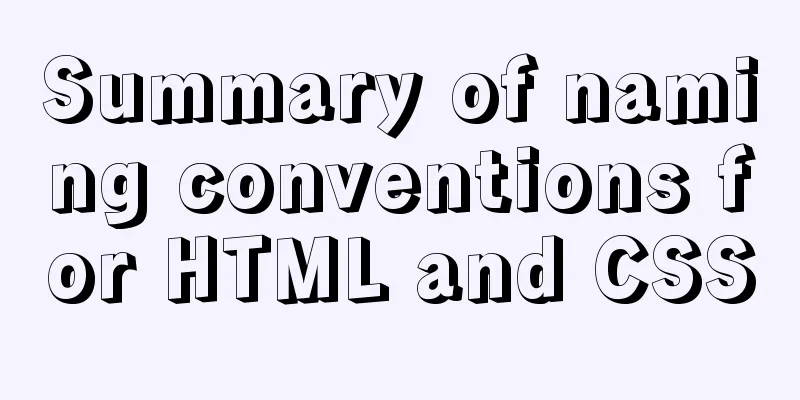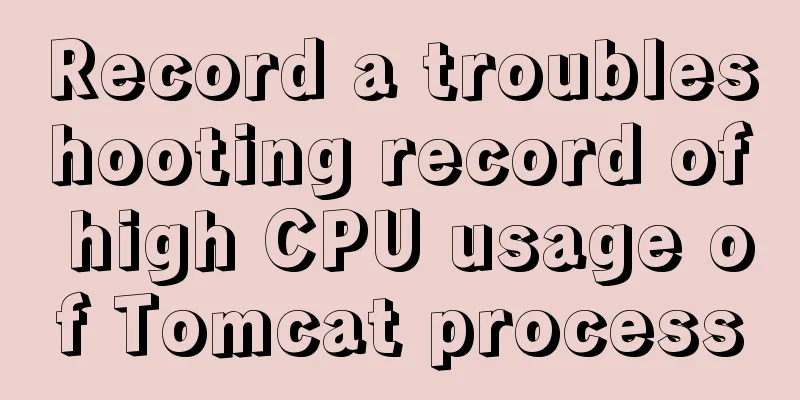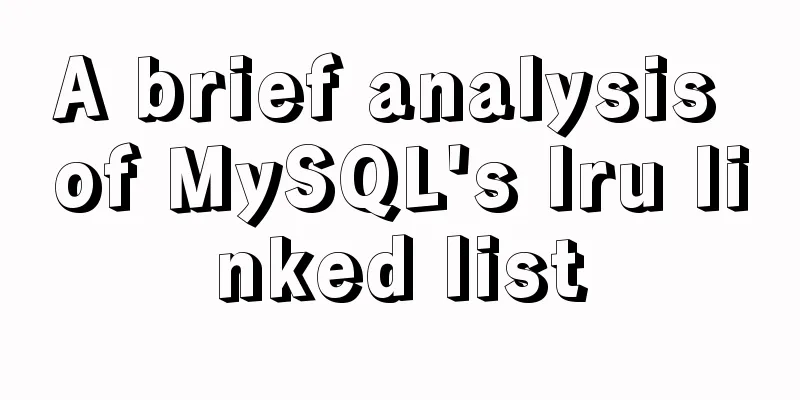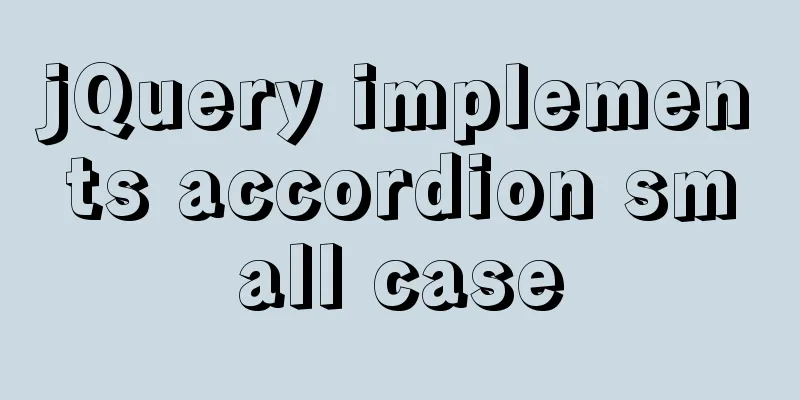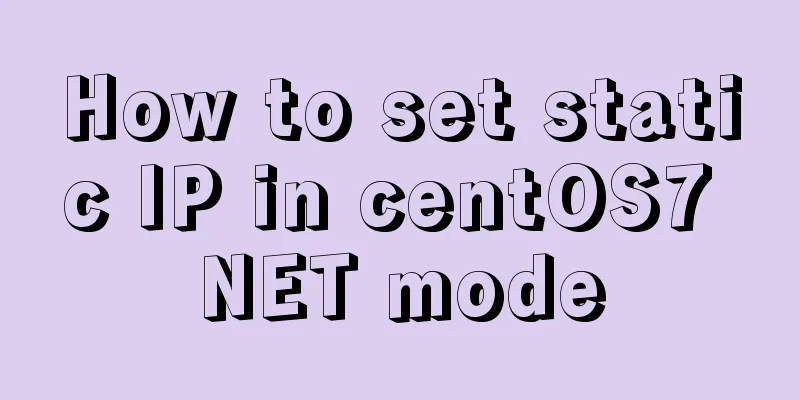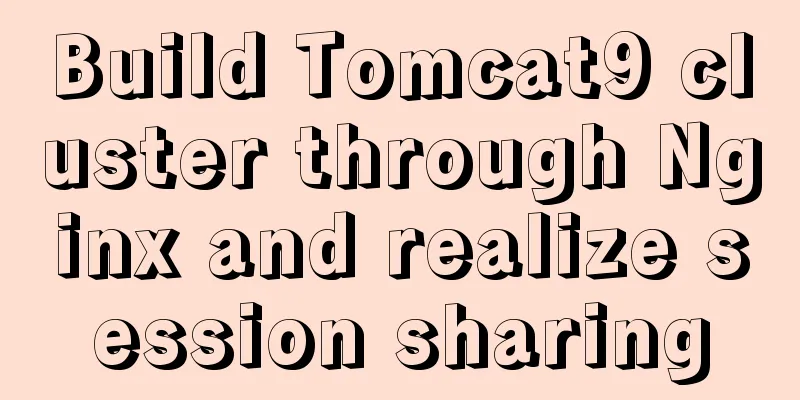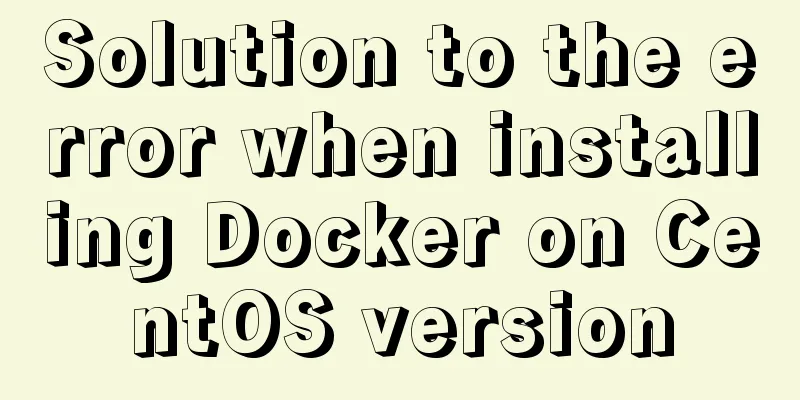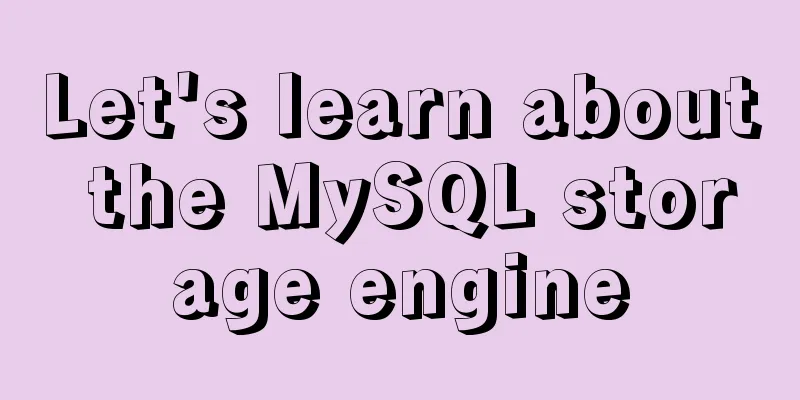MySql 5.6.35 winx64 installation detailed tutorial
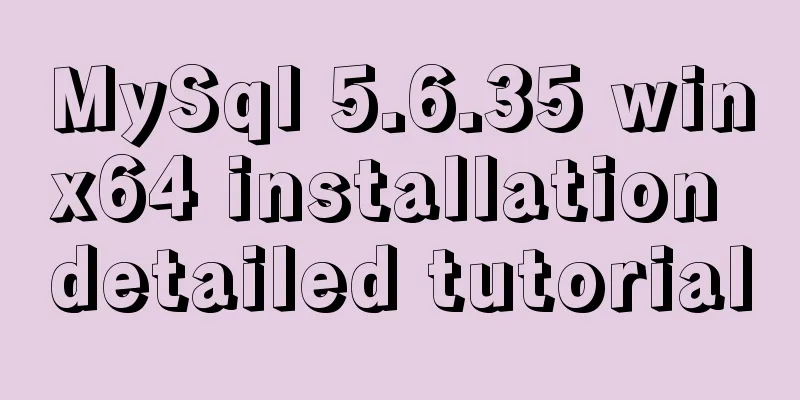
|
Note: There was no error in the project startup due to the database version problem, but an error occurred during the database operation process. In order to keep the database consistent, the tutorial for installing MySQL 5.6 was retrieved again. It is not complicated and requires patience. If the notebook originally has other database versions installed, please uninstall the MySQL database first. For details, please refer to the website: http://materliu.github.io/all/web/database/mysql/2014/04/24/uninstall-mysql-totaly.cm.html In order to prevent the URL from being inaccessible or non-existent, the specific steps are as follows: 1. First, delete the MySQL service in Windows Services using the command sc delete mysql 2. Uninstall mysql in the control panel. 3. Clean up the ini files in the mysql installation directory. 4. Clean up the registry: Delete the HKEY_LOCAL_MACHINE\SYSTEM\ControlSet001\Services\Eventlog\Application\MySQL directory. Delete the HKEY_LOCAL_MACHINE\SYSTEM\ControlSet002\Services\Eventlog\Application\MySQL directory. Delete the HKEY_LOCAL_MACHINE\SYSTEM\CurrentControlSet\Services\Eventlog\Application\MySQL directory. (I didn't find it when I uninstalled, but I still achieved the purpose of complete uninstallation after skipping it.) 5. Some MySQL data files must also be deleted, for example: C:\Documents and Settings\All Users\Application Data\MySQL Install mysql5.6 (1) On the MySQL official website https://dev.mysql.com/downloads/mysql/5.6.html#downloads Download the version that matches your computer system and unzip it to a disk directory. (2) Configure environment variables Add in Path: D:\mysql-5.6.35-winx64/bin; (3) Create a new my.ini file and copy it to the c:/windows directory Contents of my.ini: [client] port=3306 default-character-set=utf8 [mysqld] # Set to your own MYSQL installation directory basedir=D:/mysql-5.6.35-winx64 # Set to your own MYSQL data directory datadir=D:/mysql-5.6.35-winx64/data port=3306 character_set_server=utf8 default-storage-engine=MYISAM sql_mode=NO_ENGINE_SUBSTITUTION,STRICT_TRANS_TABLES (4) From the cmd command window, enter the bin directory under the MySQL decompression directory and enter the service installation command: mysqld --initialize mysqld.exe -install After the installation is successful, a message will pop up saying that the service has been successfully installed. (5) Start the MySQL service First make sure that the MySQL service has been shut down. To do this: Open Task Manager – Process – mysqld.exe, right-click and close the service. (6) Change the mysql password By default, mysql has no password and the username is root. Win+q Search for Command Prompt, right-click and run as administrator Enter the mysql installation directory: D:\mysql-5.6.35-winx64 Enter the command:
cd bin
mysql –uroot
mysql>show databases;
mysql>use mysql;
mysql>UPDATE user SET password=PASSWORD("123456") WHERE user='root';
mysql>FLUSH PRIVILEGES; [Be careful not to forget this sentence, otherwise the password change will not take effect]
mysql>QUITThe above is the detailed installation tutorial of MySql 5.6.35 winx64 introduced by the editor. I hope it will be helpful to everyone. If you have any questions, please leave me a message and the editor will reply to you in time. I would also like to thank everyone for their support of the 123WORDPRESS.COM website! You may also be interested in:
|
<<: When Nginx is turned on, the port is occupied and prompts: Address already in use
>>: Use JS to zoom in and out when you put the mouse on the image
Recommend
Detailed explanation of sample code for the improvement and changes brought by CSS variables to JS interactive component development
1. Qualitative changes brought by CSS variables T...
Briefly explain the use of group by in sql statements
1. Overview Group by means to group data accordin...
Optimized record of using IN data volume in Mysql
The MySQL version number is 5.7.28. Table A has 3...
Summary of 7 pitfalls when using react
Table of contents 1. Component bloat 2. Change th...
The Complete List of MIME Types
What is MIME TYPE? 1. First, we need to understan...
Teach you to use dozens of lines of js to achieve cool canvas interactive effects
Table of contents 1. Draw a circle 2. Circle move...
Practical record of MySQL 5.6 master-slave error reporting
1. Problem symptoms Version: MySQL 5.6, using the...
The table table uses: nth-child() to achieve alternate color change and alignment
Core code <!DOCTYPE html> <html lang=&qu...
Tutorial on building a JMeter+Grafana+influxdb visual performance monitoring platform in docker environment
Table of contents 1. Install Docker 2. Install an...
4 ways to modify MySQL root password (summary)
Method 1: Use the SET PASSWORD command First log ...
Detailed tutorial on installing and using Kong API Gateway with Docker
1 Introduction Kong is not a simple product. The ...
mysql indexof function usage instructions
As shown below: LOCATE(substr,str) Returns the fi...
Web front-end skills summary (personal practical experience)
1. Today, when I was making a page, I encountered ...
Detailed explanation of software configuration using docker-compose in linux
Preface This article will share some docker-compo...
How to build YUM in Centos7 environment
1. Enter the configuration file of the yum source...