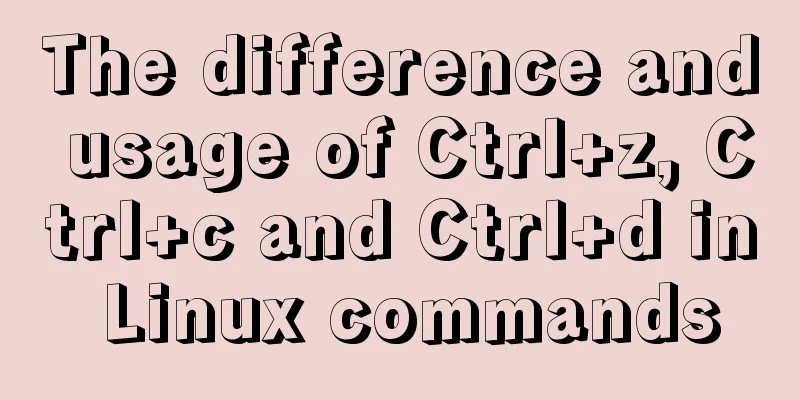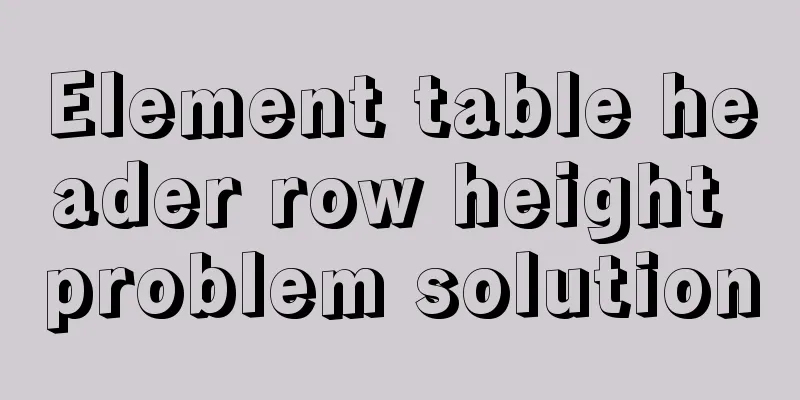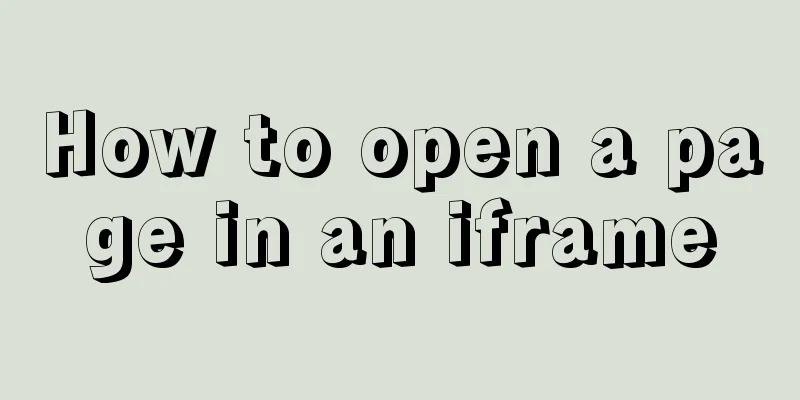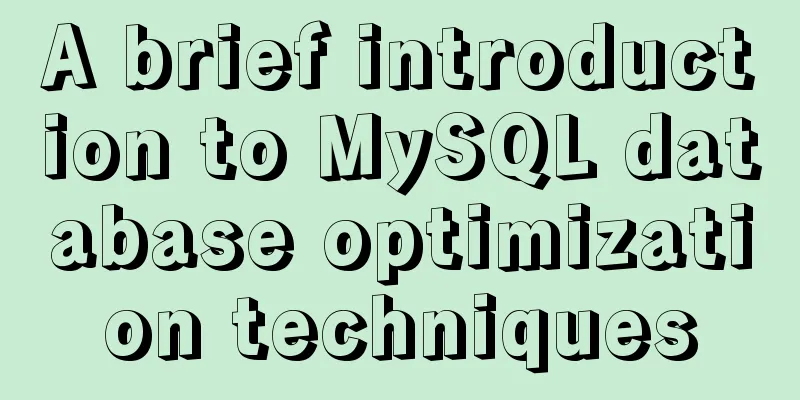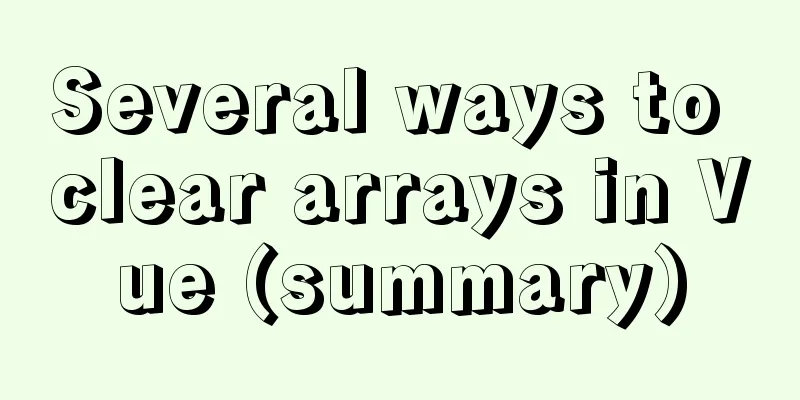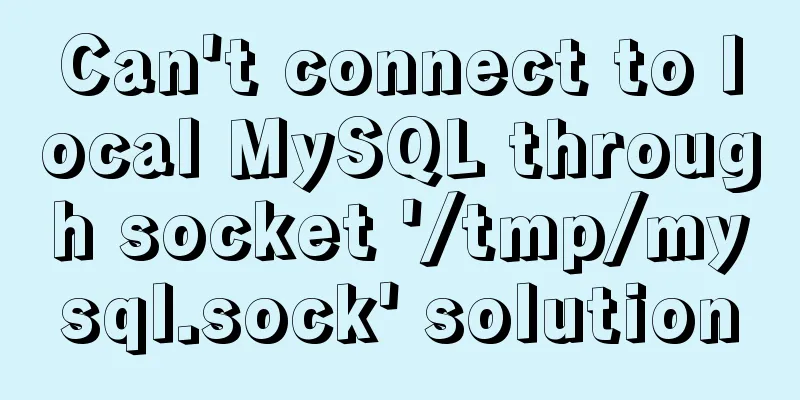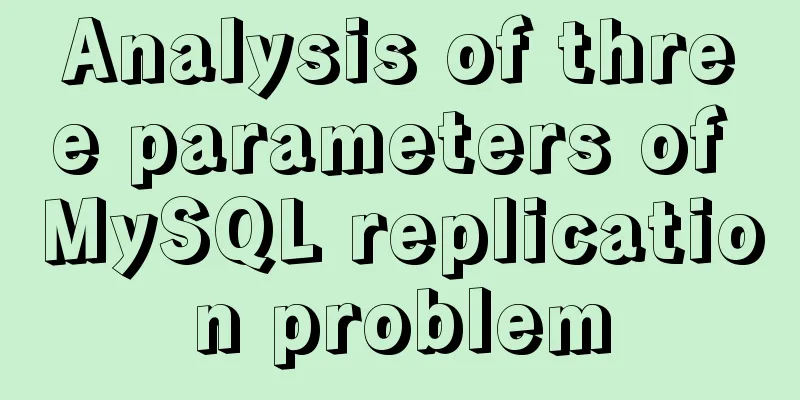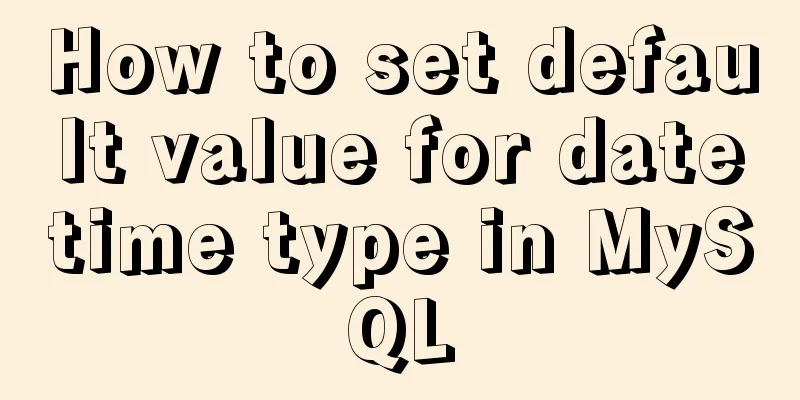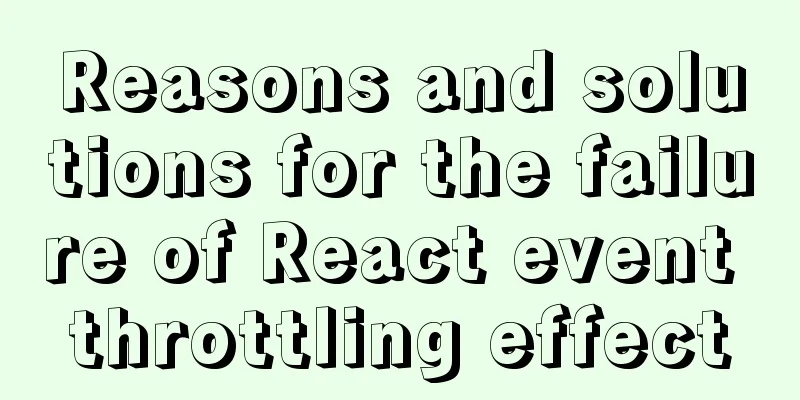Detailed tutorial on installing and using Kong API Gateway with Docker
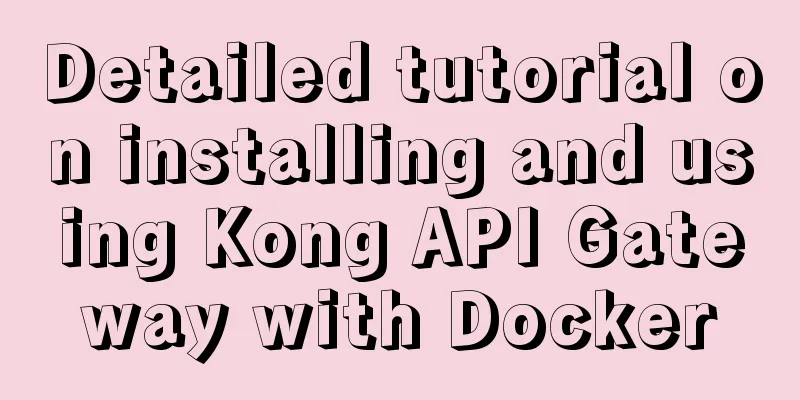
1 IntroductionKong is not a simple product. The Kong mentioned in this article mainly refers to Kong API Gateway, that is, API Gateway. This time we will just have a simple experience, install it through Docker, and then use its Route function.
2 InstallationCreate a Docker Network: # Create$ docker network create kong-net # Check $ docker network list Kong can be used in no-database mode. To take a peek at its configuration, we still use the database and start it as follows:
$ docker run -itd --network=kong-net \
--name kong-database \
-e POSTGRES_DB=kong \
-e POSTGRES_USER=pkslow \
-e POSTGRES_PASSWORD=pkslow-kong \
-p 5432:5432 \
postgres:13Next, perform the migrations operation, which can be understood as preparing the database:
$ docker run --rm \
--network=kong-net \
-e "KONG_DATABASE=postgres" \
-e "KONG_PG_HOST=kong-database" \
-e "KONG_PG_USER=pkslow" \
-e "KONG_PG_PASSWORD=pkslow-kong" \
kong:2.5.0-ubuntu kong migrations bootstrap
Once everything is ready, you can start Kong:
$ docker run -itd --name kong \
--network=kong-net \
-e "KONG_DATABASE=postgres" \
-e "KONG_PG_HOST=kong-database" \
-e "KONG_PG_USER=pkslow" \
-e "KONG_PG_PASSWORD=pkslow-kong" \
-e "KONG_PROXY_ACCESS_LOG=/dev/stdout" \
-e "KONG_ADMIN_ACCESS_LOG=/dev/stdout" \
-e "KONG_PROXY_ERROR_LOG=/dev/stderr" \
-e "KONG_ADMIN_ERROR_LOG=/dev/stderr" \
-e "KONG_ADMIN_LISTEN=0.0.0.0:8001, 0.0.0.0:8444 ssl" \
-p 8000:8000 \
-p 8443:8443 \
-p 127.0.0.1:8001:8001 \
-p 127.0.0.1:8444:8444 \
kong:2.5.0-ubuntuIts Admin port is 8001, which can be verified by the following command: $ curl -i http://localhost:8001/ 3 Test the Route functionFirst create a service, which can be understood as registering a service. The service name is pkslow and the address is (www.pkslow.com): $ curl -X POST --url http://localhost:8001/services/ --data 'name=pkslow' --data 'url=https://www.pkslow.com' Create a routing rule with the path /pkslow and the corresponding service pkslow: $ curl -X POST --url http://localhost:8001/services/pkslow/routes --data 'paths[]=/pkslow' In this way, when we access the path /pkslow, other accesses are the contents of the service pkslow. Access the test, note that the port is 8000: $ curl -i -X GET --url http://localhost:8000/pkslow
At this point, we have successfully installed and used the Route function of Kong Gateway. 4 ConclusionThe power of Kong lies in the fact that it can install many plug-ins to implement various functions, such as verification, current limiting, caching, etc. Its power is waiting for you to explore. This is the end of this article about the detailed tutorial on how to install and use Kong API Gateway with Docker. For more information about installing Kong API Gateway with Docker, please search for previous articles on 123WORDPRESS.COM or continue to browse the following related articles. I hope you will support 123WORDPRESS.COM in the future! You may also be interested in:
|
<<: 50 Super Handy Tools for Web Designers
>>: MySQL data insertion optimization method concurrent_insert
Recommend
How to handle super large form examples with Vue+ElementUI
Recently, due to business adjustments in the comp...
Recommend 60 paging cases and good practices
<br />Structure and hierarchy reduce complex...
MYSQL5.6.33 database master/slave (Master/Slave) synchronization installation and configuration details (Master-Linux Slave-windows7)
1. Installation environment Here is also a record...
MySQL merge and split by specified characters example tutorial
Preface Merging or splitting by specified charact...
Implementation code for operating mysql database in golang
Preface Golang provides the database/sql package ...
Comprehensive inventory of important log files in MySQL
Table of contents Introduction Log classification...
This article will show you how JavaScript garbage collection works
Table of contents 1. Overview 2. Memory Managemen...
Example of using store in vue3 to record scroll position
Table of contents Overall Effect Listen for conta...
Several methods of implementing carousel images in JS
Carousel The main idea is: In the large container...
How to use fdisk to partition disk in Linux
Commonly used commands for Linux partitions: fdis...
A simple example of using js to get the time of the last week, month and three months
Table of contents Get the time in the past week G...
WeChat applet to achieve automatic video playback imitating GIF animation effect example
Demand background: Insert GIF dynamic images into...
Detailed explanation of the 14 common HTTP status codes returned by the server
HTTP Status Codes The status code is composed of ...
Combining insert and select to implement the method of "inserting the maximum value of a field in the database + 1"
This article is mysql database Question 1 Import ...
WeChat Mini Program uses simultaneous interpretation to implement speech recognition
I use the simultaneous interpretation voice recog...