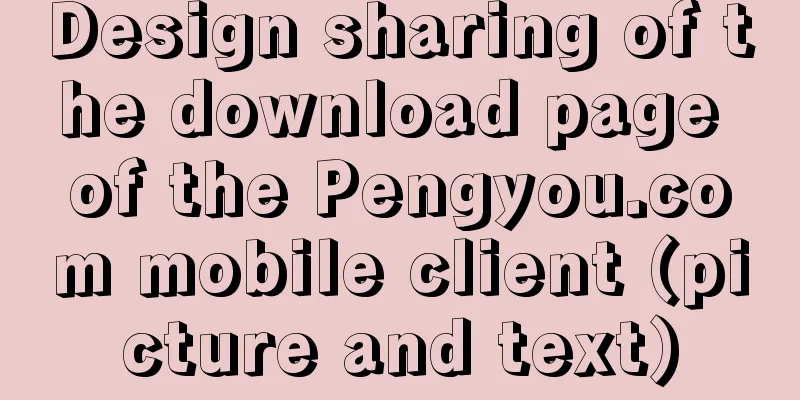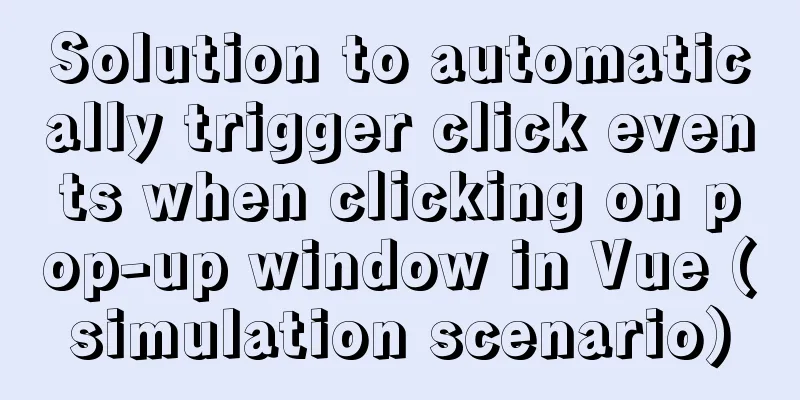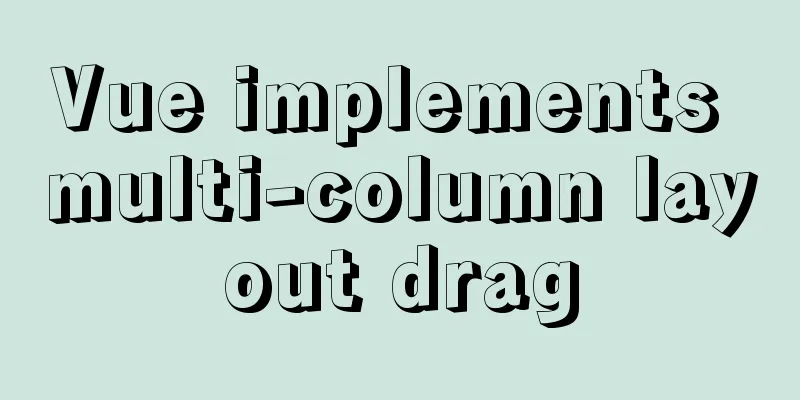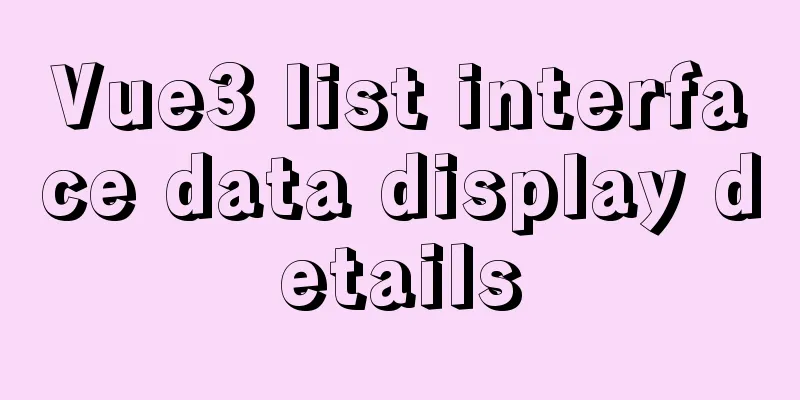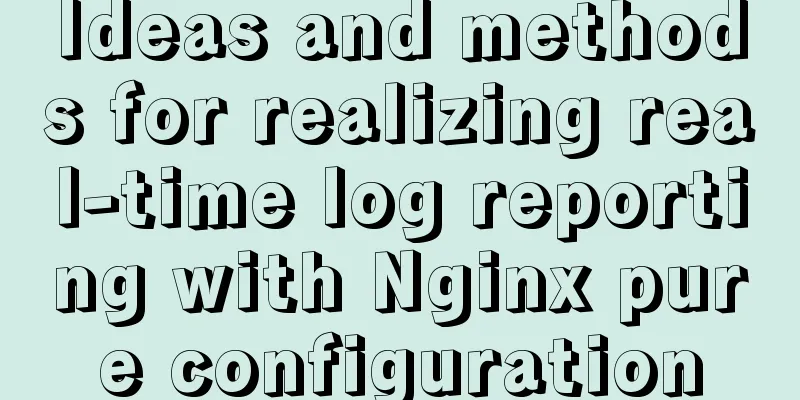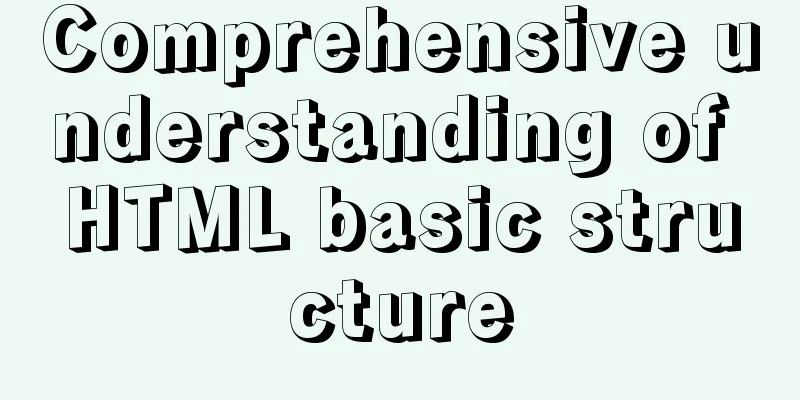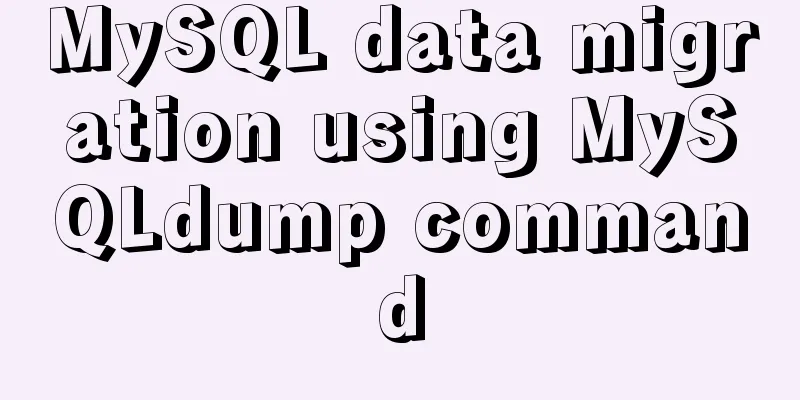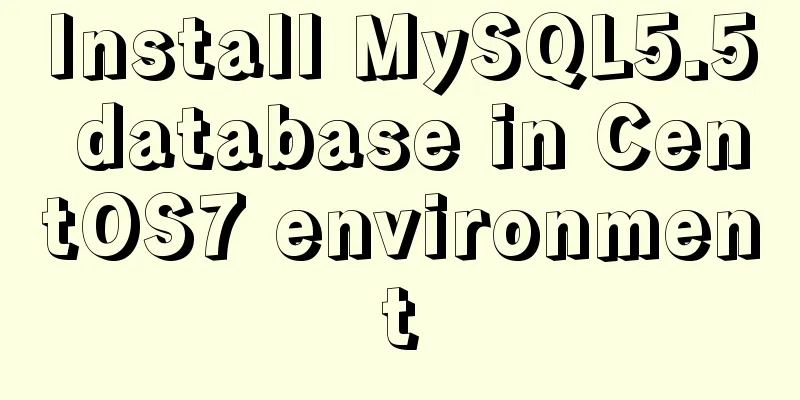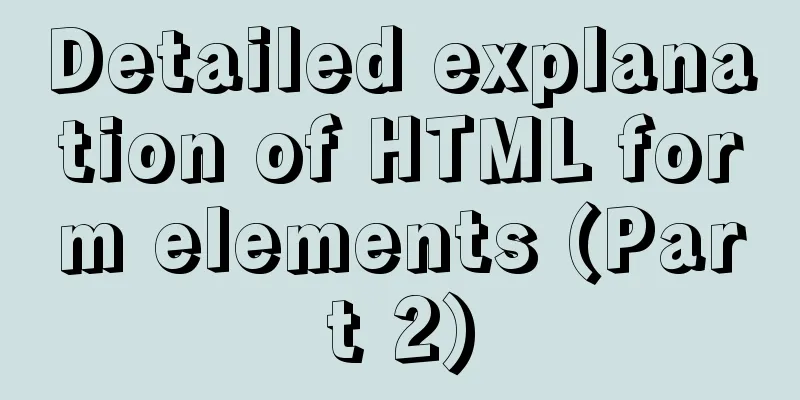VMware12.0 installation Ubuntu14.04 LTS tutorial
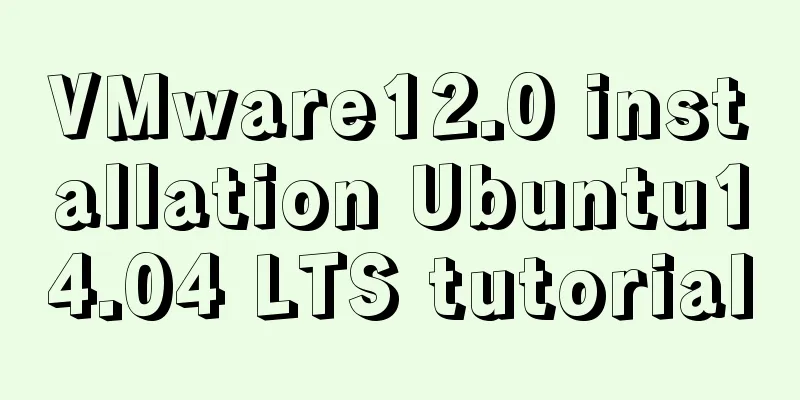
|
I have installed various images under virtual machines, both desktop and server versions, many times and am already very familiar with them. I hadn't thought about making a record, but my tutor insisted that I move the gem5+Qt environment from the server to the virtual machine of the local machine these two days, so I recorded the entire environment from scratch. 1. Preparation: Install VMware12 (other versions are also OK), Ubuntu14.04 LTS amd 64.iso (the installation process of other Ubuntu versions is actually almost the same) 2. Create a new virtual machine 1. It is best to run VMware12 as an administrator; 2. Create a new virtual machine; 3. Default Typical (recommended)
4. Install the client operating system and select "Install the operating system later".
5. Select the client operating system, select "Linux", the version is "Ubuntu 64 bit", if you are 32 bit, then select "Ubuntu 32 bit".
6. Name the virtual machine. This is up to you. You can choose the path below based on your preference.
7. Specify the disk capacity. The default is "20G", which is usually enough. But if you want to run some large and resource-intensive experiments in it, it is recommended to use a larger size.
8. Next, click Finish.
9. Before starting the virtual machine, we also need to set up the virtual machine.
10. Set the memory. 1G of memory is recommended. There are also maximum and minimum recommended memory. It is OK in this range. It also depends on what you use it for.
11. CD/DVD option, use ISO image file and select the storage path of Ubuntu14.04 LTS amd 64.iso on your local Windows.
12. Processor option. Generally, one processor with a single core is enough.
3. Install Ubuntu 1. Click Install Ubuntu. On the left, you can choose the language displayed in Ubuntu. You can choose "Simplified Chinese". Occasionally, when using some command lines, garbled characters that cannot be expressed in Chinese will appear, which basically does not affect the use. But it is recommended to use the English version, after all. . Always watch the English version.
2. If both of the above two items are checked in green, it means there is no problem and you can proceed to the next step.
3. By default, choose to erase the disk and install Ubuntu, click "Install Now".
4. Select the time zone, usually the default "shanghai", click "Continue".
5. For keyboard layout, select the default "US". You can try pressing a few letters on the keyboard to see if they correspond correctly and select "Continue".
6.You can set your username, password, etc. here.
7. At this point, the installation is complete and you can restart.
The above is the full content of this article. I hope it will be helpful for everyone’s study. I also hope that everyone will support 123WORDPRESS.COM. You may also be interested in:
|
<<: JDBC Exploration SQLException Analysis
>>: React sample code to implement automatic browser refresh
Recommend
How to install ionCube extension using pagoda
1. First install the pagoda Installation requirem...
How to use default values for variables in SASS
Variables defined in SASS, the value set later wi...
How to set up swap partition SWAP in Linux 7.7
The Swap partition of the Linux system, that is, ...
Detailed tutorial on how to quickly install Zookeeper in Docker
Docker Quickly Install Zookeeper I haven't us...
How is a SQL statement executed in MySQL?
Table of contents 1. Analysis of MySQL architectu...
jQuery implements form validation function
jQuery form validation example / including userna...
JavaScript Basics Series: Functions and Methods
Table of contents 1. The difference between funct...
How to hide rar files in pictures
You can save this logo locally as a .rar file and...
jQuery achieves the effect of advertisement scrolling up and down
This article shares the specific code of jQuery t...
Docker-compose installation db2 database operation
It is troublesome to install the db2 database dir...
Summary of using the reduce() method in JS
Table of contents 1. Grammar 2. Examples 3. Other...
Pure CSS to achieve left and right drag to change the layout size
Utilize the browser's non- overflow:auto elem...
Vue.js style layout Flutter business development common skills
Correspondence between flutter and css in shadow ...
HTML table tag tutorial (26): cell tag
The attributes of the <TD> tag are used to ...
Implementation of installing and uninstalling CUDA and CUDNN in Ubuntu
Table of contents Preface Install the graphics dr...