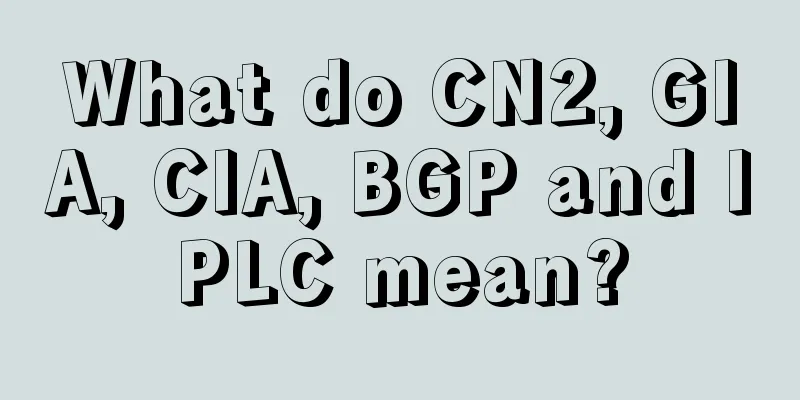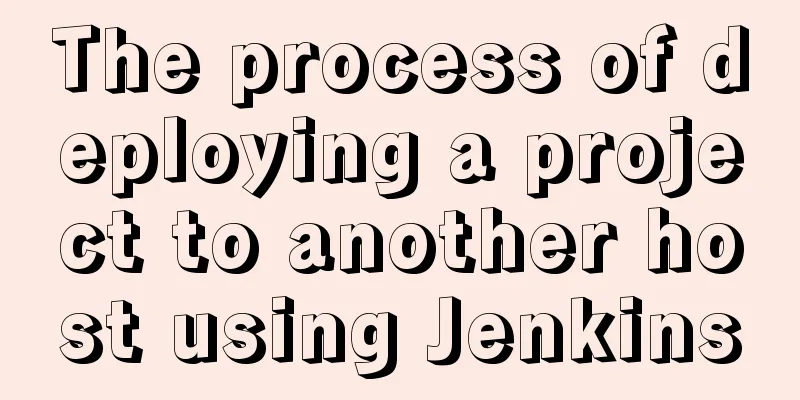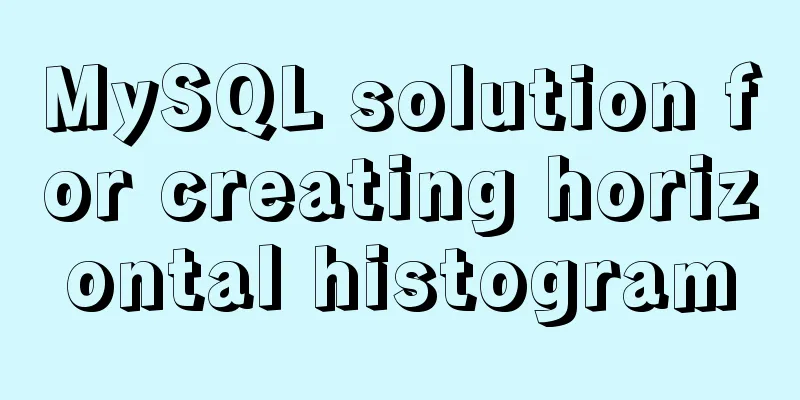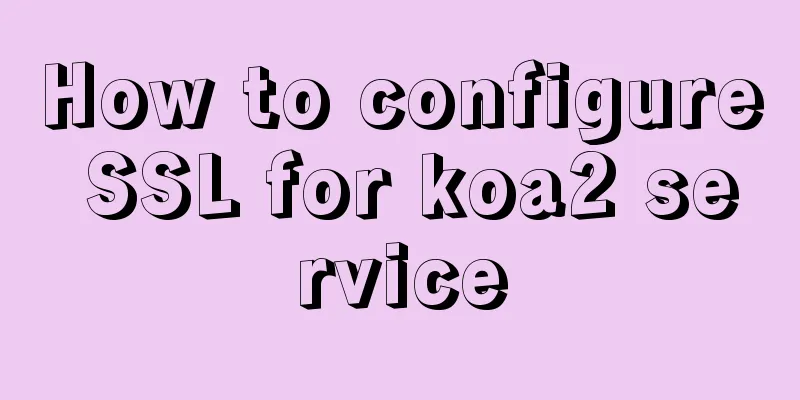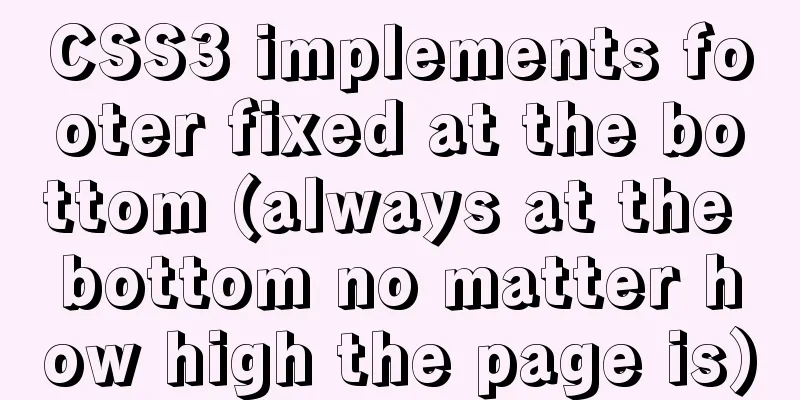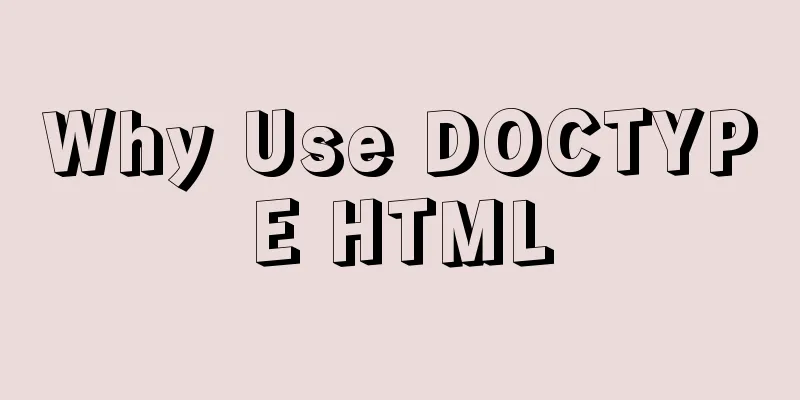Detailed explanation of HTML form elements (Part 2)
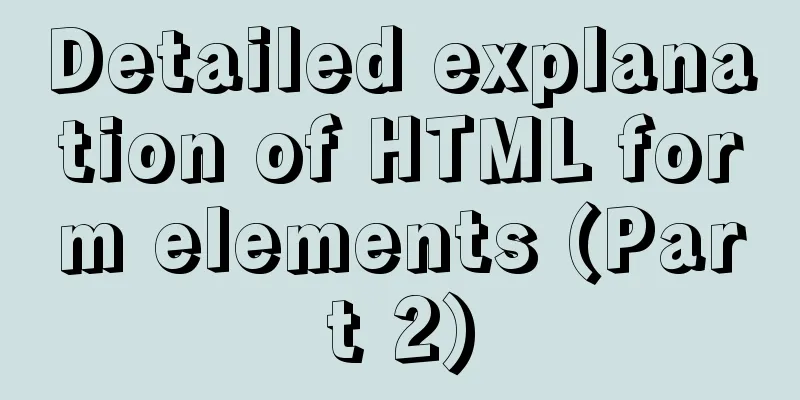
|
HTML Input Attributes The value attribute The value attribute specifies the initial value of the input field: <form action=""> <input type="text" name="name" value="123WORDPRESS.COM"> </form> readonly attribute The readonly attribute specifies that an input field is read-only (cannot be modified): <form action=""> <input type="text" name="name" value="123WORDPRESS.COM" readonly> </form> A readonly attribute does not require a value. It is equivalent to readonly="readonly". The disabled attribute The disabled attribute specifies that the input field is disabled; <form action=""> <input type="text" name="name" value="123WORDPRESS.COM" disabled > </form> The disabled attribute does not require a value. This is equivalent to disabled="disabled". size attribute The size attribute specifies the size of the input field in characters: <form action=""> <input type="text" name="name" value="123WORDPRESS.COM" size="40"> </form> The maxlength attribute The maxlength attribute specifies the maximum length allowed for an input field: <form action=""> <input type="text" name="name" value="123WORDPRESS.COM" maxlength="10"> </form> If the maxlength attribute is set, the input control will not accept more characters than the allowed number. The width attribute Defines the width of the input field. (Applicable to type="image"): <form action=""> <input type="image" name="img" src="xxx.jpg" width="100"> </form> height property Defines the height of the input field. (Applicable to type="image"): <form action=""> <input type="image" name="img" src="xxx.jpg" height="100"> </form> src Attribute Defines the URL of an image to be displayed in the submit button form: <form action=""> <input type="image" name="img" src="xxx.jpg" width="100"> </form> name attribute Define the name of the input element: <form action=""> <input type="image" name="img" src="xxx.jpg" width="100"> </form> The checked attribute Specifies that this input element should be selected when first loaded: <form action=""> <input type="radio" name="single choice" checked> </form> The accept attribute Specifies the type of file to be submitted via file upload: <form action=""> <input type="file" name="Upload file" accept="text/css"> </form> The above is the full content of this article. I hope that the content of this article can bring some help to your study or work. If you have any questions, you can leave a message to communicate. Thank you for your support of 123WORDPRESS.COM! |
<<: Detailed tutorial on Apache source code installation and virtual host configuration
>>: Detailed explanation of the use of various MySQL indexes
Recommend
Docker data storage tmpfs mounts detailed explanation
Before reading this article, I hope you have a ba...
Use docker to deploy tomcat and connect to skywalking
Table of contents 1. Overview 2. Use docker to de...
Summary of methods for inserting videos into HTML pages
Now if you want to use the video tag in a page, y...
Let you understand how HTML and resources are loaded
All content in this blog is licensed under Creati...
Two implementation codes of Vue-router programmatic navigation
Two ways to navigate the page Declarative navigat...
Implementation of vscode custom vue template
Use the vscode editor to create a vue template, s...
Four modes of Oracle opening and closing
>1 Start the database In the cmd command windo...
Detailed tutorial on compiling and installing MySQL 8.0.20 from source code
In the previous article, we introduced: MySQL8.0....
How to implement an array lazy evaluation library in JavaScript
Table of contents Overview How to achieve it Spec...
Comprehensive analysis of optimistic locking, pessimistic locking and MVCC in MySQL
Preface In the actual use of the database, we oft...
Vue routing relative path jump method
Table of contents Vue routing relative path jump ...
Vue conditional rendering v-if and v-show
Table of contents 1. v-if 2. Use v-if on <temp...
Sqoop export map100% reduce0% stuck in various reasons and solutions
I call this kind of bug a typical "Hamlet&qu...
The most common mistakes in HTML tag writing
We better start paying attention, because HTML Po...
JS+Canvas realizes dynamic clock effect
A dynamic clock demo based on Canvas is provided ...