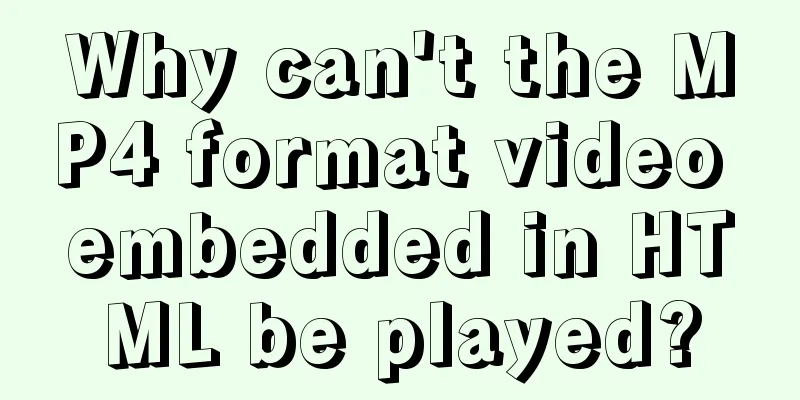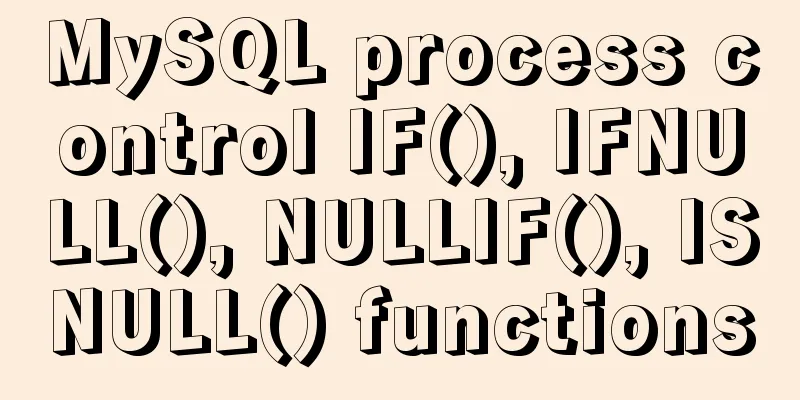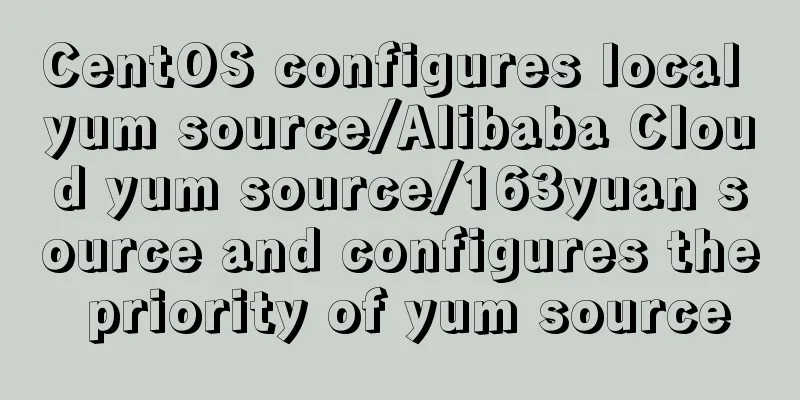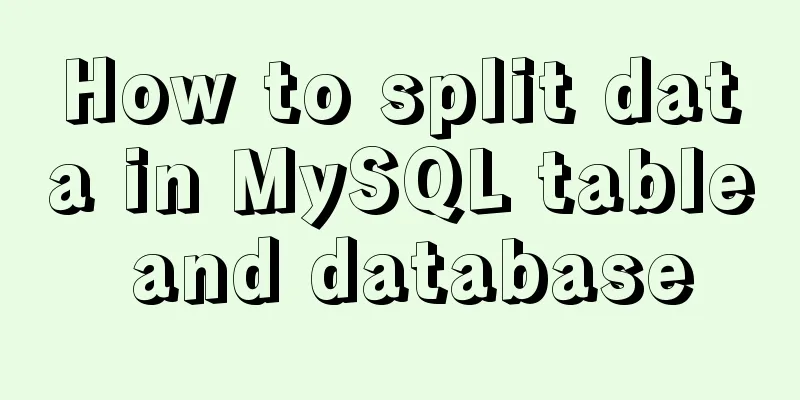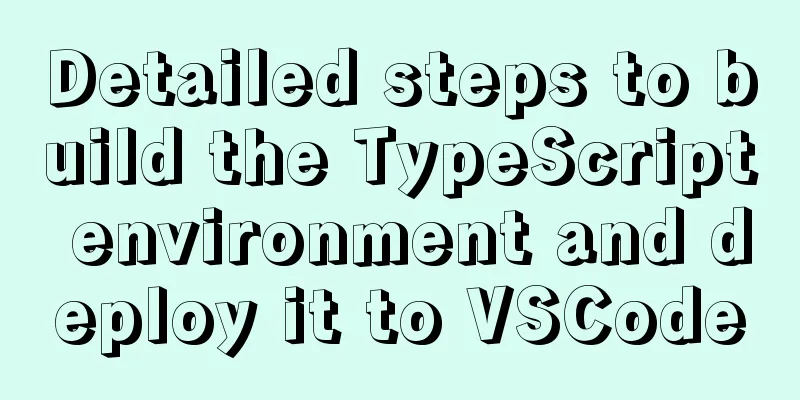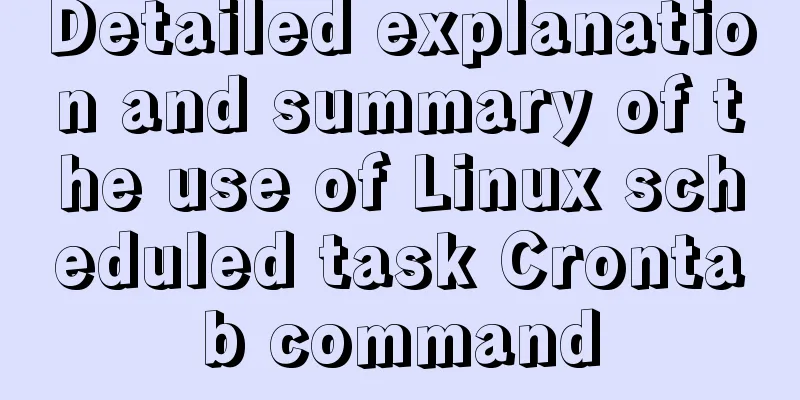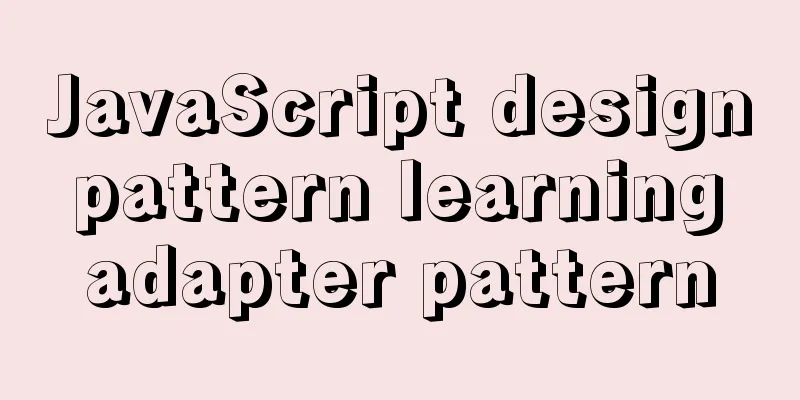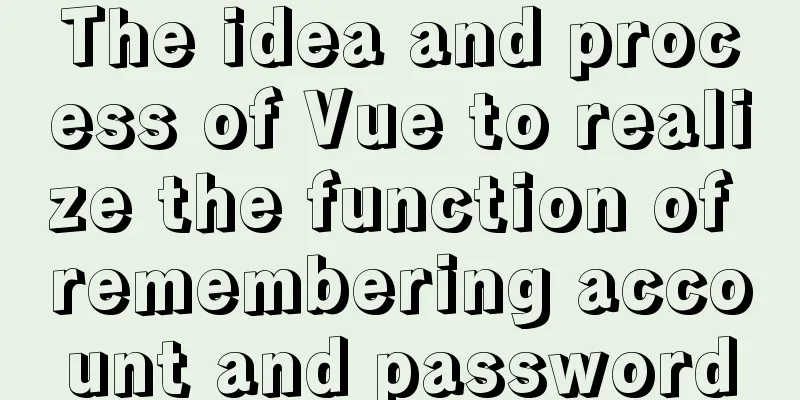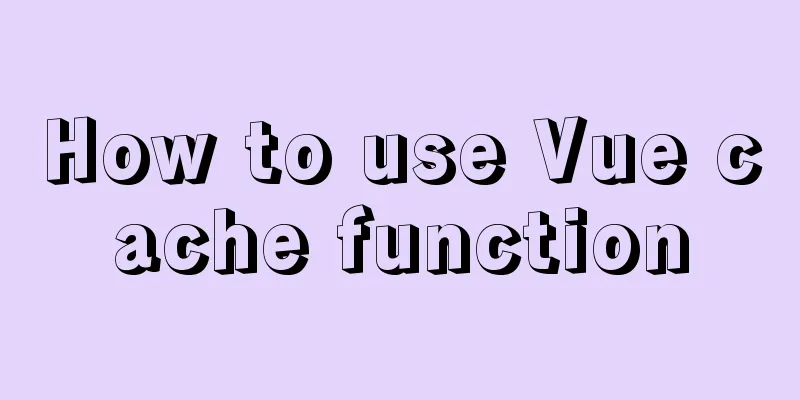Install MySQL5.5 database in CentOS7 environment
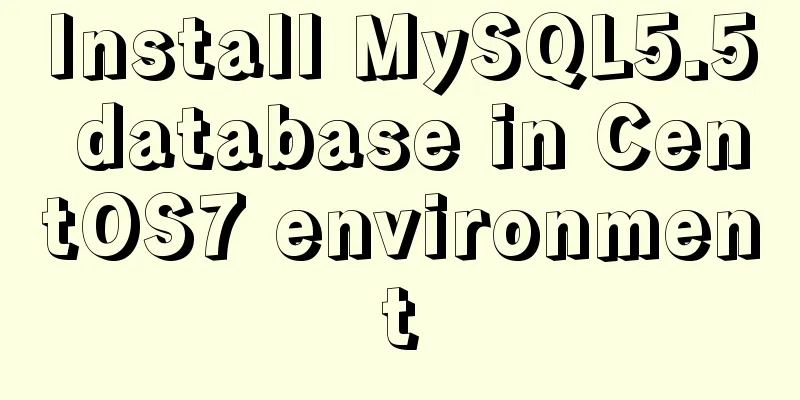
1. Check whether MySQL has been installed on the current systemrpm -qa|grep -i mysql
If the screenshot above appears, you need to delete MySQL 1. Delete related applications yum remove MySQL-client-5.5.40-1.linux2.6.x86_64 yum remove MySQL-server-5.5.40-1.linux2.6.x86_64 2. View files with MySQL in the file name find / -name mysql
If it appears, you need to delete the file according to 3. Delete other MySQL services //mysql configuration file rm -rf /etc/my.cnf //If you do not delete this file, the reinstalled MySQL will not be able to set the password rm -rf /var/log/mysqld.log 2. If it has not been installed, proceed to the next step1. Unzip the MySQL installation package tar -zxvf MySQL-5.5.40-1.linux2.6.x86_64.rpm-bundle.tar
You can see that we have unzipped several packages. We only need to install the service and the client. //Install the server rpm -ivh MySQL-server-5.5.49-1.linux2.6.i386.rpm //Install the client rpm -ivh MySQL-client-5.5.49-1.linux2.6.i386.rpm 2. Start the MySQL service (if the service fails to start, you need to delete it and reinstall it) service mysql start 3Set the initial MySQL password /usr/bin/mysqladmin -u root password 'root' 4. To prevent the service from having to be started every time the computer is turned on, set the MySQL service to start automatically. //Add to system service: chkconfig --add mysql //Automatically start: chkconfig mysql on 5. Enable remote service Login to mysql //-u followed by the username //-p is the initial password you just set mysql -uroot -proot Create a new account and authorize all permissions to support % that is, any remote address can connect //The latter is the password, which is used when we connect using the visualization software. grant all privileges on *.* to 'root' @'%' identified by '123456'; Refresh permissions flush privileges; 6. Open port Open Linux port 3306 /sbin/iptables -I INPUT -p tcp --dport 3306 -j ACCEPT Save settings /etc/rc.d/init.d/iptables save SummarizeDon't forget to open the port. If you don't open the port, the MySQL view management software on Windows will not be able to connect. This is the end of this article about installing MySQL 5.5 database in CentOS 7 environment. For more information about installing MySQL 5.5 in CentOS 7, please search for previous articles on 123WORDPRESS.COM or continue to browse the following related articles. I hope you will support 123WORDPRESS.COM in the future! You may also be interested in:
|
>>: Implementation code for taking screenshots using HTML and saving them as local images
Recommend
Historical Linux image processing and repair solutions
The ECS cloud server created by the historical Li...
Detailed explanation and extension of ref and reactive in Vue3
Table of contents 1. Ref and reactive 1. reactive...
CSS makes tips boxes, bubble boxes, and triangles
Sometimes our pages will need some prompt boxes o...
How to install nginx on win10
Because the company asked me to build a WebServic...
Use CSS blend modes and SVG to dynamically change the color of your product images
A few days ago, I saw an example written by @Kyle...
Solution to define the minimum height of span has no effect
The span tag is often used when making HTML web pa...
Vue3 (V) Details of integrating HTTP library axios
Table of contents 1. Install axios 2. Use of axio...
Mysql5.7.14 Linux version password forgotten perfect solution
In the /etc/my.conf file, add the following line ...
Summary of techniques for implementing complex page layout using frameset
Copy code The code is as follows: <html> &l...
Comparison of efficiency between single-table query and multi-table join query in MySql database
During this period of time, while working on a pr...
How to quickly deploy Redis as a Docker container
Table of contents getting Started Data storage Co...
mysql installer web community 5.7.21.0.msi installation graphic tutorial
This article example shares the specific code for...
Development details of Vue3 components
Table of contents 1. Introduction 2. Component De...
Example of how to set div background transparent
There are two common ways to make div background ...
Detailed explanation of Vue3's sandbox mechanism
Table of contents Preface Browser compiled versio...