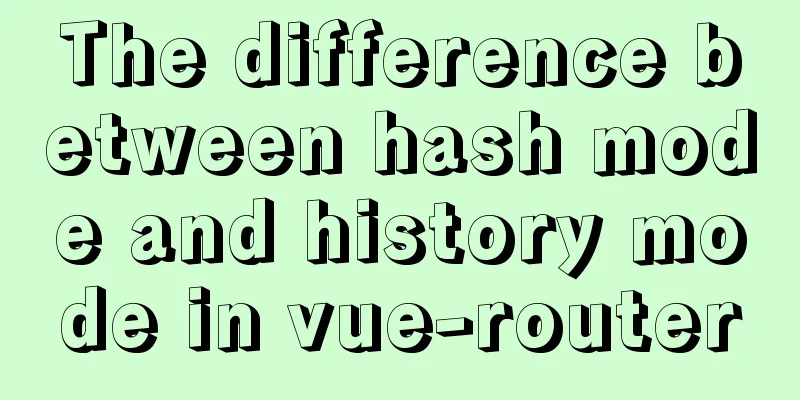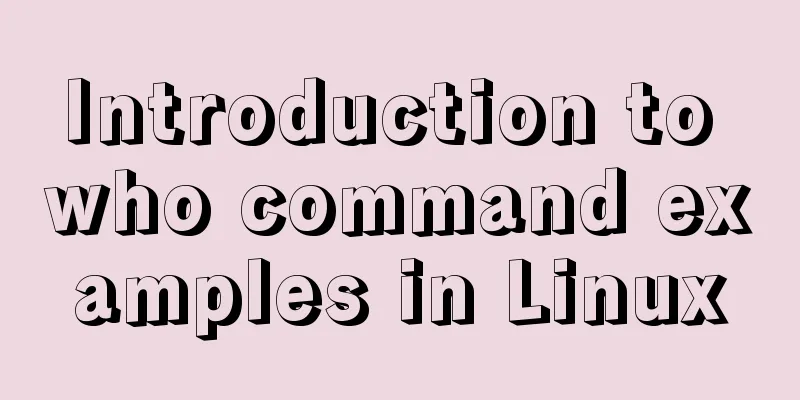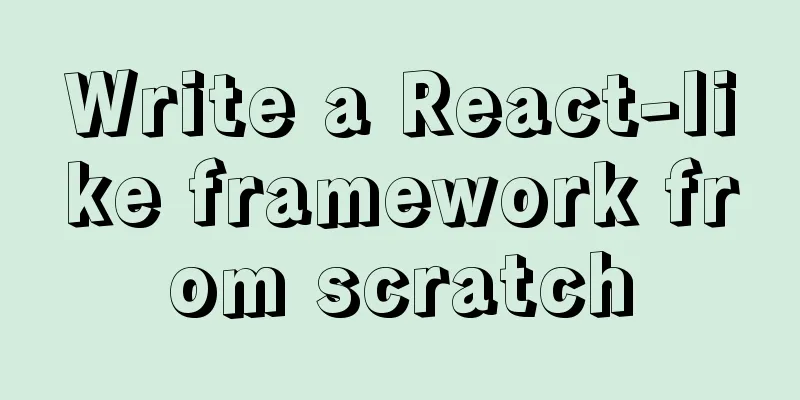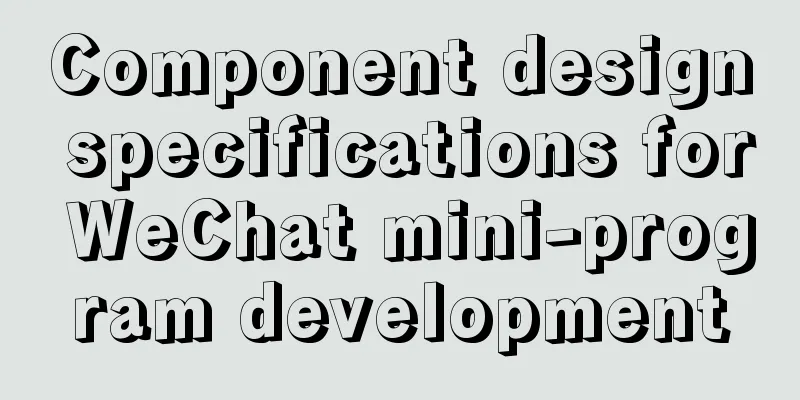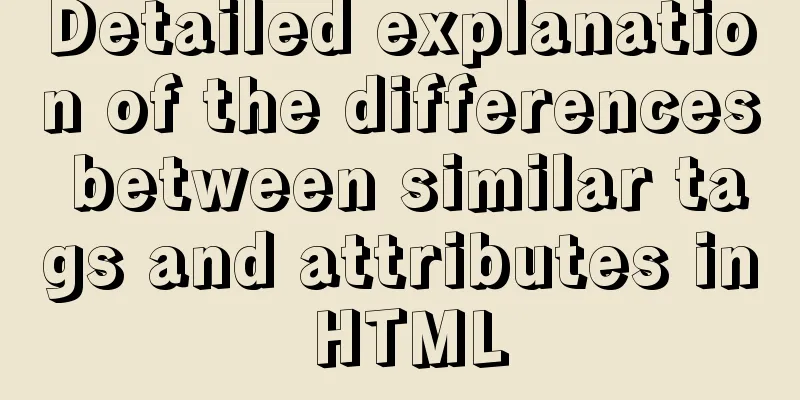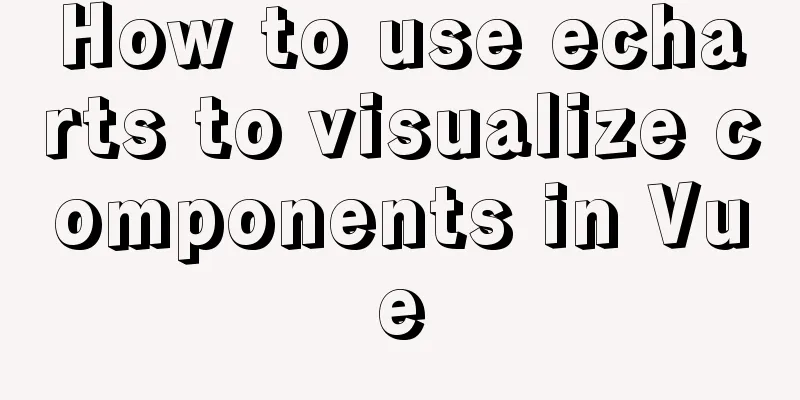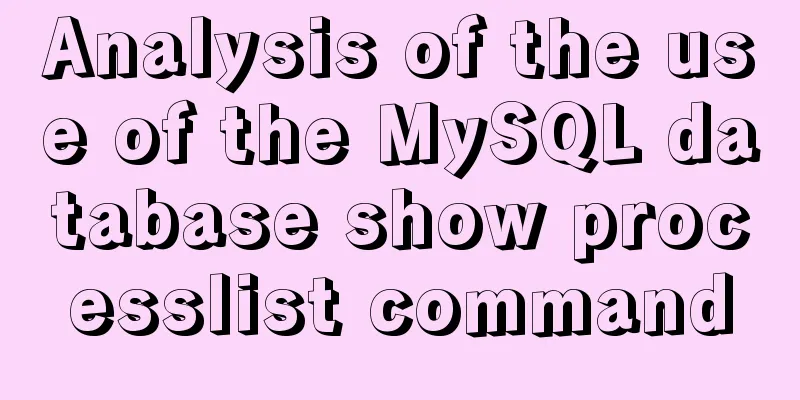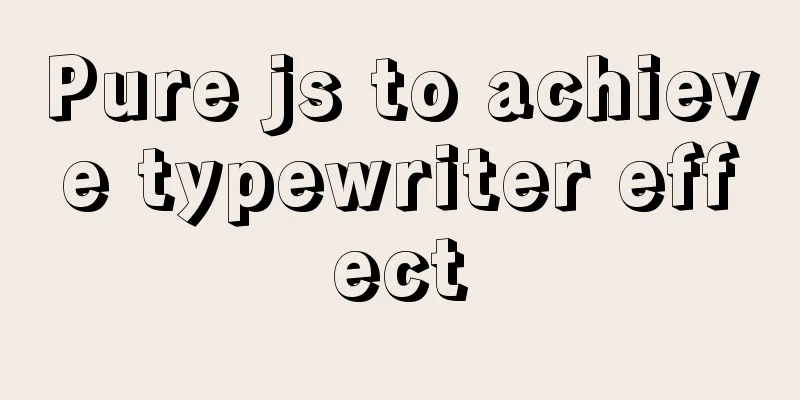Implementation code for taking screenshots using HTML and saving them as local images
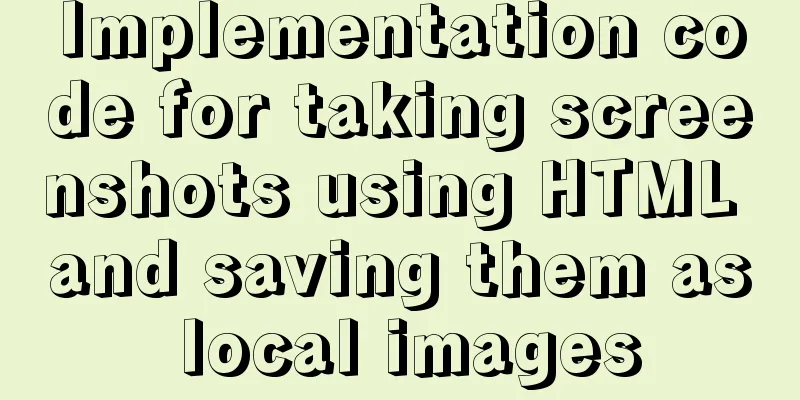
|
The specific code is as follows:
<!DOCTYPE html>
<html>
<head>
<meta charset="UTF-8">
<title>html2canvas_download</title>
<style>
a {
cursor: pointer;
color: rgb(85, 26, 139);
text-decoration: underline;
}
</style>
</head>
<body>
<div id="oDiv" style="width: 300px; height: 300px; margin: 10px; background: red; border: 5px solid gray;">
<h1>hello world!</h1>
</div>
<!-- <script type="text/javascript" src="../dist/html2canvas.js"></script> -->
<script src="https://cdn.bootcss.com/html2canvas/0.5.0-beta4/html2canvas.min.js"></script>
<script type="text/javascript">
var oDiv = document.getElementById('oDiv');
//body screenshot//html2canvas(document.body).then(function(canvas) {
// document.body.appendChild(canvas);
// });
html2canvas(oDiv).then(function(canvas) {
document.body.appendChild(canvas);
var oCavans = document.getElementsByTagName('canvas')[0];
var strDataURI = oCavans.toDataURL();
downLoadFn(strDataURI);
});
//Determine the browser type function myBrowser() {
var userAgent = navigator.userAgent; //Get the browser's userAgent string var isOpera = userAgent.indexOf("Opera") > -1;
if(isOpera) {
return "Opera"
}; //Judge whether it is Opera browser if(userAgent.indexOf("Firefox") > -1) {
return "FF";
} //Judge whether it is Firefox browser if(userAgent.indexOf("Chrome") > -1) {
return "Chrome";
}
if (userAgent.indexOf("Safari") > -1) {
return "Safari";
} // Determine whether it is Safari browser if (userAgent.indexOf("compatible") > -1 && userAgent.indexOf("MSIE") > -1 && !isOpera) {
return "IE";
}; //Judge whether it is IE browser if(userAgent.indexOf("Trident") > -1) {
return "Edge";
} //Determine whether it is Edge browser}
//IE browser saves the picture locally function SaveAs5(imgURL) {
var oPop = window.open(imgURL, "", "width=1, height=1, top=5000, left=5000");
for(; oPop.document.readyState != "complete";) {
if(oPop.document.readyState == "complete") break;
}
oPop.document.execCommand("SaveAs");
oPop.close();
}
// chrome14+,firefox20+,pera15+,Edge 13+,Safari do not implement function download(strDataURI) {
var link = document.createElement('a');
link.innerHTML = 'download_canvas_image';
link.download = 'mypainting.png';
link.addEventListener('click', function(ev) {
link.href = strDataURI;
}, false);
document.body.appendChild(link);
};
function downLoadFn(url) {
if(myBrowser() === "IE" || myBrowser() === "Edge") {
SaveAs5(url);
} else {
download(url);
}
}
</script>
</body>
</html>Summarize The above is the implementation code that I introduced to you for using HTML screenshots and saving them as local images. I hope it will be helpful to you. If you have any questions, please leave me a message and I will reply to you in time. I would also like to thank everyone for their support of the 123WORDPRESS.COM website! |
<<: Install MySQL5.5 database in CentOS7 environment
>>: Sample code of uniapp vue and nvue carousel components
Recommend
A pitfall and solution of using fileReader
Table of contents A pitfall about fileReader File...
Vue implements weather forecast function
This article shares the specific code of Vue to r...
Install Linux rhel7.3 operating system on virtual machine (specific steps)
Install virtualization software Before installing...
MYSQL string forced conversion method example
Preface Since the types of the same fields in the...
A brief discussion on four solutions for Vue single page SEO
Table of contents 1.Nuxt server-side rendering ap...
CSS code for arranging photos in Moments
First, you can open Moments and observe several l...
Basic knowledge of website design: newbies please read this
Now many people are joining the ranks of website ...
How to install MySQL using yum on Centos7 and achieve remote connection
Centos7 uses yum to install MySQL and how to achi...
A Preliminary Study on Vue Unit Testing
Table of contents Preface Why introduce unit test...
Detailed explanation of script debugging mechanism in bash
Run the script in debug mode You can run the enti...
Example of implementing colored progress bar animation using CSS3
Brief Tutorial This is a CSS3 color progress bar ...
Two ways to build a private GitLab using Docker
The first method: docker installation 1. Pull the...
Solution to the problem of text position jumping when the search text box leaves the focus
When setting the text in the search text box, the...
Sample code for highlighting search keywords in WeChat mini program
1. Introduction When you encounter a requirement ...
How to build an ELK log system based on Docker
Background requirements: As the business grows la...