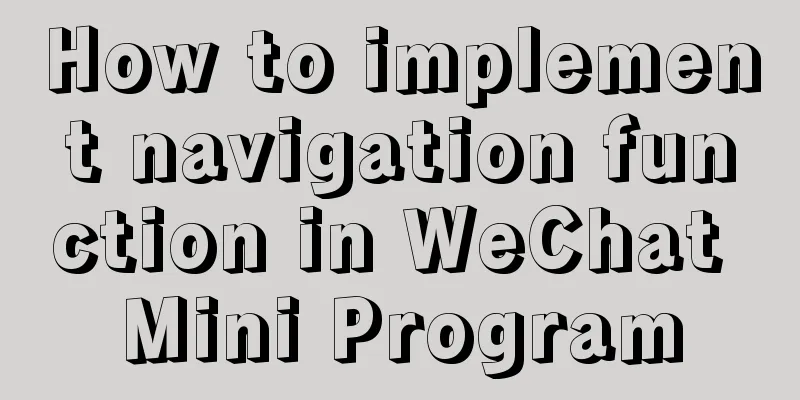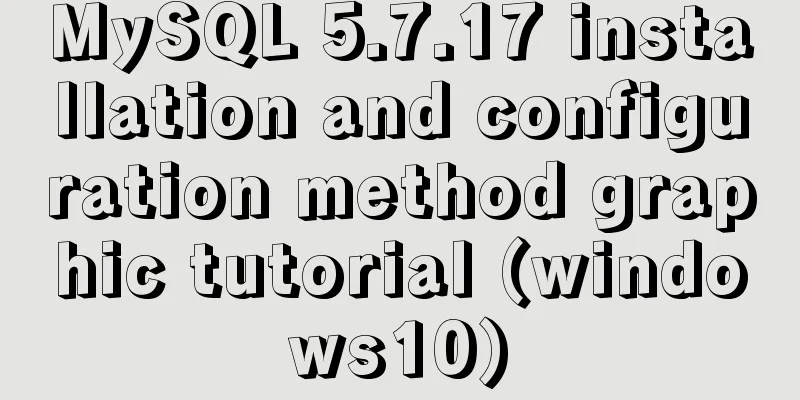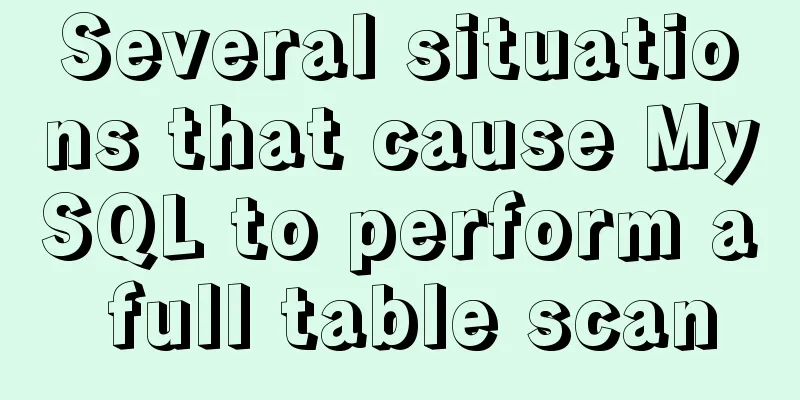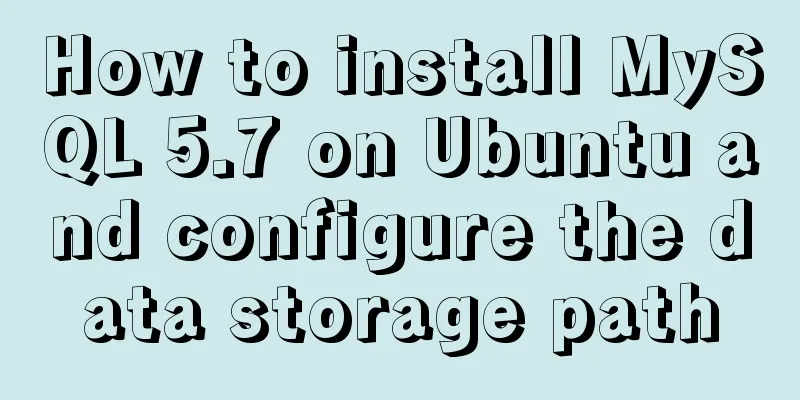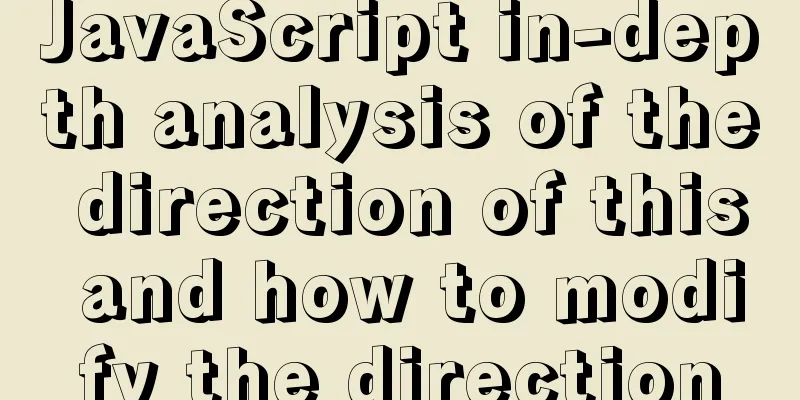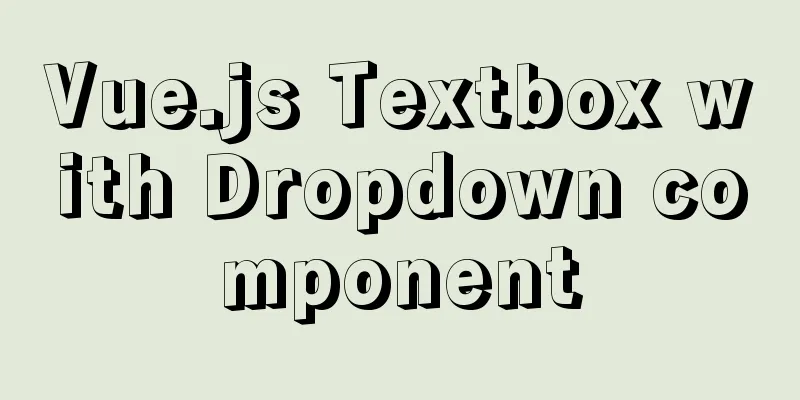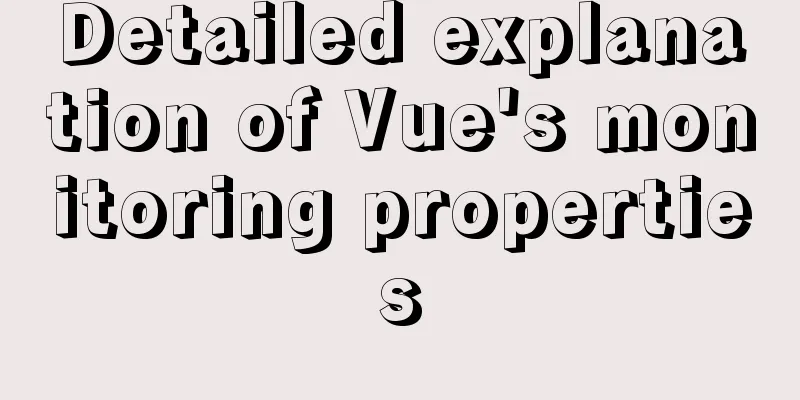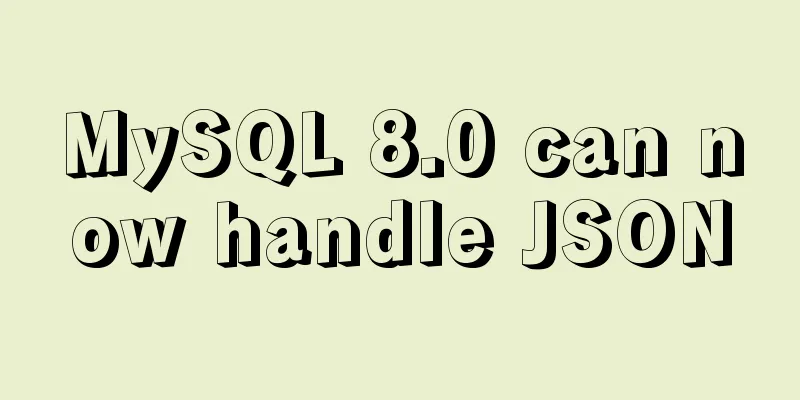How to install and configure WSL on Windows
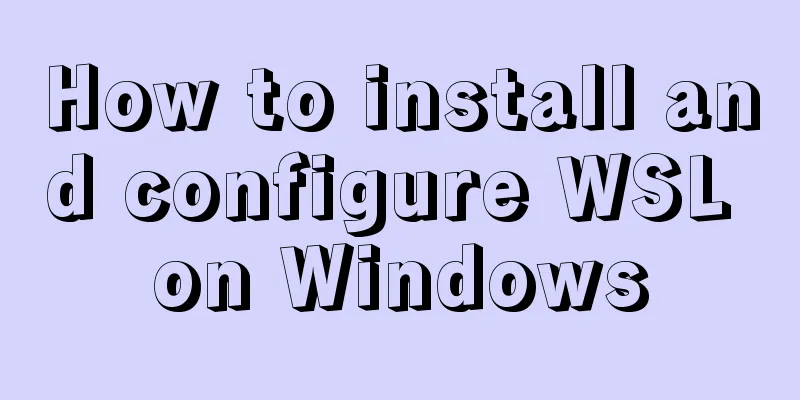
|
What is WSL Quoting a passage from Baidu Encyclopedia: Windows Subsystem for Linux (WSL for short) is a compatibility layer for running Linux binary executable files (ELF format) natively on Windows 10. It was developed by Microsoft in collaboration with Canonical, with the goal of enabling a pure Ubuntu 14.04 "Trusty Tahr" image to be downloaded and unpacked to the user's local computer, with the tools and utilities in the image running natively on this subsystem. We simply think of it as a Linux environment installed on Windows. That is the best Linux distribution: Win10 + WSL (funny). Install WSL 1. Enable or disable Windows features <br /> First, search and open "Enable or disable Windows features" in the search bar, and check the "Windows Subsystem for Linux" item. Only by turning on this setting can WSL be installed normally. 2. Install WSL
3. WSL file location If you want to view the WSL file location under Windows, the file location is: C:\Users\username\AppData\Local\Packages\CanonicalGroupLimited.Ubuntu18.04onWindows_79rhkp1fndgsc\LocalState\rootfs. Configure WSL 1. Change the appearance settings <br /> First, let's change the appearance. Since the color scheme of the WSL session window actually depends on the color scheme in the color tag in the CMD properties, the default one is too ugly, with no highlighted characters and no clarity, which seriously affects development efficiency. This requires the use of an open source CMD color matching tool: ColorTool After downloading and unzipping, use CMD to open the unzipped path, and then run the following commands. The CMD interface will change. Choose the one you think looks good. colortool.exe -b deuteranopia colortool.exe -b OneHalfDark colortool.exe -b OneHalfLight colortool.exe -b solarized_dark colortool.exe -b solarized_light Then reopen the Ubuntu window and you will find that the color scheme has also been changed. If you are not satisfied, you can also open the terminal's settings properties interface and fine-tune the font and cursor color, etc. It is recommended to check "Use Ctr+Shift+ C/V as shortcut keys for copy/paste", set the cursor shape to a solid box, and set the font to Consolas. 2. Change source a. First copy the source file to back it up for later recovery: sudo cp /etc/apt/sources.list /etc/apt/sources.list.bak b. Check the version information lsb_release -c Ubuntu 18.04 LTS is codenamed: bionic c. Edit source files sudo vim /etc/apt/sources.list According to the Ubuntu version number, add the corresponding content: deb http://mirrors.aliyun.com/ubuntu/ bionic main restricted universe multiverse deb-src http://mirrors.aliyun.com/ubuntu/ bionic main restricted universe multiverse deb http://mirrors.aliyun.com/ubuntu/ bionic-security main restricted universe multiverse deb-src http://mirrors.aliyun.com/ubuntu/ bionic-security main restricted universe multiverse deb http://mirrors.aliyun.com/ubuntu/ bionic-updates main restricted universe multiverse deb-src http://mirrors.aliyun.com/ubuntu/ bionic-updates main restricted universe multiverse deb http://mirrors.aliyun.com/ubuntu/ bionic-backports main restricted universe multiverse deb-src http://mirrors.aliyun.com/ubuntu/ bionic-backports main restricted universe multiverse deb http://mirrors.aliyun.com/ubuntu/ bionic-proposed main restricted universe multiverse deb-src http://mirrors.aliyun.com/ubuntu/ bionic-proposed main restricted universe multiverse Save and exit. d. Updates and Upgrades sudo apt-get update sudo apt-get upgrade 3. Install oh-my-zsh sudo apt-get install zsh Set the default shell to zsh chsh -s $(which zsh) After the configuration is complete, use the following command to check whether the configuration is successful. echo $SHELL b. Install oh-my-zsh sh -c "$(curl -fsSL https://raw.github.com/robbyrussell/oh-my-zsh/master/tools/install.sh)" or sh -c "$(wget https://raw.github.com/robbyrussell/oh-my-zsh/master/tools/install.sh -O -)" After the installation is complete, reopen the terminal and it will become zsh. c. Set the ys theme to open the oh-my-zsh configuration file sudo vim ~/.zshrc Change the theme color to ys ZSH_THEME="ys" Or if you want to try every theme, just set the theme to "random" (funny). After saving and exiting, reload the configuration file source ~/.zshrc 4. Install the syntax highlighting plugin
git clone https://github.com/zsh-users/zsh-syntax-highlighting.git
echo "source ${(q-)PWD}/zsh-syntax-highlighting/zsh-syntax-highlighting.zsh" >> ${ZDOTDIR:-$HOME}/.zshrc
For detailed settings, please refer to the official GitHub documentation](https://github.com/zsh-users/zsh-syntax-highlighting) Make it effective source ~/.zshrc 5. Simple configuration of vim vim ~/.vimrc Add the following content colorscheme ron :syntax on filetype on filetype plugin on filetype indent on set sts=4 set shiftwidth=4 set backspace=2 set tabstop=4 set showmode set nu set nohlsearch 6. Install JDK Download the linux-64 bit compressed package from the Oracle official website, unzip it to the /usr/local/jvm/ path, add the following statement to .zshrc, and configure the environment variables
export JAVA_HOME=/usr/local/jvm/jdk1.8.0_211
export JRE_HOME=${JAVA_HOME}/jre
export CLASSPATH=.:${JAVA_HOME}/lib:${JRE_HOME}/lib
export PATH=${JAVA_HOME}/bin:$PATH
Revalidation source ~/.zshrc That’s all I can think of for now, and I’ll continue to add new content in the future. The above is the full content of this article. I hope it will be helpful for everyone’s study. I also hope that everyone will support 123WORDPRESS.COM. You may also be interested in:
|
<<: Installation and configuration tutorial of MySQL 8.0.16 under Win10
>>: A brief analysis of understanding Vue components from an object-oriented perspective
Recommend
Solution to CSS anchor positioning being blocked by the top fixed navigation bar
Many websites have a navigation bar fixed at the ...
The pitfall of MySQL numeric type auto-increment
When designing table structures, numeric types ar...
How to configure the maximum number of files that can be opened by each Nginx process
1. Check the maximum number of open files in the ...
Code comment writing standards during web page production
<br />I have summarized the annotation writi...
Detailed explanation of the life cycle of Angular components (Part 2)
Table of contents 1. View hook 1. Things to note ...
MySQL 5.7 installation and configuration tutorial under CentOS7 (YUM)
Installation environment: CentOS7 64-bit, MySQL5....
Practical basic Linux sed command example code
The Linux stream editor is a useful way to run sc...
A few experiences in self-cultivation of artists
As the company's influence grows and its prod...
Implementation example of Docker deployment of front-end and back-end separation projects
Table of contents 1. Environmental Preparation 2....
nginx solves the problem of slow image display and incomplete download
Written in front Recently, a reader told me that ...
Solution to MySQL replication failure caused by disk fullness
Table of contents Case scenario Solving the probl...
Summary of JavaScript JSON.stringify() usage
Table of contents 1. Usage 1. Basic usage 2. The ...
Use overflow: hidden to disable page scrollbars
Copy code The code is as follows: html { overflow...
How to package the docker image, push it to the remote server and deploy it to k8s
Table of contents 1. Dockerfile 2. pom configurat...
Detailed explanation of fs module and Path module methods in Node.js
Overview: The filesystem module is a simple wrapp...