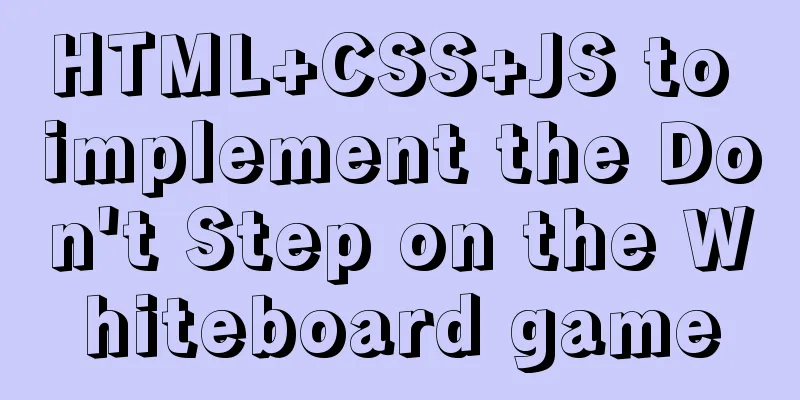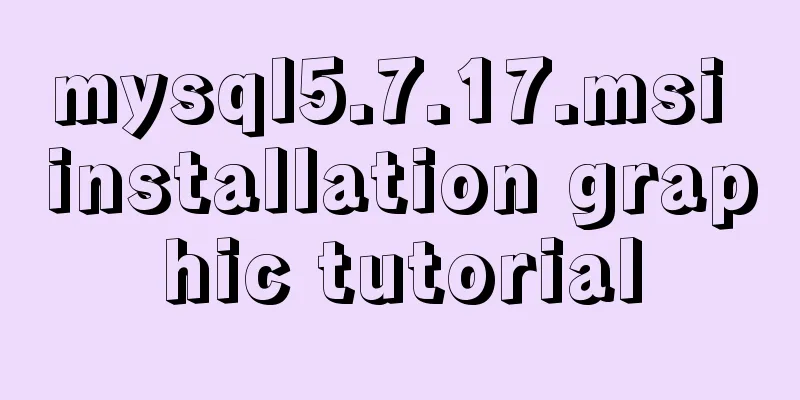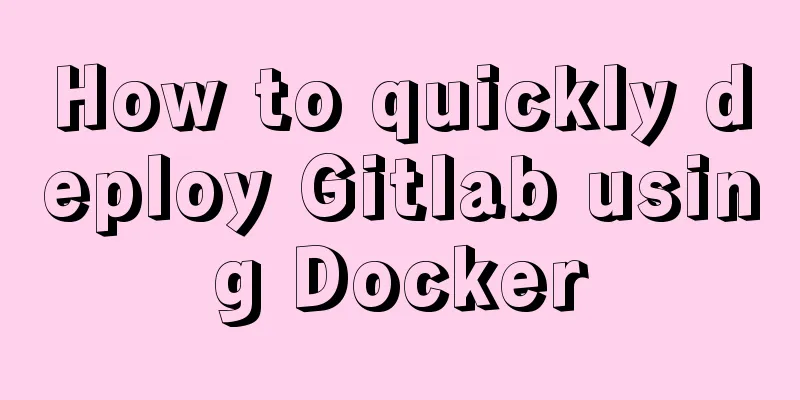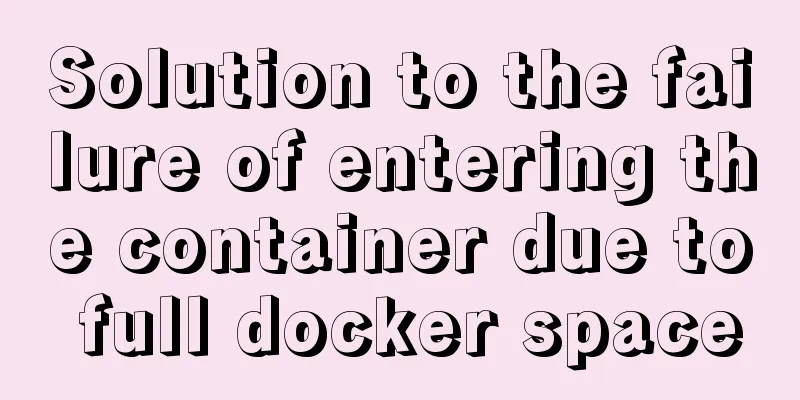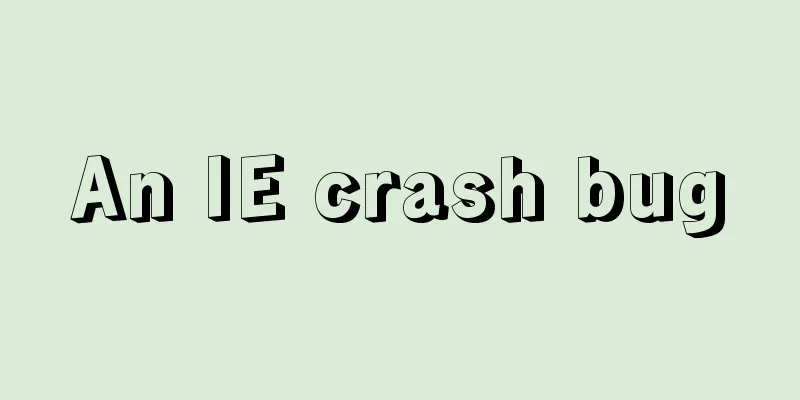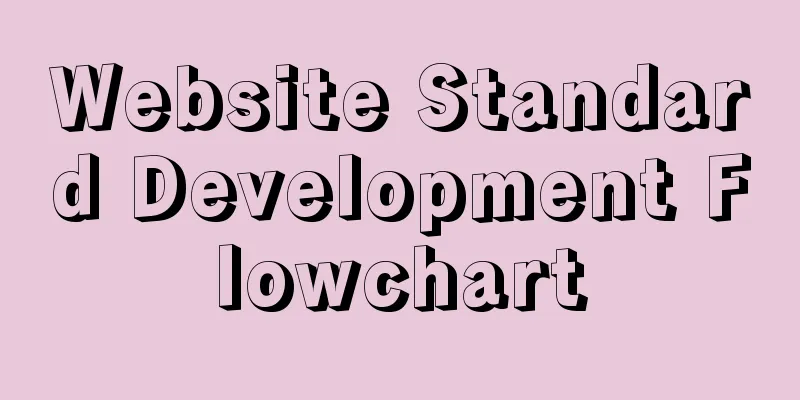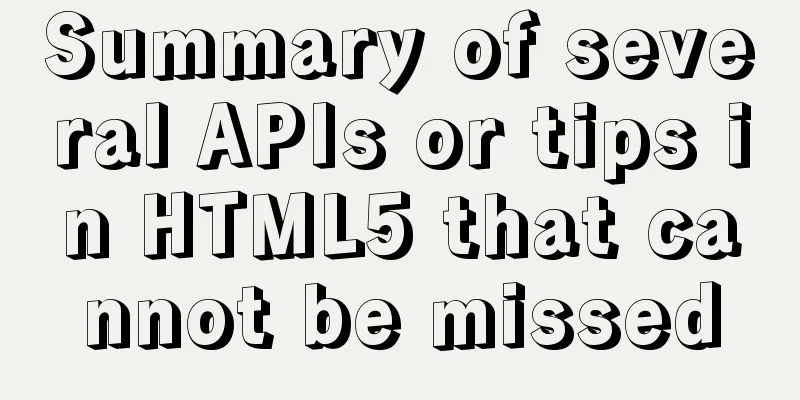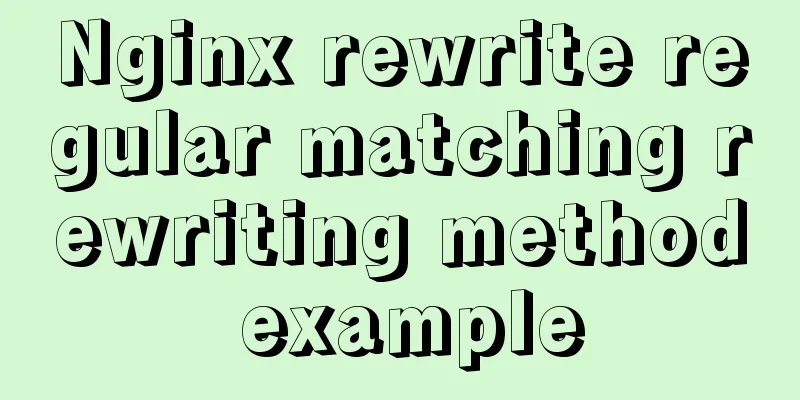Vue.js Textbox with Dropdown component
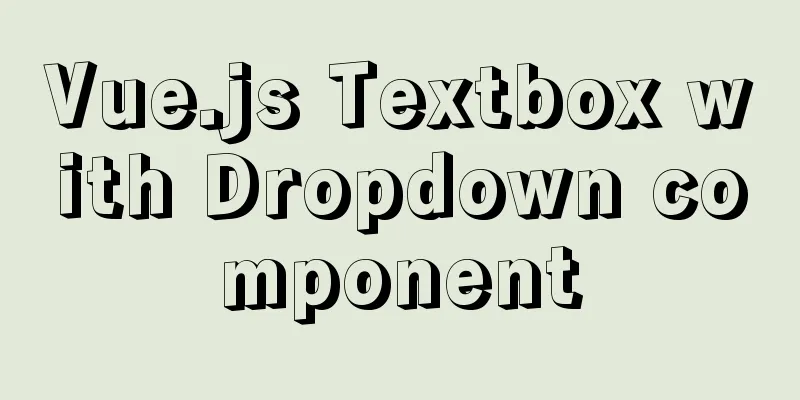
|
A Textbox with Dropdown allows users to select an input from a drop-down list or type the input value freely. This is a relatively common UI element. It can provide users with alternative options to save operation time, and it can also provide adaptation possibilities for possible minority situations. I originally thought that this component is quite common and there should be many ready-made examples that can be directly applied. However, after searching around, I found that many similar components have too many functions, such as search, multiple selection, etc. (In short: too complicated!). So I thought I should write a simple and easy-to-use one myself. I would like to thank Mr. Fei for his great help when I was confused. This UI element will be used in the Common Bar Width App.
Registering ComponentsRegister the global component by copying and pasting the encapsulated component code. When designing, it was considered that there may be different types of input boxes, such as text input boxes, numeric input boxes, percentage input boxes, etc. Therefore, the
<script type="text/x-template" id="dropdown">
<div class="dropdown" v-if="options">
<!-- Dropdown Input -->
<input :type="type"
:disabled="disabled"
v-model="input_value"
@focus="showOptions()"
@blur="exit()"
@keyup="keyMonitor"
@input="input_value = inputRule(type)" />
...
</script>
<script>
Vue.component('dropdown', {
template: '#dropdown',
props: {
type: String,
options: Array,
disabled: Boolean,
value: String
},
...
methods: {
inputRule:function(type){
var value;
switch(type){
case 'text':
value = this.input_value.replace(/[^a-zA-Z0-9]/g,'');
break;
case 'number':
value = this.input_value.replace(/^(?![+-]?\d+(\.\d+)?$)/g,'');
break;
case 'percentage':
value = this.input_value.replace(/[^\d]/g,'');
value = value > 100 ? '100' : value;
value = value < 0 ? '0' : value;
break;
default:
console.log("no limitation");
}
return value;
},
...
</script>Calling ComponentsAdd a custom label calling component.
<dropdown type = "text"
:options = "text_options"
:value = "text_value"
:disabled = "text_disabled"
@on_change_input_value = "onTextChange">
</dropdown>Passing DataFinally, dynamically bind the data to the parent component in props:
In addition, we also need to define things in the parent instance to update the value of the input box on_change_input_value: Update value
data: function () {
return {
text_value: 'ccc',
text_disabled: false,
text_options: [
{ id: 1, name: 'a' },
{ id: 2, name: 'bb' },
{ id: 3, name: 'ccc' },
{ id: 4, name: 'dddd' },
{ id: 5, name: 'eeeee' },
{ id: 6, name: 'fffff ' },
{ id: 7, name: 'gggggg' },
{ id: 8, name: 'hhhhhhh' },
{ id: 9, name: 'iiiiiiii' },
],
...
}
},
...
methods: {
onTextChange: function (new_text_value) {
this.text_value = new_text_value;
},
...
},source code GitHub This is the end of this article about the Vue.js Textbox with Dropdown component. For more information about the Vue.js Textbox with Dropdown component, please search for previous articles on 123WORDPRESS.COM or continue to browse the following related articles. I hope you will support 123WORDPRESS.COM in the future! You may also be interested in:
|
<<: Centos 7.4 server time synchronization configuration method [based on NTP service]
>>: In-depth understanding of the matching logic of Server and Location in Nginx
Recommend
The connection between JavaScript constructors and prototypes
Table of contents 1. Constructors and prototypes ...
Steps to split and compress CSS with webpack and import it with link
Let's take a look at the code file structure ...
Detailed tutorial for downloading and installing mysql8.0.21
Official website address: https://www.mysql.com/ ...
CSS horizontal centering and limiting the maximum width
A CSS layout and style question: how to balance h...
5 ways to make your JavaScript codebase cleaner
Table of contents 1. Use default parameters inste...
Summary of SQL query optimization knowledge points for MySQL tens of millions of big data
1. To optimize the query, try to avoid full table...
Introduction to Enterprise Production MySQL Optimization
Compared with other large databases such as Oracl...
Some small methods commonly used in html pages
Add in the <Head> tag <meta http-equiv=&q...
Teach you to quickly build a web cluster project based on nginx
Table of contents 1. Project Environment 2. Proje...
HTML markup language - table tag
Click here to return to the 123WORDPRESS.COM HTML ...
Non-standard implementation code for MySQL UPDATE statement
Today I will introduce to you a difference betwee...
JavaScript to achieve custom scroll bar effect
In actual projects, the up and down scroll bars a...
Detailed tutorial for installing winx64 under mysql8.0.18 (with pictures and text)
Go to https://dev.mysql.com/downloads/mysql/ to d...
A brief discussion on whether CSS animation will be blocked by JS
The animation part of CSS will be blocked by JS, ...
Basic usage of UNION and UNION ALL in MySQL
In the database, both UNION and UNION ALL keyword...