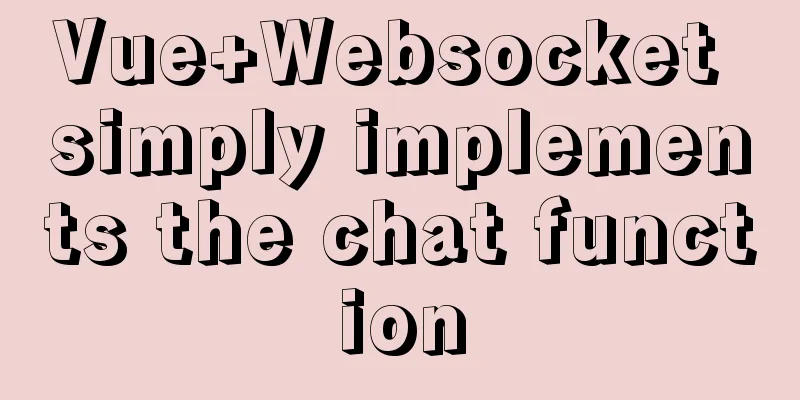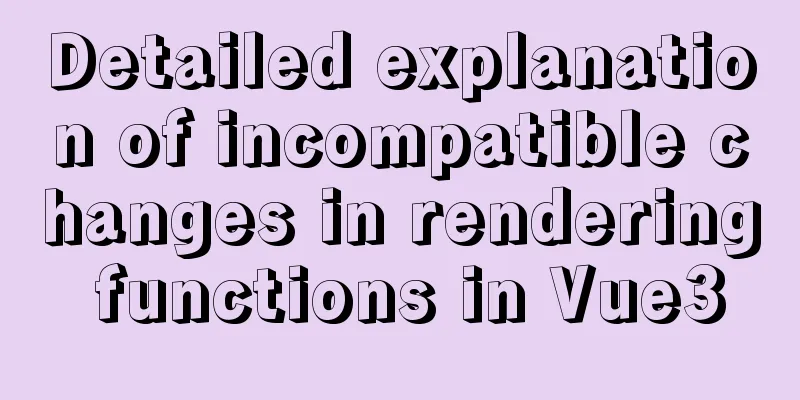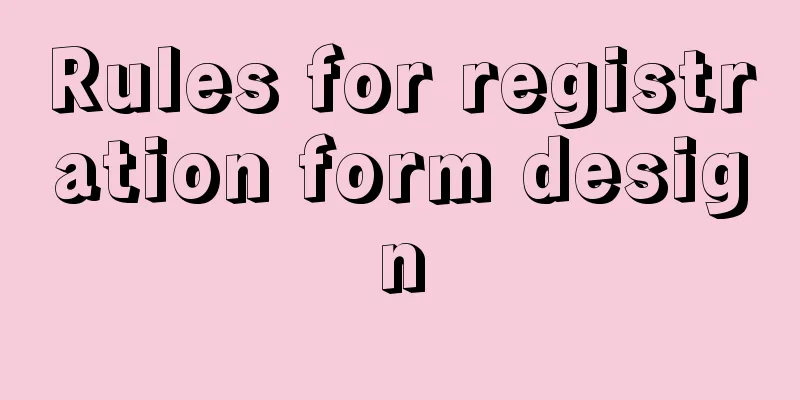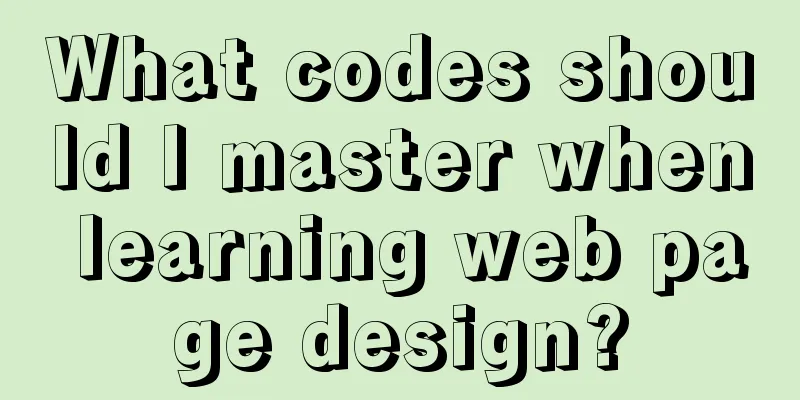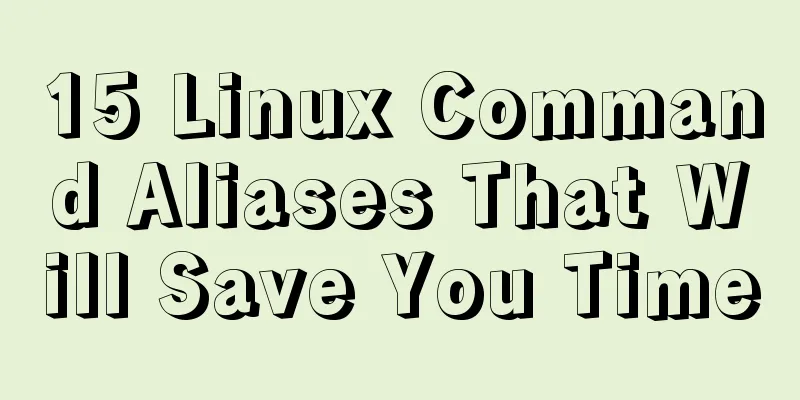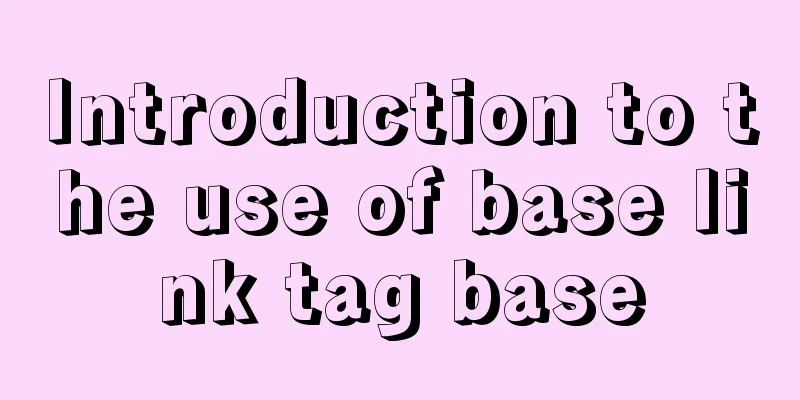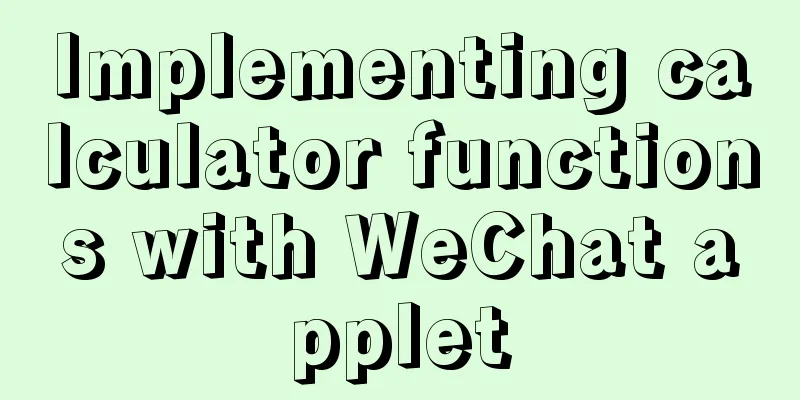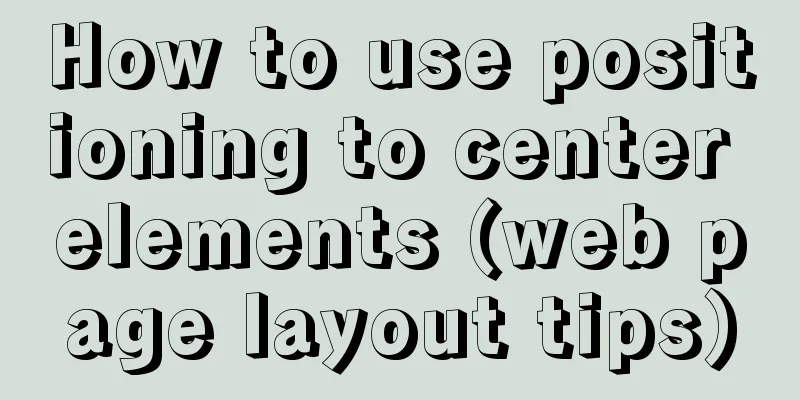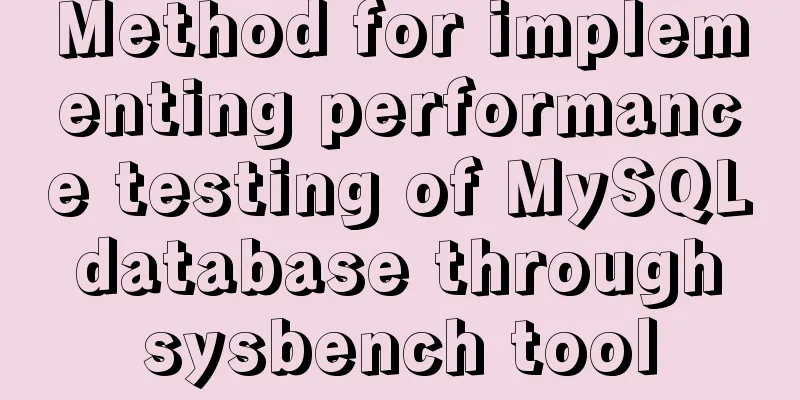Detailed tutorial for installing winx64 under mysql8.0.18 (with pictures and text)
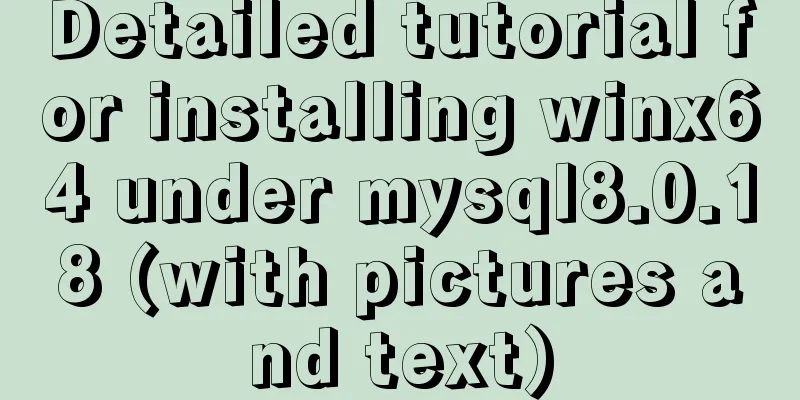
|
Go to https://dev.mysql.com/downloads/mysql/ to download the MySQL database
After decompression, enter the directory D:\Program Files\mysql-8.0.18 Create my.ini file [mysql] # Set the default character set of the mysql client to default-character-set=utf8mb4 [mysqld] # Set port 3306 port = 3306 # Set the installation directory of mysql basedir=D:\\Program Files\\mysql-8.0.18 # Set the storage directory for the mysql database data. MySQL 8+ does not require the following configuration, the system can generate it by itself, otherwise an error may be reported # datadir=H:\\MyWork\\mysql-8.0.11\data # Maximum number of connections allowed max_connections=100 # The default character set used by the server is the 8-bit latin1 character set character-set-server=utf8mb4 # The default storage engine that will be used when creating a new table default-storage-engine=INNODB Note: The installation directory must be changed to the directory you want to install. The data storage directory does not need to be set for MySQL 8+ , and the system generates it automatically. Run cmd as an administrator to enter the bin directory Execute Command Initialize the database mysqld --initialize --console Get the root account password
2019-11-25T02:10:27.196981Z 5 [Note] [MY-010454] [Server] A temporary password is generated for root@localhost: ZuN&Xe02&=b< Install mysqld install
start up net start mysql
Log in with the password you just used
After logging in with this password, you must change the new password immediately, otherwise the following error will be reported:
Change the initial password ALTER USER 'root'@'%' IDENTIFIED WITH mysql_native_password BY 'new password';
uninstall net stop mysql stop service mysqld --remove Uninstall service Reinstallation requires deleting the data directory SQLyog connection error
Configuring a new connection reported an error: Error number 2058. Analysis showed that the MySQL password encryption method had changed. Solution: Log in to mysql -u root -p in windows cmd, then execute this SQL: ALTER USER 'root'@'localhost' IDENTIFIED WITH mysql_native_password BY 'your password';
Then reconnect, OK.
Summarize The above is a detailed tutorial on how to install winx64 under mysql8.0.18. I hope it will be helpful to you. If you have any questions, please leave me a message and I will reply to you in time. I would also like to thank everyone for their support of the 123WORDPRESS.COM website! You may also be interested in:
|
<<: Detailed explanation of nginx request header data reading process
>>: jQuery implements font size adjustment case
Recommend
Linux Operation and Maintenance Basic System Disk Management Tutorial
1. Disk partition: 2. fdisk partition If the disk...
Learn SQL query execution order from scratch
The SQL query statement execution order is as fol...
How to use lodop print control in Vue to achieve browser compatible printing
Preface This control will have a watermark at the...
Mac installation mysqlclient process analysis
Try installing via pip in a virtual environment: ...
Docker+gitlab+jenkins builds automated deployment from scratch
Table of contents Preface: 1. Install Docker 2. I...
How to understand semantic HTML structure
I believe everyone knows HTML and CSS, knows the ...
Floating menu, can achieve up and down scrolling effect
The code can be further streamlined, but due to t...
How to use CSS attribute selectors to splice HTML DNA
CSS attribute selectors are amazing. They can hel...
JavaScript Design Pattern Command Pattern
The command pattern is a behavioral design patter...
Implementation of MySQL scheduled backup script under Windows
On a Windows server, if you want to back up datab...
HTML+CSS to achieve simple navigation bar function
Without further ado, I'll go straight to the ...
CSS HACK for IE6/IE7/IE8/IE9/FF (summary)
Since I installed the official version of IE8.0, ...
Summary of some common techniques in front-end development
1. How to display the date on the right in the art...
How to implement communication between Docker containers
Scenario: A laradock development environment (php...
Commonly used HTML format tags_Powernode Java Academy
1. Title HTML defines six <h> tags: <h1&...