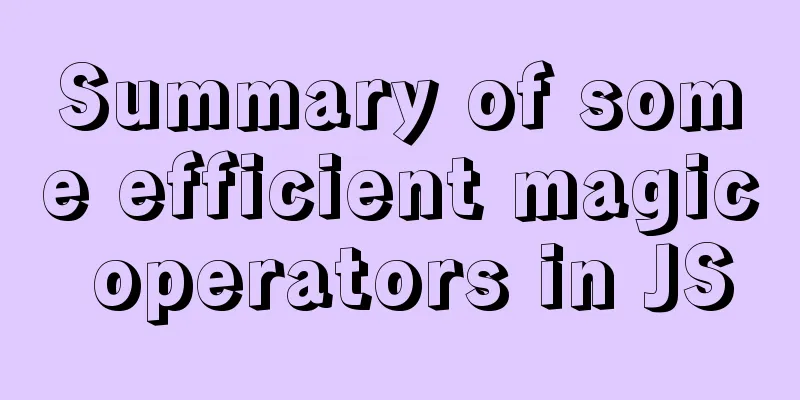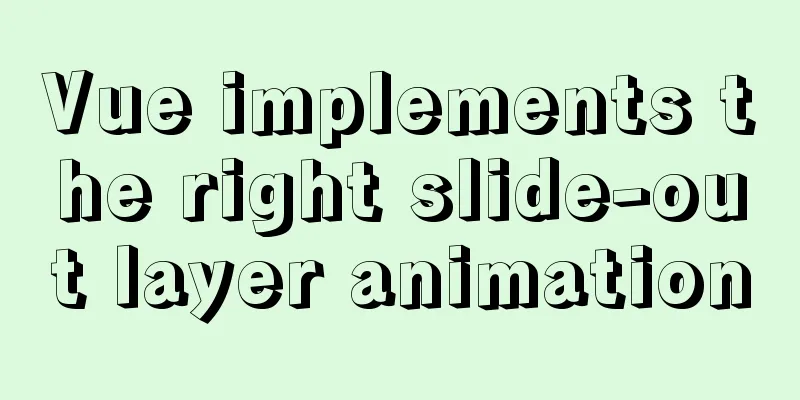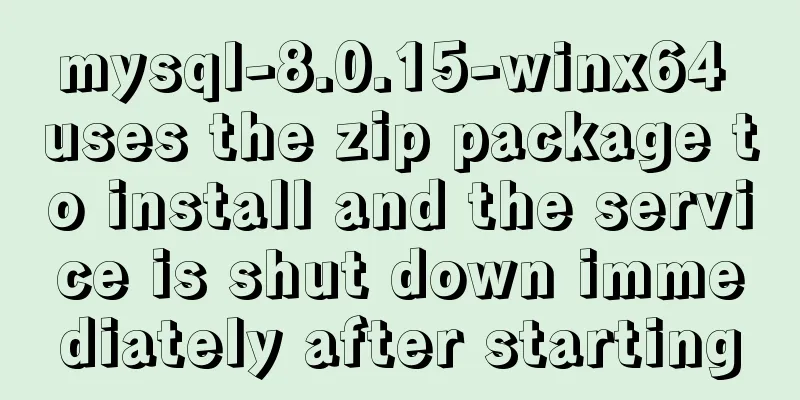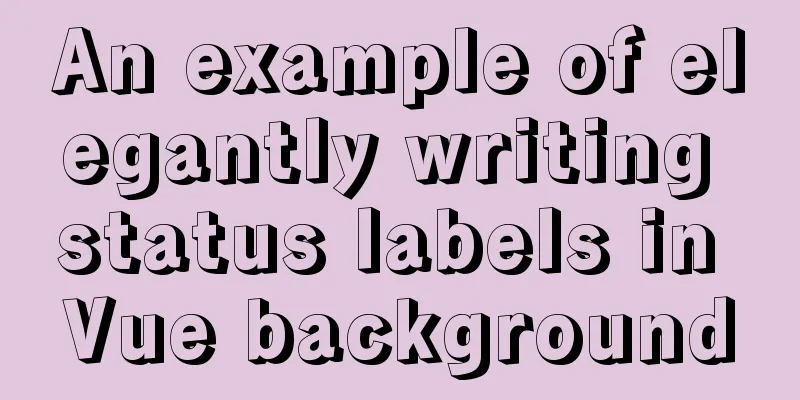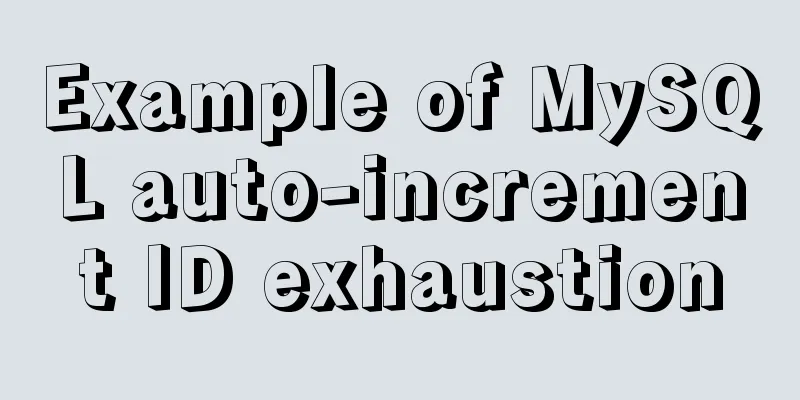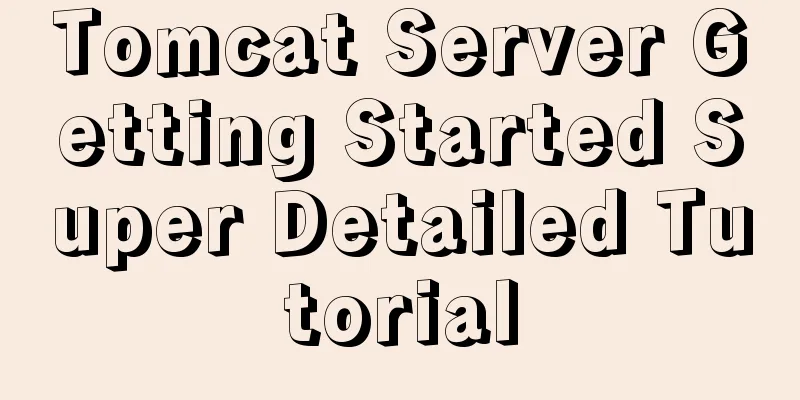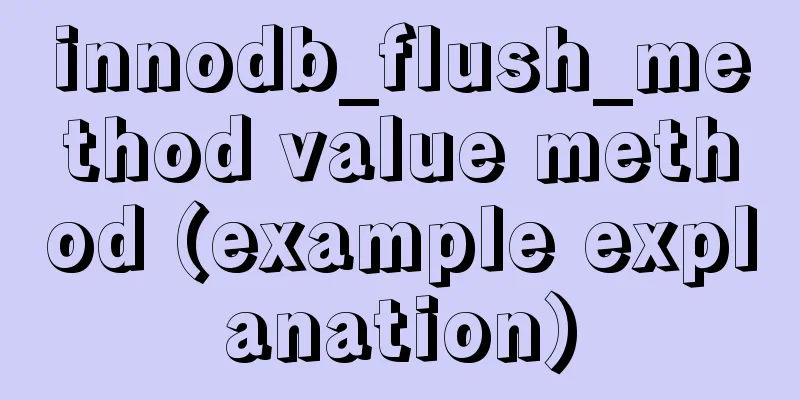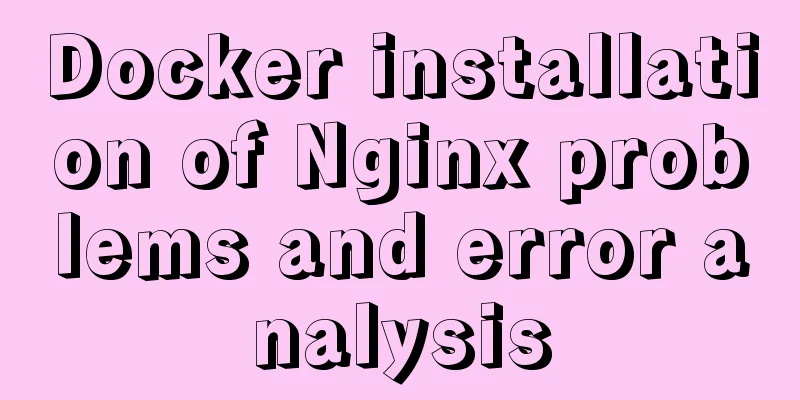MySQL 5.7.17 installation and configuration method graphic tutorial (windows10)
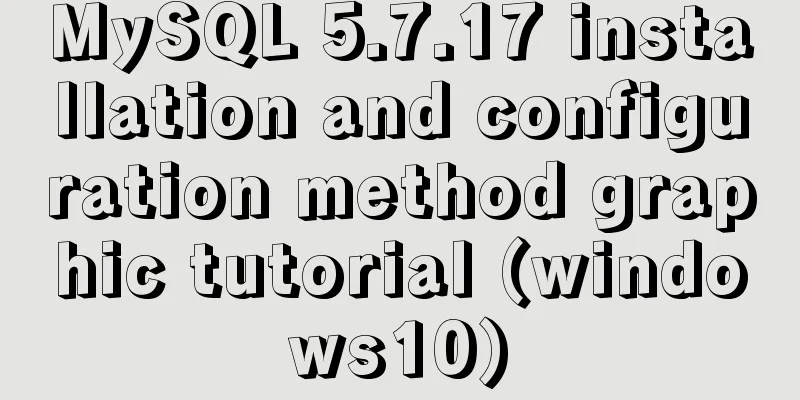
|
MySQL 5.7.17 installation and configuration method summary The first step is to download mysql-5.7.17-winx64.zip from the MySQL official website The second step is to decompress mysql-5.7.17-winx64.zip The third step is to create a new my.ini file , then open it with Notepad and enter the basic configuration of MySQL: [mysql] ; Set the mysql client default character set default-character-set=utf8 [mysqld] ; Set port 3306 port = 3306 ; Set the mysql installation directory basedir=E:\mysql5.7 ; Set the storage directory of mysql database data datadir=E:\mysql5.7\data ; Maximum number of connections allowed max_connections=200 ; The default character set used by the server is the 8-bit latin1 character set character-set-server=utf8 ; The default storage engine that will be used when creating a new table default-storage-engine=INNODB
Step 4: After opening the cmd window as an administrator, switch the directory to the bin directory of your unzipped file. Then enter mysqld install and press Enter to run it. Note that it is mysqld, not mysql. Step 5 Next, we use mysqld --initialize to initialize the data directory. Otherwise, there will be no data folder under the mysql5.7 folder. The sixth step is to start the service by entering net start mysql . net stop mysql stops the mysql service Step 7 (1) After MySQL 5.7 is installed, a random password will be generated in the root directory when it is started for the first time. The file name is .mysql_secret (2). When you forget your root password, Take Windows as an example: 1. Shut down the running MySQL service. 2. Open a DOS window and go to the mysql\bin directory 3. Enter mysqld --skip-grant-tables and press Enter 4. Open another DOS window (because the previous DOS window cannot be moved) and go to the mysql\bin directory. 5. Type mysql and press Enter. If successful, the MySQL prompt > will appear. 6. Connect to the privilege database: use mysql; (don’t forget to add a semicolon at the end). 7. Change the password: update user set password=password("123") where user="root"; (don’t forget to add a semicolon at the end). If the password change appears Then use mysql>update mysql.user set authentication_string=password('123456') where user='root' and Host ='localhost'; 8. mysql>flush privileges ; #Update privileges 9. Exit quit. 10. Log out of the system and log back in. (3). When you know the root password Method 1: Use the SET PASSWORD command to log in to MySQL first. Method 2: Using mysqladmin Method 3: Use UPDATE to directly edit the user table First log in to MySQL.
mysql> use mysql;
mysql> update user set password=password('123') where user='root' and host='localhost';
mysql> flush privileges;The above is the full content of this article. I hope it will be helpful for everyone’s study. I also hope that everyone will support 123WORDPRESS.COM. You may also be interested in:
|
<<: js implements random roll call
>>: Nginx proxy forwarding implementation code uploaded by Alibaba Cloud OSS
Recommend
ERROR 1862 (HY000): Your password has expired. To log in you must change it using a .....
error message: ERROR 1862 (HY000): Your password ...
Use of kubernetes YAML files
Table of contents 01 Introduction to YAML files Y...
A brief analysis of the event delegation mechanism and deep and shallow copying in JavaScript
Table of contents 1. Event delegation Event Bubbl...
How to create a test database with tens of millions of test data in MySQL
Sometimes you need to create some test data, base...
Complete step record of vue encapsulation TabBar component
Table of contents Implementation ideas: Step 1: C...
A complete record of a Mysql deadlock troubleshooting process
Preface The database deadlocks I encountered befo...
Detailed explanation of the differences between the four types of positioning in CSS
We all know that the commonly used positioning me...
CSS tips for controlling animation playback and pause (very practical)
Today I will introduce a very simple trick to con...
Vue3 encapsulates the magnifying glass effect component of Jingdong product details page
This article shares the specific code of vue3 enc...
Import backup between mysql database and oracle database
Import the data exported from the Oracle database...
Sample code for batch deployment of Nginx with Ansible
1.1 Copy the nginx installation package and insta...
10 reasons why Linux is becoming more and more popular
Linux has been loved by more and more users. Why ...
React internationalization react-intl usage
How to achieve internationalization in React? The...
Common operations of web front-end (including JS/HTML/CSS and other aspects of knowledge)
Cancel the icon 1 in front of ul li Clear Value 1 ...
Example of how to enable Slow query in MySQL
Preface Slow query log is a very important functi...