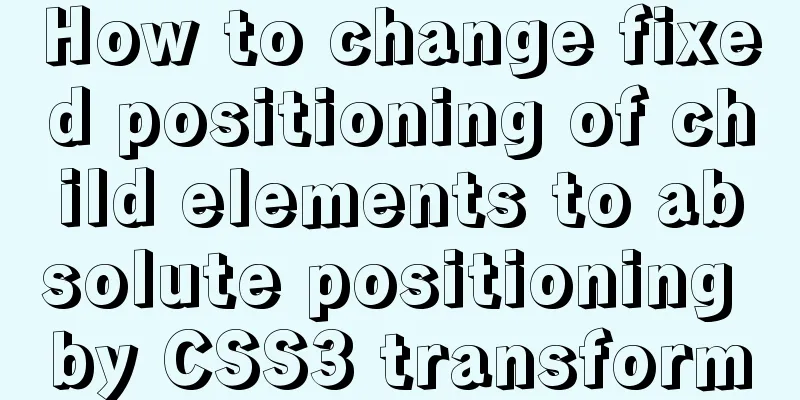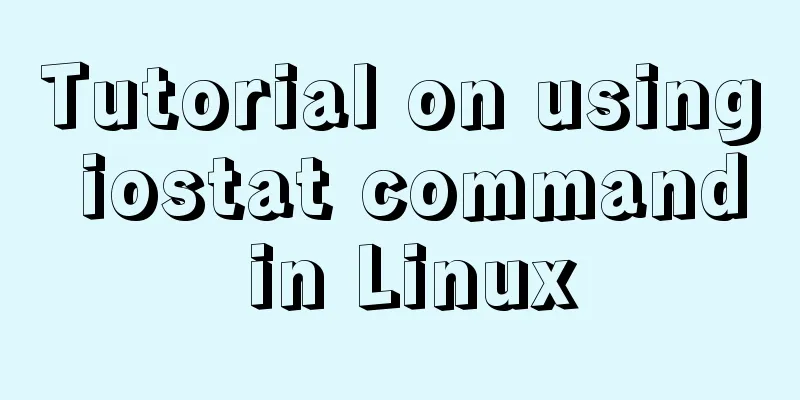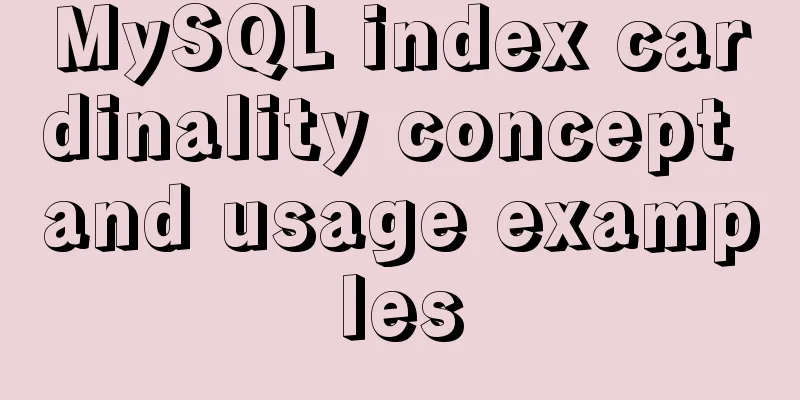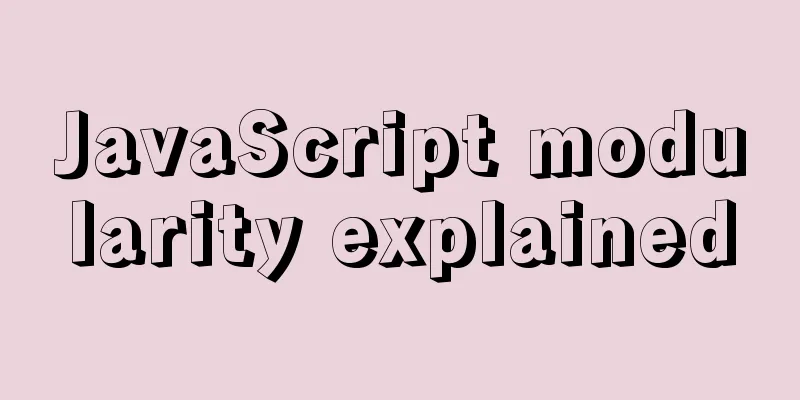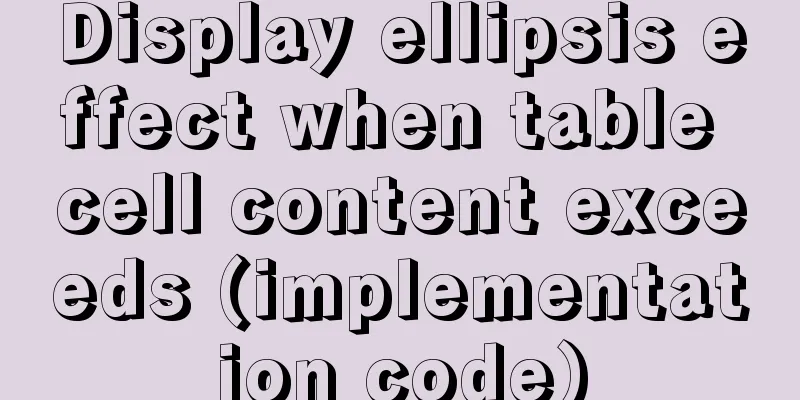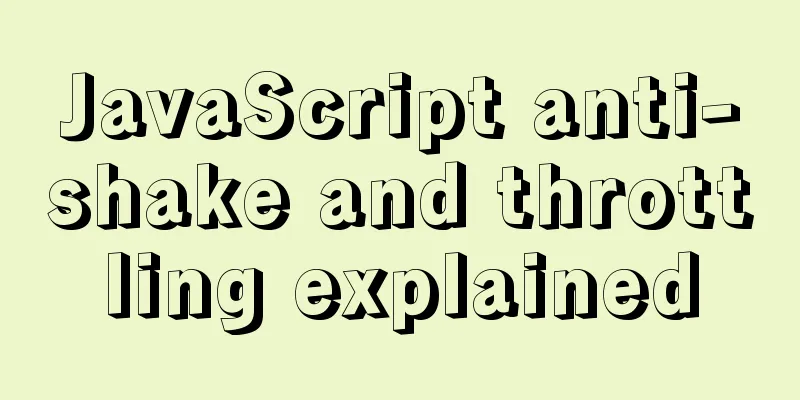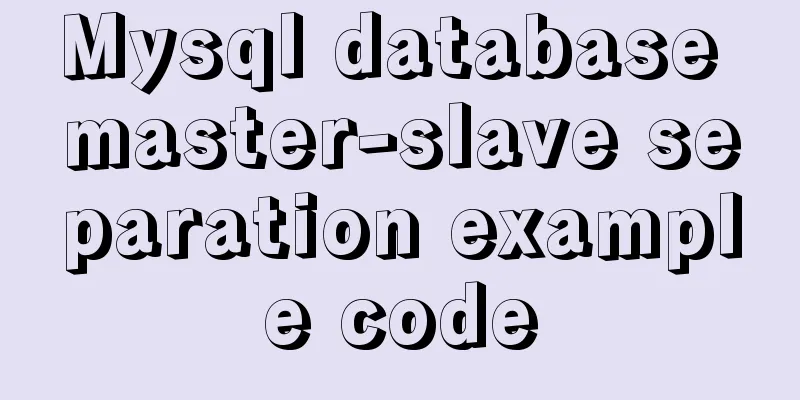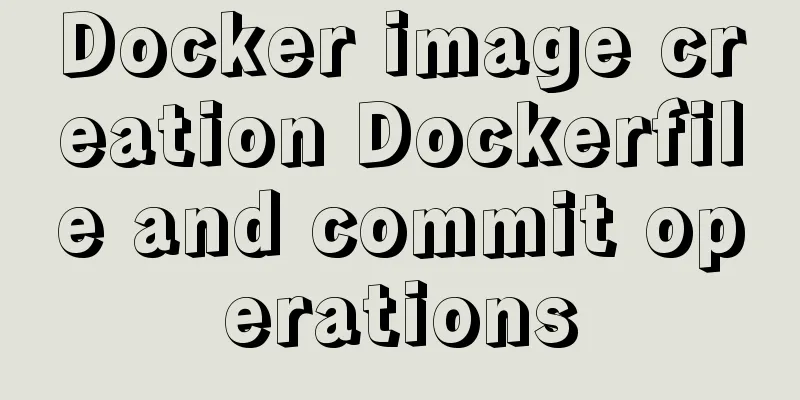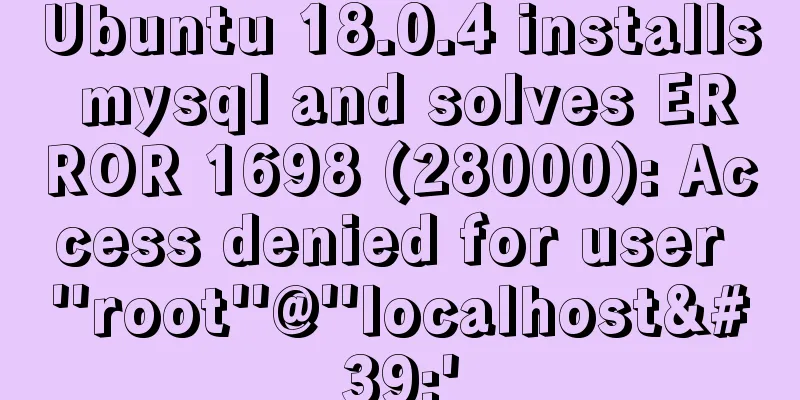Tomcat Server Getting Started Super Detailed Tutorial
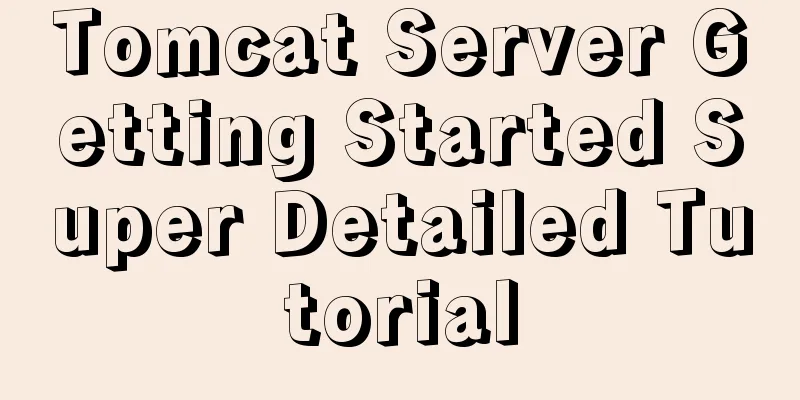
1. Some concepts of Tomcat–1, Server Server: Divided into server hardware and server software. Only after the server software is installed on the hardware server (actually a computer) can services be provided to the outside world. –2, web serverA computer program accessed through a browser. When the server receives your access request, it processes it and responds. –3, Tomcat server Tomcat is a core project of the Jakarta project of the Apache Software Foundation. Because of its advanced technology, stable performance, and free, Tomcat is deeply loved by Java enthusiasts and recognized by some software developers, becoming a popular Web application server. Second, use Tomcat–1, Download and install No need to install, just unzip it (the path should not contain Chinese spaces, etc.) -2, Startup & Shutdown
–3, Testhttp://localhost:8080/
3. Tomcat directory structure–1, core directory D:\Java\apache-tomcat-8.5.72\bin: The directory where the executable files in the tomcat server are stored –2, change the default port number to 8080Tomcat software uses port 8080 by default, but you can also customize the port number to what you need.
4. Access your own project resources–1, add your own simple project in webapps
–2, Test
–3, a complete web application structureYou also need to create some file structures, which is not necessary if you use the development tool. The tool will automatically create these structures.
WEB-INF directory: Resource files placed in this directory are protected and cannot be directly accessed by the browser
<?xml version="1.0" encoding="UTF-8"?>
<web-app xmlns="http://xmlns.jcp.org/xml/ns/javaee"
xmlns:xsi="http://www.w3.org/2001/XMLSchema-instance"
xsi:schemaLocation="http://xmlns.jcp.org/xml/ns/javaee
http://xmlns.jcp.org/xml/ns/javaee/web-app_3_1.xsd"
version="3.1">
</web-app>5. Integrate Tomcat in IDEA–1, the operation is as shown below
–2, TestIf there are resources in the server, you can test it directly. Rules: http://localhost:port number/project name/resource name Example: http://localhost:8080/test/studentform.html This is the end of this article about the super detailed tutorial on getting started with Tomcat server. For more relevant Tomcat server content, please search for previous articles on 123WORDPRESS.COM or continue to browse the related articles below. I hope everyone will support 123WORDPRESS.COM in the future! You may also be interested in:
|
<<: Introduction to major browsers and their kernels
>>: MySQL InnoDB transaction lock source code analysis
Recommend
Realize three-level linkage of year, month and day based on JavaScript
This article shares the specific code for JavaScr...
Sharing ideas on processing tens of millions of data in a single MySQL table
Table of contents Project Background Improvement ...
A brief discussion on two methods to solve space-evenly compatibility issues
Since its launch in 2009, flex has been supported...
A brief analysis of the knowledge points of exporting and importing MySQL data
Often, we may need to export local database data ...
Detailed explanation of the difference between "/" and "~" in Linux
"/" is the root directory, and "~&...
Summary of H5 wake-up APP implementation methods and points for attention
Table of contents Preface Jump to APP method URL ...
How to use iframe to apply the data of other web pages while maintaining compatibility
Below is the code that Shiji Tiancheng uses to ca...
Webpack builds scaffolding to package TypeScript code
Create a folder Directory structure: dabaots Init...
Basic concepts and usage examples of HTML inline elements and block-level elements
There are two types of html tags, inline elements...
Simple understanding and examples of MySQL index pushdown (ICP)
Preface Index Condition Pushdown (ICP) is a new f...
Example code for implementing card waterfall layout with css3 column
This article introduces the sample code of CSS3 c...
File sharing between Ubuntu and Windows under VMware
This article records the method of sharing files ...
Javascript combined with Vue to achieve automatic path finding for any maze image
Table of contents Preface Two-dimensional array, ...
MySQL implements a function similar to connect_by_isleaf MySQL method or stored procedure
Recently, there is a particularly abnormal busine...
Build a file management system step by step with nginx+FastDFS
Table of contents 1. Introduction to FastDFS 1. I...