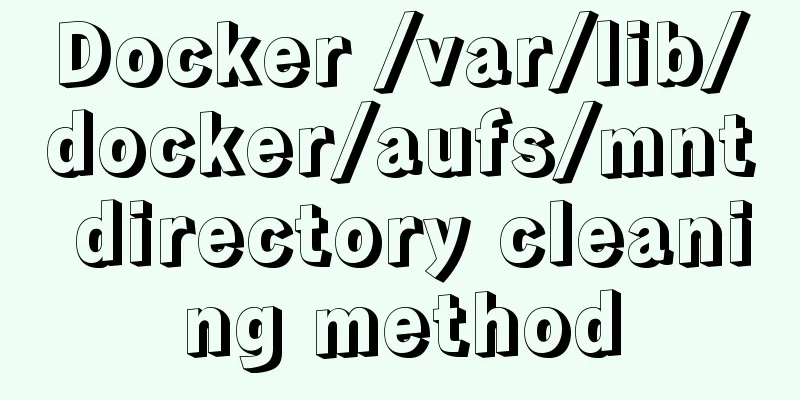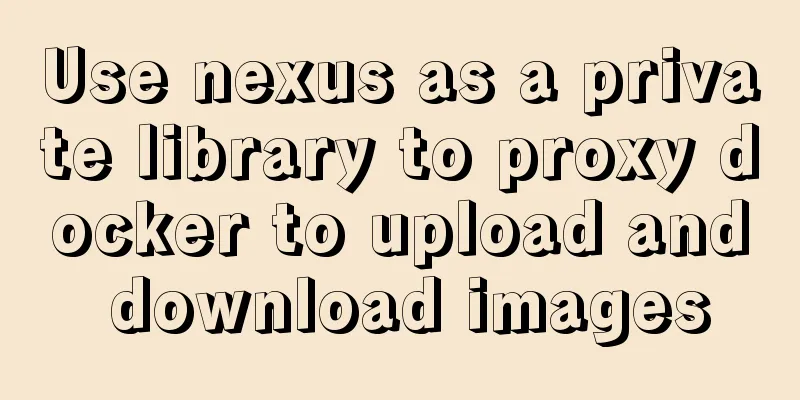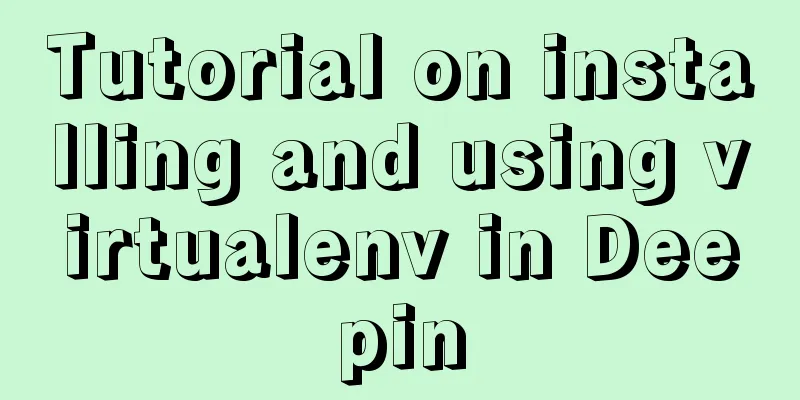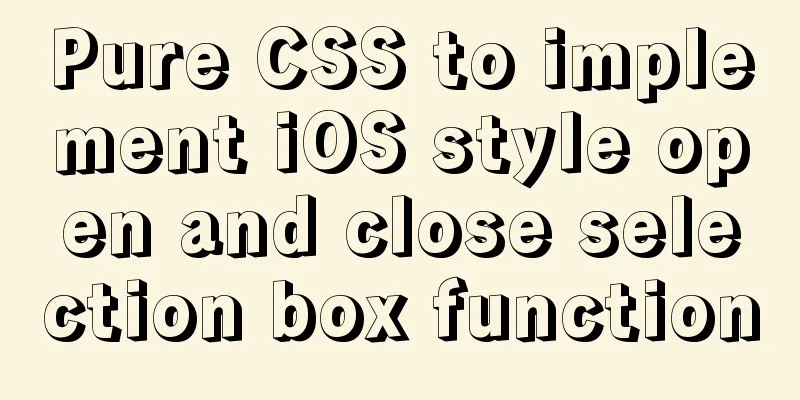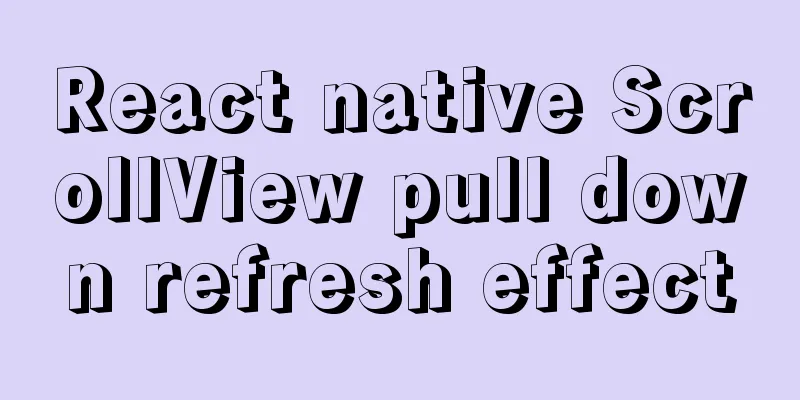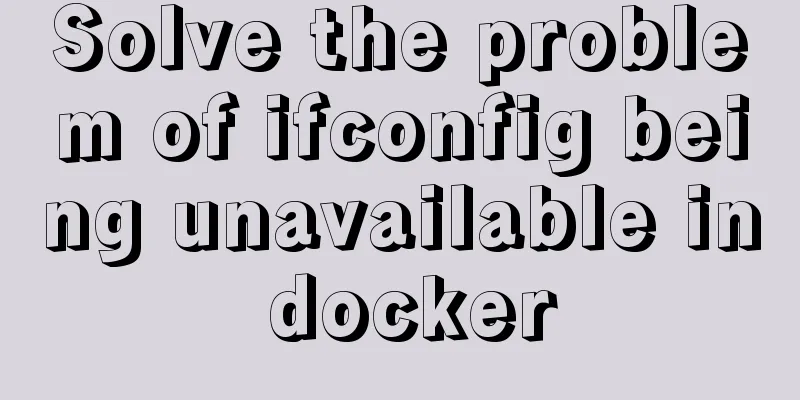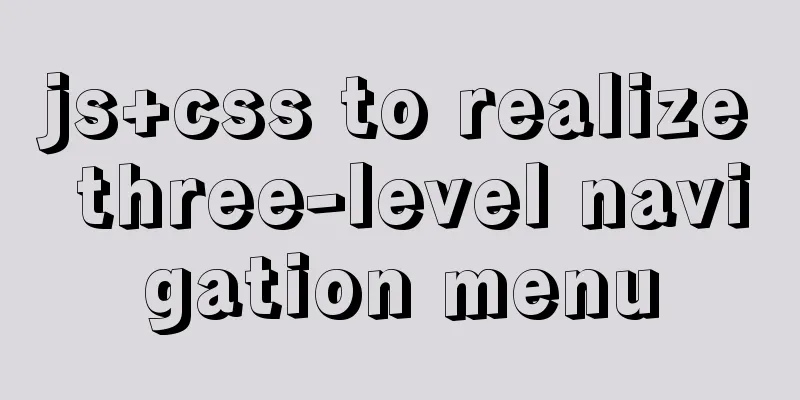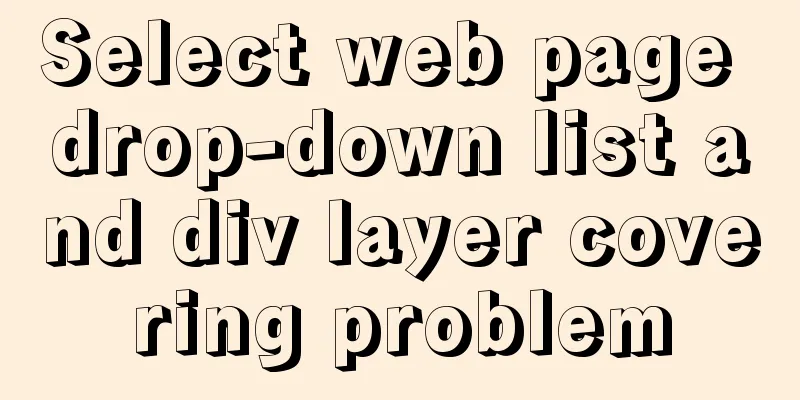Detailed explanation of Vue px to rem configuration
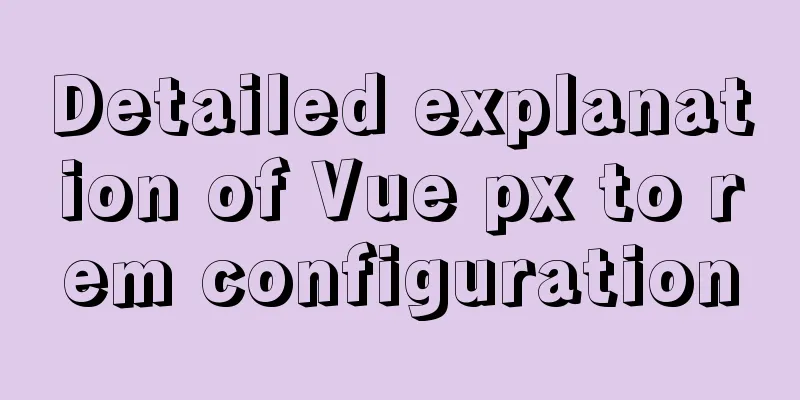
Method 1 1. Configuration and installation steps: 1. Create a config folder under the src folder of the Vue project: 2. Create rem.js in the config folder:
3. Copy the following code into rem.js:
// Base size const baseSize = 32
// Set rem function function setRem () {
// The scaling ratio of the current page width relative to 750 width, which can be modified according to your needs.
const scale = document.documentElement.clientWidth / 750
// Set the font size of the root node of the page document.documentElement.style.fontSize = (baseSize * Math.min(scale, 2)) + 'px'
}
// Initialize setRem()
// Reset rem when changing window size
window.onresize = function () {
setRem()
}
4. Introduce in main.js under the src folder: import './config/rem' 5. Import into the root directory of the Vue project: npm install postcss-pxtorem -D 6. Add to postcss.config.js in the Vue project folder:
module.exports = {
plugins: {
autoprefixer: {},
"postcss-pxtorem": {
"rootValue": 16,
"propList": ["*"]
}
}
}
Method 2The first step is to install lib-flexible npm i lib-flexible --save Step 2: Install px2rem-loader npm install px2rem-loader --save-dev The third step is to introduce lib-flexible import 'lib-flexible/flexible' The fourth and most important step is to configure the utils file
const px2remLoader = {
loader: 'px2rem-loader',
options:
remUnit: 37.5
}
}<br>//Add px2remLoader in the generateLoaders method
1
const loaders = [cssLoader,px2remLoader]
Or step 4:
module.exports = {
chainWebpack: (config) => {
config.module
.rule('css')
.test(/\.css$/)
.oneOf('vue')
.resourceQuery(/\?vue/)
.use('px2rem')
.loader('px2rem-loader')
.options({
remUnit: 75 // 75 means the design draft of 750, 37.5 means the design draft of 375})
}
}
1. Writing in px will be converted into rem format, but there are some places where we don’t want to convert. We can use the following two methods.
2 During use, it is found that some import external styles will not be converted. Be careful to avoid these pitfalls.
<style src='../assets/style.css'>
/* px2rem can convert normally*/
</style>
<style>
/* px2rem cannot convert normally */
@import '../assets/style.css';
</style>
<style>
/* px2rem cannot convert normally */
@import url('../assets/style.css');
</style>
Method 3The first step is to install amfe-flexible npm i amfe-flexible -S The second step is to install postcss-pxtorem npm install postcss-pxtorem --save-dev The third step is to introduce amfe-flexible import 'amfe-flexible' Step 4 Create the postcss.config.js file in the root directory
module.exports = {
plugins: {
'postcss-pxtorem': {
rootValue: 37.5,
propList: ['*']
}
}
}
SummarizeThis article ends here. I hope it can be helpful to you. I also hope you can pay more attention to more content on 123WORDPRESS.COM! You may also be interested in:
|
<<: Linux RabbitMQ cluster construction process diagram
>>: MySQL spatial data storage and functions
Recommend
jQuery implements a simple carousel effect
Hello everyone, today I will share with you the i...
Solution for Baidu site search not supporting https (tested)
Recently, https has been enabled on the mobile ph...
How to convert rows to columns in MySQL
MySQL row to column operation The so-called row-t...
Detailed explanation of the application of Docker underlying technology Namespace Cgroup
Docker underlying technology: The two core techno...
Detailed explanation of several commands in Linux to obtain detailed hardware information
In Linux systems, especially server systems, it i...
18 Amazing Connections Between Interaction Design and Psychology
Designers need to understand psychology reading n...
Detailed explanation of component development of Vue drop-down menu
This article example shares the specific code for...
How to implement scheduled backup of CentOS MySQL database
The following script is used for scheduled backup...
Code comment writing standards during web page production
<br />I have summarized the annotation writi...
MySQL 8.0.13 manual installation tutorial
This article shares the manual installation tutor...
A brief discussion on the VUE uni-app life cycle
Table of contents 1. Application Lifecycle 2. Pag...
Use nginx to dynamically convert image sizes to generate thumbnails
The Nginx ngx_http_image_filter_module module (ng...
js to achieve simple accordion effect
This article shares the specific code of js to ac...
A comparison between the href attribute and onclick event of the a tag
First of all, let's talk about the execution ...
How to solve the problem of left alignment of the last line in flex layout space-between
First look at the code and effect↓ <style> ...