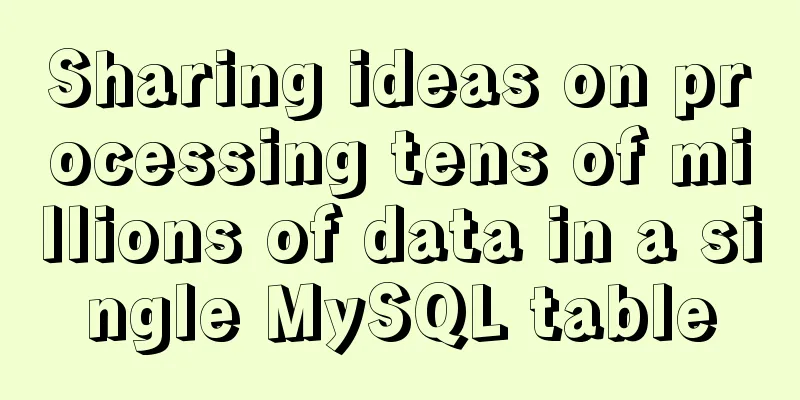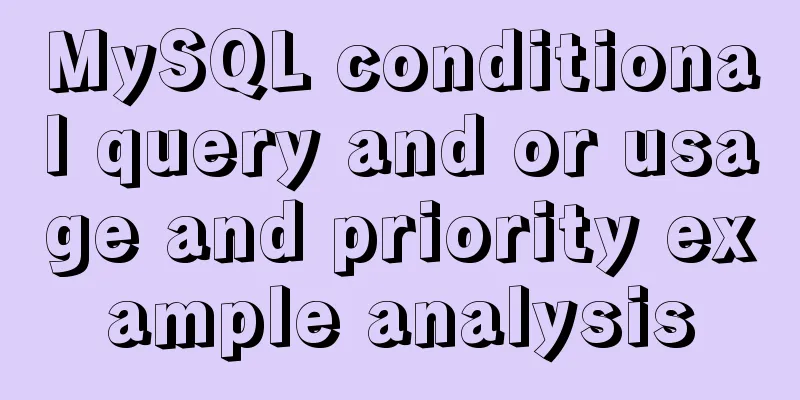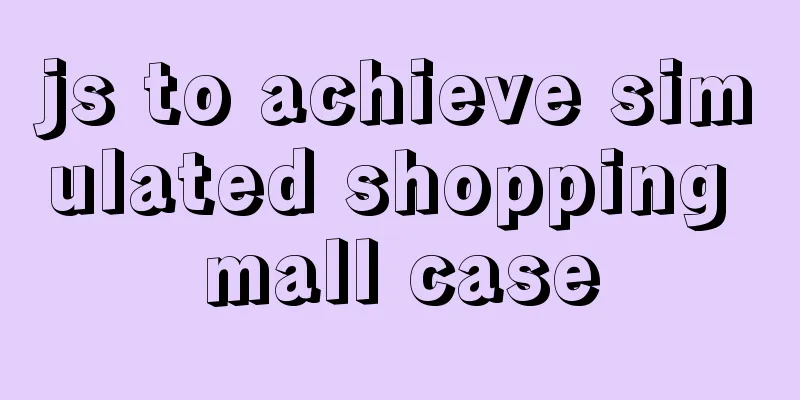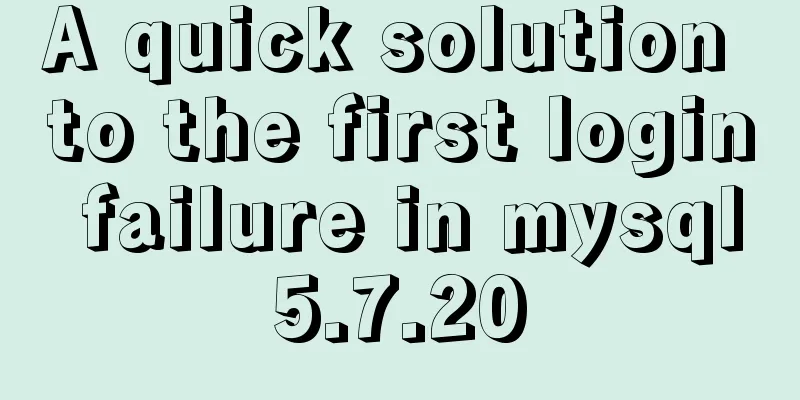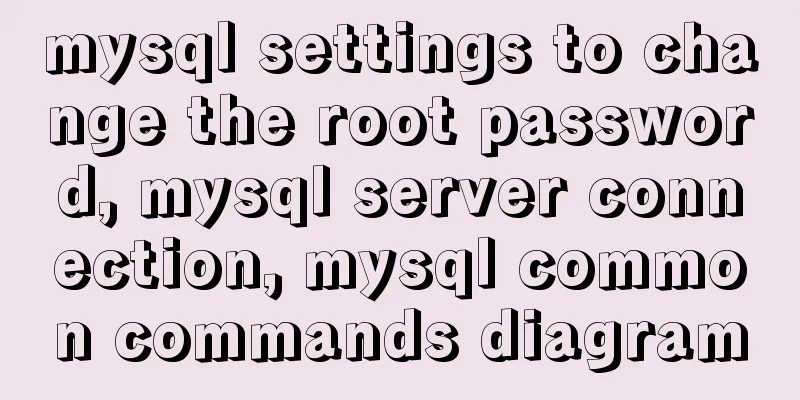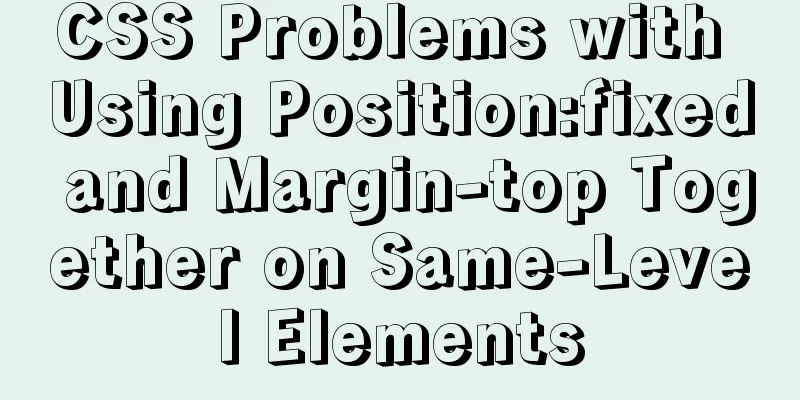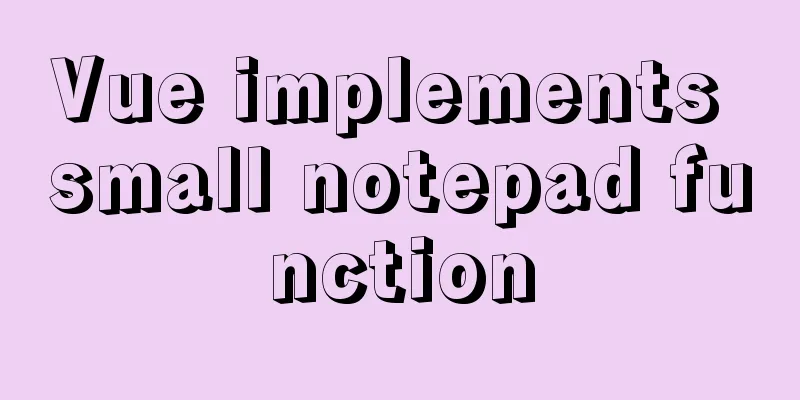MySQL 8.0.13 manual installation tutorial
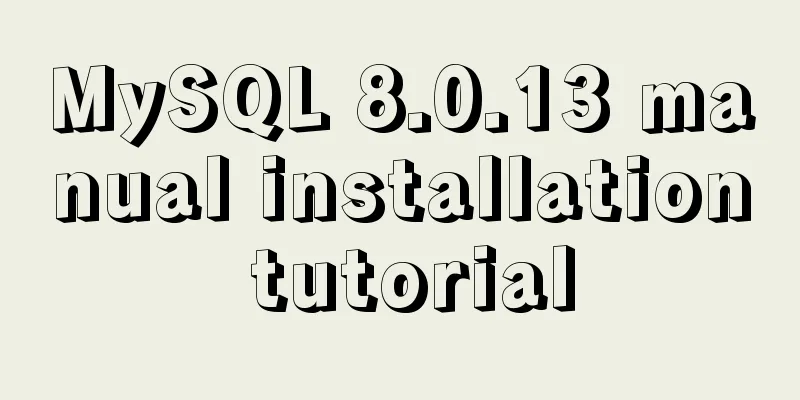
|
This article shares the manual installation tutorial of MySQL 8.0.13 for your reference. The specific contents are as follows 1. Steps 1. Download MySQL Download Select Downloads-->Community-->MySQL Community Server, then scroll to the bottom of the page and click "Download". You will usually be prompted to log in at this point. Ignore it and just click "No thanks, just start my download." at the bottom to download directly. We choose Generally Available (GA) Release to download. GA refers to the general version of the software, generally referring to the officially released version.
2. Unzip to a path, for example: D:\Mysql 3. Set environment variables: Add ;D:\Mysql\bin after the path;
4. Create a new configuration file my.ini in the root directory and edit the file [mysqld] #Bind IPv4 bind-address = 0.0.0.0 # Set the installation directory of mysql, that is, the location where you unzip the installation package basedir = D:/Mysql # Set the storage directory of mysql database data datadir = D:/Mysql/data # Set the port number port = 3306 # Maximum number of connections allowed max_connections = 200 # Set the character set to utf8 loose-default-character-set = utf8 character-set-server = utf8 # Enable query cache explicit_defaults_for_timestamp = true sql_mode=NO_ENGINE_SUBSTITUTION,STRICT_TRANS_TABLES [client] #Set the client character set port=3306 loose-default-character-set = utf8 [WinMySQLadmin] Server = D:/Mysql/bin/mysqld.exe
5. Register mysql as a Windows system service 5.1 Open CMD with administrator privileges (note administrator privileges) 5.2 Run the service installation command mysqld install MySQL --defaults-file="D:/Mysql/my.ini" After the installation is successful, it will prompt that the installation is successful. Note: If you want to remove the service, use the command: mysqld -remove 6. Start the mysql service Note: The MySQL service cannot be started normally at this time, because version 5.7.18 does not come with a data folder. 6.1 Create Command mysqld --initialize-insecure --user=mysql 6.2 The command to start the service is net start mysql 6.3 Open Management Tools - Services and find the MySQL service. Start the service by right-clicking and selecting Start or directly clicking Start on the left. 7. Change the root account password (the following instructions need to be entered one by one in the console, and some have semicolons) When the installation is just completed, the default password of the root account is empty. At this time, you can change the password to the specified password. Open Database
mysql -uroot -p (Prompt Enter password, just press Enter, the default password is empty)
use mysql;
UPDATE user SET authentication_string = PASSWORD('root') WHERE user = 'root';
FLUSH PRIVILEGES;
exitAt this point, the password change is complete. At this point, the MySQL database as a server has been installed! The above is the full content of this article. I hope it will be helpful for everyone’s study. I also hope that everyone will support 123WORDPRESS.COM. You may also be interested in:
|
<<: How to specify parameter variables externally in docker
>>: How to optimize logic judgment code in JavaScript
Recommend
Detailed explanation of flex and position compatibility mining notes
Today I had some free time to write a website for...
Teach you how to build Redis cluster mode and sentinel mode with docker in 5 minutes
Table of contents 1. Preparation Pull the redis i...
Explanation of factors affecting database performance in MySQL
A story about database performance During the int...
3 ways to add links to HTML select tags
The first one : Copy code The code is as follows: ...
Detailed analysis of the syntax of Mysql update to modify multiple fields and
When updating a record in MySQL, the syntax is co...
The meaning of status code in HTTP protocol
A status code that indicates a provisional respon...
Analyzing the MySql CURRENT_TIMESTAMP function by example
When creating a time field DEFAULT CURRENT_TIMEST...
HTML Basic Notes (Recommended)
1. Basic structure of web page: XML/HTML CodeCopy...
Steps to transfer files and folders between two Linux servers
Today I was dealing with the issue of migrating a...
Why is it not recommended to use index as the key attribute value in Vue?
Table of contents Preface The role of key The rol...
Difference between HTML4 and HTML5: How to add focus implementation code to an input
html4: Copy code The code is as follows: <form...
The complete process of iptables rules in Docker being lost after iptables restart
Causes and consequences 1. When using the ansible...
The viewport in the meta tag controls the device screen css
Copy code The code is as follows: <meta name=&...
Thinking about grid design of web pages
<br />Original address: http://andymao.com/a...
HTML elements (tags) and their usage
a : Indicates the starting or destination positio...