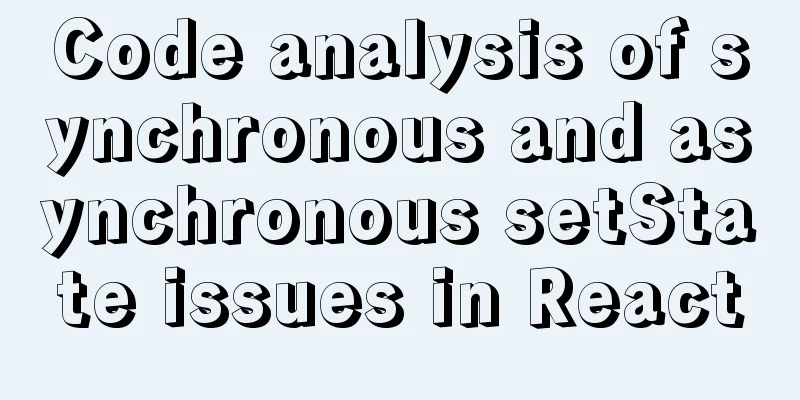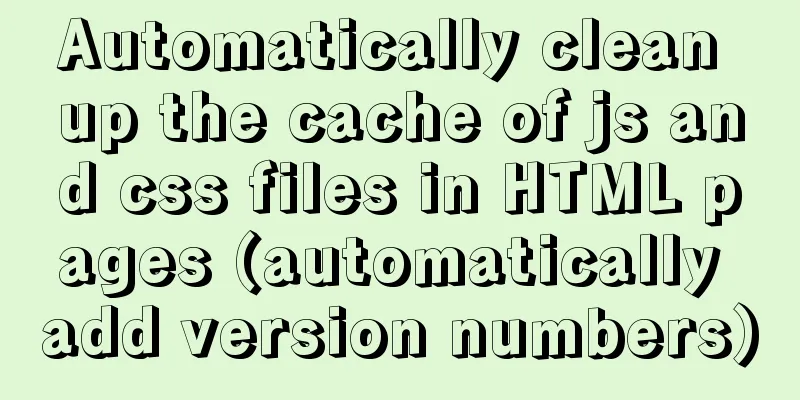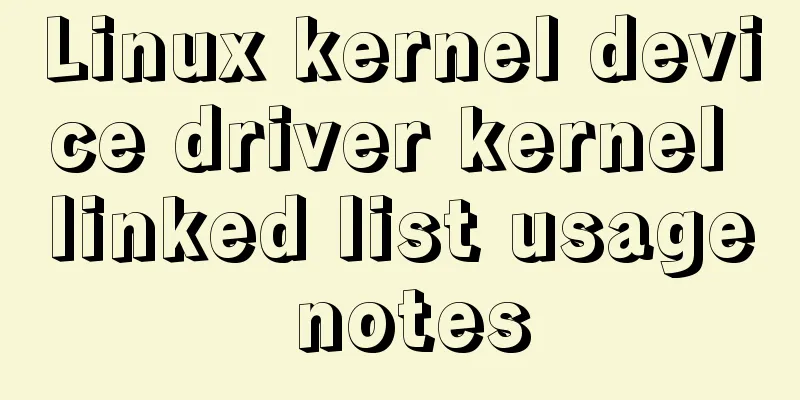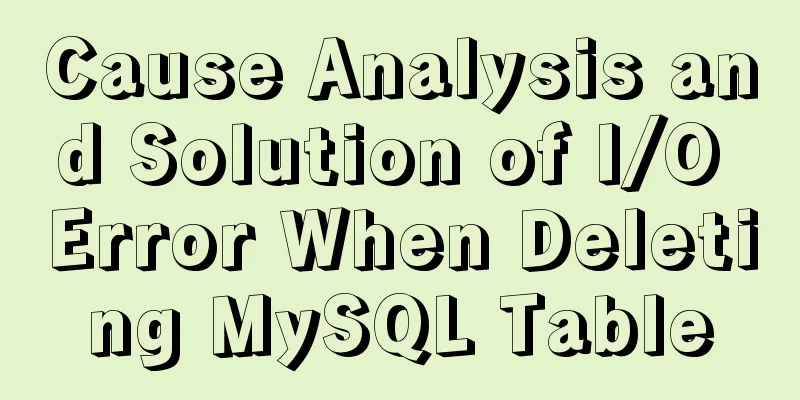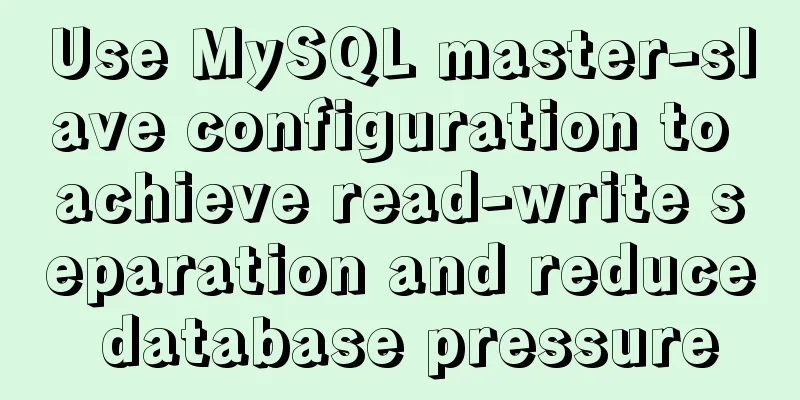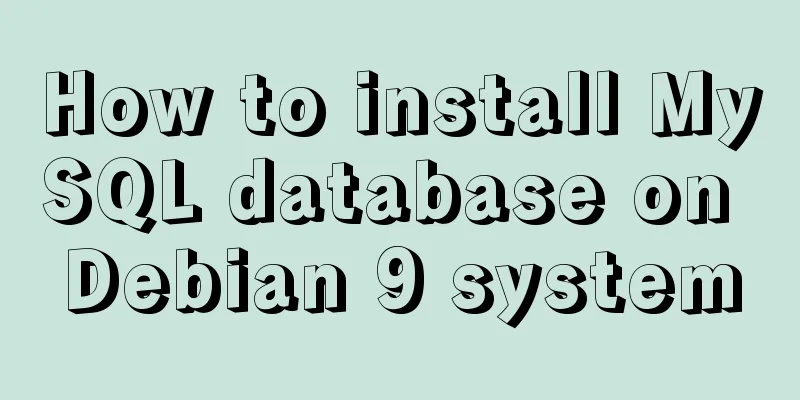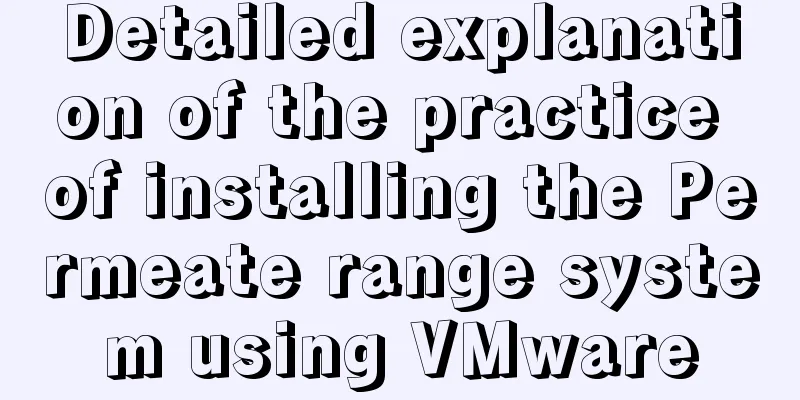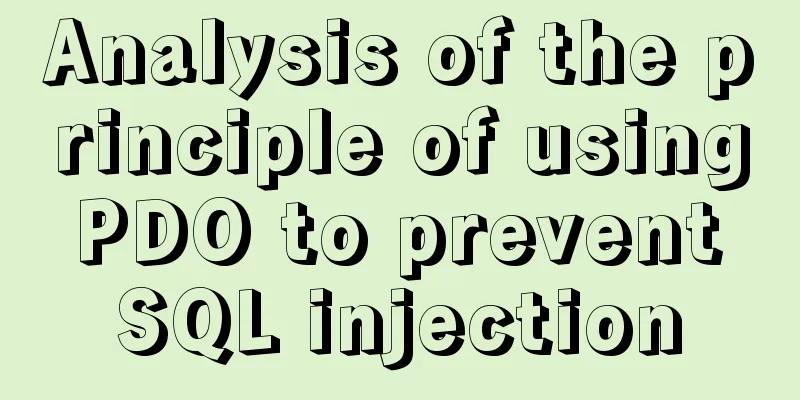Detailed explanation of component development of Vue drop-down menu
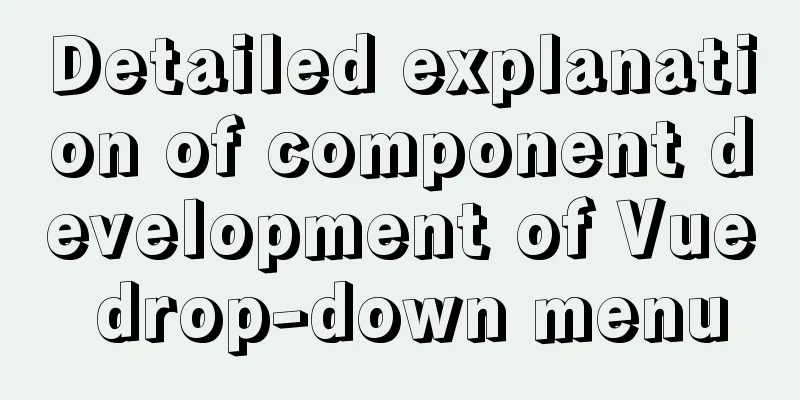
|
This article example shares the specific code for the component development of the Vue drop-down menu for your reference. The specific content is as follows Make a custom component, just a very simple drop-down menu, that is, an idea, the whole Step 1: Create a folder in the project to store custom components (directly in common under components)
dropdown.vue is a first-level box dropdownMenu.vue is a secondary box dropdownItem.vue is the secondary box content Step 2: Operations on dropdown.vue
<template>
<div class="box">
<!-- Add a click event to the button-->
<div @click="showM">
<!-- First level button -->
<slot name="title"></slot>
</div>
<!-- Secondary Box -->
<!-- Add v-if operation to hide the display effect-->
<slot v-if="show" name="dropdown"></slot>
</div>
</template>
<script>
export default {
name: "dropdown",
data() {
return {
// The default secondary box is closed show: false
}
},
methods: {
showM() {
this.show = !this.show
},
commitClick(value) {
// Expose the dropdown event to the parent and pass the value to this.$emit('change-item',value)
}
}
}
</script>
<style scoped>
.box {
display: inline-block; /* Inline block */
position: relative; /* relative positioning*/
top:100px;
margin-left:100px
}
</style>For the dropdownMenu, just treat it as a box. You only need to add a slot and build the box.
<template>
<div class="dropdown-menu">
<slot></slot>
</div>
</template>
<script>
export default {
name: "dropdownMenu"
}
</script>
<style scoped>
.dropdown-menu {
padding: 8px 0; /* The box inner margin is 8px on top and 0 on left and right */
border-radius: 4px; /* box rounded corners*/
border: 1px solid #f2f6fc; /* Border is 1px gray*/
position: absolute; /* absolute positioning*/
right: 0; /* on the right side */
top: 110%; /* The box is below the button */
background-color: #fff; /* Background color is white*/
box-shadow: 0 2px 4px rgba(0,0,0,0.12),0 0 6px rgba(0,0,0,.04);
/* Add a shadow to the box */
}
</style>Operations on dropdownItem
<template>
<div class="dropdown-item" @click="itemClick(value)">
<slot></slot>
</div>
</template>
<script>
export default {
name: "dropdownItem",
props:['value'],
data() {
return {};
},
methods: {
itemClick(value) {
// console.log(value)
//Call the parent of the parent of the current component, that is, the showM() method of dropdown through this to close this.$parent.$parent.showM();
// Call the commitClick method of the parent's parent (dropdown) and pass the value this.$parent.$parent.commitClick(value);
},
},
};
</script>
<style scoped>
.dropdown-item {
line-height: 40px; /* Line height 40px */
white-space: nowrap; /* no line break*/
padding: 0 20px; /* The inner margin is 0 at the top and bottom and 20px at the left and right */
color: #606266; /* Font color is gray*/
cursor: pointer; /*Move the mouse to click*/
}
.dropdown-item:hover {
color: #409eff; /* Font color is blue*/
background-color: #ecf5ff; /* The background color should be light~~ a very light blue*/
}
</style>Next, operate on the App.vue file
<template>
<div id="app">
<dropdown @change-item="changeItem">
<button slot="title">Button</button>
<dropdown-menu slot="dropdown">
<dropdown-item value="Food">Food</dropdown-item>
<dropdown-item value="Drink">Drink</dropdown-item>
<dropdown-item value="Play">Play</dropdown-item>
</dropdown-menu>
</dropdown>
</div>
</template>
<script>
import dropdown from './components/common/dropdown'
import dropdownMenu from "./components/common/dropdownMenu";
import dropdownItem from "./components/common/dropdownItem";
export default {
name: 'App',
components:
dropdown,dropdownMenu,dropdownItem
},
methods:{
changeItem(e){
console.log(e)
}
}
}
</script>Import the component in main.js
import zgDropdown from "@/components/common/dropdown"
import zgDropdownMenu from "@/components/common/dropdownMenu"
import zgDropdownItem from "@/components/common/dropdownItem"
Vue.component('zgDropdownItem',zgDropdownItem)
Vue.component('zgDropdown',zgDropdown)
Vue.component('zgDropdownMenu',zgDropdownMenu)app.vue should also be modified accordingly
<template>
<div id="app">
<zg-dropdown @change-item="changeItem">
<button slot="title">Button</button>
<zg-dropdown-menu slot="dropdown">
<zg-dropdown-item value="Food">Food</zg-dropdown-item>
<zg-dropdown-item value="Drink">Drink</zg-dropdown-item>
<zg-dropdown-item value="Play">Play</zg-dropdown-item>
</zg-dropdown-menu>
</zg-dropdown>
</div>
</template>
<script>
export default {
name: 'App',
methods:{
changeItem(e){
console.log(e)
}
}
}
</script>
<style scoped>
</style>That’s roughly the idea. The above is the full content of this article. I hope it will be helpful for everyone’s study. I also hope that everyone will support 123WORDPRESS.COM. You may also be interested in:
|
<<: MySQL login and exit command format
>>: How to monitor mysql using zabbix
Recommend
The main idea of dynamically setting routing permissions in Vue
I have seen some dynamic routing settings on the ...
Detailed explanation of the basic usage of VUE watch listener
Table of contents 1. The following code is a simp...
Solution to MySQL garbled code problem under Linux
The project interacts with the server, accesses t...
hr horizontal line style example code
Copy code The code is as follows: <hr style=&q...
Use Typescript configuration steps in Vue
Table of contents 1. TypeScript is introduced int...
Introduction to MySql table, database, sharding and partitioning knowledge points
1. Introduction When the amount of data in the da...
HTML+CSS to achieve simple navigation bar function
Without further ado, I'll go straight to the ...
Three ways to configure Nginx virtual hosts (based on domain names)
Nginx supports three ways to configure virtual ho...
Detailed explanation of Linux lsof command usage
lsof (list open files) is a tool to view files op...
Common DIV tasks (Part 2) — Transform into editors and various DIY applications of DIV
Since the introduction of the contentEditable attr...
In-depth analysis of MySQL execution plans
Preface In the previous interview process, when a...
Detailed explanation of linux nslookup command usage
[Who is nslookup?] 】 The nslookup command is a ve...
The meaning of status code in HTTP protocol
A status code that indicates a provisional respon...
3 ways to correctly modify the maximum number of connections in MySQL
We all know that after the MySQL database is inst...
Explanation of the usage scenarios of sql and various nosql databases
SQL is the main trunk. Why do I understand it thi...