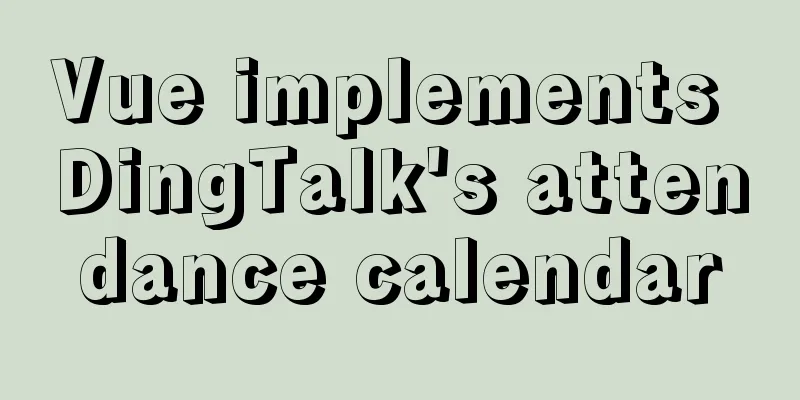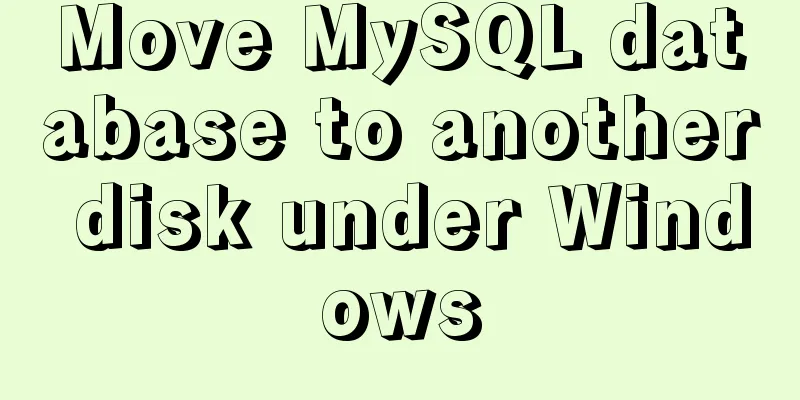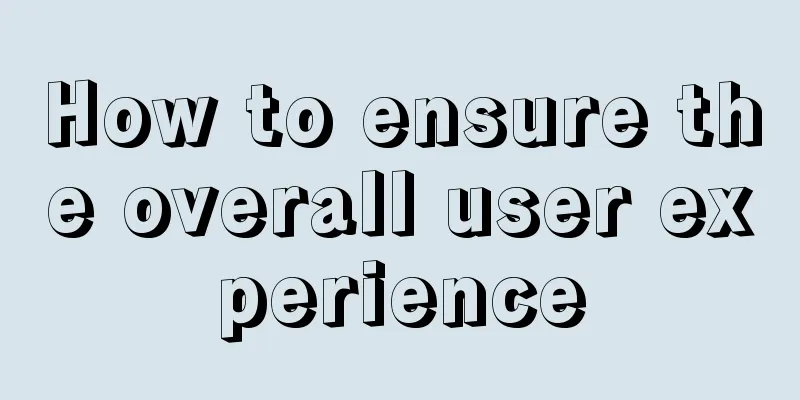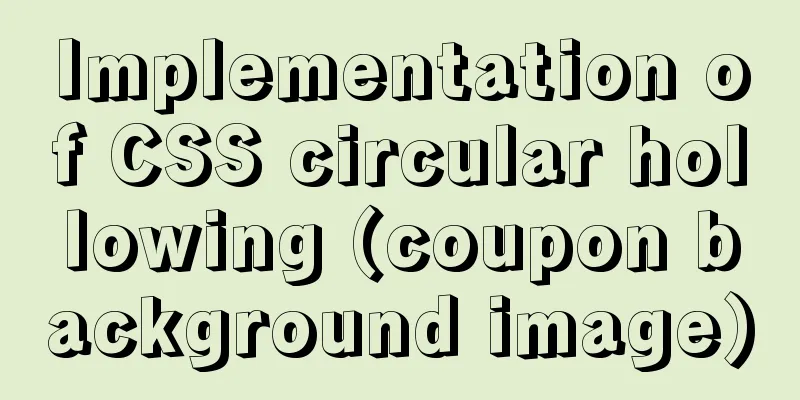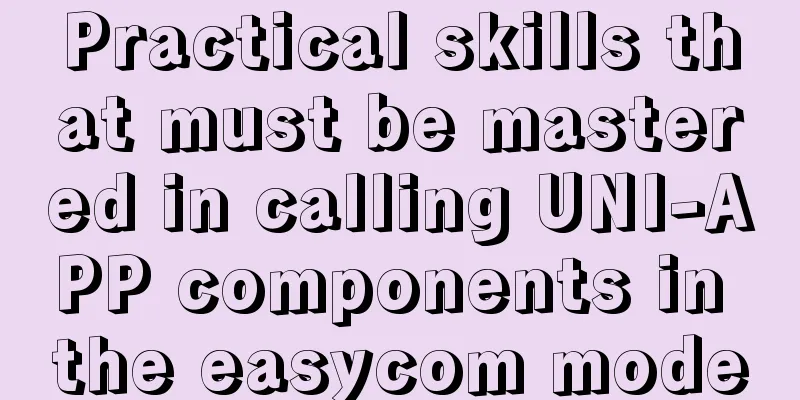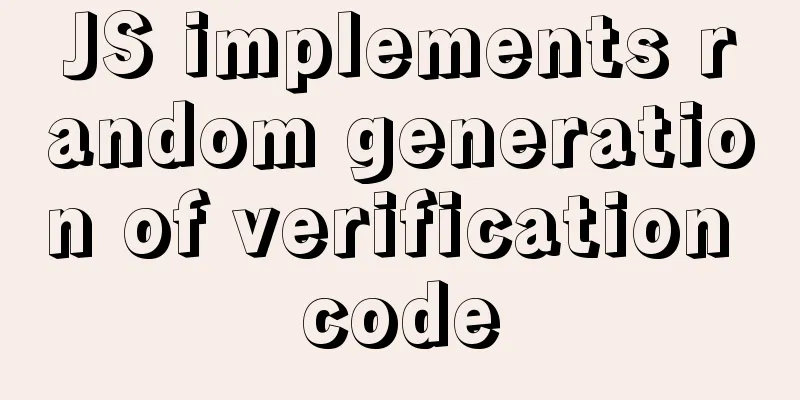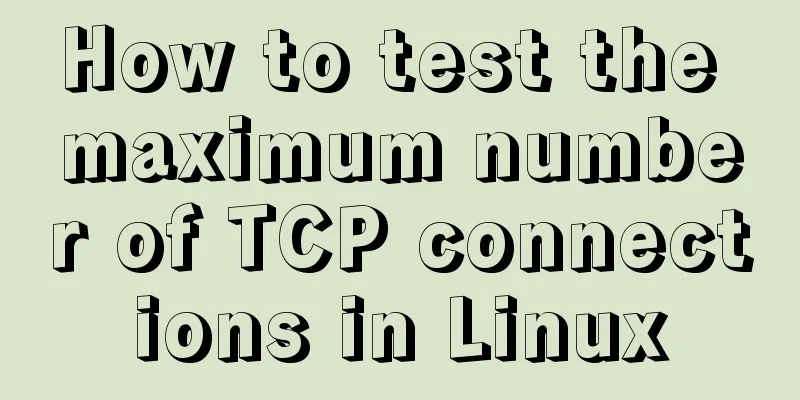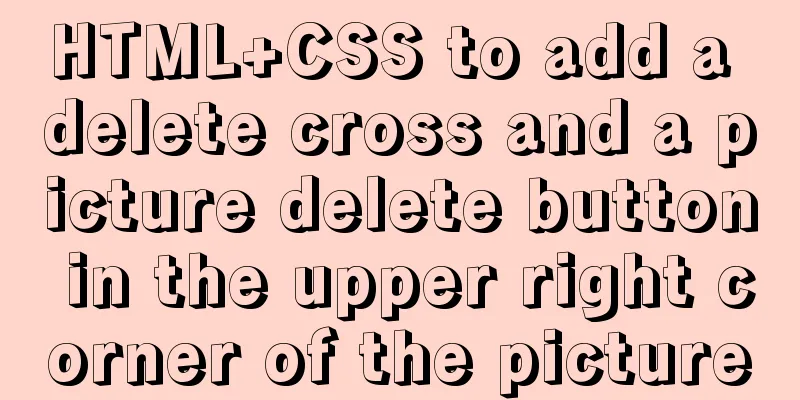Detailed explanation of the practice of installing the Permeate range system using VMware
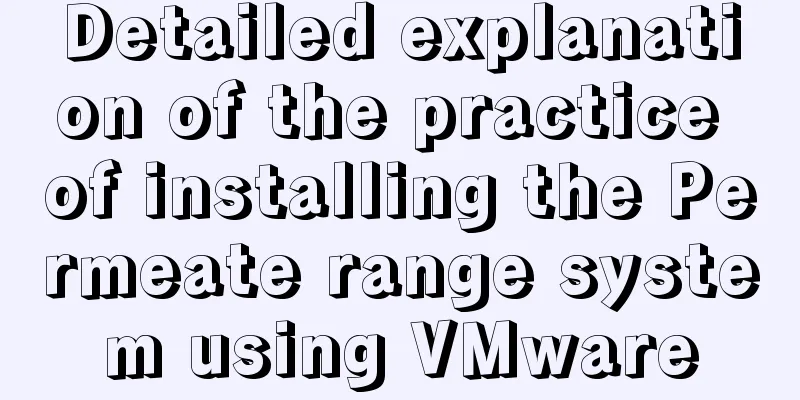
|
1. Background We do some internal training from time to time, and often use the experimental environment. We built a docker container at the beginning, but considering that not all students can use docker, we made a virtual machine version, which is actually a virtual machine with docker installed. In order to facilitate everyone to quickly build the environment, we summarized this document for students in need; 2. Operation steps
3. Install VMware The process of installing VMware only requires clicking Next, Next, and I will not go into detail about this process. When the installation starts, you will be prompted to activate. You can choose to try it for 30 days, or you can find an activation code online. VMware download address: https://download3.vmware.com/software/wkst/file/VMware-workstation-full-15.0.4-12990004.exe 4. Download the image Download address (with installation process): https://www.jb51.net/softs/255366.html After downloading the image, you need to unzip it to your computer, then use VMware to open the virtual machine function, find the location, and then start this virtual machine. If it prompts that vmware workstations is incompatible with device/credential, you need to turn off Hyper in Control Panel-Programs and Features Reference tutorial: https://www.jb51.net/article/160903.htm 5. Start the container 5.1 Start the container Open the terminal and switch to the root account. You can use the command su. You will be asked to enter the password. The password is wmmszg. Then you can start the container. The command to start the MySQL service is as follows: docker start mysqlserver The command to start the permeate container is as follows: docker start mysqlserver 5.2 Start the web service Then start nginx and PHP in the container with the following commands docker exec permeate_test zsh -c "nginx && /usr/sbin/php-fpm7.2 -R" 6. Verification Service At this point, the permeate system has been installed. You can access the URL address: http://permeate.localhost through a browser to verify it. If you see the following figure when you open it, it means it is successful.
The above is the full content of this article. I hope it will be helpful for everyone’s study. I also hope that everyone will support 123WORDPRESS.COM. You may also be interested in:
|
<<: How to quickly set the file path alias in react
>>: How to introduce Excel table plug-in into Vue
Recommend
Solution to nginx not jumping to the upstream address
Preface Today I encountered a very strange proble...
Detailed explanation of SQL injection - security (Part 2)
If there are any errors in this article or you ha...
Border-radius IE8 compatible processing method
According to canisue (http://caniuse.com/#search=...
MySQL tutorial data definition language DDL example detailed explanation
Table of contents 1. Introduction to the basic fu...
Web page comments cause text overflow in IE
The experimental code is as follows: </head>...
The latest graphic tutorial of mysql 8.0.16 winx64 installation under win10
In order to download this database, it takes a lo...
Summary of the use of three for loop statements in JavaScript (for, for...in, for...of)
Preface Every developer who comes into contact wi...
Comparison between Redis and Memcache and how to choose
I've been using redis recently and I find it ...
mysql5.7.14 decompression version installation and configuration method graphic tutorial (win10)
Win10 installs mysql5.7 decompressed version, for...
Javascript front-end optimization code
Table of contents Optimization of if judgment 1. ...
Common problems and solutions during MySQL MGR construction
Table of contents 01 Common Faults 1 02 Common Fa...
Dynamically add tables in HTML_PowerNode Java Academy
Without further ado, I will post the code for you...
Scary Halloween Linux Commands
Even though it's not Halloween, it's wort...
Understanding Nginx Current Limitation in One Article (Simple Implementation)
Nginx is now one of the most popular load balance...