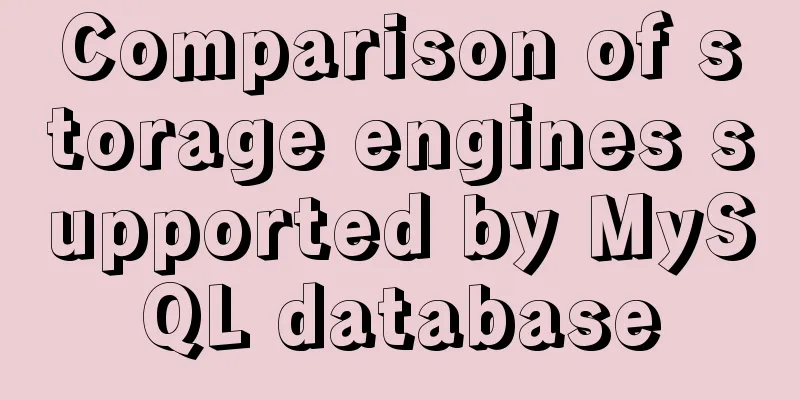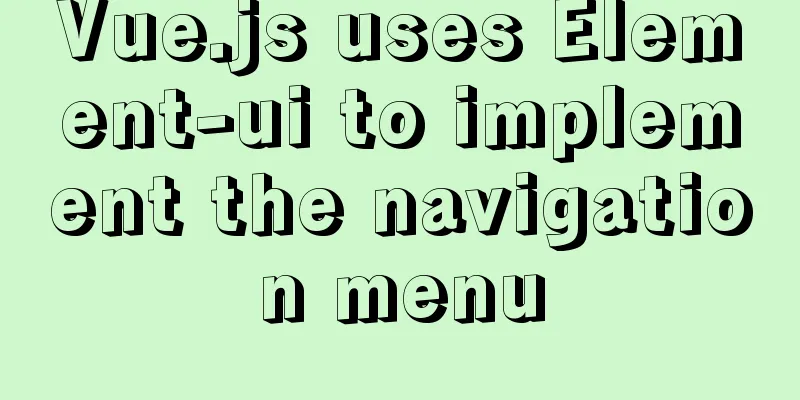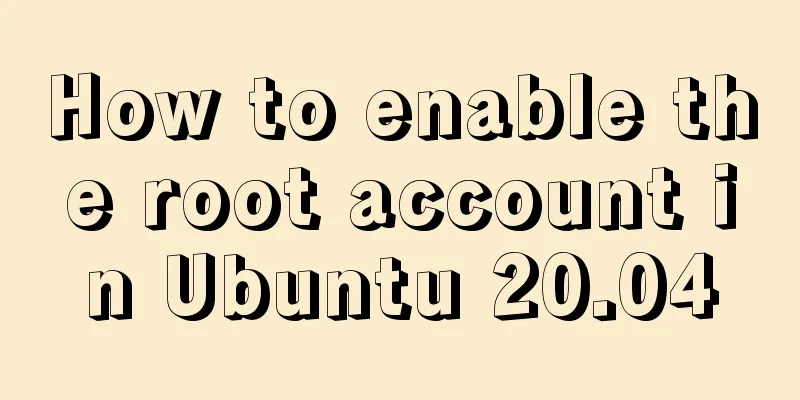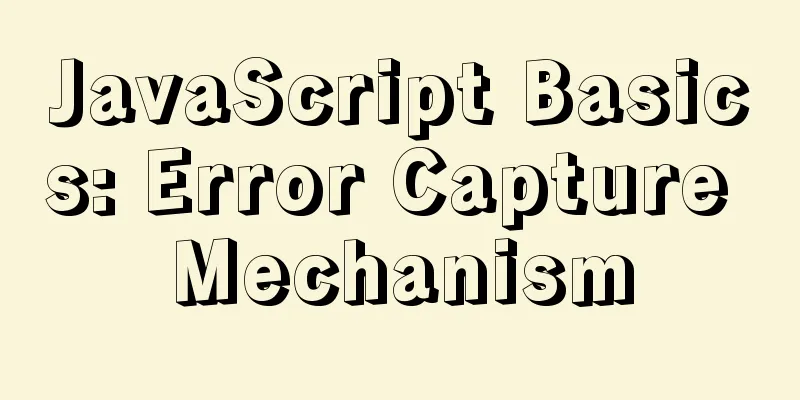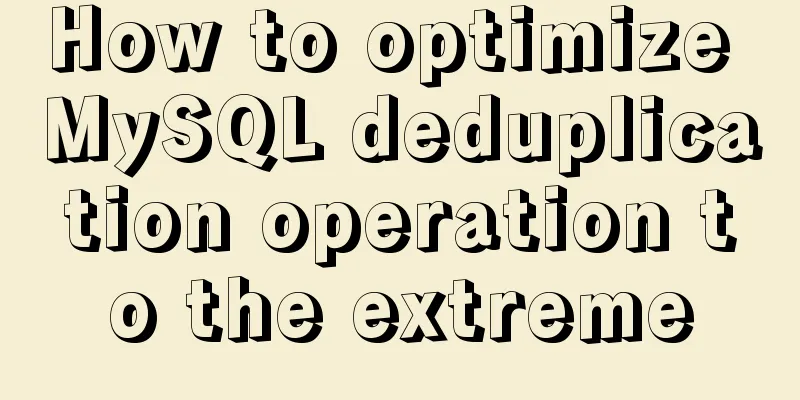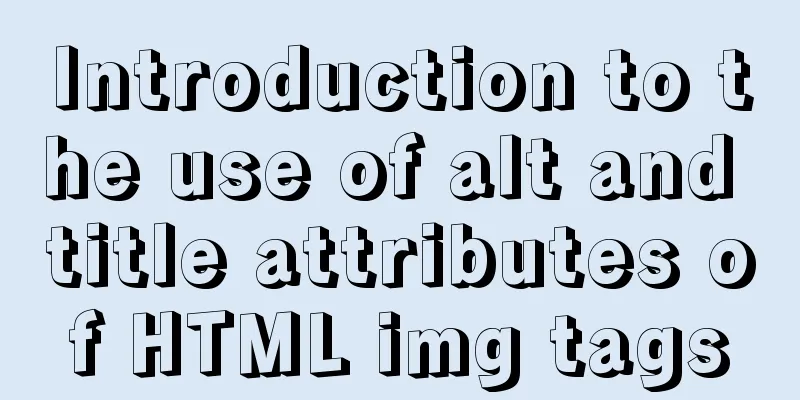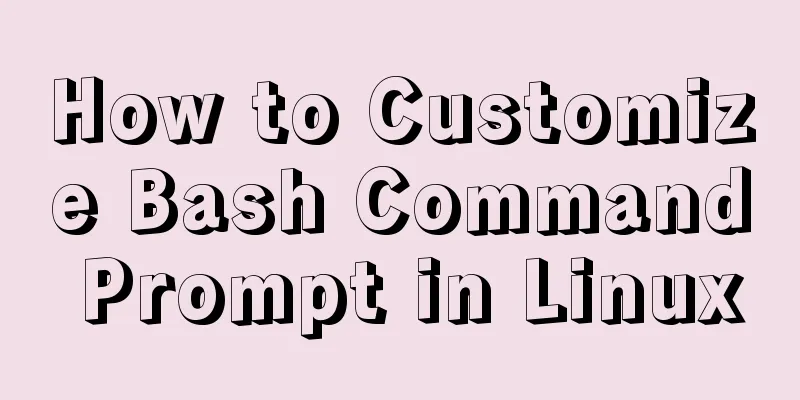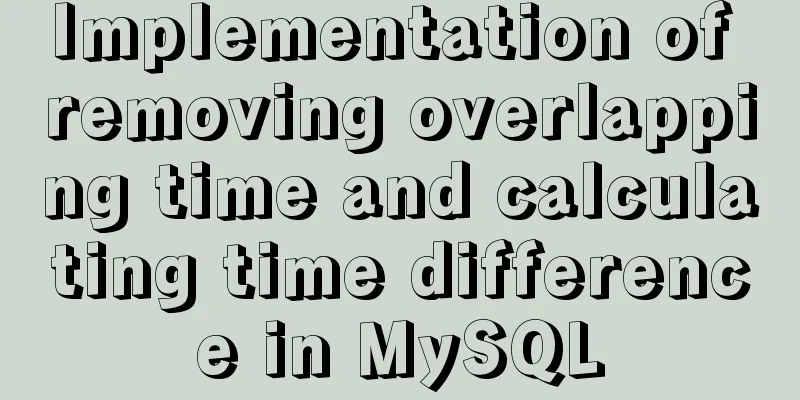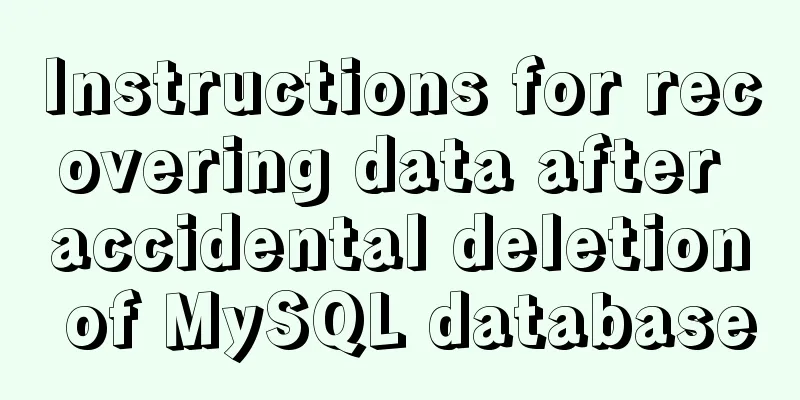mysql5.7.14 decompression version installation and configuration method graphic tutorial (win10)
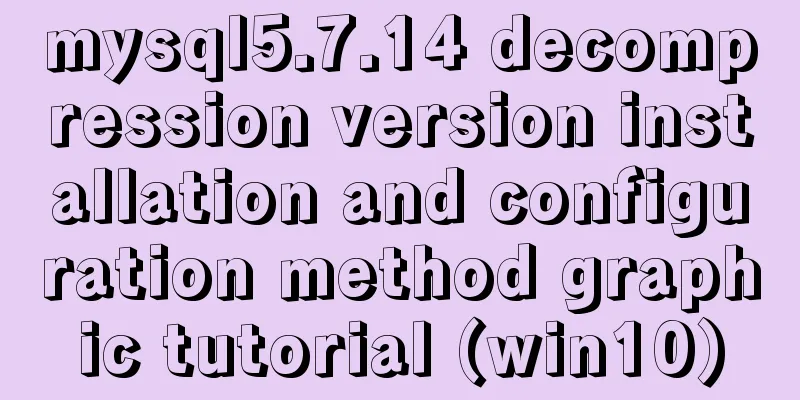
|
Win10 installs mysql5.7 decompressed version, for your reference, the specific contents are as follows @(Environment configuration) introduce I have always used the install version of mysql, but I always feel that there are too many things to start, so I want to try the unzip version. I encountered many problems during the installation process, and wrote down some of the pitfalls. download Of course, you can download it from the MySQL official website: Address: http://dev.mysql.com/downloads/mysql/
After downloading, it is a compressed package. Unzip it and use it directly. My unzip directory is: D:\greenware\mysql57, which is mysql_root . Install Unzip the directory:
Note two things: 1. When you unzip for the first time, there is no data folder and my.ini . We can automatically initialize the data folder through the mysql tool, so don't create it yourself. 2. Create my.ini content yourself: [mysql] default-character-set=utf8 [mysqld] port = 3306 basedir = D:\greenware\mysql57 datadir = D:\greenware\mysql57\data max_connections=200 character-set-server=utf8 default-storage-engine=INNODB Then we start the installation: Open an administrator-privileged command line in mysql_root\bin
Execute: mysqld --install
Execute: mysqld --initialize. You need to wait for a while. If there is no error at the end, it is successful. After success, you can see that the data folder is generated under mysql_root
Execute net start mysql to start the service. If it is successful, the installation is correct.
Set initial password The default root password after MySQL 5.7 is not empty, so we need to set it ourselves here. First, shut down the service you just started. You can use net stop mysql or click stop in the service. Then execute in the mysql_root\bin directory: mysqld --defaults-file="D:\greenware\mysql57\my.ini" --console --skip-grant-tables . The configuration file here is the configuration file directory we just added. Then a lot of things will be output. Finally, please don't close this console
Start another console and execute: mysql -u root -p . You don’t need to enter a password and can enter directly:
Then set the root password. Follow the steps below to set the root password.
use mysql;
update user set authentication_string=password("new password") where user="root";
flush privileges;
Error: You must reset your password using ALTER USER statement before executing this… Completing the above steps should be successful, but if you encounter this error the next time you come in: You must reset your password using ALTER USER statement before executing this... Solution: step 1: SET PASSWORD = PASSWORD('your new password'); step 2: ALTER USER 'root'@'localhost' PASSWORD EXPIRE NEVER; step 3: flush privileges; end! The above is the full content of this article. I hope it will be helpful for everyone’s study. I also hope that everyone will support 123WORDPRESS.COM. You may also be interested in:
|
<<: Detailed graphic explanation of setting up routing and virtual machine networking in Linux
>>: Which scenarios in JavaScript cannot use arrow functions
Recommend
vue3 timestamp conversion (without using filters)
When vue2 converts timestamps, it generally uses ...
How to modify port 3389 of Windows server 2008 R2 remote desktop
The default port number of the Windows server rem...
Knowledge about MySQL Memory storage engine
Knowledge points about Memory storage engine The ...
Pure CSS to hide the scroll bar but still have the scrolling effect (mobile and PC)
Mobile Mobile pages only need to be compatible wi...
js dynamically generates tables (node operations)
This article example shares the specific code of ...
MySQL reports an error: Can't find file: './mysql/plugin.frm' solution
Find the problem Recently, I found a problem at w...
Use of Linux chkconfig command
1. Command Introduction The chkconfig command is ...
Comparison of the efficiency of different methods of deleting files in Linux
Test the efficiency of deleting a large number of...
React realizes secondary linkage (left and right linkage)
This article shares the specific code of React to...
What is ZFS? Reasons to use ZFS and its features
History of ZFS The Z File System (ZFS) was develo...
Nginx dynamically forwards to upstream according to the path in the URL
In Nginx, there are some advanced scenarios where...
Detailed explanation of Angular parent-child component communication
Table of contents Overview 1. Overview of input a...
Use native js to simulate the scrolling effect of live bullet screen
Table of contents 1. Basic principles 2. Specific...
Is it necessary to give alt attribute to img image tag?
Do you add an alt attribute to the img image tag? ...
Web interview Vue custom components and calling methods
Import: Due to project requirements, we will enca...