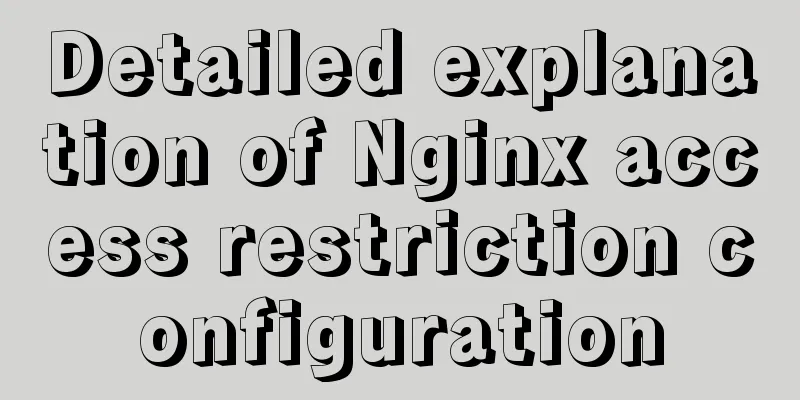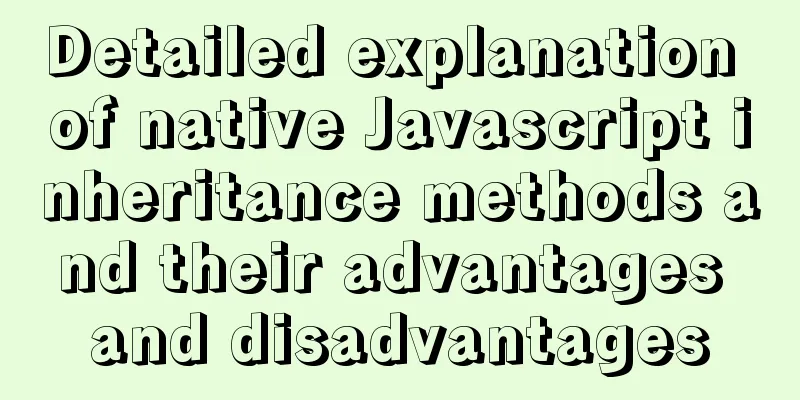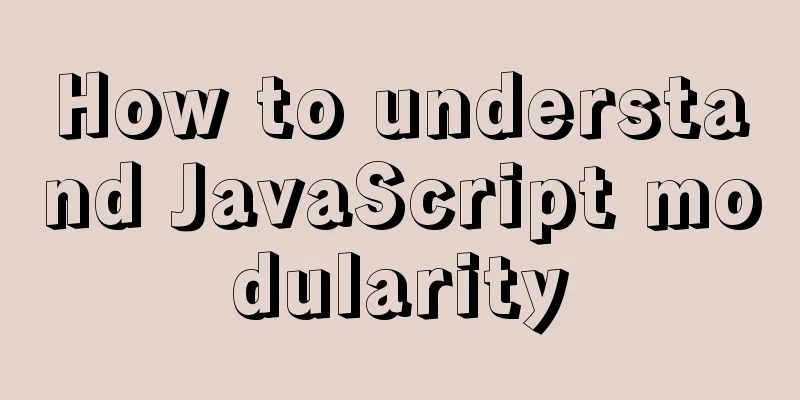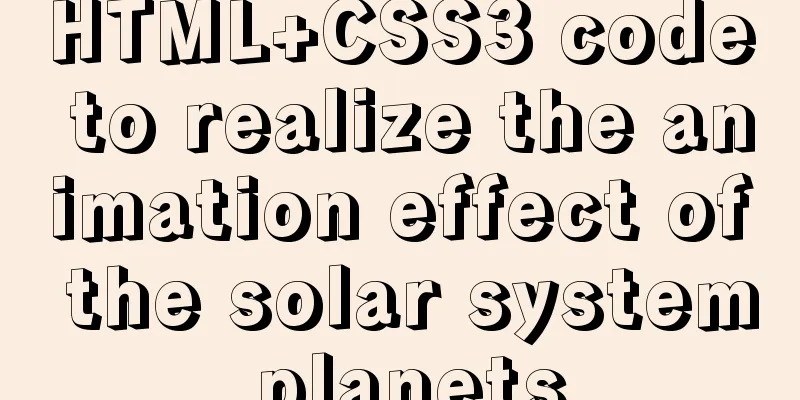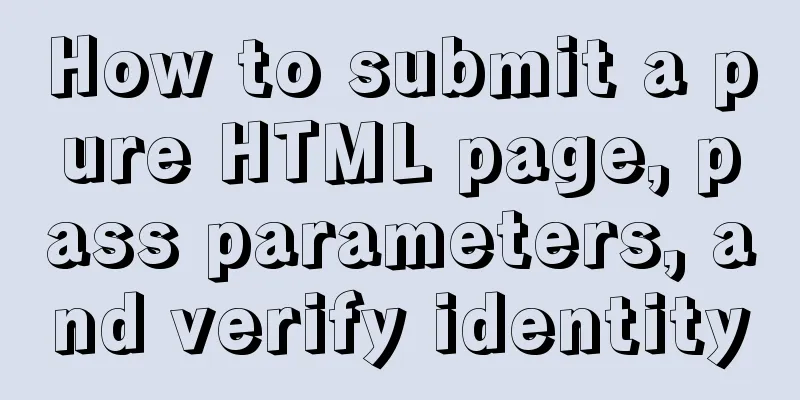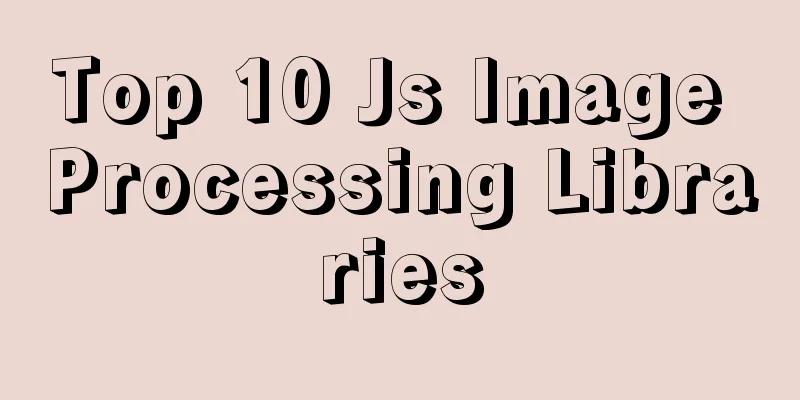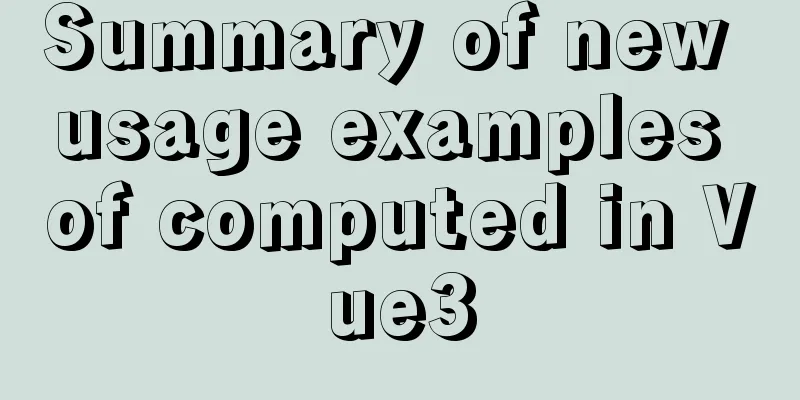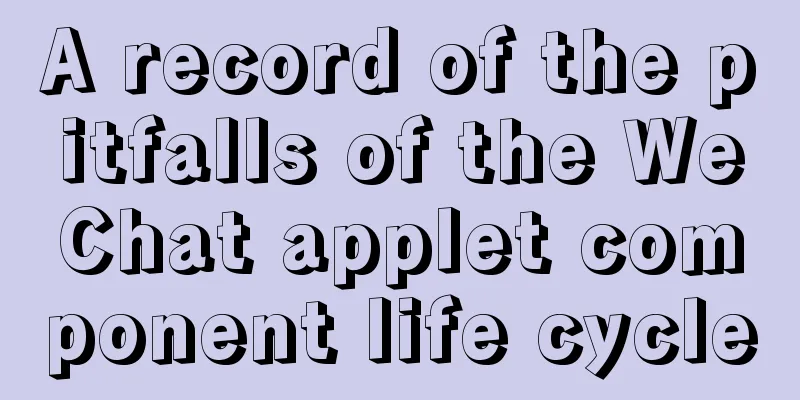How to enable the root account in Ubuntu 20.04
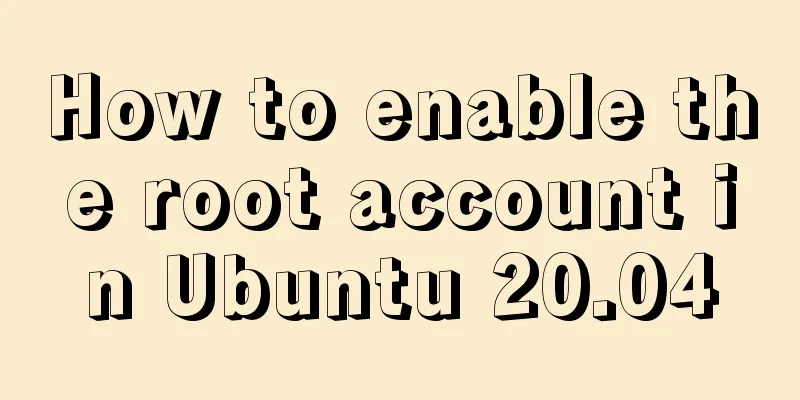
|
After Ubuntu 20.04 is installed, there is no root account login permission by default. Follow the steps below to complete the root account login in one step. Do you think it is very convenient after reading this?
1. First Step Log in to the system as a normal user and create a password for the root user Enter the command in the terminal:
Then enter the set password twice, and the root user password is set (note that the password is not echoed in Linux system) 2. Step 2 Modify the 50-ubuntu.conf file Enter the command in the terminal:
Add the following two lines to the end of the file: greeter-show-manual-login=true all-guest=false
3. Step 3 Modify the gdm-autologin file Enter the command in the terminal:
Add # in front to comment out the third line auth required pam_succeed_if.so user != root quiet_success
4. Step 4 Modify the gdm-password file Enter the command in the terminal:
Add # in front to comment out the third line auth required pam_succeed_if.so user != root quiet_success
5. Step 5 Modify the /root/.profile file Enter the command in the terminal:
Change the line
6. Final Step Please log out and log in again. Select Not Listed?
Click to get reference source The next article will share with you how to copy and paste text from the Windows operating system to the Linux system under VMware virtual machine This is the end of this article about the steps to enable the root account in Ubuntu 20.04. For more information about enabling the root account in Ubuntu 20.04, please search for previous articles on 123WORDPRESS.COM or continue to browse the related articles below. I hope you will support 123WORDPRESS.COM in the future! You may also be interested in:
|
<<: The scroll bar position is retained when scrolling the vant list component
>>: Two ways to configure Vue global methods
Recommend
Summary of JavaScript JSON.stringify() usage
Table of contents 1. Usage 1. Basic usage 2. The ...
jQuery achieves the effect of advertisement scrolling up and down
This article shares the specific code of jQuery t...
MySQL 8.0.25 installation and configuration method graphic tutorial
The latest download and installation tutorial of ...
Detailed explanation of the index and storage structure of the MySQL InnoDB engine
Preface In databases such as Oracle and SQL Serve...
Seven different color schemes for website design experience
The color matching in website construction is ver...
Data storage implementation method in WeChat applet
Table of contents Global variable globalData Page...
MySQL high concurrency method to generate unique order number
Preface After this blog post was published, some ...
Solve the problem of Docker starting Elasticsearch7.x and reporting an error
Using the Docker run command docker run -d -p 920...
Linux forced release of occupied ports and Linux firewall port opening method detailed explanation
When installing nginx, mysql, tomcat and other se...
In-depth understanding of React Native custom routing management
Table of contents 1. Custom routing 2. Tab naviga...
Detailed explanation of the code between the MySQL master library binlog (master-log) and the slave library relay-log
Main library binlog: # at 2420 #170809 17:16:20 s...
MySQL 5.7.21 decompression version installation Navicat database operation tool installation
Installation of MySQL decompression version and N...
Some points on using standard HTML codes in web page creation
<br />The most common mistake made by many w...
MySQL Order By Multi-Field Sorting Rules Code Example
Say it in advance On a whim, I want to know what ...
How to view the type of mounted file system in Linux
Preface As you know, Linux supports many file sys...