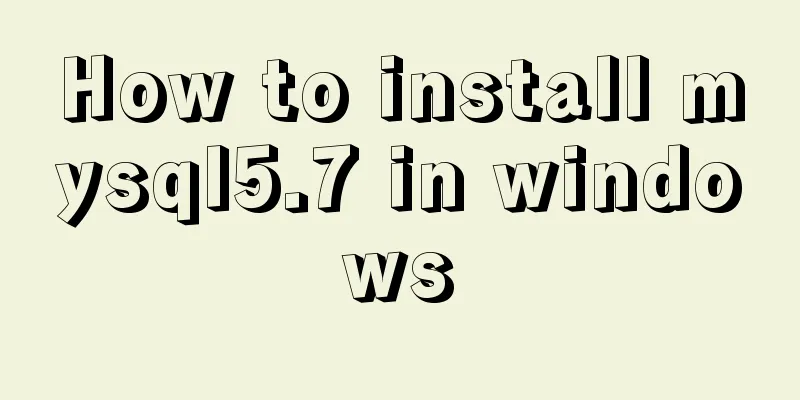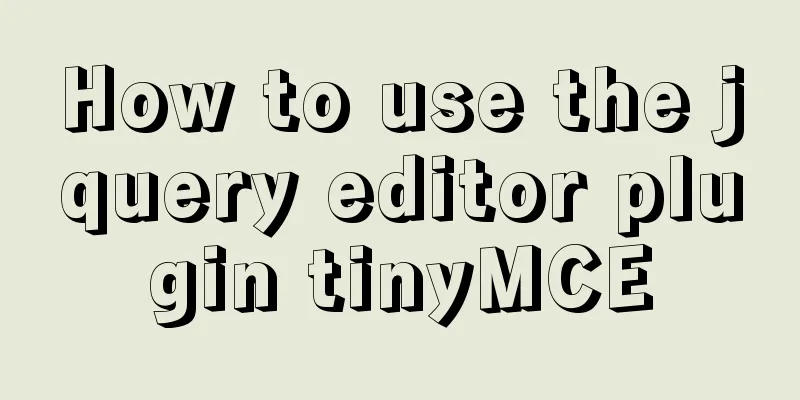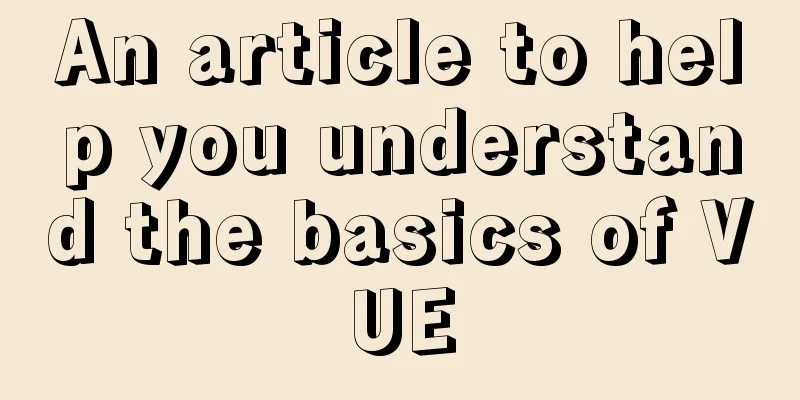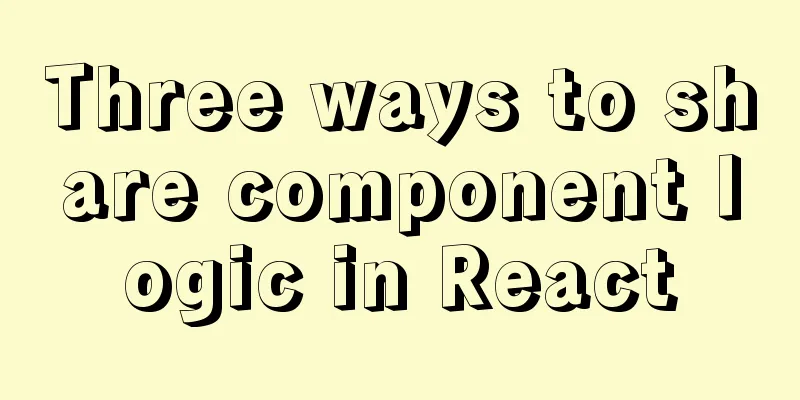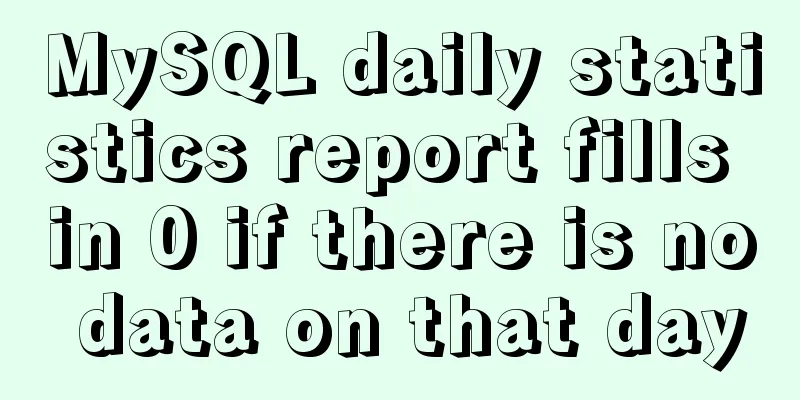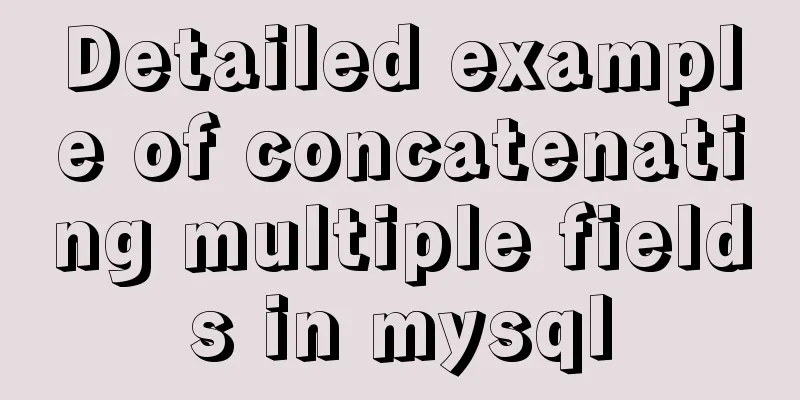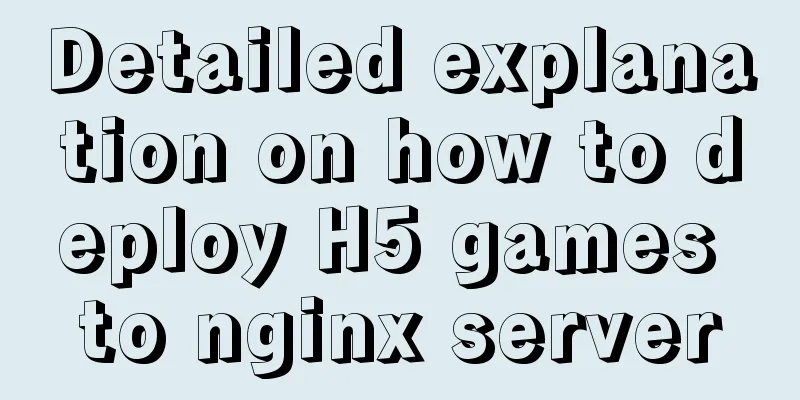Vue.js uses Element-ui to implement the navigation menu
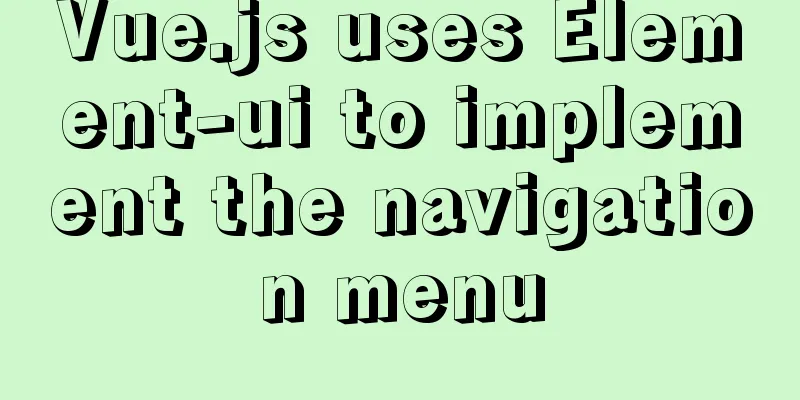
|
This article shares the specific code for implementing the navigation menu in vue.js using Element-ui for your reference. The specific content is as follows The reason for writing this is that when I wrote this function, the element only had an effect, but the function was not realized, and I was confused at the time. Let's put the picture first
I will first explain the general implementation idea, otherwise the following code snippet will be confusing. The circled left and right parts are the elements that can be copied, and the right parts are the subcomponents that jump. First, create a vue file for the navigation menu. However, this file only imports components. The Container layout container is used to implement the left and right parts. The components of the navigation menu are placed in the el-aside tag on the left, and <router-view></router-view> is written in the el-main tag on the right to implement the route jump. I named the navigation menu file Elnav.vue
<template>
<div class="app">
<el-container>
<el-aside>
<navmenu></navmenu>
</el-aside>
<el-main>
<router-view></router-view>
</el-main>
</el-container>
</div>
</template>
<script>
import navmenu from './navmenu'
export default {
data() {
return {
}
},
components:{
navmenu
}
}
</script>
<style scoped>
</style>It mainly introduces the navmenu component (the navmenu component is the style in elemet) navmenu.vue Note the setting of default-active="$route.path" and the index value of the component jump (option 1/2)
<template>
<div>
<el-row>
<el-col>
<el-menu
default-active="$route.path"
router
class="el-menu-vertical-demo"
@open="handleOpen"
@close="handleClose"
>
<el-submenu index="1">
<template slot="title">
<i class="el-icon-location"></i>
<span>Navigation 1</span>
</template>
<el-menu-item-group>
<template slot="title">Group 1</template>
<el-menu-item index="/Elnav/one">Option 1</el-menu-item>
<el-menu-item index="/Elnav/two">Option 2</el-menu-item>
</el-menu-item-group>
<el-menu-item-group title="Group 2">
<el-menu-item index="1-3">Option 3</el-menu-item>
</el-menu-item-group>
<el-submenu index="1-4">
<template slot="title">Option 4</template>
<el-menu-item index="1-4-1">Option 1</el-menu-item>
</el-submenu>
</el-submenu>
</el-menu>
</el-col>
</el-row>
</div>
</template>
<script>
export default {
methods: {
handleOpen(key, keyPath) {
console.log(key, keyPath);
},
handleClose(key, keyPath) {
console.log(key, keyPath);
}
},
mounted() {
console.log(this.$route);
}
};
</script>
<style>
</style>Next is the configuration of the route
{
path: "/Elnav",
name: "Elnav",
component: () =>
import("../components/Elnav.vue"),
children:[
{
path: "/Elnav/one",
name: "one",
component: () =>
import("../components/one.vue")
},
{
path: "/Elnav/two",
name: "two",
component: () =>
import("../components/two.vue")
}
]
}As for the content of one.vue and other vue files on the right, just write them yourself The above is the full content of this article. I hope it will be helpful for everyone’s study. I also hope that everyone will support 123WORDPRESS.COM. You may also be interested in:
|
<<: Basic usage of find_in_set function in mysql
>>: How to install mysql in docker
Recommend
Detailed installation history of Ubuntu 20.04 LTS
This article records the creation of a USB boot d...
Analysis of the situation where js determines and informs the support of CSS attributes (values)
When we want to use a new CSS feature, we always ...
Example code for implementing background transparency and opaque text with CSS3
Recently, I encountered a requirement to display ...
How to limit the number of records in a table in MySQL
Table of contents 1. Trigger Solution 2. Partitio...
Linux operation and maintenance basic process management and environment composition analysis
Table of contents 1. Basic overview of the proces...
Introduction to HTML method of opening link files using hyperlinks
a and href attributes HTML uses <a> to repr...
A brief analysis of the difference between and and where in MySQL connection query
1. Create a table CREATE TABLE `student` ( `id` i...
Front-end performance optimization - the pain points that front-end engineers have to talk about
Preface <br />In the previous article "...
css3 flex layout justify-content:space-between the last line is aligned to the left
When using justify-content:space-between layout, ...
Detailed explanation of Vue development website SEO optimization method
Because the data binding mechanism of Vue and oth...
MySQL exposes Riddle vulnerability that can cause username and password leakage
The Riddle vulnerability targeting MySQL versions...
How to remove inline styles defined by the style attribute (element.style)
When modifying Magento frequently, you may encount...
Add and delete table information using javascript
Getting Started with JavaScript JavaScript is a l...
Comprehensive understanding of html.css overflow
Comprehensive understanding of html.css overflow ...
In-depth analysis of nginx+php-fpm service HTTP status code 502
One of our web projects has seen an increase in t...