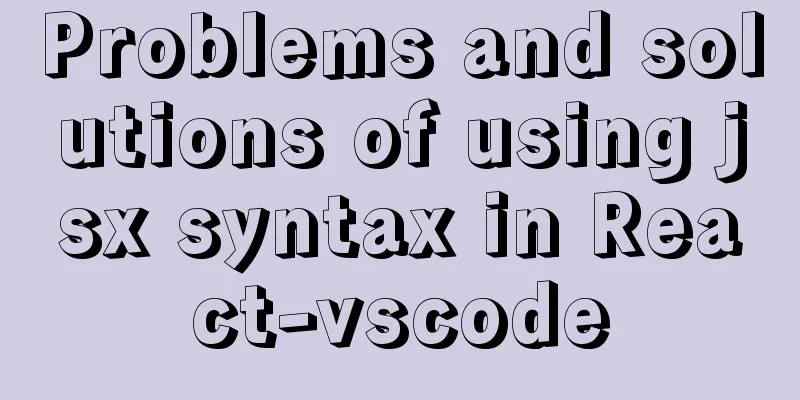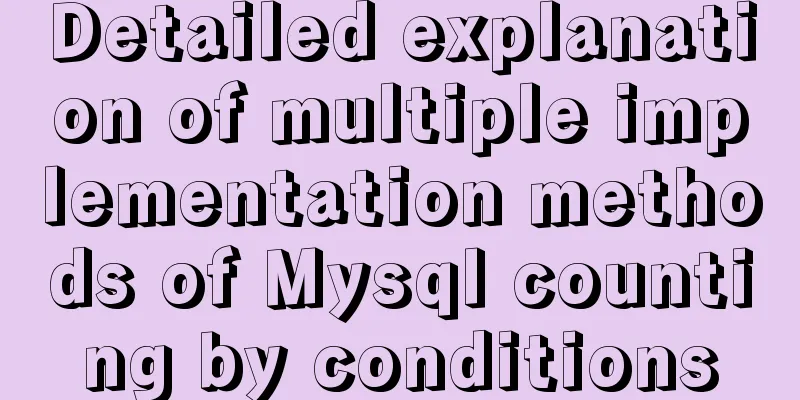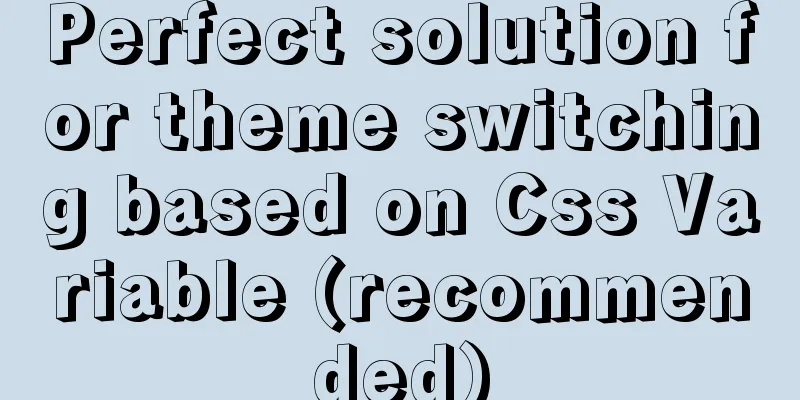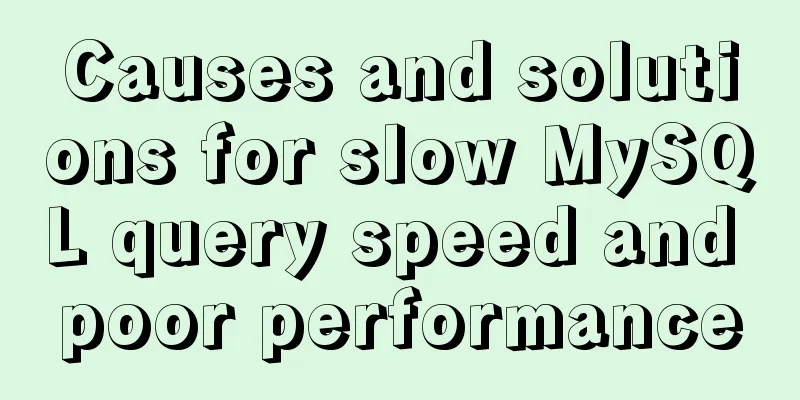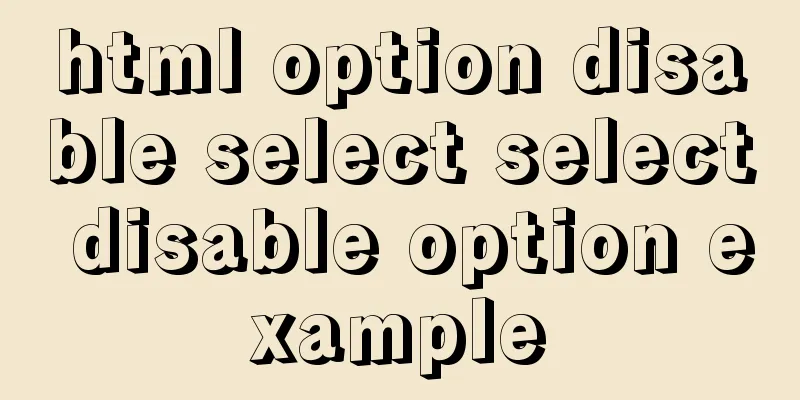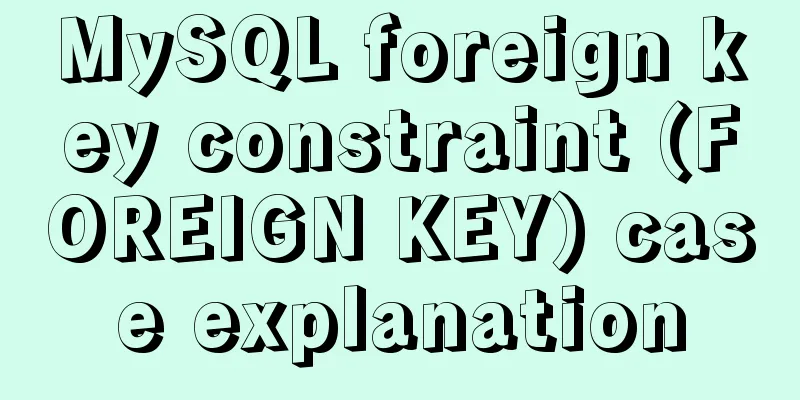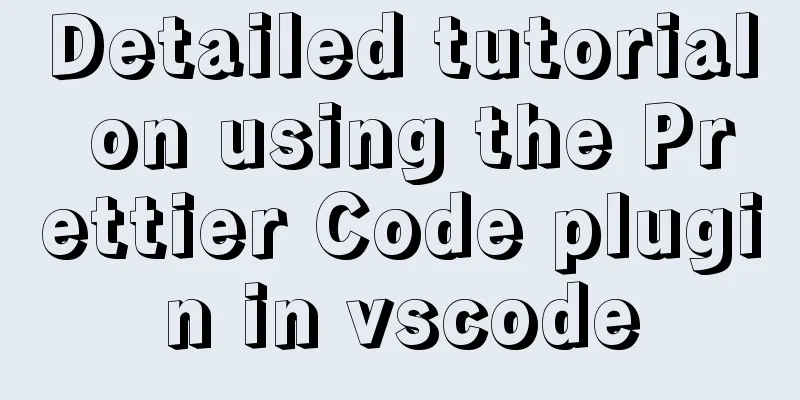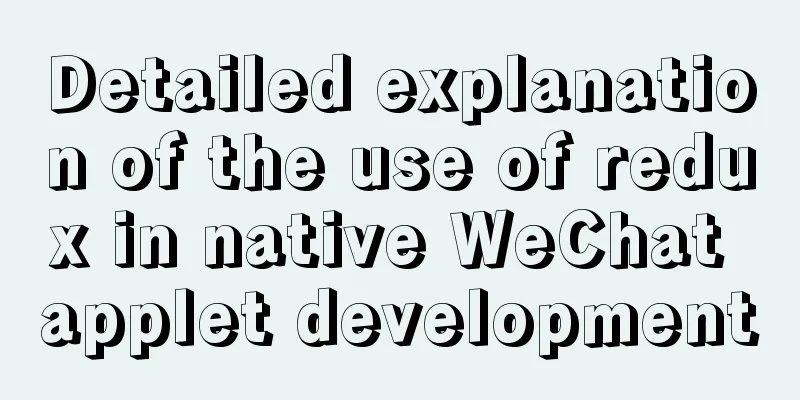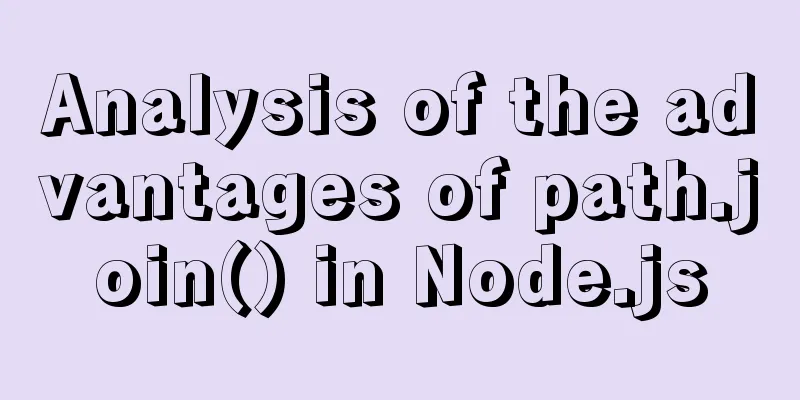Use nexus as a private library to proxy docker to upload and download images
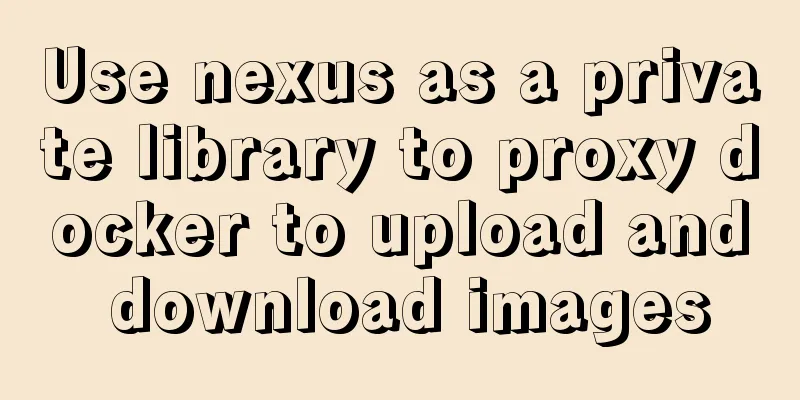
|
1. Nexus configuration 1. Create a docker proxy Used to pull images from the external network warehouse to the local warehouse. Click "create Repository" and select docker (proxy) to create
Fill in the parameters
Click "create repository" to create 2. Create docker hosted Used to upload your own image to a private library Click "create Repository" and select docker (hosted) to create
Fill in the parameters:
Click "create repository" to create 3. Create a docker group Used to pull images to local use, you can download images from the external network and push images from local to private libraries Click "create Repository" and select docker (group) to create
Used to download from the warehouse. You can download images from external warehouses and images uploaded by yourself. Configuration parameters
Click "create repository" to create 4. Configure Docker Realm Configure Docker Bearer Token Realm to the right and click save.
2. Docker configuration Here we use http, not https, so we need to modify the docker configuration file Use the command vi /etc/docker/daemon.json to modify the docker configuration file
Add the following parameters: the IP address is the IP address of the private library server, and the port is the port filled in when creating the docker group and docker hosted
{
“insecure-registries”: [“192.168.99.1:8088”, “192.168.99.1:8089”]
}Then save it. After saving successfully, restart docker Use docker info to check whether the configuration is successful. If the following information is displayed, the configuration is successful.
3. Upload and download images 1. Download the image Use docker pull 192.168.99.1:8089/ubuntu to pull the image
Because anonymous pull was checked in the previous configuration, you don't need to log in to pull. If you need to control permissions and prevent anonymous pull, uncheck the following configuration
2. Upload the image
You can query the image just uploaded on nexus Use docker pull 192.168.99.1:8088/centlocal:1.0 to pull the uploaded image
The above article uses nexus as a private library to proxy docker to upload and download image operations. This is all the content that the editor shares with you. I hope it can give you a reference. I also hope that you will support 123WORDPRESS.COM. You may also be interested in:
|
<<: 10 performance configuration items that need to be adjusted after installing MySQL
>>: The submit event of the form does not respond
Recommend
Detailed summary of mysql sql statements to create tables
mysql create table sql statement Common SQL state...
JS deep and shallow copy details
Table of contents 1. What does shallow copy mean?...
Detailed explanation of the use of Refs in React's three major attributes
Table of contents Class Component Functional Comp...
How to monitor and delete timed out sessions in Tomcat
Preface I accidentally discovered that the half-h...
Implementation of MySQL GRANT user authorization
Authorization is to grant certain permissions to ...
How to use docker compose to build fastDFS file server
The previous article introduced a detailed exampl...
Installing Windows Server 2008 operating system on a virtual machine
This article introduces the installation of Windo...
Detailed tutorial on deploying SpringBoot + Vue project to Linux server
Preface Let me share with you how I deployed a Sp...
Example code for implementing dotted border scrolling effect with CSS
We often see a cool effect where the mouse hovers...
Basic knowledge of MySQL database
Table of contents 1. Understanding Databases 1.1 ...
A collection of button hover border and background animations based on CSS properties
Heart Attributes opacity: .999 creates a stacking...
How to add color mask to background image in CSS3
Some time ago, during development, I encountered ...
The reason why MySQL manually registers the binlog file and causes master-slave abnormalities
1. Source of the problem A friend @水米田 asked me a...
How to hide the version number in Nginx
Nginx hides version number In a production enviro...
Solution to Nginx SSL certificate configuration error
1. Introduction When a web project is published o...