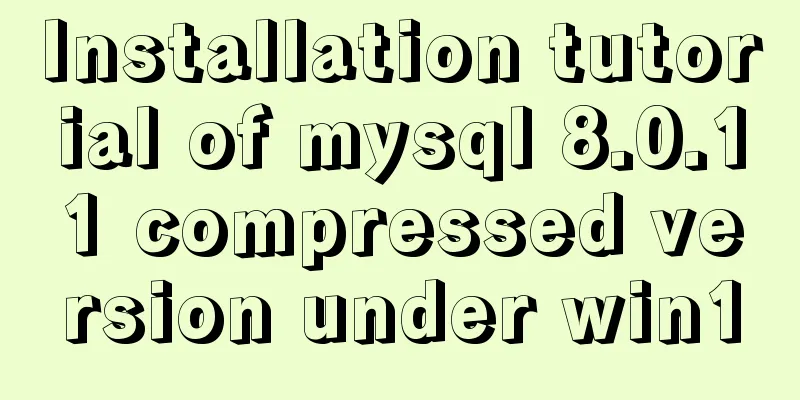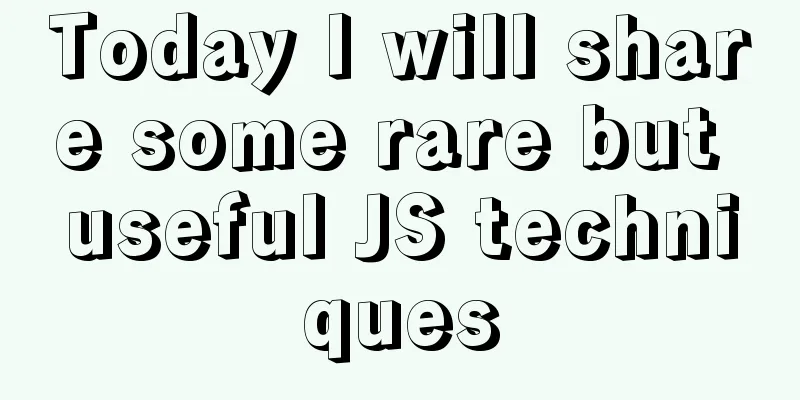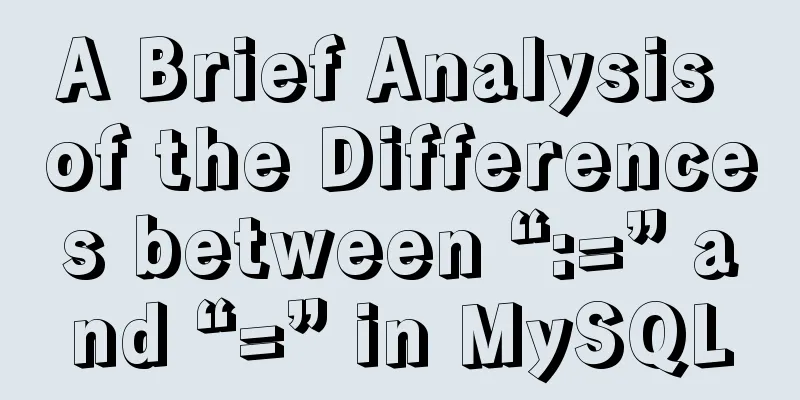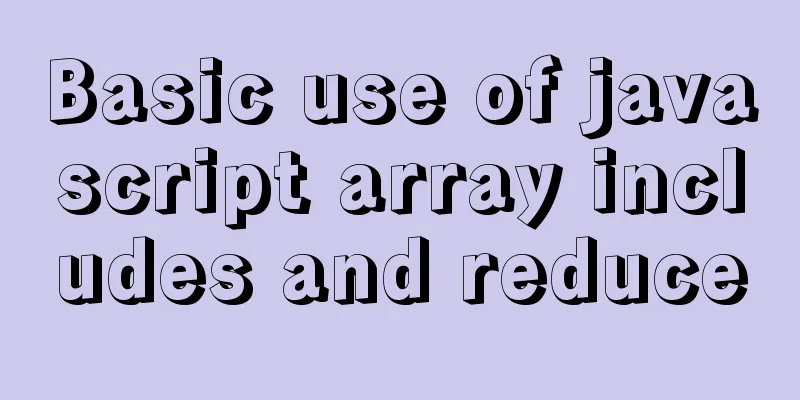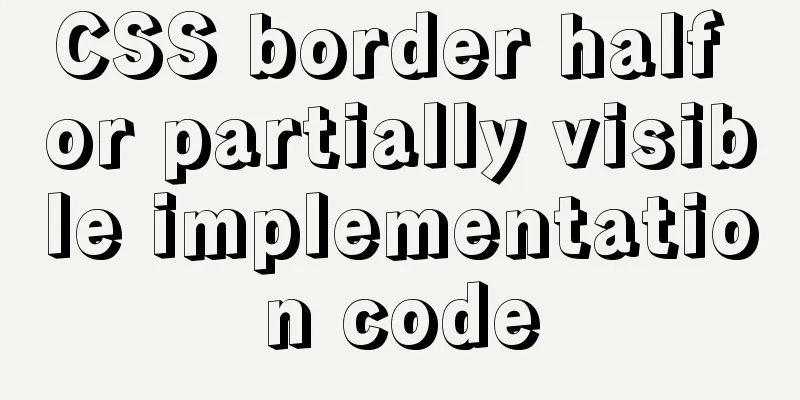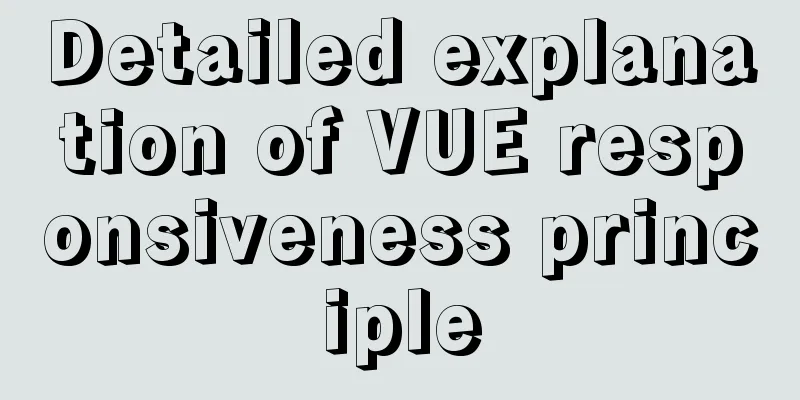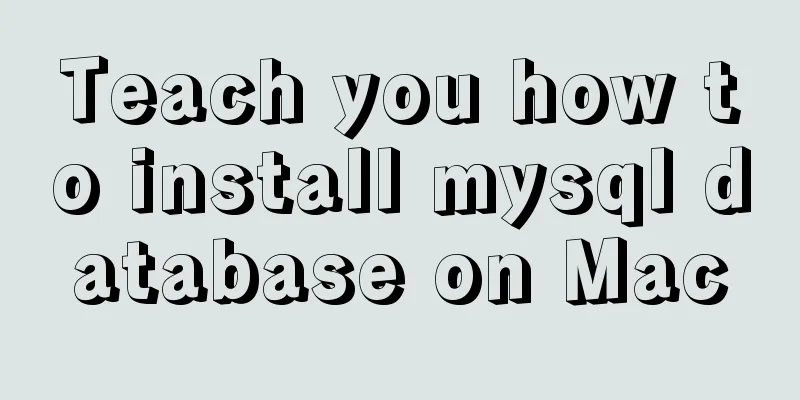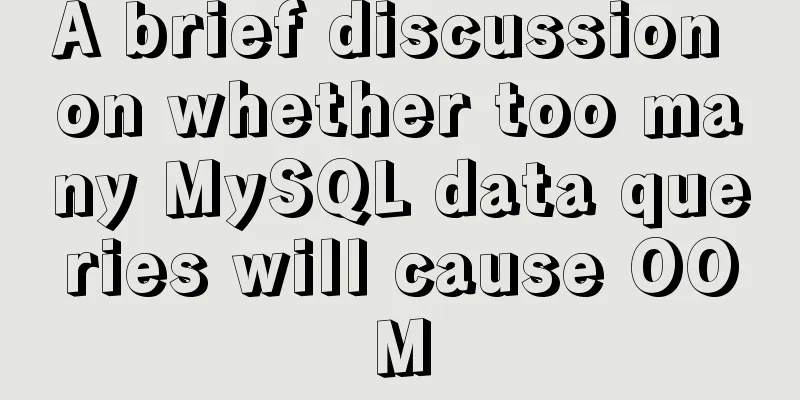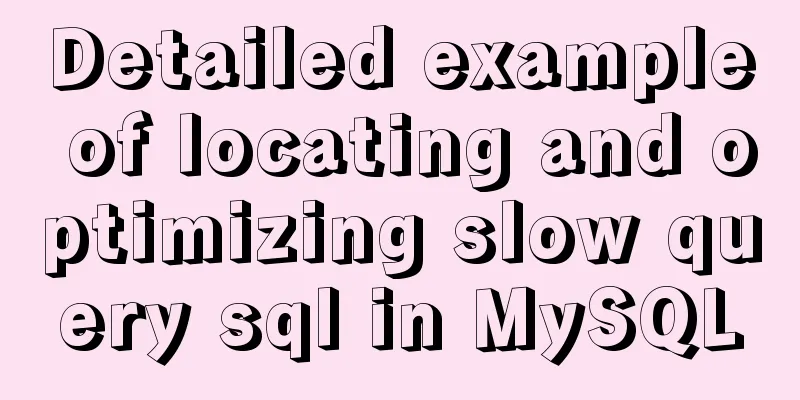Detailed explanation of the use of Element el-button button component
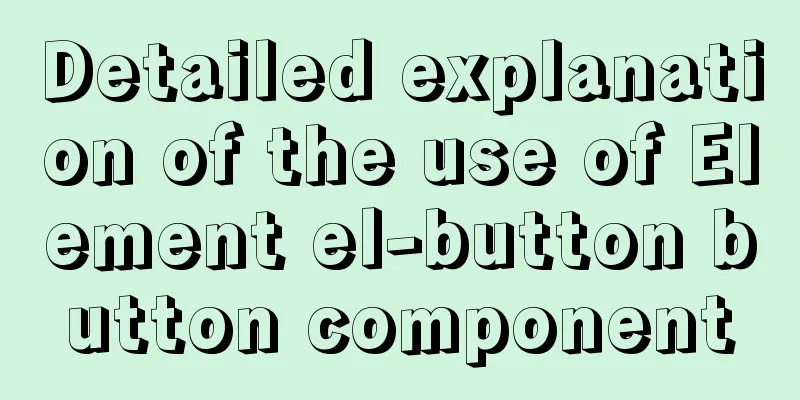
1. BackgroundButtons are very commonly used, and Element's button functions are quite comprehensive, which we will introduce in this article. First look at the effect diagram of various buttons:
Before analyzing the source code, let's take a look at the official documentation for the use of button:
2. Button ClassificationThe classification of el-button buttons is basically distinguished by color. There is also a text button type="text". Since text buttons are relatively small, they are more suitable for the operation bar part of each row of the table. Button categories: <el-button>Default</el-button> <el-button type="primary">primary</el-button> <el-button type="success">success</el-button> <el-button type="info">info</el-button> <el-button type="warning">warning</el-button> <el-button type="danger">danger</el-button> <el-button type="text">text</el-button> 3. Button StyleElement provides plain buttons, rounded buttons, and circular buttons. It should be noted that circular buttons usually only contain one icon. The code is as follows: Button Style: <el-button type="primary" plain>Plain button</el-button> <el-button type="primary" round>Rounded button</el-button> <el-button type="primary" circle icon="el-icon-search"></el-button> 4. Button StatusThe button state is actually a function of the HTML standard, which can be disabled by using disabled. Button states: <el-button type="primary">Normal</el-button> <el-button type="primary" disabled>Disable</el-button> 5. Button GroupingButton grouping is very useful. For example, common paging buttons look better when grouped together. This can be achieved by wrapping the buttons with <el-button-group>. Button Grouping: <el-button-group> <el-button type="primary" icon="el-icon-arrow-left">Previous page</el-button> <el-button type="primary">Next page<i class="el-icon-arrow-right el-icon--right"></i></el-button> </el-button-group> 6. Button sizeHungry provides four sizes: default, medium, small, and very small. The code is as follows: Button size: <el-button>Default</el-button> <el-button type="primary" size="medium">medium</el-button> <el-button type="primary" size="small">small</el-button> <el-button type="primary" size="mini">mini</el-button> 7. SummaryThe functions provided by el-button are already quite complete, so you can just use them. Note that it is not recommended to define your own style to modify the default style, which may easily lead to inconsistent appearance. This is the end of this article about the detailed usage of the Element el-button button component. For more related Element el-button button component content, please search for previous articles on 123WORDPRESS.COM or continue to browse the related articles below. I hope everyone will support 123WORDPRESS.COM in the future! You may also be interested in:
|
<<: MySQL slow query pt-query-digest analysis of slow query log
>>: 4 Scanning Tools for the Linux Desktop
Recommend
canvas.toDataURL image/png error handling method recommendation
Problem background: There is a requirement to tak...
Solution to MySql service disappearance for unknown reasons
Solution to MySql service disappearance for unkno...
js implements a simple English-Chinese dictionary
This article shares the specific code of js to im...
Detailed explanation of Vue plugin
Summarize This article ends here. I hope it can b...
Analysis of MySQL general query log and slow query log
The logs in MySQL include: error log, binary log,...
Make your website automatically use IE7 compatibility mode when browsing IE8
Preface To help ensure that your web pages have a ...
Our thoughts on the UI engineer career
I have been depressed for a long time, why? Some t...
Example of Vue transition to achieve like animation effect
Table of contents Results at a Glance Heart Effec...
Detailed explanation of the principle of distributed locks and three implementation methods
Currently, almost all large websites and applicat...
17 JavaScript One-Liners
Table of contents 1. DOM & BOM related 1. Che...
The difference between absolute path and relative path in web page creation
1. Absolute path First of all, on the local compu...
Use trigger method to realize pop-up file selection dialog box without clicking file type input
You can use the trigger method. There is no native...
Detailed explanation of the correct use of the if function in MySQL
For what I am going to write today, the program r...
Example of troubleshooting method to solve Nginx port conflict
Problem Description A Spring + Angular project wi...
CSS removes the background color of elements generated when they are clicked on the mobile terminal (recommended)
Add the following code to the CSS style of the el...