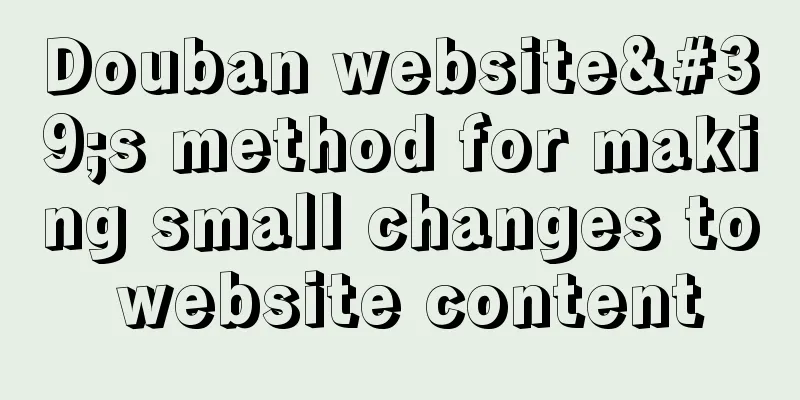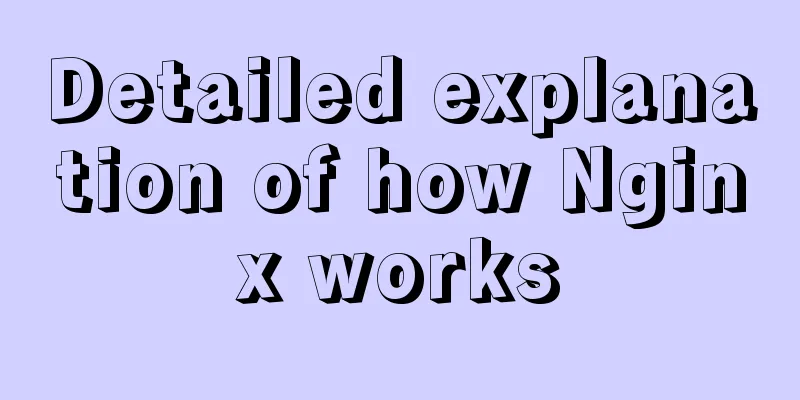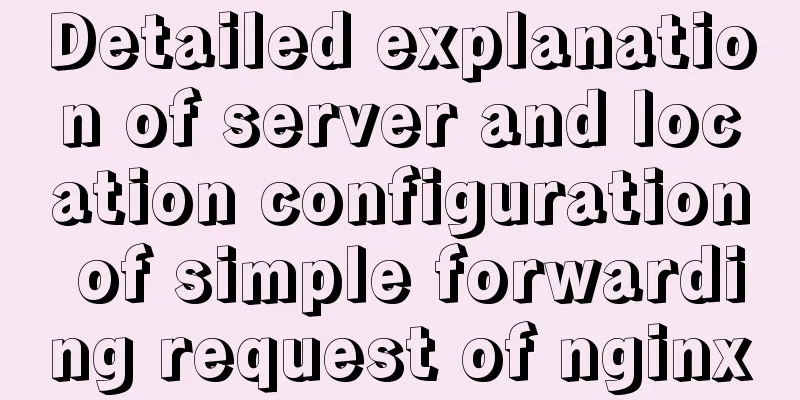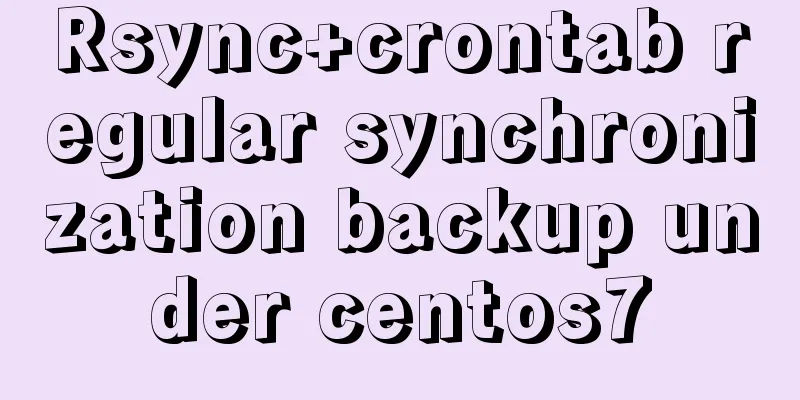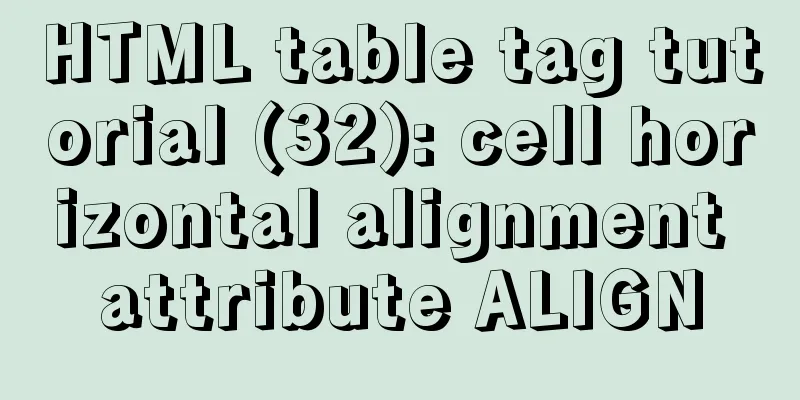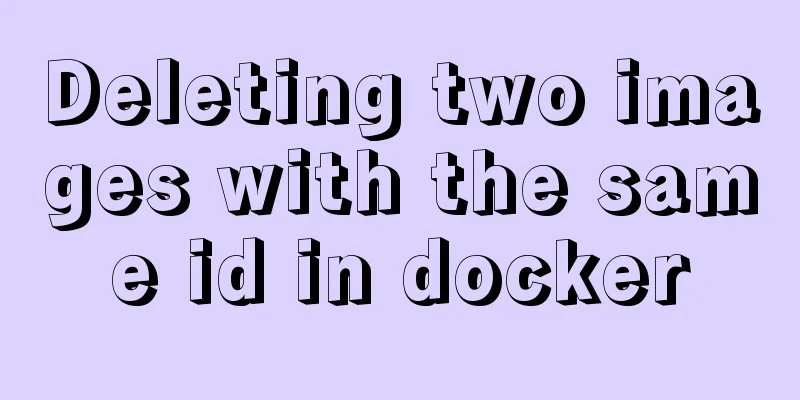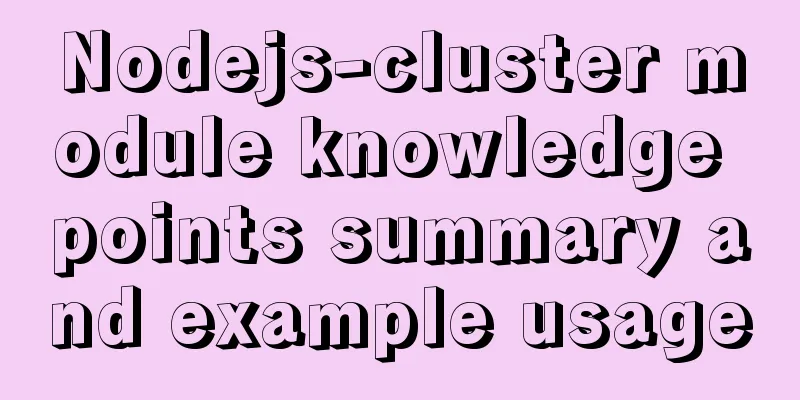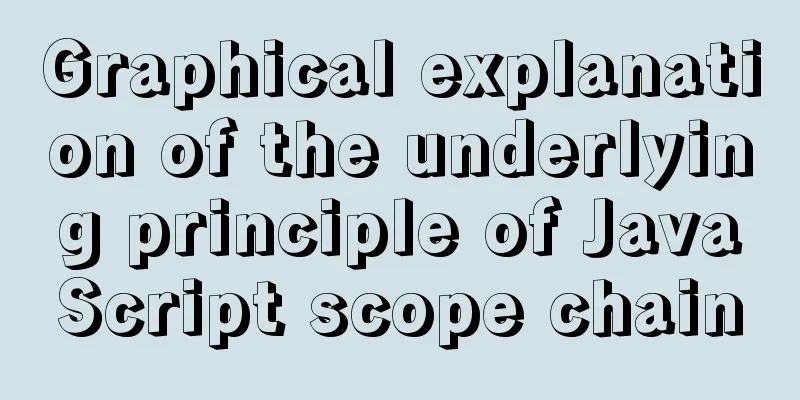Detailed explanation of Docker fast build and Alibaba Cloud container acceleration configuration under Windows 7 environment

|
The previous article on Docker mentioned the construction in the MAC system. This article will briefly introduce the construction and acceleration of Docker in Windows 7. The steps before downloading will not be repeated in this article. Go directly to the Docker official website to download the win7 version for installation. After the installation is complete, the system will have three more startup packages. 1. "Kitematic (Alpha)"
Docker service manager and update checker After Kitematic (Alpha) is started, the interface shown above will appear, which is used to manage Docker services and version updates. On the pure view working end, you can restart the Docker service, etc. 2. "Docker Quickstart Terminal"
Docker Toolkit This is a quick-start command line management tool for Docker, which is somewhat similar to git bash. It will display all startup logs and information when Docker is started. In the above picture, you can clearly see the startup process, the VM name after startup, and the corresponding IP 192.168.99.100. However, the tool commands contained in it are not very complete. Commonly used commands are: Docker: View Docker commands and parameters Docker-compose: commands, parameters and processes responsible for the rapid orchestration of Docker container clusters. docker ps: View the containers started by the system. docker-machine: docker service management command 3. "Oracle VM VirtualBox"
Vm VirtualBox startup interface You can double-click to open the default, configure the shared folder, and manage the files according to your needs, which is equivalent to mounting your local files into the virtual machine. Its main interface is as follows:
vbox container interface
Mount the file: In the figure, c:code is the local code directory, and code is the remote virtual machine code directory. After mounting, restart the Docker service.
docker-machine restart default After the service is restarted, you can check in the virtual machine whether the mount is successful! Mount code Because the default Docker image source is actually abroad, the access and download speed is sometimes very slow. The command line can be modified in the Win7 environment. If you are an Alibaba Cloud user, you can go directly to Alibaba Cloud to get the accelerator address. If you don’t have it, you can find some free acceleration in China. Mingge already has an Alibaba Cloud account, so he can get it directly.
Execute directly in Docker Quickstart Terminal or VM Box Configure the accelerator address: sudo sed -i "s|EXTRA_ARGS='|EXTRA_ARGS='--registry-mirror=acceleration address|g" /var/lib/boot2docker/profile Restart the VM docker-machine restart default Tips: Sometimes the commands in "Docker Quickstart Terminal" are not complete, or the interface tool operations may be garbled. It is recommended to use ssh connection tools such as openssh, xshell, secureCRT, etc. to connect VM Box connection address: 192.168.99.100 Account: docker Password: tcuser
The above is the full content of this article. I hope it will be helpful for everyone’s study. I also hope that everyone will support 123WORDPRESS.COM. You may also be interested in:
|
<<: MySQL 5.7.23 version installation tutorial and configuration method
>>: Angular environment construction and simple experience summary
Recommend
Online web tools and applications that web developers and designers cannot do without
You may remember that in the past articles we hav...
Web Design Tutorial (4): About Materials and Expressions
<br />Previous Web Design Tutorial: Web Desi...
A brief discussion on the role of HTML empty links
Empty link: That is, there is no link with a targ...
Detailed explanation of the implementation process of Nginx enabling Brotli compression algorithm
Preface In web applications, in order to save tra...
Detailed explanation of MySQL Explain
In daily work, we sometimes run slow queries to r...
border-radius method to add rounded borders to elements
border-radius:10px; /* All corners are rounded wi...
Example of implementing a 16:9 rectangle with adaptive width and height using CSS
Earlier we talked about how to make a square with...
How to migrate the data directory in Docker
Table of contents View Disk Usage Disk Cleanup (D...
Use of filter() array filter in JS
Table of contents 1. Introduction 2. Introduction...
Solve the problem of changing the password when logging in for the first time after installing MySQL 8.0
Here is an introduction to changing the password ...
GZIP compression Tomcat and improve web performance process diagram
1. Introduction I recently worked on a project an...
Let’s talk in detail about how browsers view closures
Table of contents Preface Introduction to Closure...
Modify the style of HTML body in JS
Table of contents 1. Original Definition 2. JS op...
18 sets of exquisite Apple-style free icon materials to share
Apple Mug Icons and Extras HD StorageBox – add on...
Tutorial on configuring and changing passwords for the MySQL free installation version
Step 1: Configure environment variables (my decom...









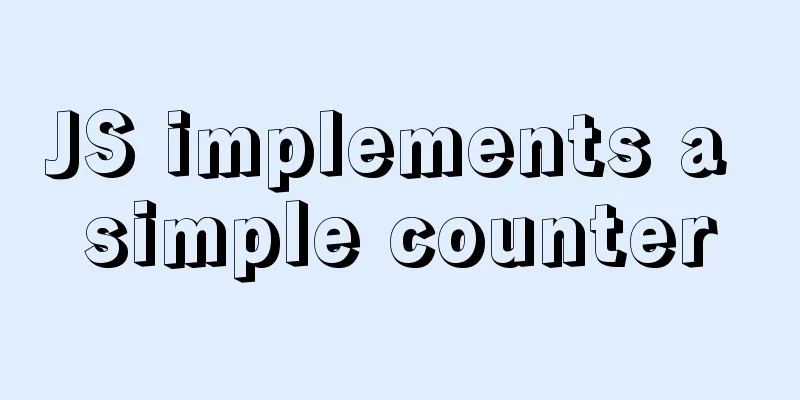
![Analysis of common basic operations of MySQL database [create, view, modify and delete database]](/upload/images/67cad65d7d314.webp)