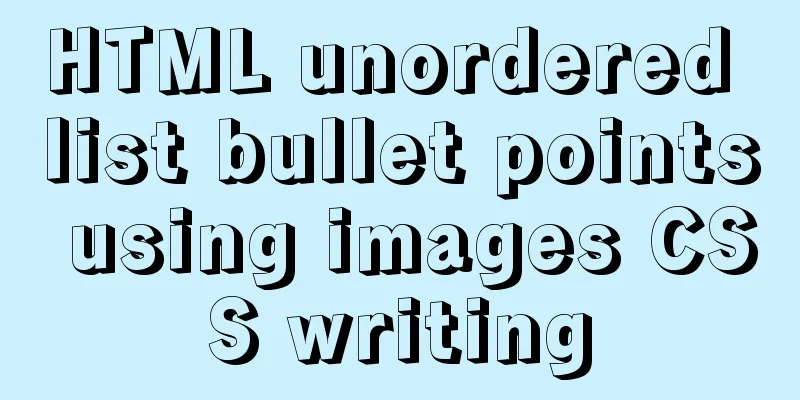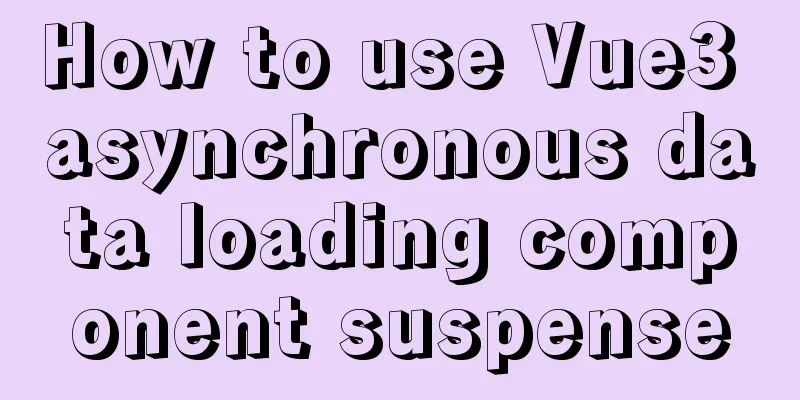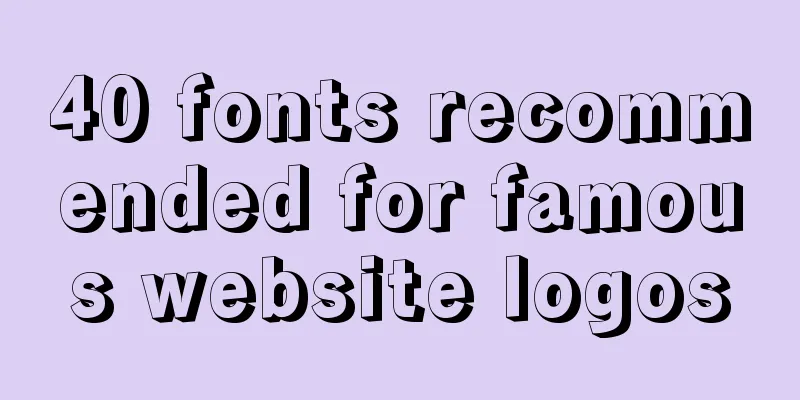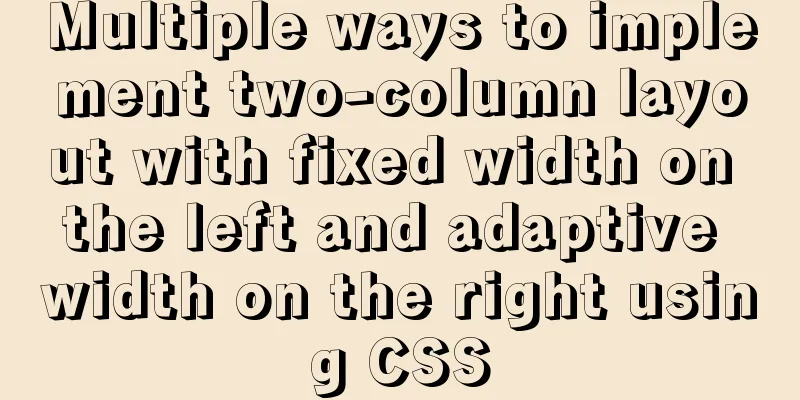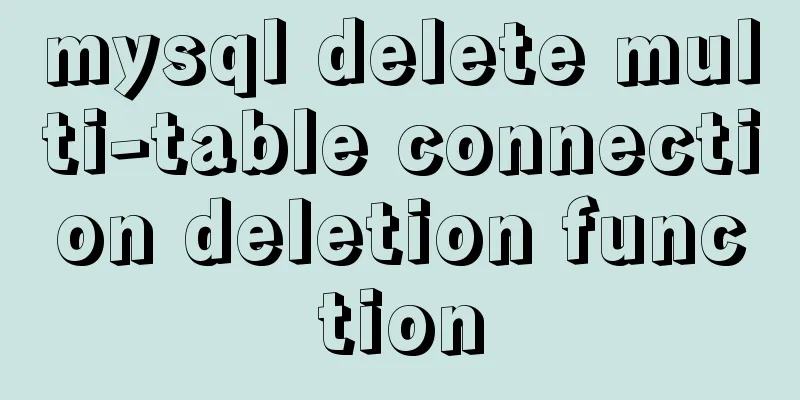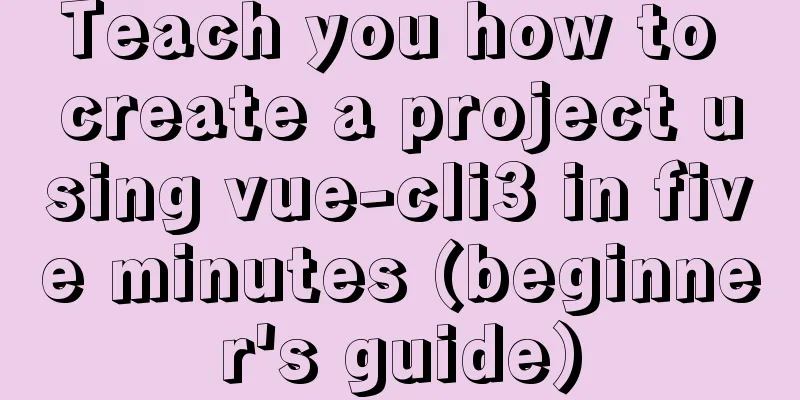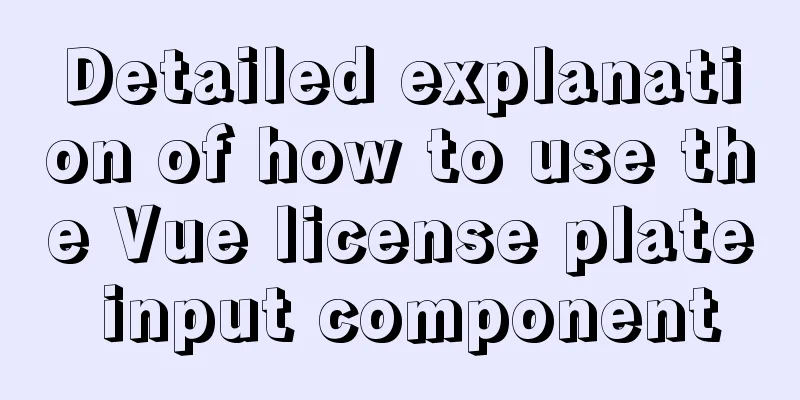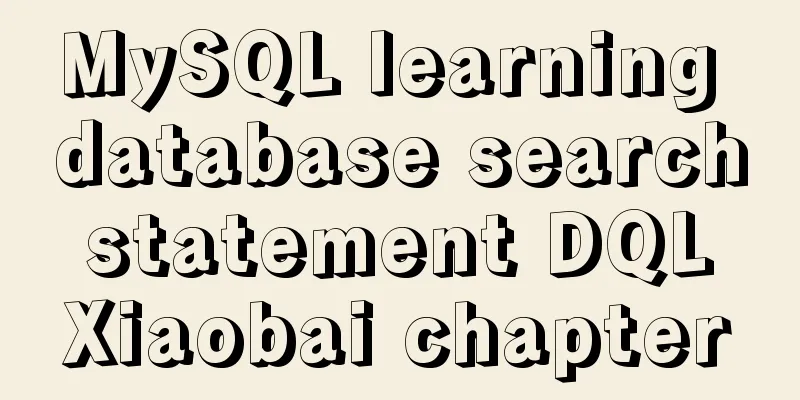Installation tutorial of mysql 8.0.11 compressed version under win10
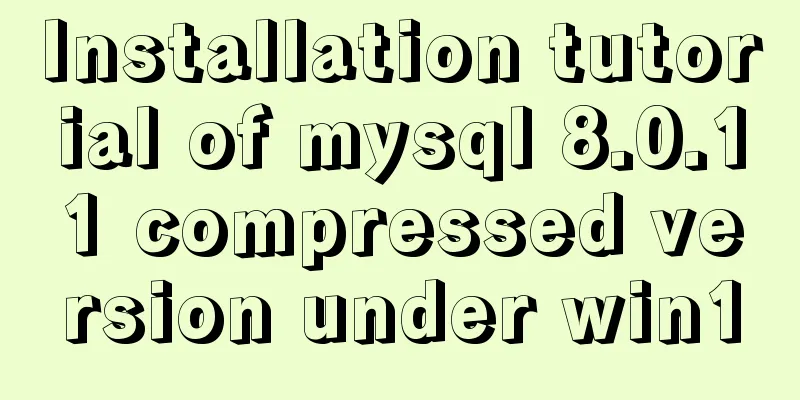
|
This article shares the installation tutorial of MySQL 8.0.11 compressed version for your reference. The specific content is as follows 1. MySQL decompression and configuration Download: Link address Decompression: For example, decompress to D:\mysql Configuration: Configure system environment variables, MYSQL_HOME=D:\mysql\mysql-8.0.11-winx64 pathAdd a new path: %MYSQL_HOME%\bin, save and exit. 2. File Configuration Create the my.ini file in the unzipped root directory mysql-8.0.11-winx64 and add the following content: [mysqld] # Set port 3306 port=3306 # Set the installation directory of mysql to basedir=D:\mysql\mysql-8.0.11-winx64 # Set the storage directory of MySQL database data datadir=D:\\MySQL_Datafiles\\data # Maximum number of connections allowed max_connections=200 # The number of connection failures allowed. This is to prevent someone from trying to attack the database system from this host max_connect_errors = 10 # The default character set used by the server is utf8mb4 character-set-server=utf8mb4 #Use the --skip-external-locking MySQL option to avoid external locking. This option is enabled by default external-locking = FALSE # The default storage engine that will be used when creating a new table default-storage-engine=INNODB # By default, the "mysql_native_password" plug-in is used for authentication. default_authentication_plugin=mysql_native_password [mysqld_safe] log-error=D:\\database\\mysql\\mysql_oldboy.err pid-file=D:\\database\\mysql\\mysqld.pid # Define the sql syntax that mysql should support, data verification sql_mode=NO_ENGINE_SUBSTITUTION,STRICT_TRANS_TABLES [mysql] # Set the default character set of the mysql client to default-character-set=utf8mb4 [client] # Set the default port used by the mysql client to connect to the server port = 3306 default-character-set=utf8mb4 Just configure the above four parameters and leave the others as default. Note that the file path has double slashes "\\". Do not create the data under the dataDir directory manually, just configure it here, otherwise MySQL initialization will fail. 3. MySQL Initialization (1) Run cmd as an administrator, switch to the mysql-8.0.11-winx64\bin directory, and enter: mysqld --initialize --user=mysql --console
Note: Write down the initial password here, as it will be used later when logging in or changing the password. (2) Install the MySQL service: mysqld --install. The system will prompt that the installation is successful. 4. Change the initialization password (1) Open a new cmd window as an administrator and start the MySQL service: net start mysql . A success message will be displayed. (2) Start the MySQL command window: mysql -u root -p . When prompted to enter a password, enter the initial password. (3) Change password: ALTER USER 'root'@'localhost' IDENTIFIED BY 'new password'; (4) Refresh the database: FLUSH PRIVILEGES; Wonderful topic sharing: Installation tutorials for different versions of MySQL Installation tutorials for MySQL 5.7 versions Installation tutorials for MySQL 5.6 versions The above is the full content of this article. I hope it will be helpful for everyone’s study. I also hope that everyone will support 123WORDPRESS.COM. You may also be interested in:
|
<<: A brief analysis of the responsiveness principle and differences of Vue2.0/3.0
>>: Complete steps to configure basic user authentication at the Nginx level
Recommend
MySQL 5.7.17 installation and configuration tutorial under Linux (Ubuntu)
Preface I have installed MySQL 5.6 before. Three ...
How to deploy Solidity smart contracts using ethers.js
If you have developed DApps on Ethereum, you may ...
50 Beautiful FLASH Website Design Examples
Flash enabled designers and developers to deliver...
Nodejs implements intranet penetration service
Table of contents 1. Proxy in LAN 2. Intranet pen...
MySQL configuration SSL master-slave replication
MySQL5.6 How to create SSL files Official documen...
Installation process of zabbix-agent on Kylin V10
1. Download the installation package Download add...
Use Rem layout to achieve adaptive
I have written an article about mobile adaptation...
Vue + element dynamic multiple headers and dynamic slots
Table of contents 1. Demand 2. Effect 3. All code...
JavaScript Basics Operators
Table of contents 1. Operators Summarize 1. Opera...
Navicat remote connection to MySQL implementation steps analysis
Preface I believe that everyone has been developi...
MySQL 8.0.13 manual installation tutorial
This article shares the manual installation tutor...
Solution to docker suddenly not being accessible from the external network
According to the methods of the masters, the caus...
Time zone issues with Django deployed in Docker container
Table of contents Time zone configuration in Djan...
Vue encapsulation component upload picture component
This article example shares the specific code of ...
Implementation of docker-compose deployment project based on MySQL8
1. First, create the corresponding folder accordi...