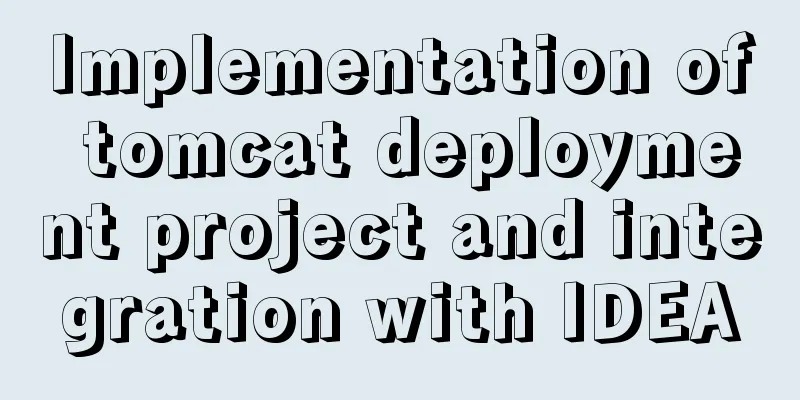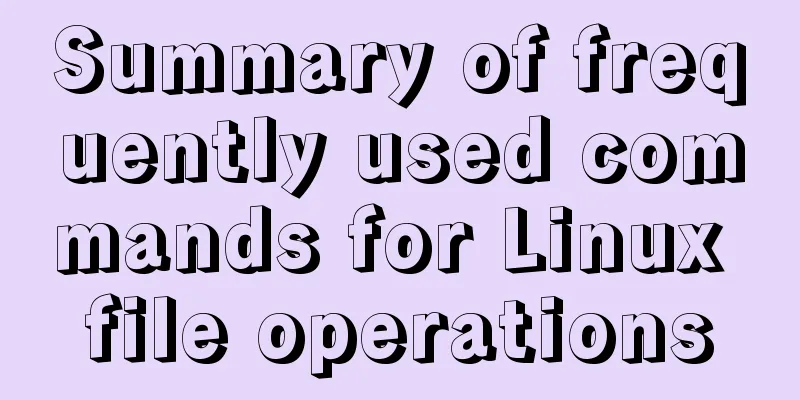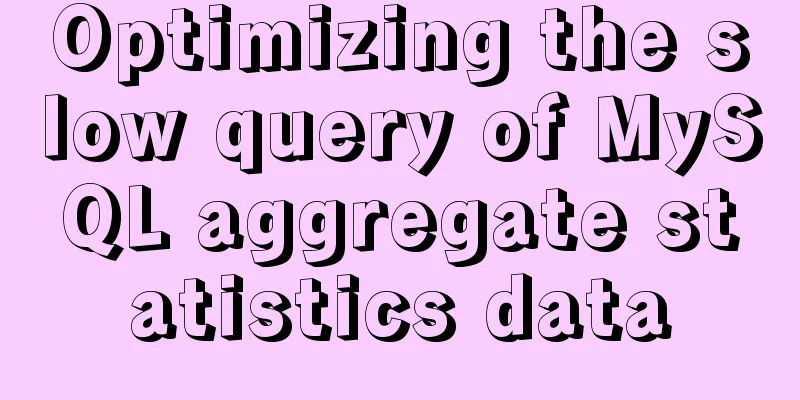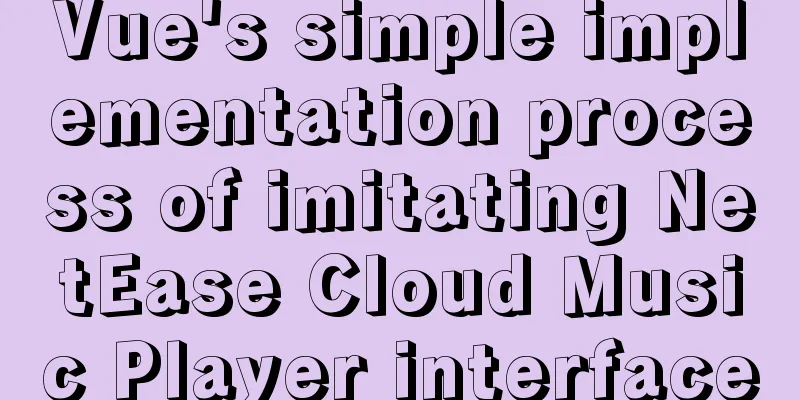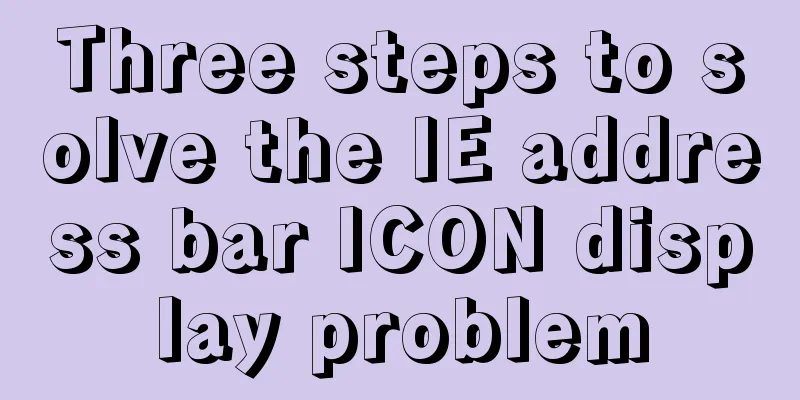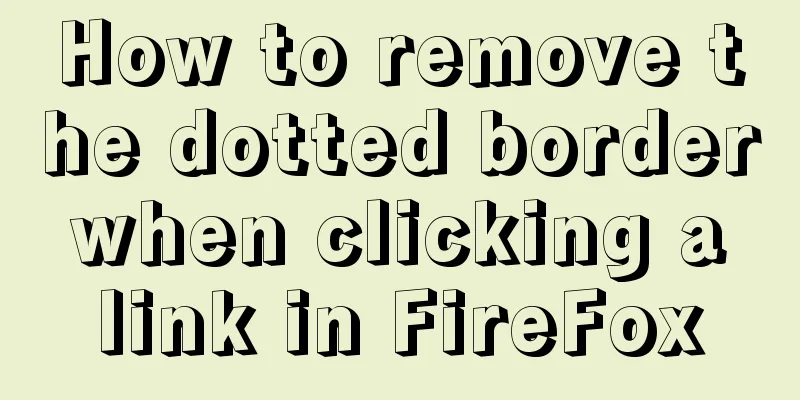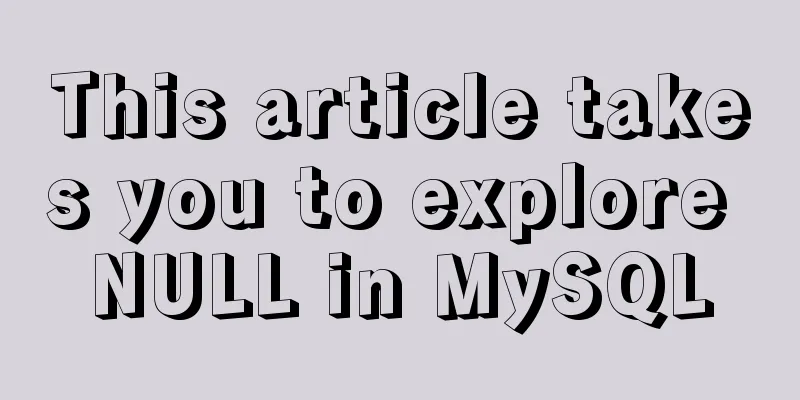4 Scanning Tools for the Linux Desktop
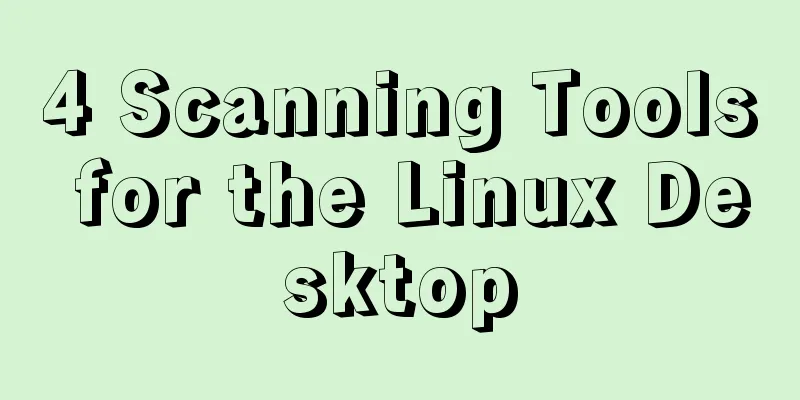
|
While the paperless world has not yet emerged, more and more people are getting rid of paper by scanning documents and photos. However, a scanner alone is not enough. You need software to drive the scanner. But the problem is that many scanner manufacturers don't have Linux versions of the software they bundle with their devices. In most cases, this doesn't matter. Why? Because there are great scanning applications available on the Linux desktop. They work with a wide variety of scanners and do a great job. Go paperless by driving your scanner with one of these open source apps. Simple Scan One of my favorites, Simple Scan is small, fast, efficient, and easy to use. If you’ve seen it before, that’s because Simple Scan is the default scanner application on the GNOME desktop, as well as the default scanner for many Linux distributions. Scanning documents or photos takes only one click. After scanning, you can rotate or crop it, and save it as an image (JPEG or PNG only) or PDF format. That said, even if you scan documents at a lower resolution, simple scanning can be slow. Most importantly, Simple Scan uses a set of global defaults for scanning, such as 150 dpi for text scans and 300 dpi for photo scans. You need to go into Simple Scan's preferences to change these settings. If you have scanned more than a few pages, you can reorder the pages before saving. If necessary - like if you submitted a signed form - you can email it in a simple scan. Skanlite In many ways, Skanlite is the cousin of SimpleScan in the KDE world. Skanite has few features, but it gets the job done well. The software has options you can configure, including automatically saving scanned files, setting the scan quality, and determining where to save the scan. Skanite can save to these image formats: JPEG, PNG, BMP, PPM, XBM and XPM. One nice feature is the software's ability to save portions of documents you scan. This is useful when you want to cut someone or something out of a photo. Gscan2pdf Another old favorite, gscan2pdf might be showing its age, but it still has a bit more to offer than some of the other apps mentioned here. Even so, gscan2pdf is still relatively lightweight. In addition to saving scans in various image formats (JPEG, PNG and TIFF), gscan2pdf also saves scans as PDF or DjVu files. You can set the resolution for the scan, whether it's black and white or color, and the paper size before clicking the Scan button. This beats having to go into gscan2pdf's preferences every time you want to change any of these settings. You can also rotate, crop, and delete pages. While none of these features are truly killer, they give you more flexibility. You probably know GIMP as an image editing tool. But did you know you can use it to power your scanner? You will need to install the XSane scanner software and the GIMP XSane plugin. Both of these should be available from your Linux distribution's package manager. From there, select File>Create>Scaner/Camera. From there, go ahead and click on your scanner and then click on the Scan button. If this isn’t your cup of tea, or it doesn’t work, you can pair GIMP with a program called QuiteInsane. With these two plugins, GIMP becomes a powerful scanning application that allows you to set many options, such as whether to scan in color or black and white, the resolution of the scan, and whether to compress the results. You can also use GIMP's tools to retouch or apply effects to your scans. This makes it great for scanning photos and art. Do they actually work? All of these software work fine in most cases and work with a wide range of hardware. I've been using them for years with my multifunction printers - either connected with a USB cable or wirelessly. You may have noticed that I wrote “well, for the most part” in the previous paragraph, and I came across one exception: an inexpensive Canon multifunction printer. It is not detectable by any software I use. I had to download and install Canon's Linux scanner software, which did work. ” Summarize The above is the full content of this article. I hope that the content of this article will have certain reference learning value for your study or work. Thank you for your support of 123WORDPRESS.COM. If you want to learn more about this, please check out the following links You may also be interested in:
|
<<: Detailed explanation of the use of Element el-button button component
>>: Implementation of breakpoint resume in vue-video-player
Recommend
Detailed explanation of the functions and usage of MySQL common storage engines
This article uses examples to illustrate the func...
Solve the problem of installing Tenda U12 wireless network card driver on Centos7
Solution process: Method 1: The default kernel ve...
Example of how to import nginx logs into elasticsearch
The nginx logs are collected by filebeat and pass...
CSS achieves highly adaptive full screen
When writing my own demo, I want to use display:f...
Methods and techniques for quickly displaying web page images
1. Use .gifs rather than .jpgs. GIFs are smaller ...
MySql uses skip-name-resolve to solve the problem of slow external network connection client
The MySQL built on Tencent Cloud is always very s...
A brief analysis of Linux network programming functions
Table of contents 1. Create a socket 2. Bind sock...
Docker Compose installation methods in different environments
1. Online installation Currently only tried the L...
How to dynamically add ports to Docker without rebuilding the image
Sometimes you may need to modify or add exposed p...
The difference between ENTRYPOINT and CMD in Dockerfile
In the Docker system learning tutorial, we learne...
5 Ways to Send Emails in Linux Command Line (Recommended)
When you need to create an email in a shell scrip...
Detailed explanation of how to build a CDN server with Nginx (picture and text)
Using Nginx's proxy_cache to build a cache se...
Detailed explanation of MYSQL stored procedure comments
Table of contents 1. Instructions for use 2. Prep...
A Deeper Look at SQL Injection
1. What is SQL injection? Sql injection is an att...
Linux (center OS7) installs JDK, tomcat, mysql to build a java web project running environment
1. Install JDK 1. Uninstall the old version or th...