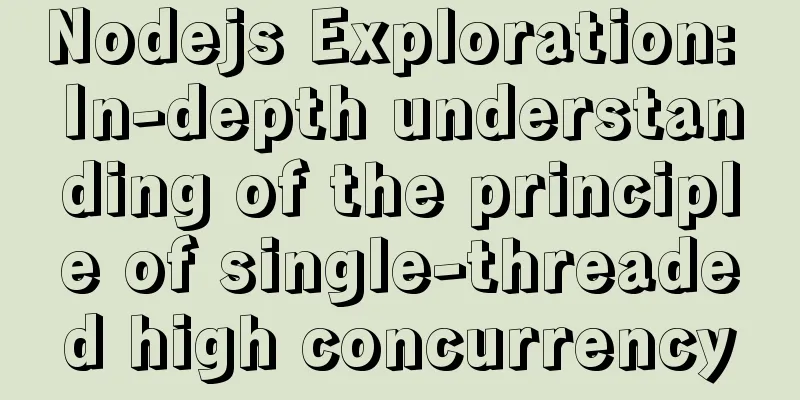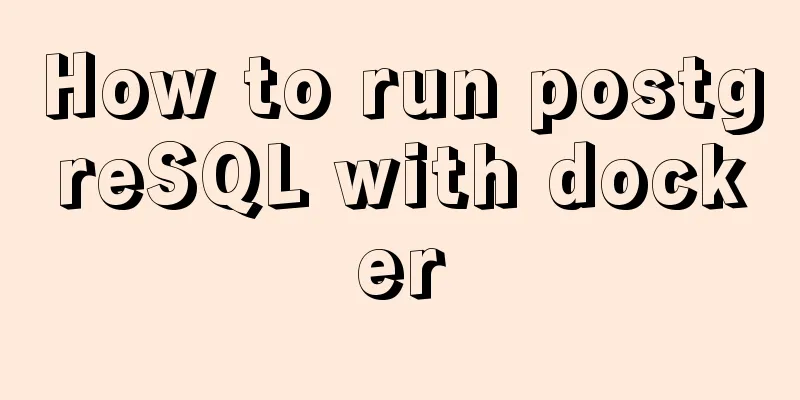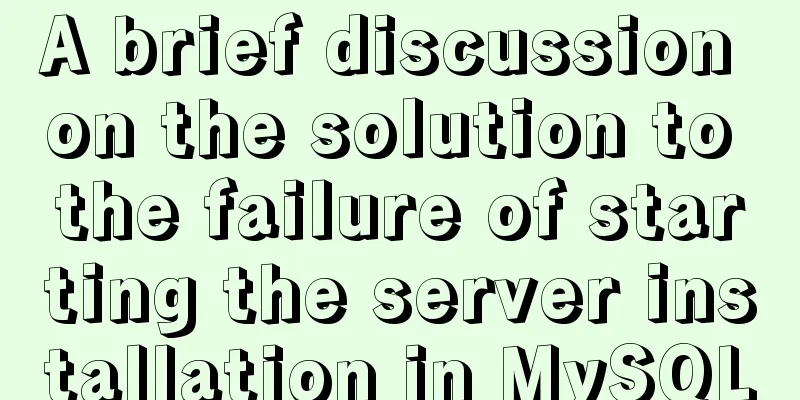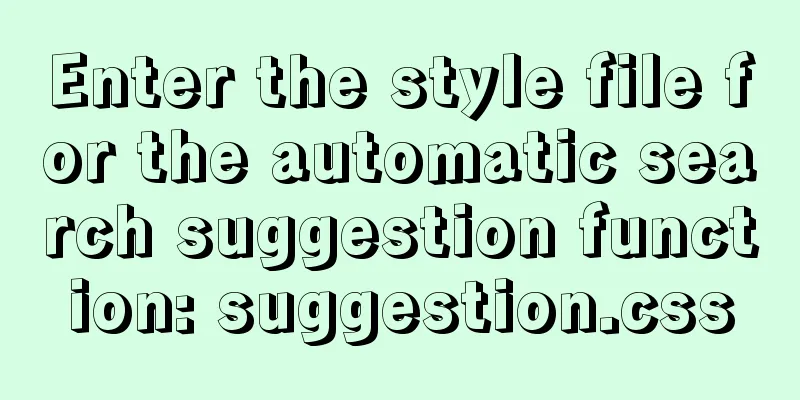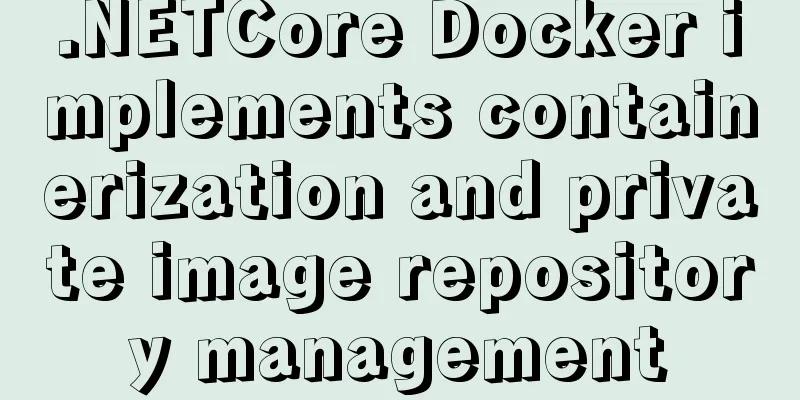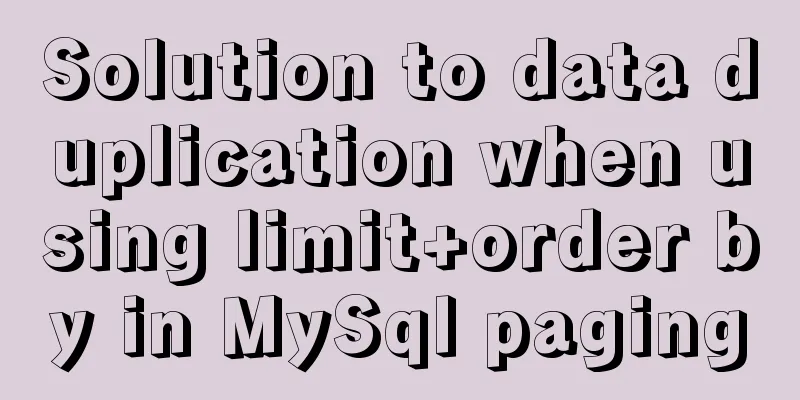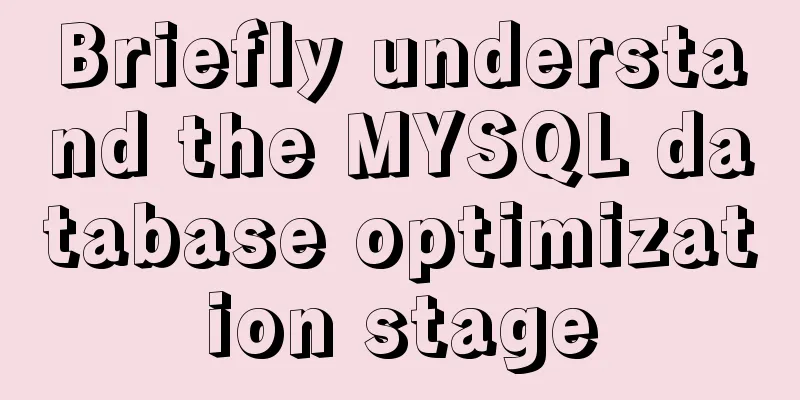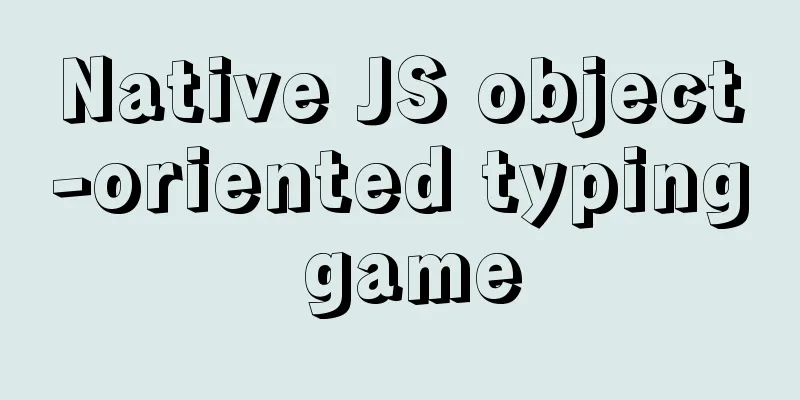Implementation of tomcat deployment project and integration with IDEA
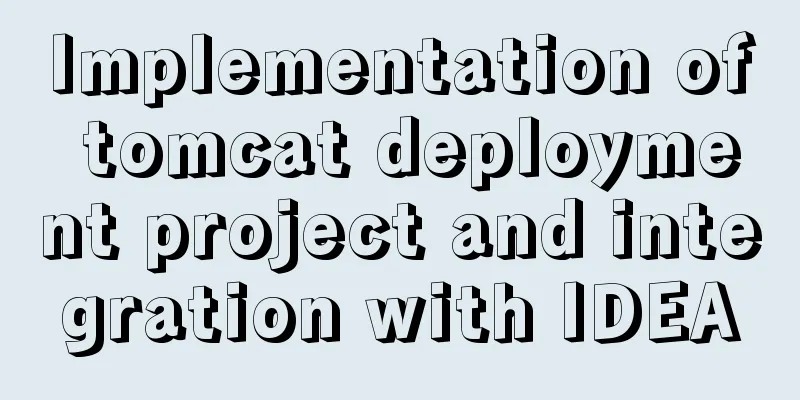
3 ways to deploy projects with tomcat
Put the project directly into the webapps directoryCreate a new haha folder, this folder is equivalent to a project
Create an a.xml file in the folder
The content of the xml file is
Copy the project to the webapps directory and restart tomcat
Visit Page
If garbled characters appear, you can refer to this solution to the Chinese garbled characters in Tomcat static pages (html) /haha: Access path of the project --> virtual path /a.html: resource path Simplified method Remove the haha project first
Our tomcat is still running and has not been shut down. Add one more file b.html to the project
Package a.html and b.html
Change the compressed file suffix to war package format
Put the war package into the webapps directory and find that the file is not automatically decompressed.
Check the log
From the log file, we can know that the required format is zip, rar format is not acceptable. So we use 7Zip to compress it into zip format, and then change the format to war format
Then put c.war into the webapps directory and find that it is automatically decompressed
Because our tomcat is not closed, visit
Why? Because our virtual directory has changed, our war package is c.war, and the virtual directory after decompression is c, so revisit
Accessing b-files
When tomcat is running, if you delete the war package, the corresponding decompression folder will be automatically deleted, and the project will be deleted. Disadvantage: Need to copy the project Configure the conf/server.xml file (not recommended)Now there is no customized project in my webapps directory
Create a heihei project in the folder of drive E. There is only a.html file in it, and the content of the file is in red words: Heihei Xia
Find the configuration file server.xml
Find the Host tag
Add the following configuration: <Context docBase="E:\heihei" path="/lala" /> Note: docBase: the path of the project path: virtual path
Start tomcat access
shortcoming: Because the configuration is written in the server.xml file, the configuration in this file is the core configuration of Tomcat. If you configure and deploy it here, it may damage the configuration of Tomcat, and it will have to be restarted every time it is modified, so this method is not recommended. Create an xml file with any name in conf\catalina\localhost. (Most recommended) (Hot deployment)Create a hehe project in the folder of drive E. There is only a.html file in it, and the content of the file is in red words: hehexia
conf\catalina\localhost Create an XML file with any name
Add the following configuration to the xml file: <Context docBase="E:\hehe" /> Note: docBase: the path of the project
The virtual path accessed is the file name of this xml Our tomcat is always started, no need to restart, directly access
This is hot deployment. In the future, when you add new projects, you can just add the XML file without restarting Tomcal. If you don't need this project anymore, you don't need to delete it. Just change the file name suffix (you can choose any suffix)
After changing it, the project can no longer be accessed.
Integration of tomcat and IDEAIntegrated Configurationidea
We are local now. Select the installation directory of Tomcat
In this way, Tomcat is integrated into idea Creating a web project
Startup Success Look at the log and see the path where our project is deployed to tomcat
access
The default setting is in the tomcat configuration file web.xml
We add another aa.html page to the new project
access
You need to restart the project and access it again
Hot deploymentWe added an aa.html page above. We need to restart the project. Is it troublesome? Let's configure hot deployment.
Add another page bb.html
Direct access, no need to restart the project
This is the end of this article about tomcat deployment projects and the implementation of integration with IDEA. For more relevant tomcat deployment project content, please search for previous articles on 123WORDPRESS.COM or continue to browse the following related articles. I hope you will support 123WORDPRESS.COM in the future! You may also be interested in:
|
<<: How to handle token expiration in WeChat Mini Programs
>>: Example code for implementing a QR code scanning box with CSS
Recommend
Detailed explanation of TS numeric separators and stricter class attribute checks
Table of contents Overview in operator refinement...
How to write object and param to play flash in firefox
Copy code The code is as follows: <object clas...
Analyzing the troublesome Aborted warning in MySQL through case studies
This article mainly introduces the relevant conte...
Causes and solutions for MySQL deadlock
The database, like the operating system, is a sha...
Vue-Element-Admin integrates its own interface to realize login jump
1. First look at the request configuration file, ...
Ideas and codes for implementing iframe to intercept part of the website content
Copy code The code is as follows: <div style=&...
Teach you how to use vscode to build a react-native development environment
question The code has no prompt: Many non-front-e...
Steps for docker container exit error code
Sometimes some docker containers exit after a per...
Detailed explanation of Javascript closures and applications
Table of contents Preface 1. What is a closure? 1...
Several ways to encapsulate breadcrumb function components in Vue3
Table of contents Preface 1. Why do we need bread...
css input[type=file] style beautification (input upload file style)
Effect: <!doctype html> <html> <he...
Notes on configuring multiple proxies using vue projects
In the development process of Vue project, for th...
Disable autocomplete in html so it doesn't show history
The input box always displays the input history wh...
A brief discussion on HTML titles, paragraphs, line breaks, horizontal lines, and special characters
title XML/HTML CodeCopy content to clipboard <...
Analysis of the Principle and Method of Implementing Linux Disk Partition
remember: IDE disk: the first disk is hda, the se...