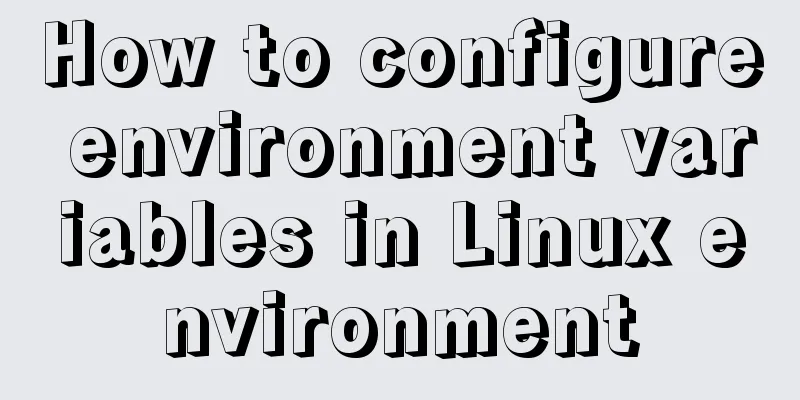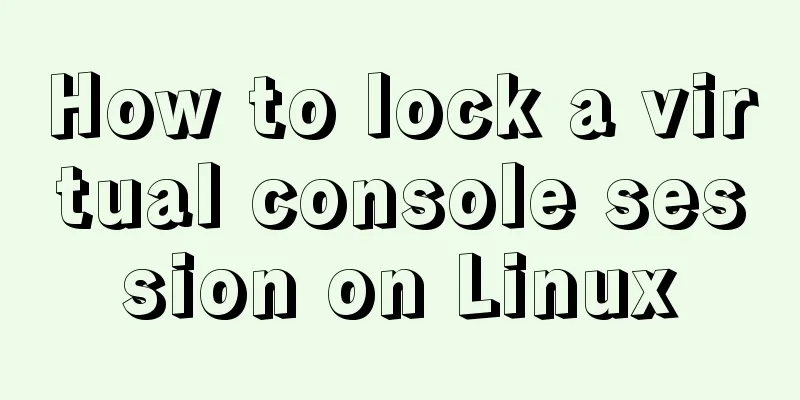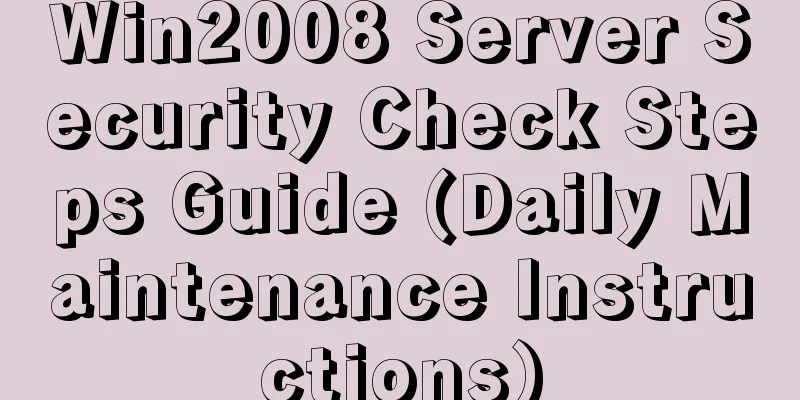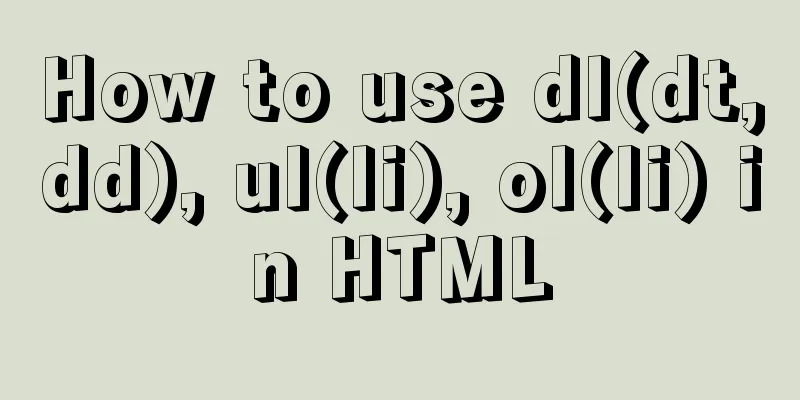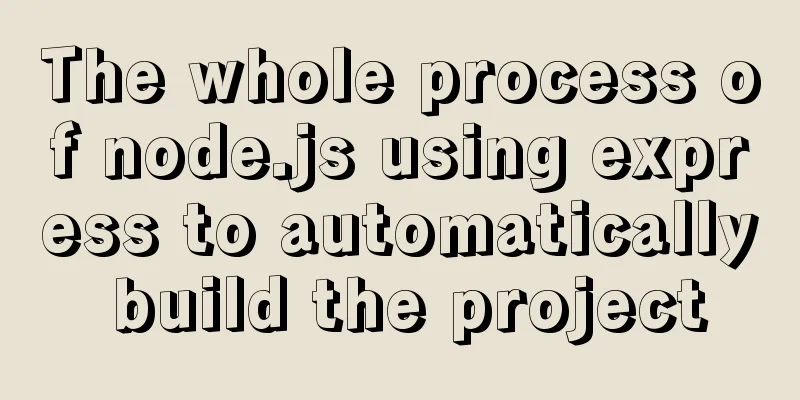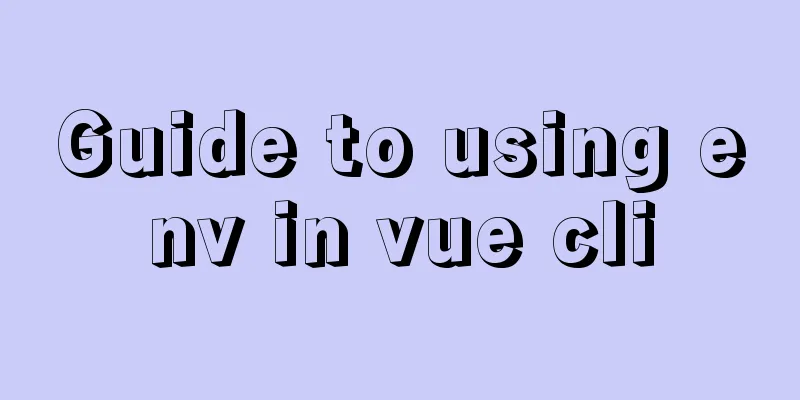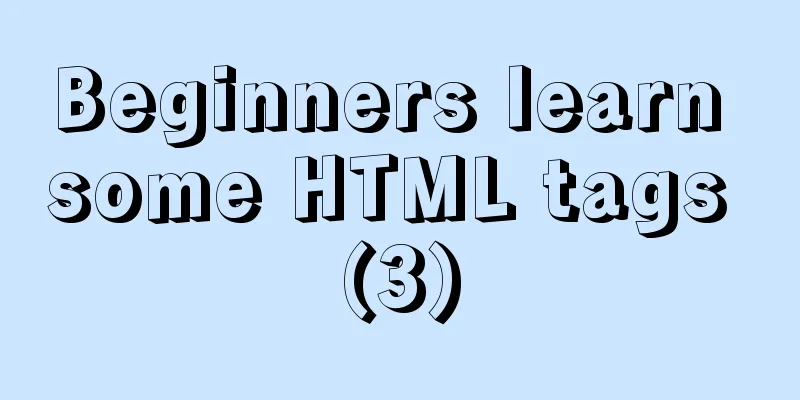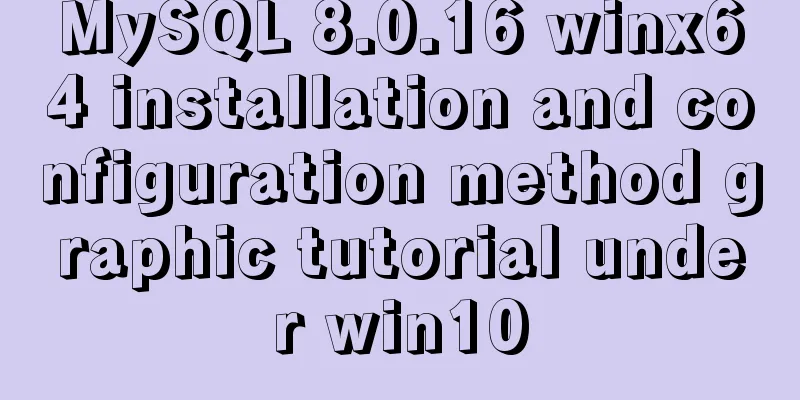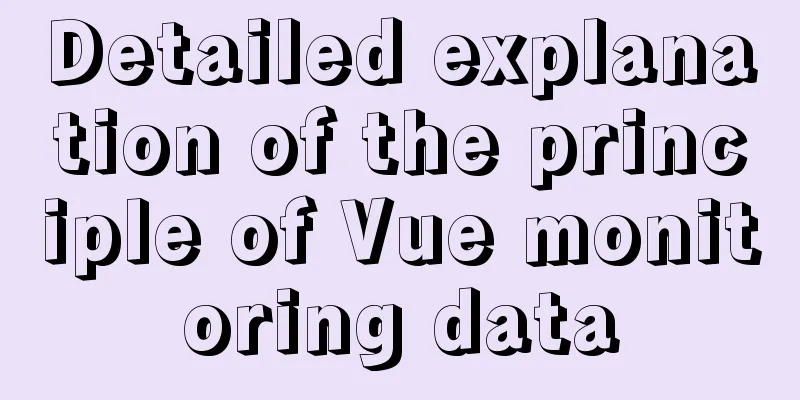An example of how to implement an adaptive square using CSS
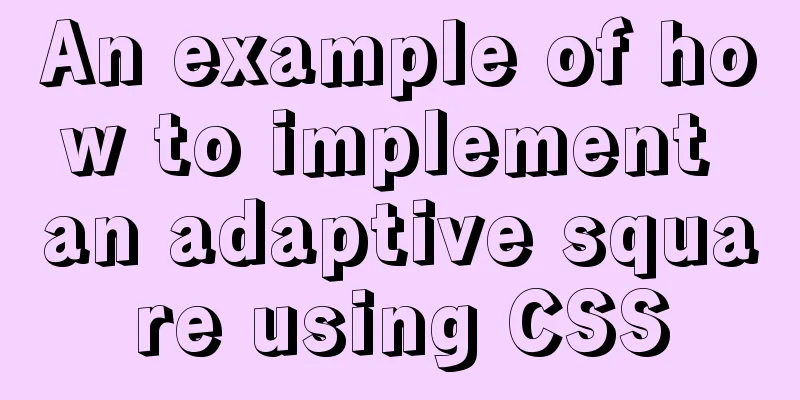
|
The traditional method is to write a square in a fixed form. Directly write the length = width and write the fixed value as follows
.box{
width: 200px;
height: 200px;
background: pink;
color: #666;
}
However, in many cases, in mobile design, the width of the image changes with different mobile devices. At this time, an adaptive square is needed. Here are two relatively simple implementation methods: Method 1: CSS3 vw unit, vw is relative to the width of the viewport. The viewport is divided into 100-unit vw units. 1vw = 1% viewport width
.box{
width: 20%; //width:20vw is also OK height: 20vw;
background: pink;
}Method 2: Set the padding-bottom style of the box so that the padding-bottom of the box is the same as the width of the box, and set height = 0px;
<!DOCTYPE html>
<html>
<head>
<meta charset="utf-8">
<meta http-equiv="X-UA-Compatible" content="IE=edge">
<title></title>
<link rel="stylesheet" href="">
</head>
<style>
*{
margin: 0;
padding: 0;
}
.box{
width: 20%;
/* Set the height to 0 to prevent the box from being stretched to excess height by the content*/
height: 0px;
/* Expand the height of the box.
Set the same fixed width or percentage as width.
The percentage is relative to the width of the parent element box*/
padding-bottom: 20%;
background: pink;
color: #666;
}
</style>
<body>
<div class="box">
<p> This is a self-adapting square</p>
</div>
</body>
</html>
It should be noted that if height: 0px is not written here; when there is content in the box, the box will be expanded by the content
What will happen if padding-bottom is changed to padding-top?
It can be seen that when there is content in the square, the content will be displayed outside the square. This is because the default text is arranged from left to right and from top to bottom, so after padding-top, the text will be outside the square. Therefore, padding-bottom and padding-top here cannot be mixed. In addition, because the box is set to height
*{
margin: 0;
padding: 0;
}
.box{
width: 20%;
/* Set the height to 0 to prevent the box from being stretched to excess height by the content*/
height: 0px;
/* Expand the height of the box.
Set the same fixed width or percentage as width.
The percentage is relative to the width of the parent element box*/
padding-bottom: 20%;
background: pink;
color: #666;
position: relative;
overflow: hidden;
}
p{
position: absolute;
width: 100%;
height: 100%;
background: yellow;
}
This way the contents of the box fill up the square. This concludes this article about how to implement an adaptive square with CSS. For more information about CSS adaptive squares, please search previous articles on 123WORDPRESS.COM or continue browsing the related articles below. I hope you will support 123WORDPRESS.COM in the future! |
<<: Nodejs-cluster module knowledge points summary and example usage
>>: Summary of seven MySQL JOIN types
Recommend
Docker deployment and installation steps for Jenkins
First, we need a server with Docker installed. (I...
Docker container connection implementation steps analysis
Generally speaking, after the container is starte...
Detailed explanation of the relationship between the primary key being 0 and the primary key self-selection constraint in MySQL (details)
Preface This article mainly introduces the relati...
Develop calculator example code using native javascript
The main function of a calculator is to perform n...
Linux performance monitoring tool nmon installation and usage tutorial analysis
1. Introduction to nmon Nmon (Nigel's Monitor...
Detailed explanation of Shell script control docker container startup order
1. Problems encountered In the process of distrib...
Two implementation solutions for vuex data persistence
Table of contents Business requirements: Solution...
Sample code for nginx to achieve dynamic and static separation
1. Simple configuration of nginx's dynamic an...
Thoughts and experience sharing on interactive design of reading lists for information products
A list is defined as a form of text or chart that...
Detailed explanation of CocosCreator Huarongdao digital puzzle
Table of contents Preface text 1. Panel 2. Huaron...
JavaScript array deduplication solution
Table of contents Method 1: set: It is not a data...
How to check disk usage in Linux
1. Use the df command to view the overall disk us...
Seven Principles of a Skilled Designer (1): Font Design
Well, you may be a design guru, or maybe that'...
Detailed description of component-based front-end development process
Background <br />Students who work on the fr...
JavaScript+html implements random QR code verification on front-end pages
Share the cool front-end page random QR code veri...