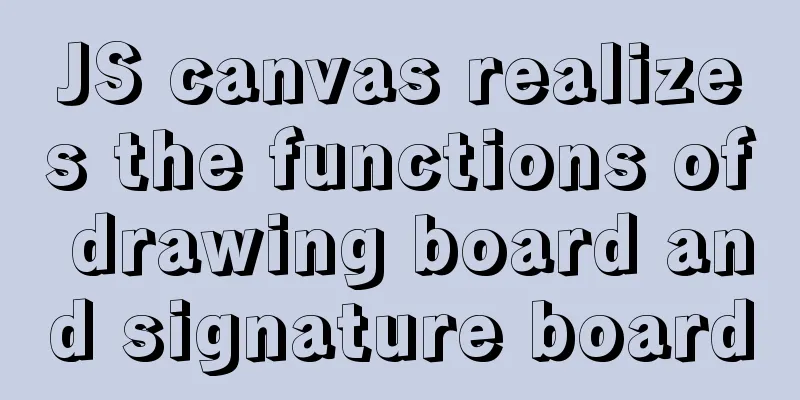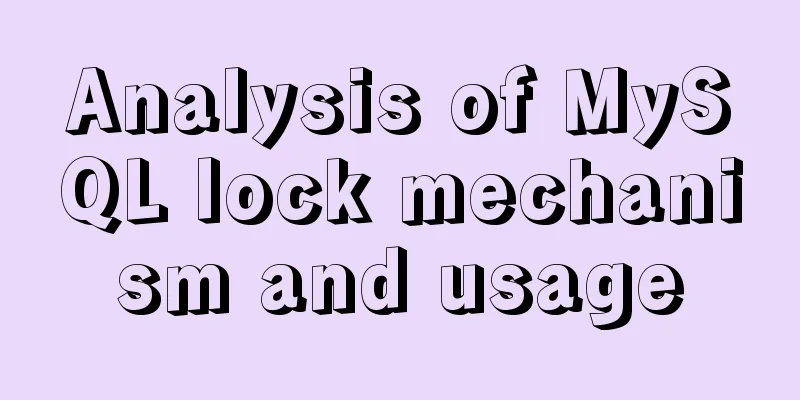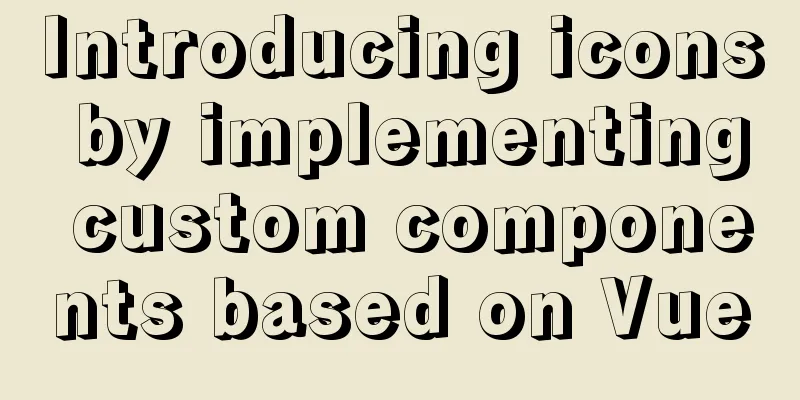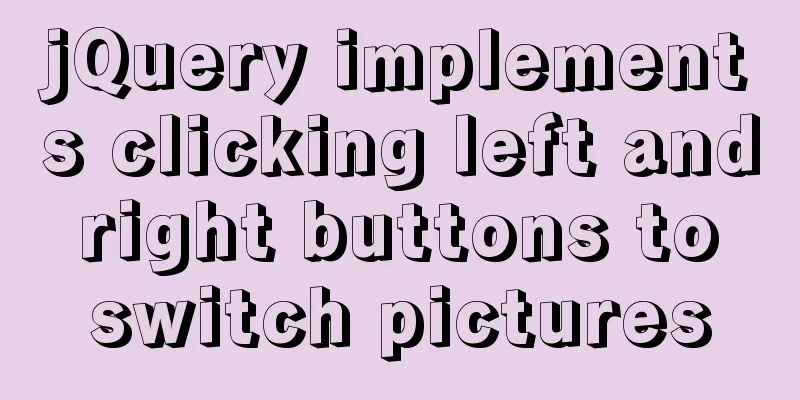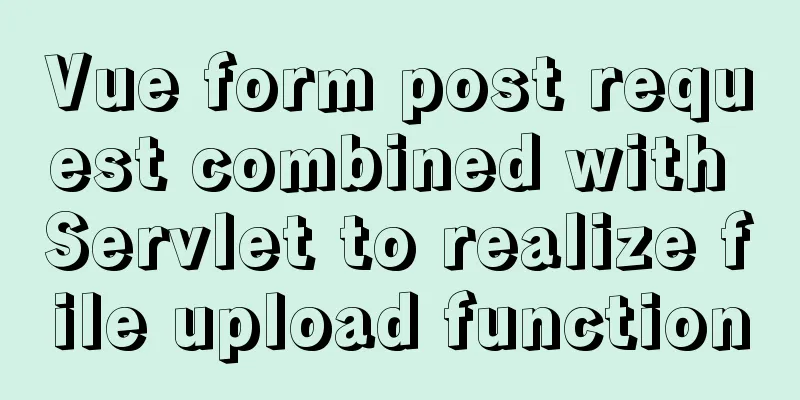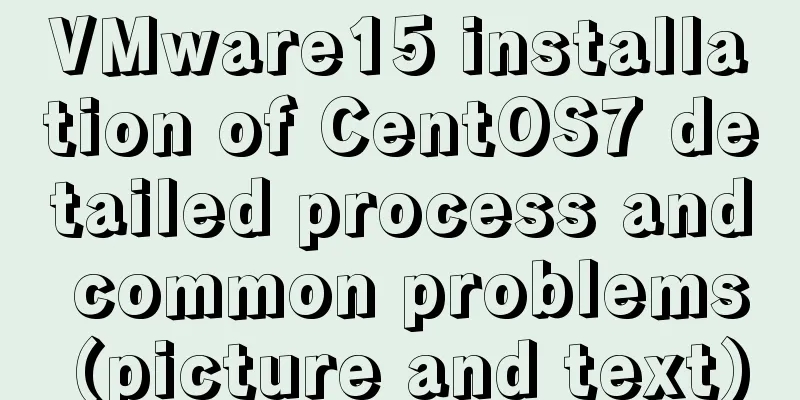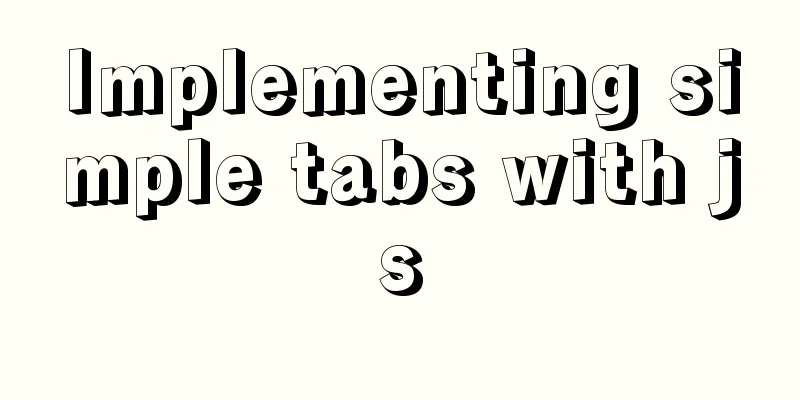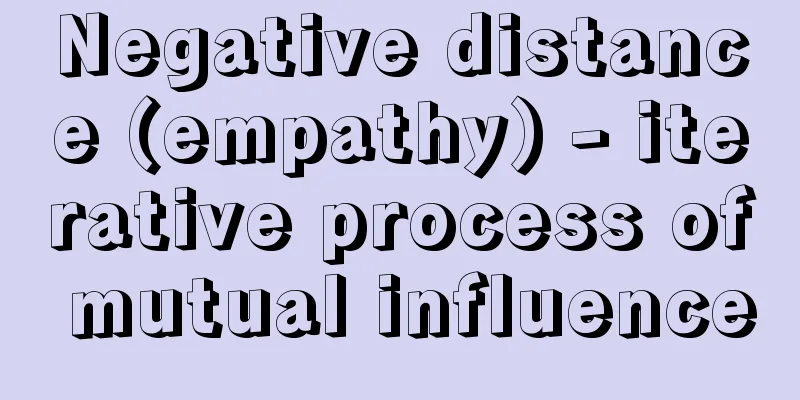MySQL 8.0.16 winx64 installation and configuration method graphic tutorial under win10
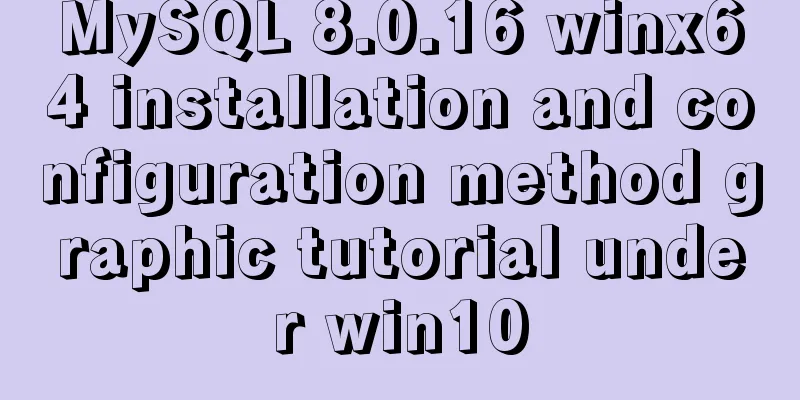
|
This article records the specific method of installing and configuring MySQL 8.0.16 winx64. The specific contents are as follows Download address of the latest mysql installation package After the installation package is unzipped, it looks like this: You can put it in other folders at will
After decompressing to the C drive, there will be a file named C:\Program Files\mysql-8.0.16-winx64. Click to enter and view the subdirectories under this folder as follows:
In Windows, a black cmd window appears, and it is recommended to open it as an administrator. In command line mode, enter the bin subdirectory in the MYSQL installation directory, C:\Program Files\mysql-8.0.16-winx64\bin, as shown in the figure:
Then enter the installation command mysqld -install in the C:\Program Files\mysql-8.0.16-winx64\bin directory. It is relatively simple so I won’t take a screenshot. If there is an error, please open the black window as an administrator. After executing, a data folder will be generated in the MYSQL decompression directory C:\Program Files\mysql-8.0.16-winx64, which contains a file ending with .err. This file contains a temporary random password generated when MYSQL is used for the first time. Open this .err file in Notepad and you can find the random password (root@localhost: 'password') . You can also execute mysqld --initialize --console to generate a random password, which will be printed to the console and saved somewhere. Then configure the MYSQL startup file, create a .ini format file my.ini in the MYSQL decompression directory C:\Program Files\mysql-8.0.16-winx64, and then open it in Notepad format and write the following code: just copy and paste and save Note that you need to change your path [mysqld] # Set port 3306 port=3306 # Set the installation directory of mysql basedir=C:\Program Files\mysql-8.0.16-winx64 # The directory where the database data is stored (do not create this Data directory manually, otherwise an error will be reported) datadir=C:\Program Files\mysql-8.0.16-winx64\Data # Maximum number of connections allowed max_connections=200 # The number of connection failures allowed. This is to prevent someone from trying to attack the database system from this host max_connect_errors = 10 # The default character set used by the server is UTF8 character-set-server=utf8 # The default storage engine that will be used when creating a new table default-storage-engine=INNODB # By default, the "mysql_native_password" plug-in is used for authentication. default_authentication_plugin=mysql_native_password [mysql] # Set the default character set of the mysql client to default-character-set=utf8 [client] # Set the default port used by the mysql client to connect to the server port = 3306 default-character-set=utf8 Then enter the following command in the bin directory: mysqld -install service name (customized, you can use mysql8, mysql) Start the service: net start mysql Log in to MySQL: The password is the random password above mysql -u root -p 1 Change password: 1 is not available, use 2, choose one (2 is the only option for the new version)
set password for root@localhost=password('password');2 Change password: alter user 'root'@'localhost' identified by 'password'; Finally configure the environment variables
Wonderful topic sharing: MySQL different versions installation tutorial MySQL 5.7 installation tutorials for various versions MySQL 5.6 installation tutorials for various versions mysql8.0 installation tutorials for various versions The above is the full content of this article. I hope it will be helpful for everyone’s study. I also hope that everyone will support 123WORDPRESS.COM. You may also be interested in:
|
>>: Implementation of Bootstrap web page layout grid
Recommend
Solutions to browser interpretation differences in size and width and height in CSS
Let’s look at an example first Copy code The code ...
Detailed steps to build the TypeScript environment and deploy it to VSCode
Table of contents TypeScript environment construc...
Docker deployment of Kafka and Spring Kafka implementation
This article mainly introduces the deployment of ...
A brief analysis of MySQL's lru linked list
1. Briefly describe the traditional LRU linked li...
Practice of implementing user login through front-end and back-end interaction of Node.js
Table of contents 1. Project Requirements Second,...
Implementation of removing overlapping time and calculating time difference in MySQL
Table of contents need: drive: Ideas: accomplish:...
JavaScript to implement retractable secondary menu
The specific code for implementing the retractabl...
CSS solves the misalignment problem of inline-block
No more nonsense, post code HTML part <div cla...
Detailed explanation of .bash_profile file in Linux system
Table of contents 1. Environment variable $PATH: ...
Basic usage of UNION and UNION ALL in MySQL
In the database, both UNION and UNION ALL keyword...
Win10 installation of MySQL 5.7 MSI version of the tutorial with pictures and text
I installed it in msi format, mainly to see the m...
Methods for optimizing Oracle database with large memory pages in Linux
Preface PC Server has developed to this day and h...
How to automatically back up the mysql database regularly
We all know that data is priceless. If we don’t b...
A brief discussion on JS prototype and prototype chain
Table of contents 1. Prototype 2. Prototype point...
Detailed explanation on reasonable settings of MySQL sql_mode
Reasonable setting of MySQL sql_mode sql_mode is ...