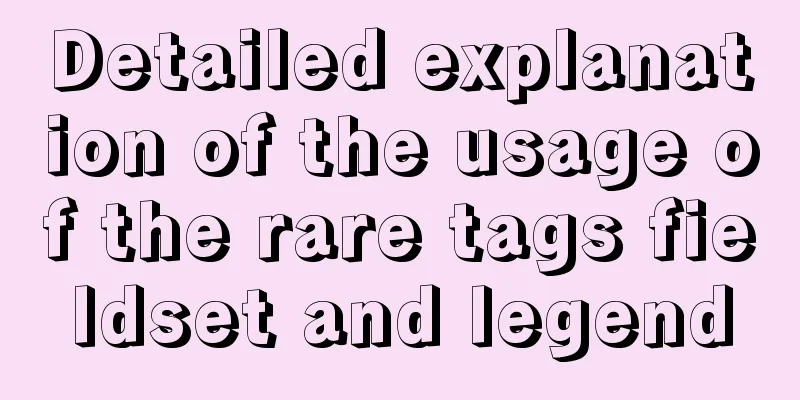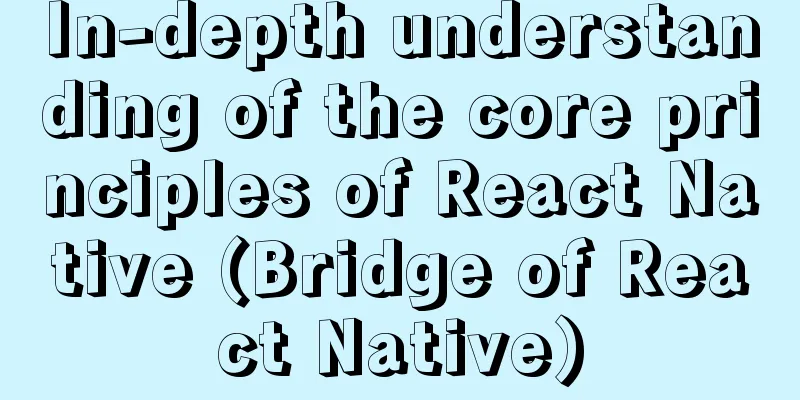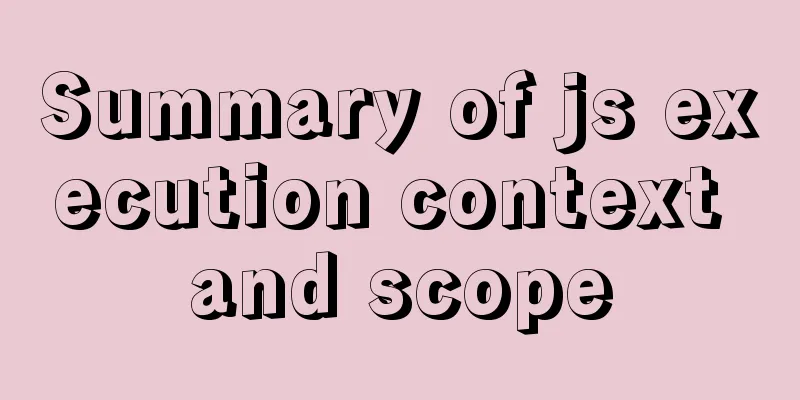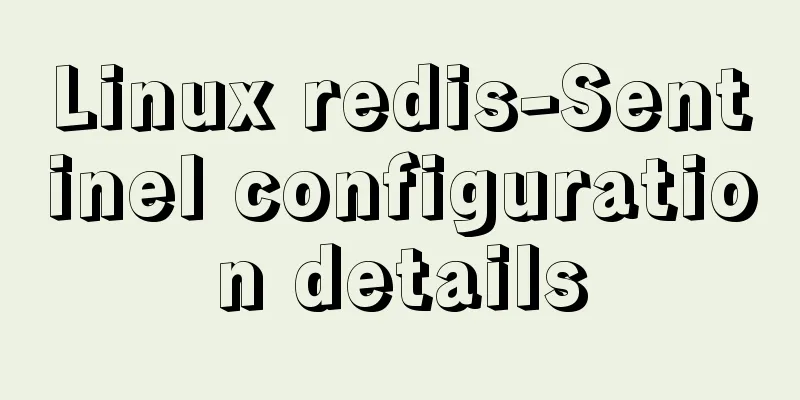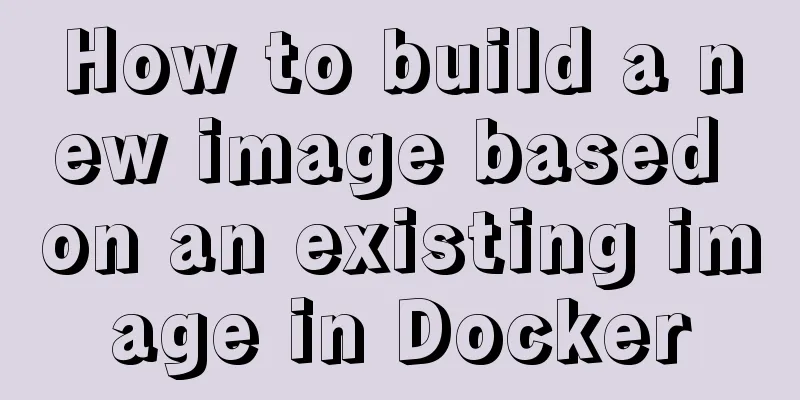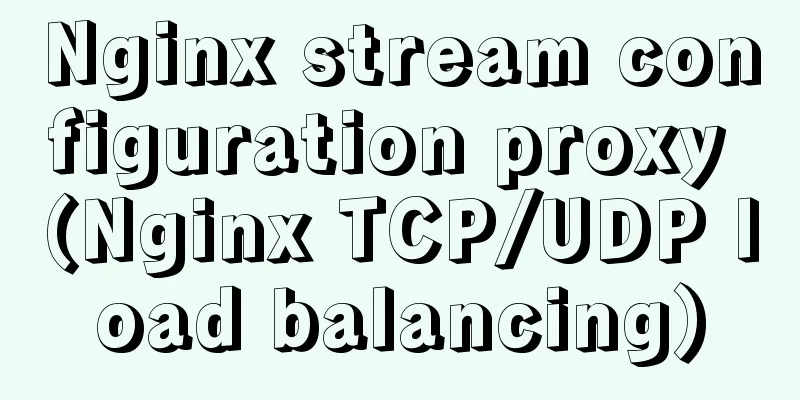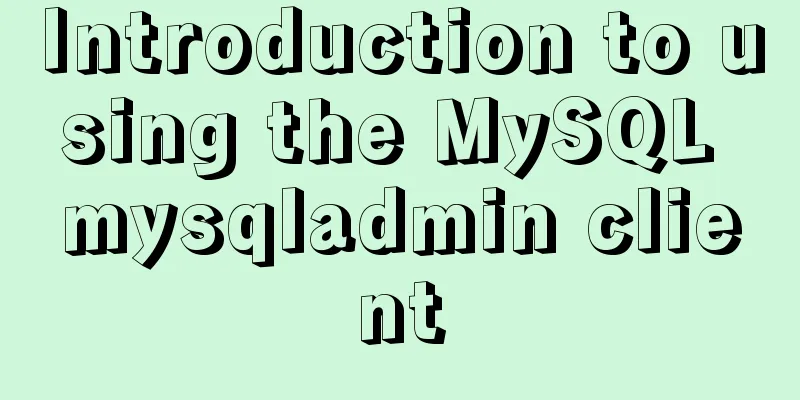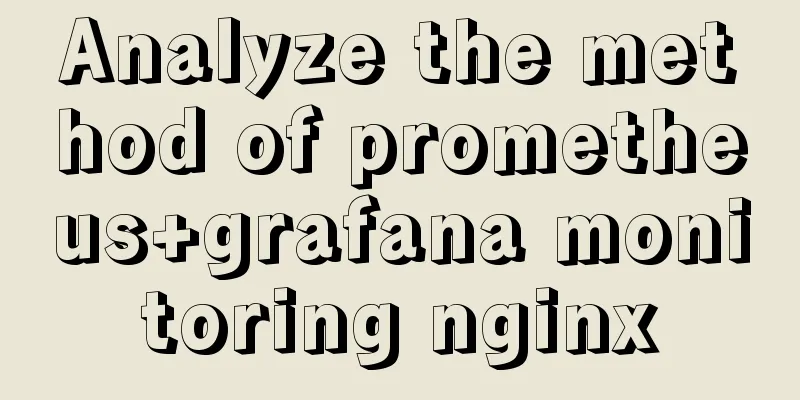Win10 installation of MySQL 5.7 MSI version of the tutorial with pictures and text

|
I installed it in msi format, mainly to see the my.ini file after installation. File location C:\ProgramData\MySQL\MySQL Server 5.7\my.ini, Note: ProgramData is a hidden folder mysql 5.7 windows default my.ini 1. Download address https://dev.mysql.com/downloads/windows/installer/5.7.html
2. Installation If you do not select a directory for the installation, it will automatically be installed to the C drive. 1. Select Server only, including command line client
2. Install VC++ 2013
3. Install MySQL Server
3. Configuration 1. Default
2. Default
3. Enter the root password
4. The default server name is MySQL57 Remove the boot-up automatic start, the service is in manual mode
5. Application Configuration
6. Finish
4. Installation Results 1. Installation Directory When installing using the zip package, generally put my.ini in this directory
2. Data directory, including my.ini
3. Services
4. Configure environment variables (optional) You can add C:\Program Files\MySQL\MySQL Server 5.7\bin to the Path environment variable. 5. Command Line Tools
6. Client connection Navicat 12
7. Change password Both of these are OK mysql> ALTER USER 'root'@'localhost' IDENTIFIED BY 'root1'; Query OK, 0 rows affected (0.00 sec)
mysql> set password for 'root'@'localhost'=password('root2');
Query OK, 0 rows affected, 1 warning (0.00 sec)8. Allow remote access to the root user mysql> GRANT ALL PRIVILEGES ON *.* TO 'root'@'%' IDENTIFIED BY 'root'; Query OK, 0 rows affected, 1 warning (0.00 sec) Refresh permissions mysql> flush privileges; Query OK, 0 rows affected (0.01 sec) 5. Custom Installation You can install Workbench, etc.
You can install sample data
6. Uninstall Allow the installer to uninstall
7. Documentation MySQL 5.7 Reference Manual 2.3.3 MySQL Installer for Windows 2.3.4.2 Creating an Option File 4.2.2.2 Using Option Files 5.1.2 Server Configuration Defaults 5.1.6 Server Command Options 5.1.7 Server System Variables (Explanation and default values of properties in my.ini) 10.4 Connection Character Sets and Collations Summarize This is the end of this article about the detailed graphic tutorial on how to install MySQL 5.7 MSI version on Windows 10. For more information about MySQL 5.7 MSI version on Windows 10, please search for previous articles on 123WORDPRESS.COM or continue to browse the related articles below. I hope you will support 123WORDPRESS.COM in the future! You may also be interested in:
|
<<: JS+AJAX realizes the linkage of province, city and district drop-down lists
>>: Canonical enables Linux desktop apps with Flutter (recommended)
Recommend
Summary of some points to note when registering Tomcat as a service
Here are some points to note when registering Tom...
Linux (CentOS7) installs Tomcat and sets Tomcat as a startup item (taking tomcat8 as an example)
Table of contents Install Tomcat Download Tomcat ...
The presentation and opening method of hyperlink a
<br />Related articles: How to prompt and op...
A practical record of restoring a MySQL Slave library
Description of the situation: Today, I logged int...
How to set the select to be read-only and not editable and the select value to be passable
1. <select style="width:195px" name=&...
How to quickly create tens of millions of test data in MySQL
Remark: The amount of data in this article is 1 m...
A complete guide to some uncommon but useful CSS attribute operations
1. Custom text selection ::selection { background...
Example code for implementing the nine-grid layout of dynamic images with CSS
Precondition: content="width=750" <m...
VMwarea virtual machine installation win7 operating system tutorial diagram
The installation process of VMwarea will not be d...
How to install Apache service in Linux operating system
Download link: Operating Environment CentOS 7.6 i...
HTML optimization techniques you must know
To improve the performance of web pages, many dev...
MySQL sorting feature details
Table of contents 1. Problem scenario 2. Cause An...
Introduction and usage summary of React-Native screenshot component react-native-view-shot
Table of contents 1. Phenomenon 2. Solution 3. Su...
Scoring rules of YSlow, a webpage scoring plugin developed by Yahoo
YSlow is a page scoring plug-in developed by Yaho...
Command to remove (delete) symbolic link in Linux
You may sometimes need to create or delete symbol...



 ,
,