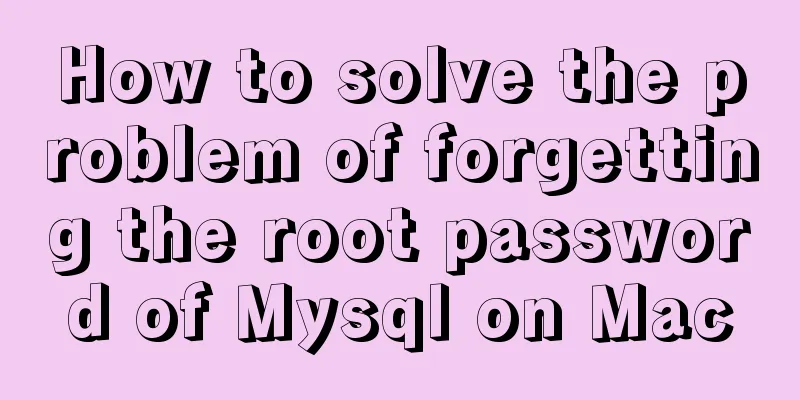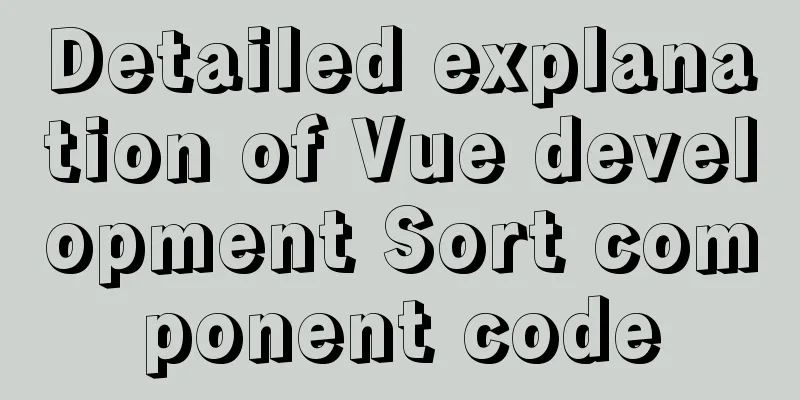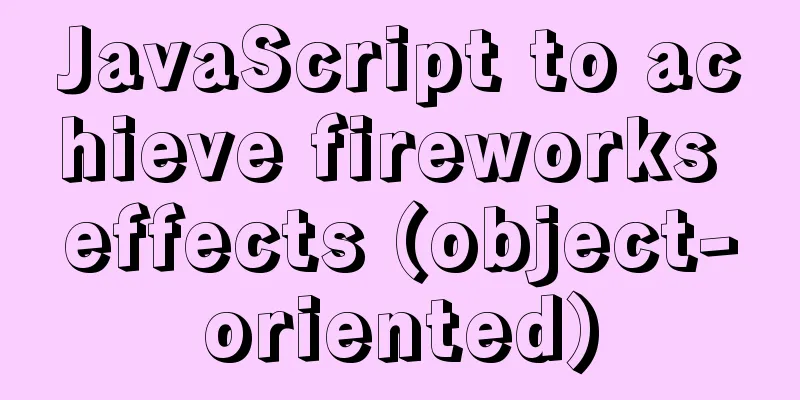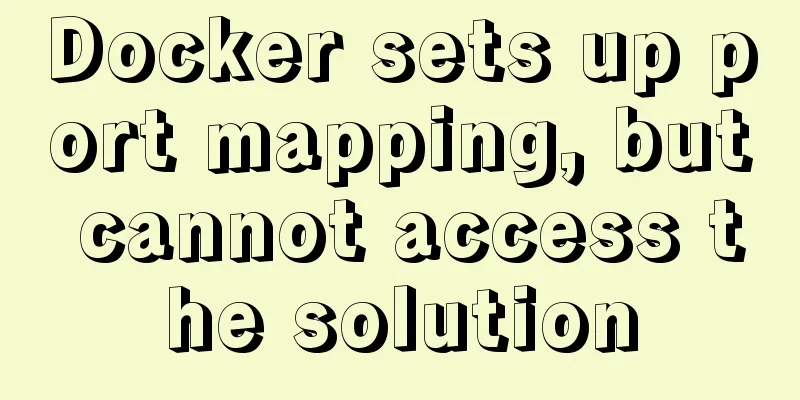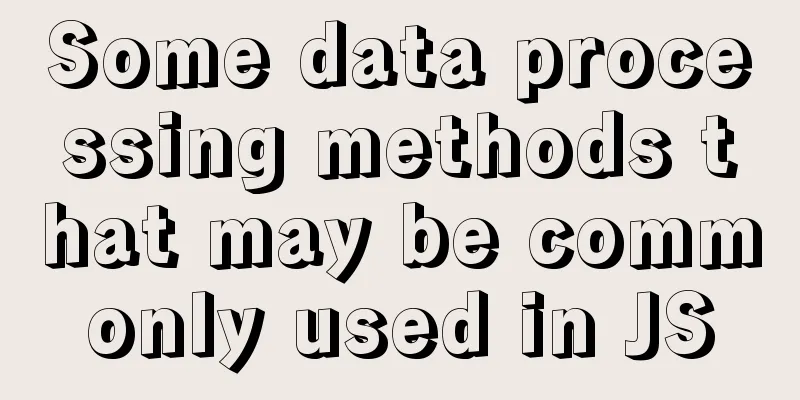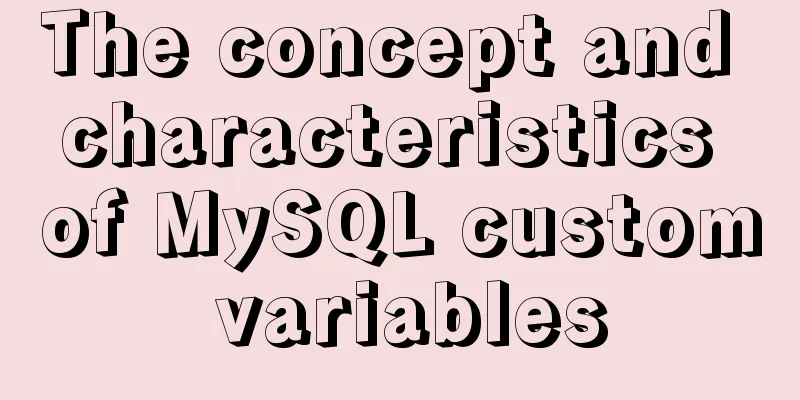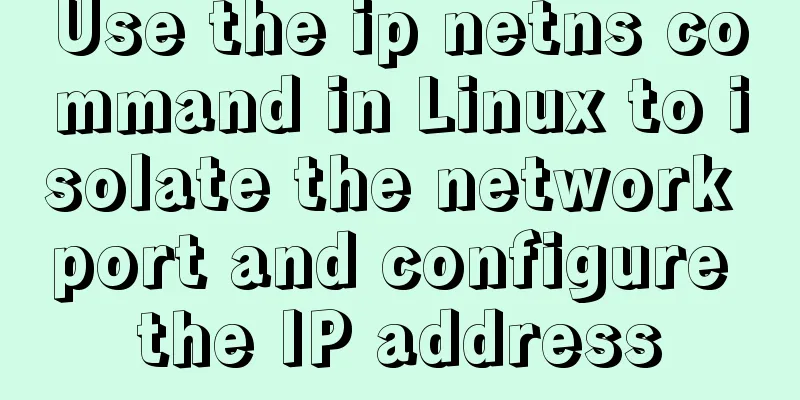How to lock a virtual console session on Linux
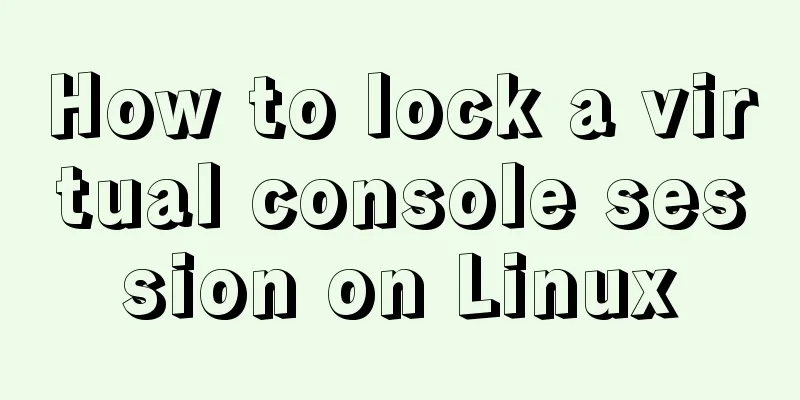
|
When you are working on a shared system, you probably don't want other users to be able to peek into your console and see what you are doing. If so, I know of a simple trick to lock my own session while still allowing other users to use the system on other virtual consoles. Thanks to Install Vlock On Arch based systems, the Vlock package is replaced with the kpd package which is preinstalled by default, so you don't need to bother with the installation. On Debian, Ubuntu, Linux Mint, run the following commands to install Vlock: $ sudo apt-get install vlock On Fedora: $ sudo dnf install vlock On RHEL, CentOS: $ sudo yum install vlock Locking a Virtual Console Session on Linux The general syntax of Vlock is: vlock [ -acnshv ] [ -t <timeout> ] [ plugins... ] here:
Let me give you some examples. 1. Lock the current console session When Vlock is run without any arguments, it locks the current console session (TYY) by default. To unlock the session, you will need to enter the current user's password or the root password. You can also use the -c flag to lock the current console session. Note that this command only locks the current console. You can switch to another console by pressing ALT+F2. For more details on switching between TTYs, see the following guides. Also, if the system has multiple users, the other users can still access their respective TTYs. 2. Lock all console sessions To lock all TTYs simultaneously and disable virtual console switching, run: Likewise, to unlock the console session, just press Enter and enter the current user's password or the root user password. Remember that the root user can unlock any vlock session at any time, unless disabled at compile time. 3. Switch to a new virtual console before locking all consoles You can also make Vlock switch from an X session to a new empty virtual console before locking all consoles. To do this, use the -n flag. 4. Disable SysRq mechanism As you may know, the Magic SysRq key mechanism allows the user to perform certain actions when the system freezes. Therefore, the user can unlock the console using SysRq. To prevent this, pass the -s option to disable the SysRq mechanism. Remember that this option only works with the -a option. For more options and their usage, see the help or man pages. Vlock prevents unauthorized users from gaining access to the console. If you're looking for a simple console locking mechanism for Linux, Vlock is worth a try! Summarize The above is the implementation method of locking the virtual console session on Linux introduced by the editor. I hope it will be helpful to everyone. If you have any questions, please leave me a message and the editor will reply to you in time. I would also like to thank everyone for their support of the 123WORDPRESS.COM website! You may also be interested in:
|
<<: Implementation of Webpack3+React16 code splitting
>>: MySQL 5.6.33 installation and configuration tutorial under Linux
Recommend
Detailed process of upgrading glibc dynamic library in centos 6.9
glibc is the libc library released by gnu, that i...
How to dynamically add ports to Docker without rebuilding the image
Sometimes you may need to modify or add exposed p...
Introduction to the process of extending the boot partition in Kylin 4.0.2 (Ubuntu)
Table of contents Preface 1. Prepare new partitio...
Use of docker system command set
Table of contents docker system df docker system ...
MySQL 5.7.18 installation tutorial under Windows
This article explains how to install MySQL from a...
MySQL index usage instructions (single-column index and multi-column index)
1. Single column index Choosing which columns to ...
Web designers also need to learn web coding
Often, after a web design is completed, the desig...
Implementation of Docker private warehouse registry deployment
As more and more Docker images are used, there ne...
Solution to occasional crash of positioning background service on Linux
Problem Description In the recent background serv...
Detailed explanation of how to install MySQL on Alibaba Cloud
As a lightweight open source database, MySQL is w...
Detailed steps for Linux firewall configuration (based on yum warehouse configuration)
Preface This experiment prepares two virtual mach...
CSS3 achieves flippable hover effect
CSS3 implements a flippable hover effect. The spe...
VMware ESXI server virtualization cluster
Table of contents summary Environment and tool pr...
New interactive experience of online advertising in website production (graphic tutorial)
As the Internet era becomes more mature, the deve...
JavaScript Dom implements the principle and example of carousel
If we want to make a carousel, we must first unde...