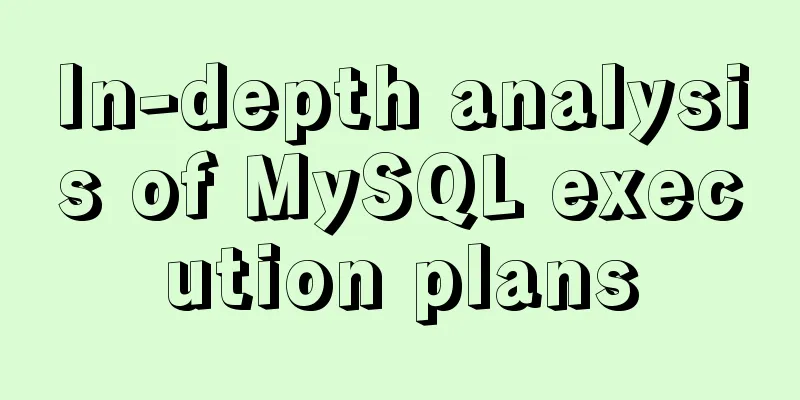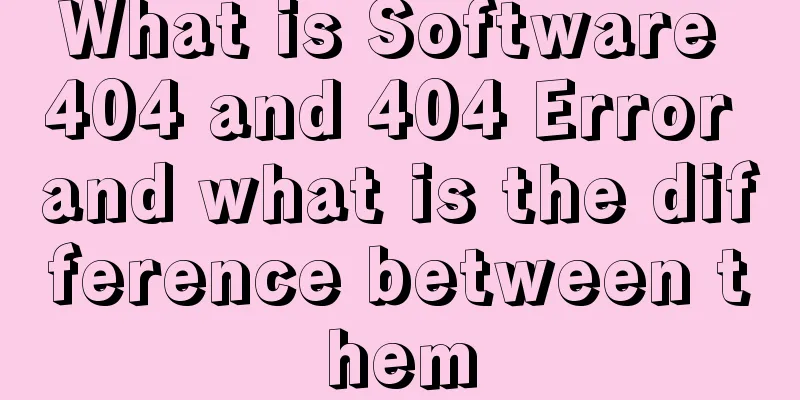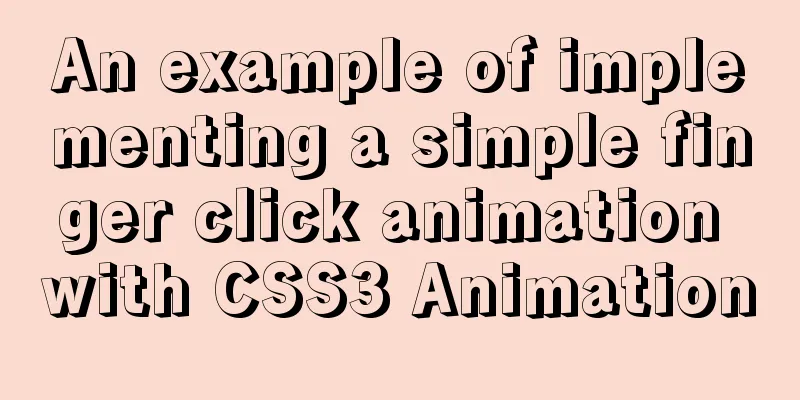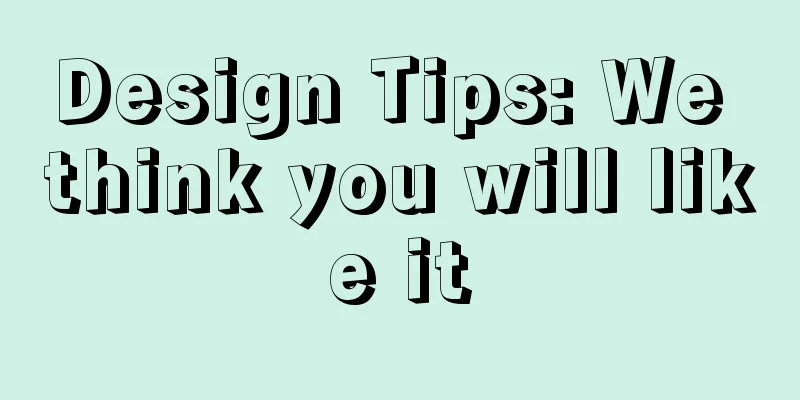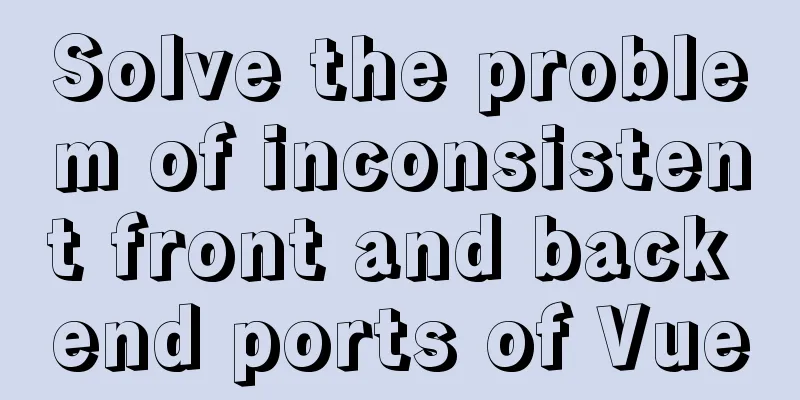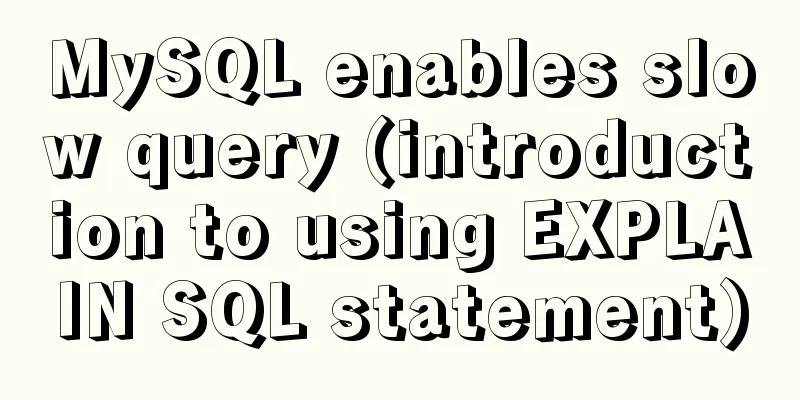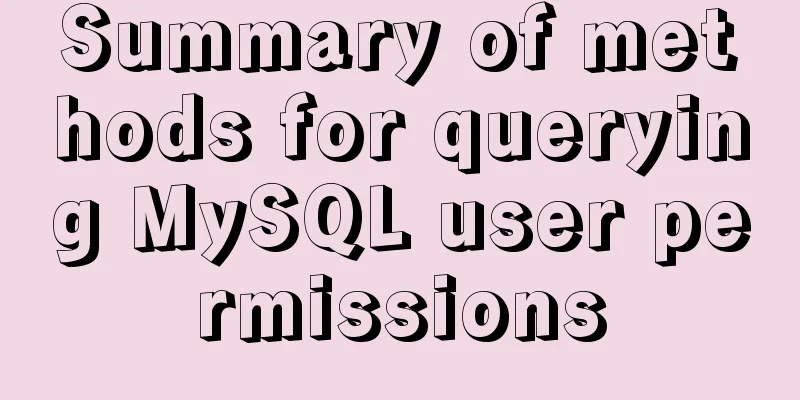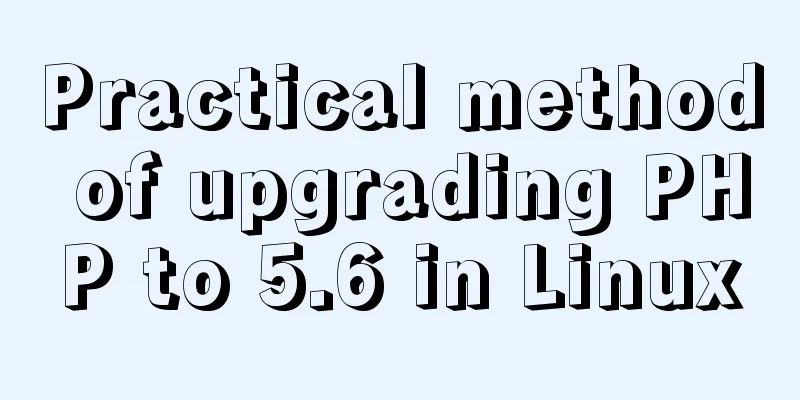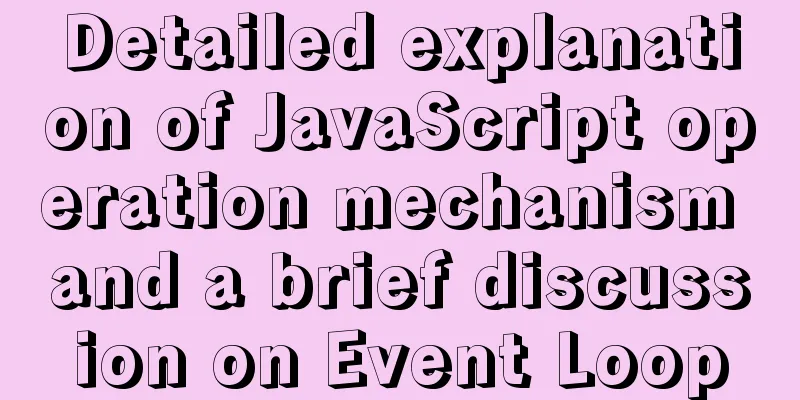MySQL 5.7.18 installation tutorial under Windows
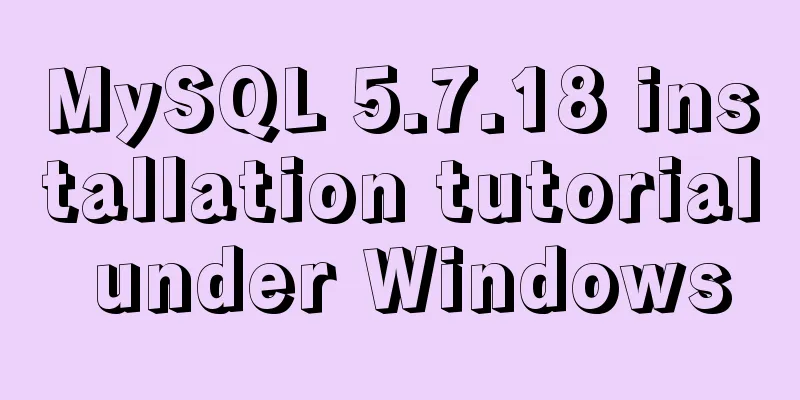
|
This article explains how to install MySQL from a compressed package. 1. Download the MySQL compressed package, [Windows (x86, 64-bit), ZIP Archive]; 2. Unzip the Zip package to the required directory, for example, D:\mysql-5.7.18-winx64; 3. Create the my.ini file with the following content: [mysqld] port=3306 basedir=D:\\mysql-5.7.18-winx64\\ datadir=F:\\mysqlData\\ character-set-server=utf8 Note that basedir and datadir must be configured, basedir is the directory where you unzipped the files. The official documentation says that if you like to use slashes, you should use double slashes, but not backslashes. That is: D:\\mysql-5.7.13-winx64\\ or: D:/mysql-5.7.13-winx64/ 4. Configure environment variables Add a variable called MYSQL_HOME. 5. Initialize and start the Mysql service Run cmd with administrator privileges, initialize MySQL, and execute mysqld --initialize-insecure Register the MySQL service, start MySQL, and execute mysqld -install net start mysql 6. Log in to MySQL and set the root password mysql -uroot -p When you log in for the first time, press Enter to log in without a password. After logging in to MySQL, set the root password ALTER USER 'root'@'localhost' IDENTIFIED BY 'MyNewPass4!'; After changing the password, we can log in successfully using root. The above is the full content of this article. I hope it will be helpful for everyone’s study. I also hope that everyone will support 123WORDPRESS.COM. You may also be interested in:
|
>>: Tutorial on installing MySQL on Alibaba Cloud Centos 7.5
Recommend
Detailed explanation of the execution differences between count(1), count(*) and count(column name)
Implementation effect: 1. count(1) and count(*) W...
Example code for mixing float and margin in CSS
In my recent studies, I found some layout exercis...
Detailed examples of ajax usage in js and jQuery
Table of contents Native JS How to send a get req...
Detailed examples of converting rows to columns and columns to rows in MySQL
mysql row to column, column to row The sentence i...
Detailed explanation of Vue form binding and components
Table of contents 1. What is two-way data binding...
mysql5.7.21.zip installation tutorial
The detailed installation process of mysql5.7.21 ...
A Brief Analysis of the Differences between “:=” and “=” in MySQL
= Only when setting and updating does it have the...
The problem of Chinese garbled characters appearing when connecting to MySQL database in Idea
Problem: When using JDBC to connect to the MySQL ...
Detailed explanation of the role of the new operator in Js
Preface Js is the most commonly used code manipul...
How to use Docker to build a tomcat cluster using nginx (with pictures and text)
First, create a tomcat folder. To facilitate the ...
HTML table tag tutorial (11): horizontal alignment attribute ALIGN
In the horizontal direction, you can set the alig...
SQL GROUP BY detailed explanation and simple example
The GROUP BY statement is used in conjunction wit...
17 JavaScript One-Liners
Table of contents 1. DOM & BOM related 1. Che...
jQuery combined with CSS to achieve the return to top function
CSS Operations CSS $("").css(name|pro|[...
Implementation of adding a mask layer effect when the CSS mouse hovers over the image
First look at the effect: When the mouse moves ov...