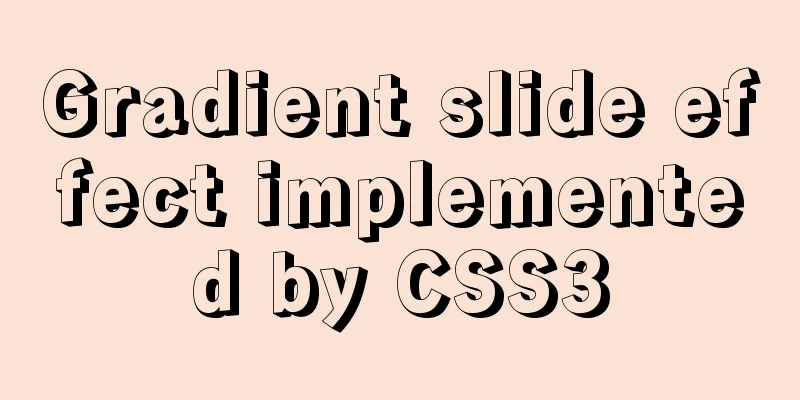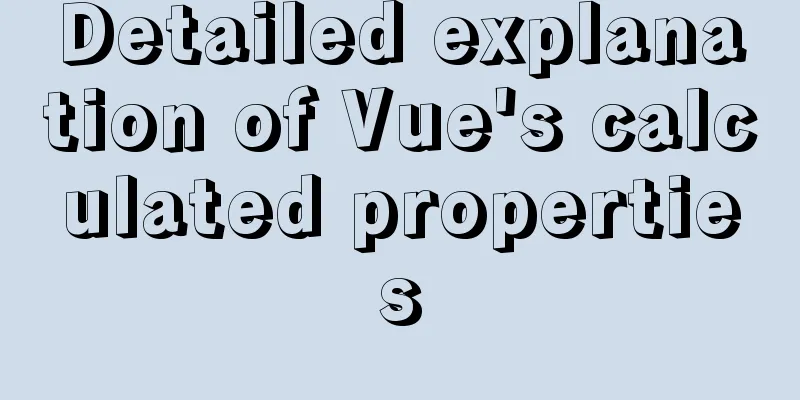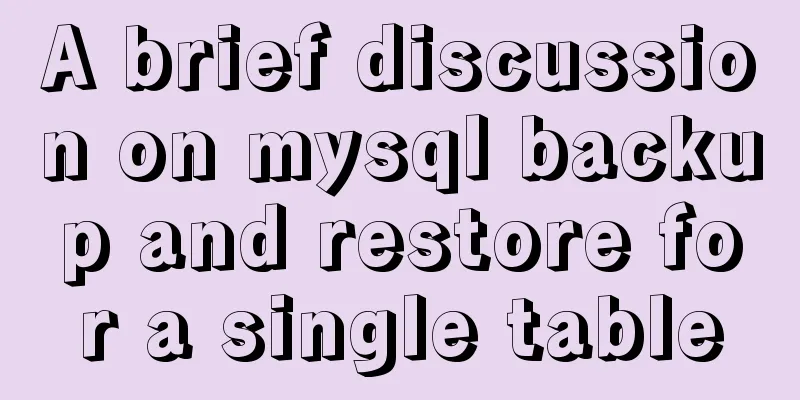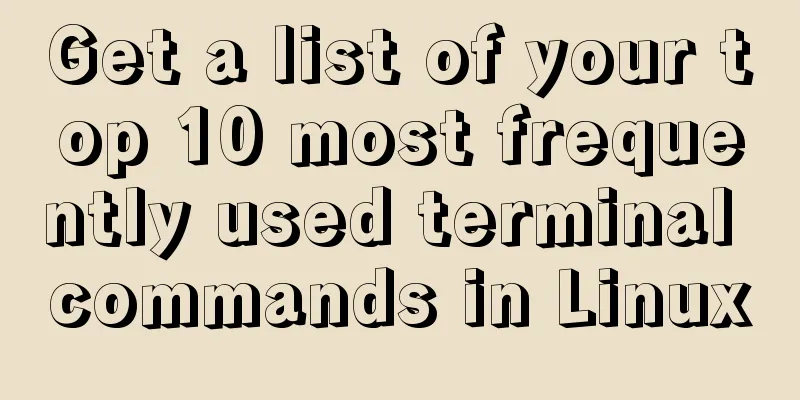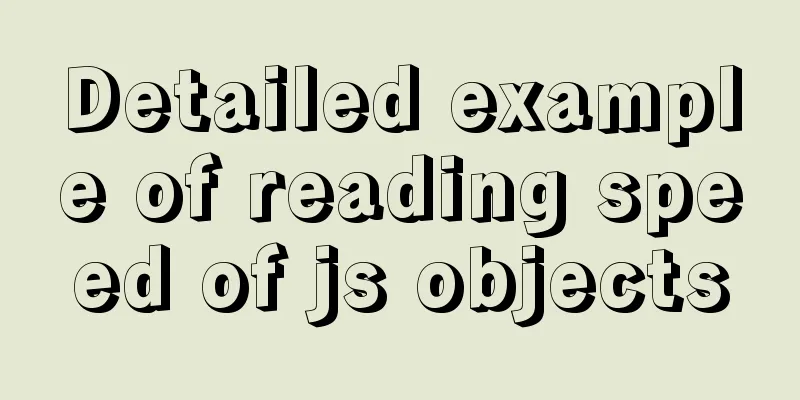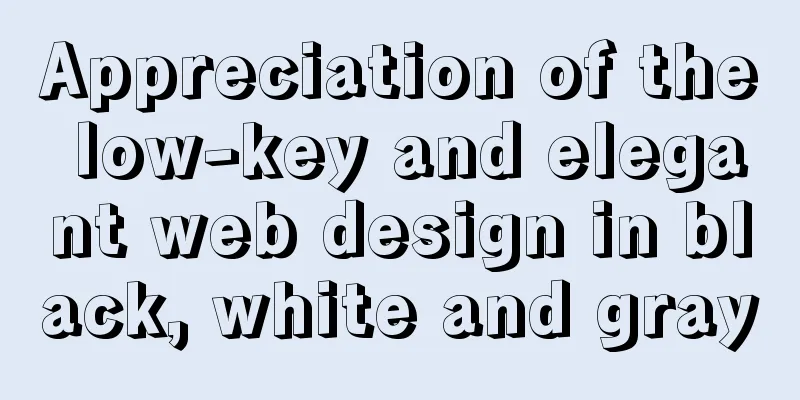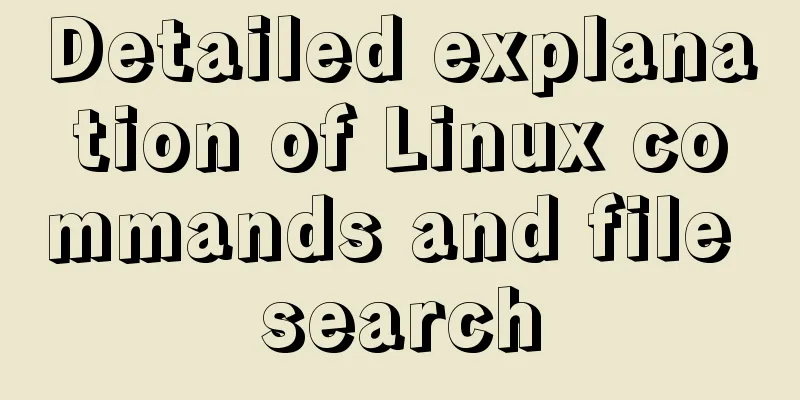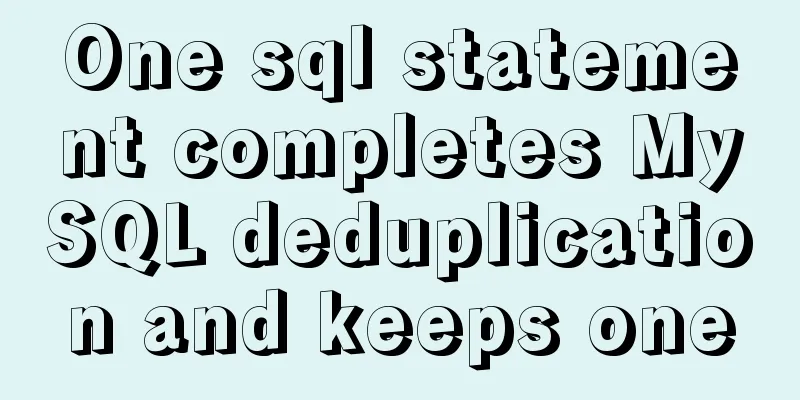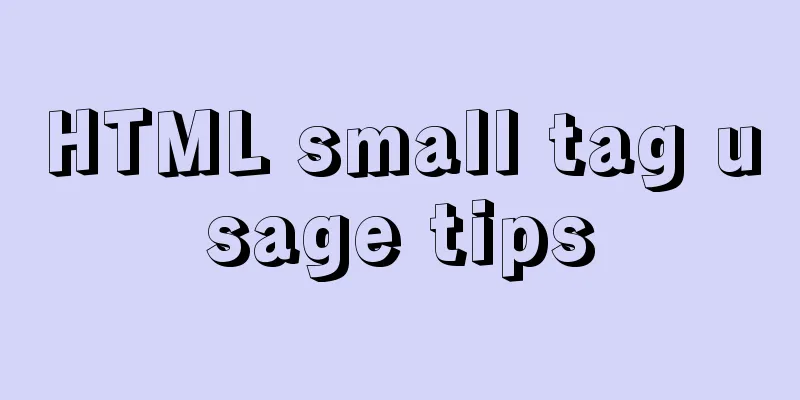Docker container connection implementation steps analysis
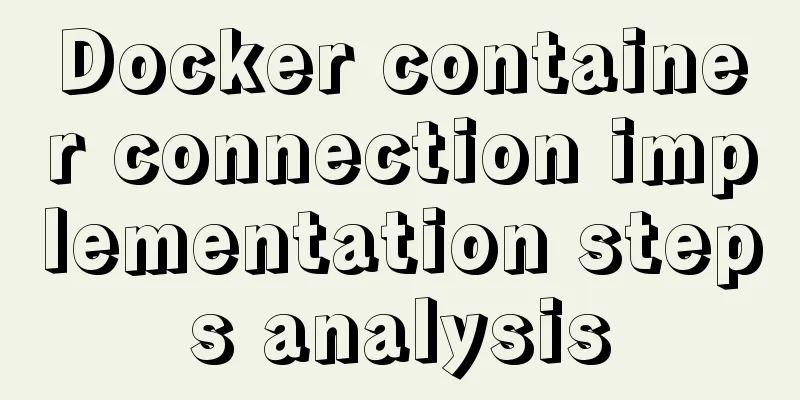
|
Generally speaking, after the container is started, we use the services provided by the container through port mapping. In fact, port mapping is only one way to use container services. In addition to this method, you can also use container connection to use container services. For example, there are two containers, one container runs a SpringBoot project, and the other container runs a MySQL database. SpringBoot can directly access the MySQL database through the container connection without having to access the MySQL service through port mapping. To keep the case simple, let me give you another example: There are two containers, one nginx container and the other ubuntu. I start the nginx container, but do not assign port mappings, then start ubuntu, connect through the container, and access nginx in ubuntu. The specific steps are as follows: First, start an nginx container, but do not assign a port. The command is as follows: The command execution results are as follows:
After the container is started successfully, it is inaccessible in the host machine. Start Ubuntu Next, start an ubuntu and establish a connection with nginx as follows: Here, --link is used to establish a connection. nginx1 is the container to which the connection is to be established, and the following mylink is the alias of the connection. After successful operation, enter the ubuntu command line: Then, there are two ways to view nginx information: The first Enter env directly in the Ubuntu console to view the environment variable information:
You can see that Docker creates a series of environment variables for nginx. Each variable is prefixed with MYLINK, which is the alias we just gave to the connection. Developers can use these environment variables to configure their applications to connect to nginx. The connection is secure and private. The access results are as follows:
The second Another way is to view the hosts file of Ubuntu, as follows:
As you can see, several aliases have been given to nginx1 in the hosts file of Ubuntu. You can directly use these aliases to access nginx1. Tips: By default, the curl command is not installed in the Ubuntu container. You need to install it manually. The installation command is as follows:
The above is the full content of this article. I hope it will be helpful for everyone’s study. I also hope that everyone will support 123WORDPRESS.COM. You may also be interested in:
|
<<: Rendering Function & JSX Details
Recommend
How to create a simple column chart using Flex layout in css
The following is a bar chart using Flex layout: H...
Summary of Problems in Installing MySQL 5.7.19 under Linux
The first time I installed MySQL on my virtual ma...
Sample code for implementing dark mode with CSS variables
Recently, WeChat was forced by Apple to develop a...
Docker learning method steps to build ActiveMQ message service
Preface ActiveMQ is the most popular and powerful...
A brief analysis of MySQL cardinality statistics
1. What is the cardinality? Cardinality refers to...
How to use Dayjs to calculate common dates in Vue
When using vue to develop projects, the front end...
Vue integrates Tencent TIM instant messaging
This article mainly introduces how to integrate T...
MySQL 8.0.15 installation and configuration method graphic tutorial
This article records the installation and configu...
Detailed explanation of how to use relative paths in HTML to obtain files at all levels of directories
The concept of relative path Use the current file...
JavaScript Canvas draws dynamic wireframe effect
This article shares the specific code of JavaScri...
Detailed explanation of the concepts, principles and common usage of MySQL stored procedures
This article uses examples to explain the concept...
Is it necessary to give alt attribute to img image tag?
Do you add an alt attribute to the img image tag? ...
How to let https website send referrer https and http jump referrer
This article describes a proposal for a metadata ...
Detailed explanation of the error when using Element-ui NavMenu submenu to generate recursively
When the submenu of the navigation bar is generat...
Pure CSS to achieve the text icon function by taking the first character of the string
How to implement text icons through CSS /*icon st...