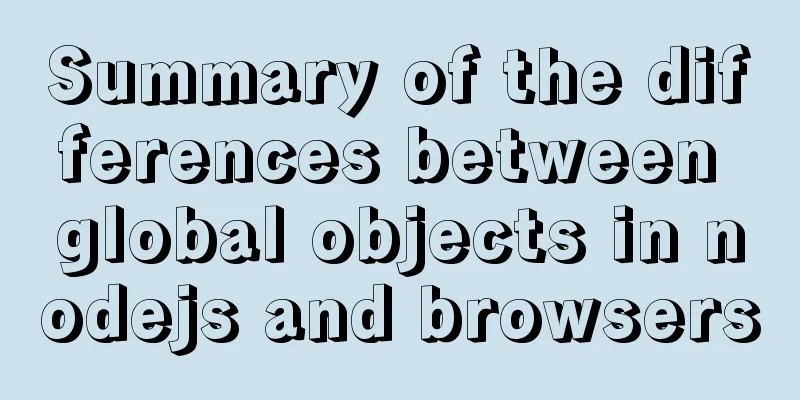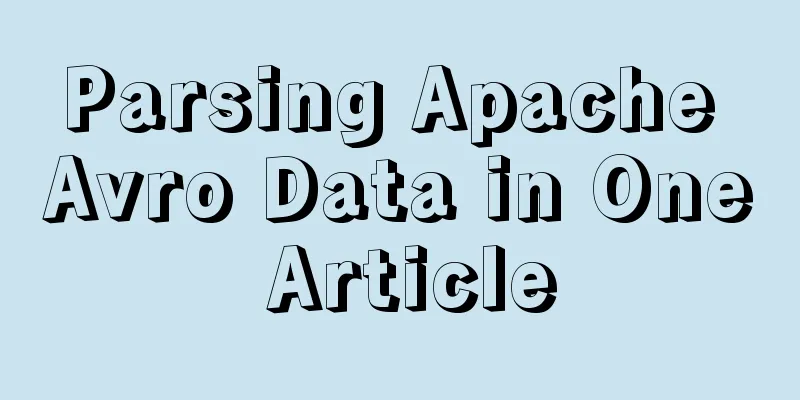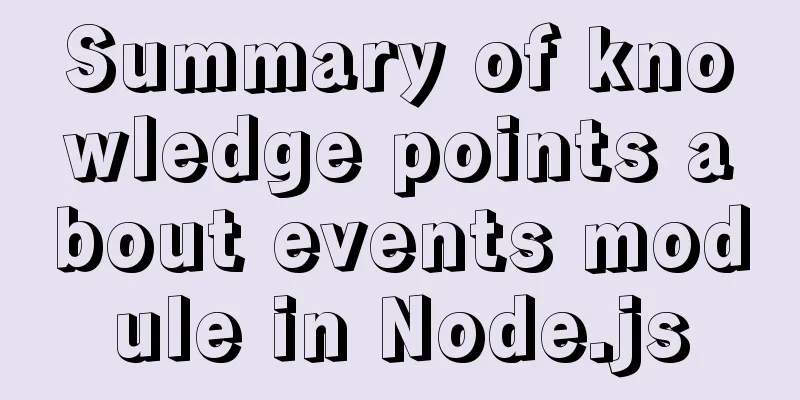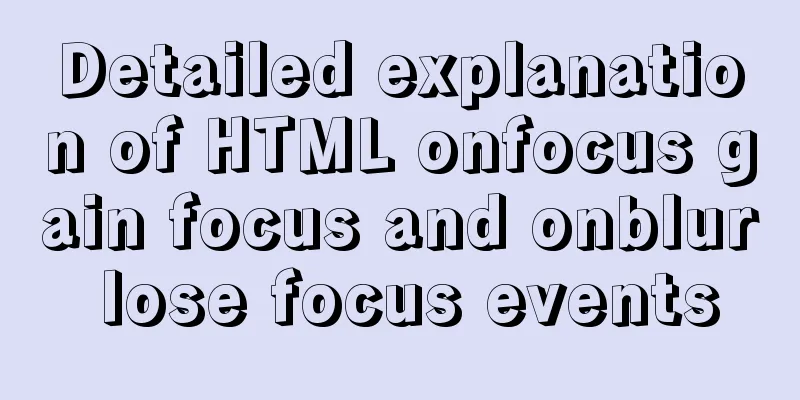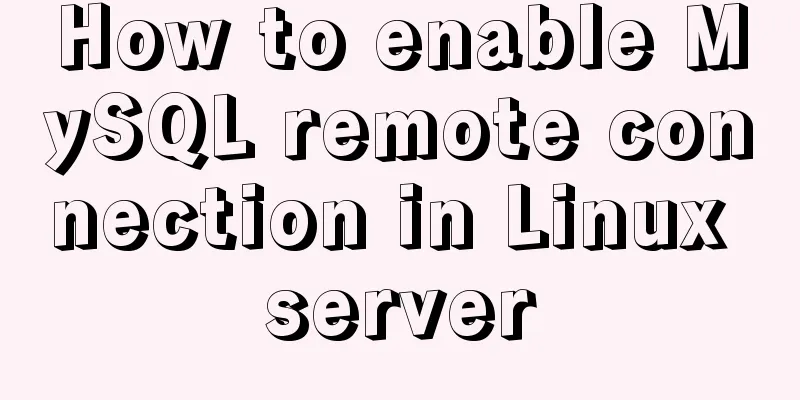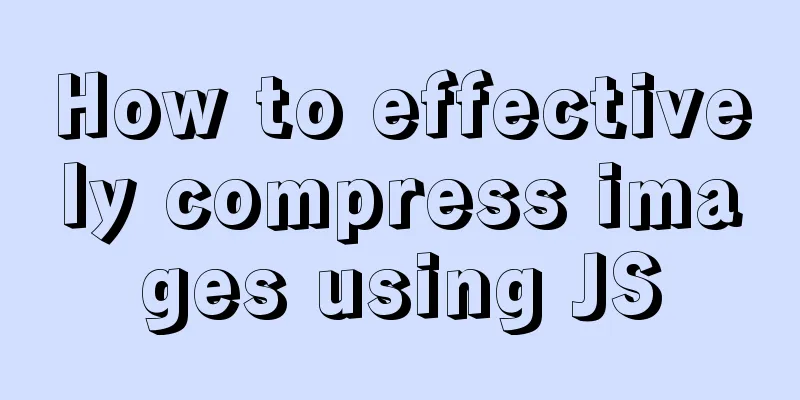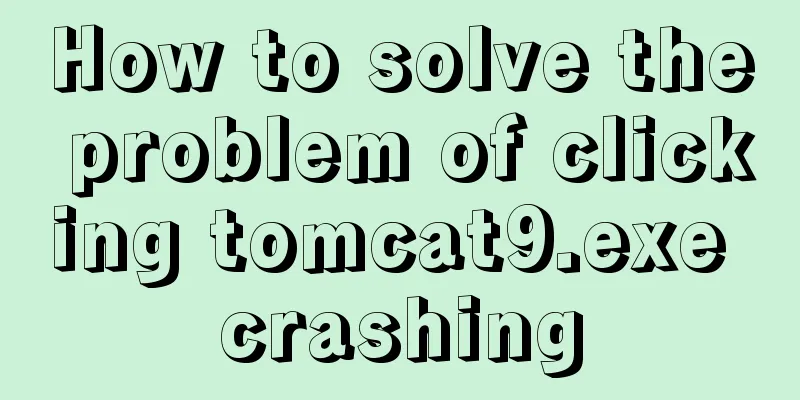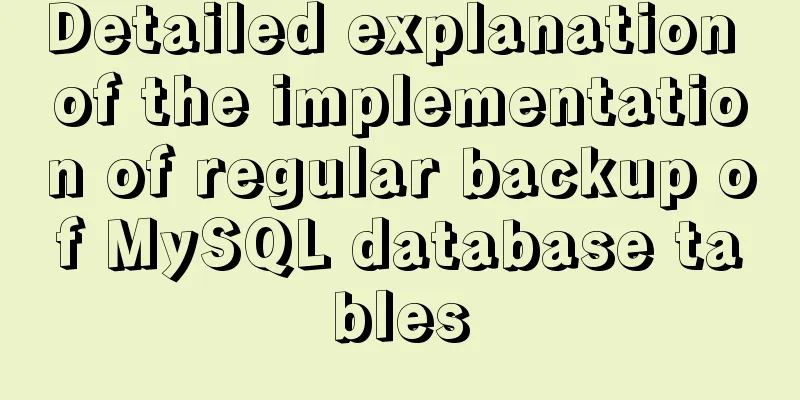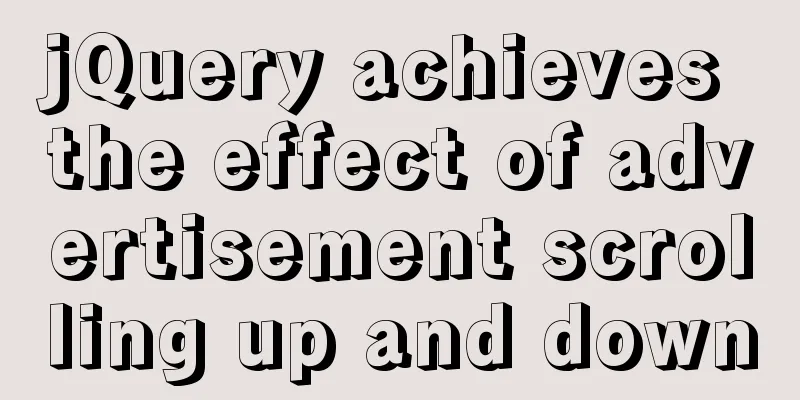How to create a simple column chart using Flex layout in css
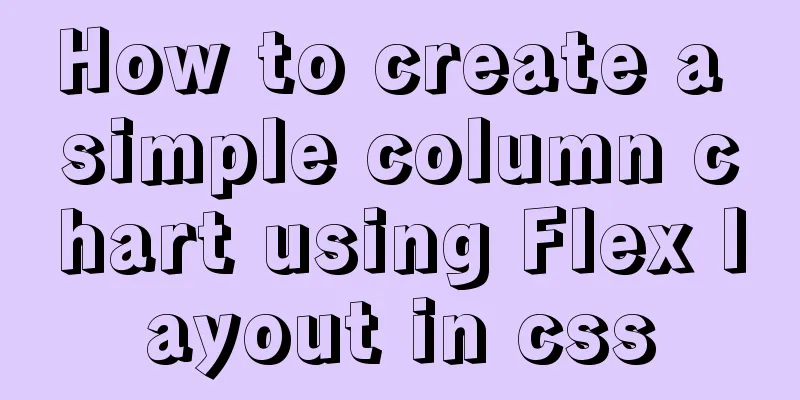
|
The following is a bar chart using Flex layout:
HTML:
<div class="his_box">
<div>Score distribution histogram</div>
<div class="histogram">
<div><div>10</div></div>
<div><div>8</div></div>
<div><div>15</div></div>
<div><div>12</div></div>
<div><div>5</div></div>
</div>
</div>CSS:
.his_box{ /*box*/
width: 400px;
height: 220px;
border: solid 1px #1E90FF;
display: flex;
flex-direction: column;
align-items: center;
}
.histogram{ /*histogram*/
display: flex;
}
.histogram>div{ /*a tile*/
width: 30px;
height: 200px; /*Block height at 100%*/
font-size: 14px;
text-align: center;
margin-right: 5px;
display: flex;
flex-direction: column-reverse;
}
.histogram>div:nth-child(3n) div{ /*tile color*/
background-color: #ff404b;
}
.histogram>div:nth-child(3n+1)div{
background-color: #99CCFF;
}
.histogram>div:nth-child(3n+2)div{
background-color: #F0AD4E;
}
.histogram>div:nth-child(1)div{
flex: 0 0 50%; /*20 is 100%, 50% is 10*/
}
.histogram>div:nth-child(2)div{
flex: 0 0 40%; /*8/20*/
}
.histogram>div:nth-child(3)div{
flex: 0 0 75%; /*15/20*/
}
.histogram>div:nth-child(4)div{
flex: 0 0 60%; /*12/20*/
}
.histogram>div:nth-child(5)div{
flex: 0 0 25%; /*5/20*/
}In this example, the highest point of the tile is 20, and the height of each column is defined proportionally: the first data is 10, and the height is 50%; the second data is 8, and the height is 40%, and so on. The tile colors are cycled through 3 colors. During layout, the outermost container uses align-items: center; to center the elements within the container as a whole. The histogram module uses display: flex; to arrange the columns in the module horizontally. Each column is also a flex module, but its layout direction is vertical, and the direction is from bottom to top flex-direction: column-reverse; If you want to make a vertically arranged histogram:
CSS:
.his_box{ /*box*/
width: 400px;
height: 220px;
border: solid 1px #1E90FF;
display: flex;
flex-direction: column;
justify-content: space-between;
}
.his_box>div{
text-align: center;
}
.histogram{ /*histogram*/
display: flex;
flex-direction: column;
}
.histogram>div{ /*a tile*/
height: 30px;
width: 200px; /*Block width at 100%*/
line-height: 30px;
font-size: 14px;
text-align: right;
margin-bottom: 5px;
display: flex;
}
.histogram>div:nth-child(3n) div{ /*tile color*/
background-color: #ff404b;
}
.histogram>div:nth-child(3n+1)div{
background-color: #99CCFF;
}
.histogram>div:nth-child(3n+2)div{
background-color: #F0AD4E;
}
.histogram>div:nth-child(1)div{
flex: 0 0 50%; /*20 is 100%, 50% is 10*/
}
.histogram>div:nth-child(2)div{
flex: 0 0 40%; /*8/20*/
}
.histogram>div:nth-child(3)div{
flex: 0 0 75%; /*15/20*/
}
.histogram>div:nth-child(4)div{
flex: 0 0 60%; /*12/20*/
}
.histogram>div:nth-child(5)div{
flex: 0 0 25%; /*5/20*/
}This is the end of this article about how to use CSS to create a simple bar chart with Flex layout. For more relevant CSS bar chart content, please search 123WORDPRESS.COM's previous articles or continue to browse the following related articles. I hope that everyone will support 123WORDPRESS.COM in the future! |
<<: 2 methods and precautions for adding scripts in HTML
>>: How to modify the scroll bar style in Vue
Recommend
Detailed explanation of COLLATION examples in MySQL that you may have overlooked
Preface The string types of MySQL database are CH...
How to use JSZip compression in CocosCreator
CocosCreator version: 2.4.2 Practical project app...
Detailed explanation of the solution to docker-compose being too slow
There is only one solution, that is to change the...
vue-amap installation and usage steps
I have previously shared the usage of asynchronou...
Thirty HTML coding guidelines for beginners
1. Always close HTML tags In the source code of p...
Uniapp realizes sliding scoring effect
This article shares the specific code of uniapp t...
Nginx sample code for implementing dynamic and static separation
In combination with the scenario in this article,...
Detailed explanation of Linux netstat command
Table of contents Linux netstat command 1. Detail...
Node.js file copying, folder creation and other related operations
NodeJS copies the files: Generally, the copy oper...
MySQL implements an example method of logging in without a password
Specific method: Step 1: Stop the mysql service /...
Calculation of percentage value when the css position property is absolute
When position is absolute, the percentage of its ...
A brief analysis of the differences between px, rem, em, vh, and vw in CSS
Absolute length px px is the pixel value, which i...
How to install MySQL via SSH on a CentOS VPS
Type yum install mysql-server Press Y to continue...
Deploy Nginx+Flask+Mongo application using Docker
Nginx is used as the server, Mongo is used as the...
Vue imports Echarts to realize line scatter chart
This article shares the specific code of Vue impo...