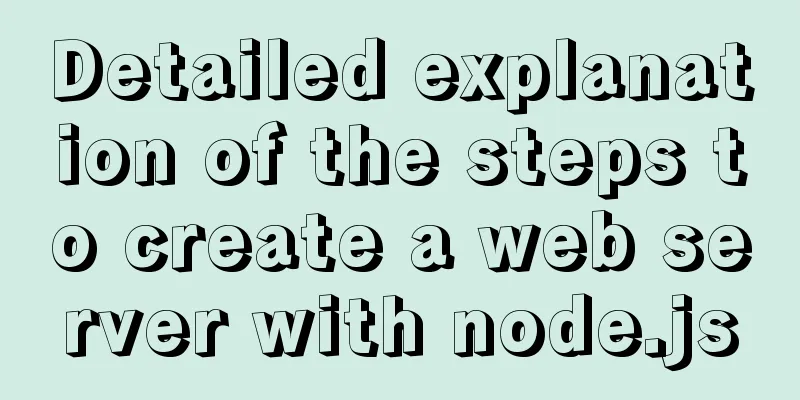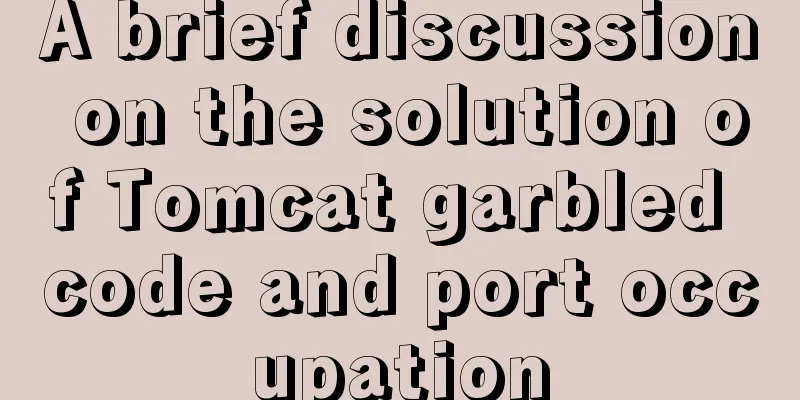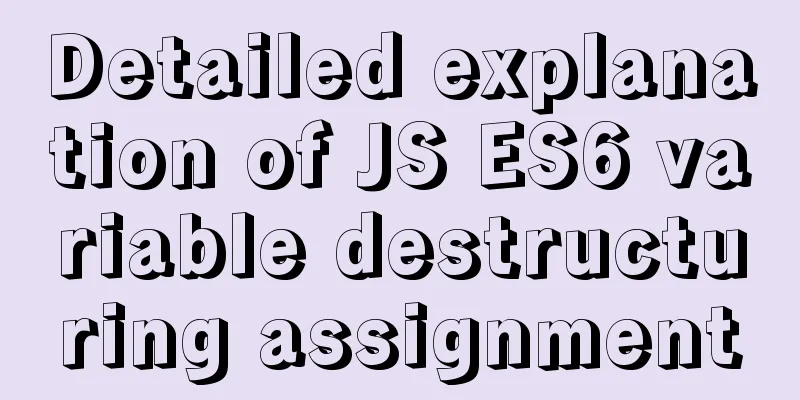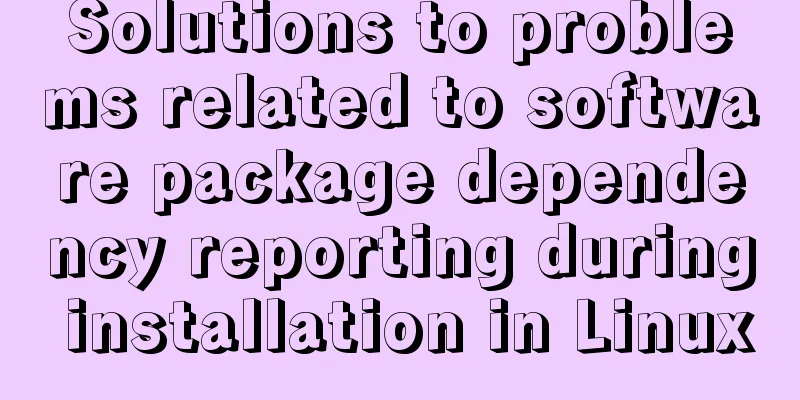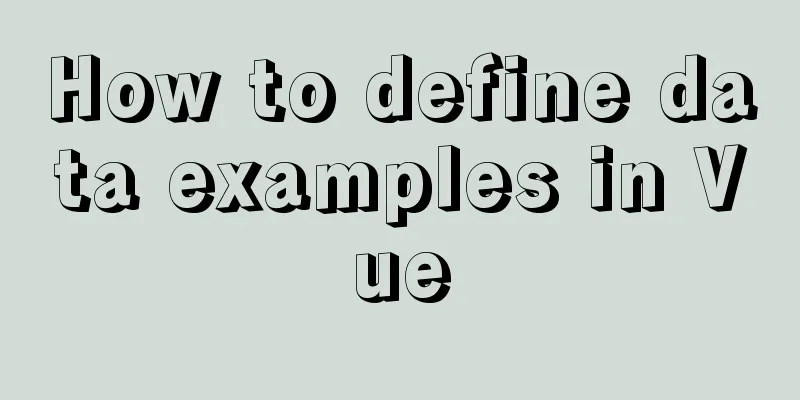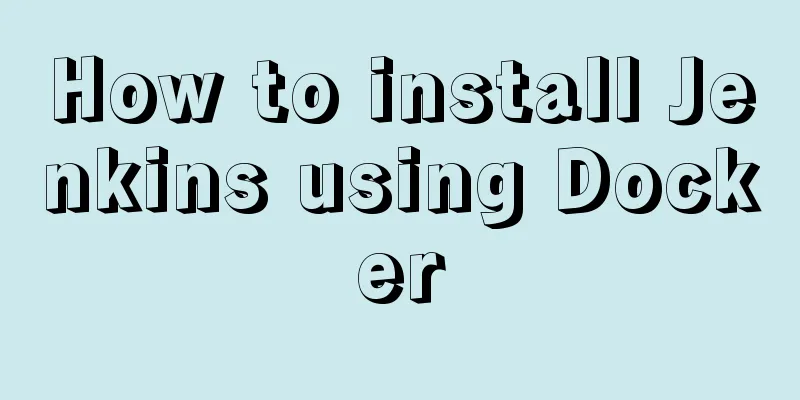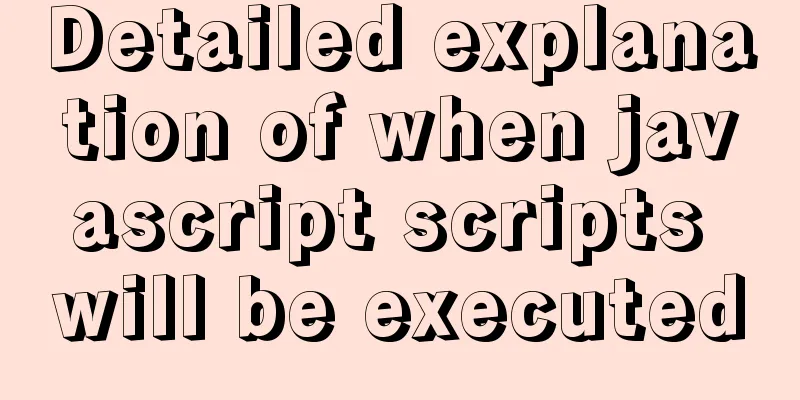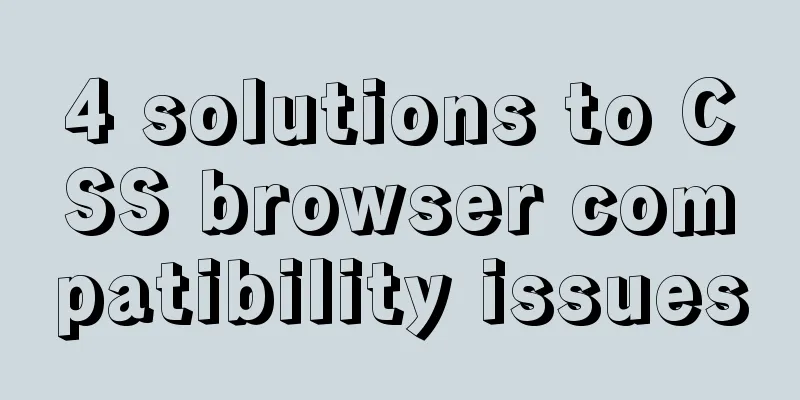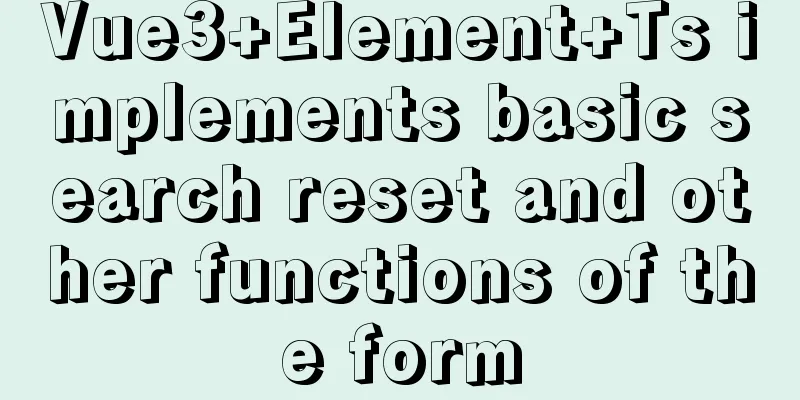How to install Docker on Windows Server 2016

|
Recently Microsoft released Windows Server 2016, which natively supports Docker. This article will show you how to install Docker on Windows Server 2016 through a series of steps. Windows supports two different types of containers, Windows Server Containers and Hyper V Containers. Both types of containers are used in the same way and support the same container images. However, their implementation mechanisms are different and provide different security isolation levels Windows Server Containers - Very similar to Linux containers, using namespaces and resource controls to achieve process isolation. Each Windows Server container shares the same kernel as the host machine. Here are a few tips from the Docker Chinese Guide: Tip 1: Docker has been tested on Windows 7.1 and Windows 8, but it can also be used on earlier versions of Windows. But your processor must support hardware virtualization. Tip 2: Docker Engine uses Linux kernel features, so we need to use a lightweight virtual machine (VM) on Windows to run Docker. We use the Docker client for Windows to control the build, run, and management of the Docker virtualization engine. Tip 3: To simplify this process, we have designed an application called Boot2Docker that you can use to install a virtual machine and run Docker. Tip 4: Although you are using the Windows Docker client, the Docker engine container is still running on the Linux host (now through Virtual Box). Until we develop a Windows version of Docker Engine, you can just start a Linux container on your Windows host. Basic requirements for installing Docker environment on Windows: (1) Must be a 64-bit operating system, Windows 7 or higher (Windows 10/Server 2016 is recommended because the new version integrates many new components) 1. Download the 180-day evaluation version of Windows Server 2016. Address: https://www.microsoft.com/en-us/evalcenter/evaluate-windows-server-2016?i=1 Windows Server 2016 official simplified Chinese version 64-bit (with activation serial number key) 2. Install Windows Server 2016 The installation process is similar to that of Windows 10, and you can choose whether to install the GUI as needed. 3. Update the system to the latest version Open PowerShell and enter the command "sconfig", select 6 to download and install the update.
===============================================================================
Server Configuration === ...
1) Domain/Workgroup: Workgroup: WORKGROUP
2) Computer name: WIN-GHUNK220OOQ
3) Add local administrator 4) Configure Remote Management Enabled 5) Windows Update Settings: Download Only 6) Download and Install Updates 7) Remote Desktop: Enabled (All Clients)
8) Network settings 9) Date and time 10) Telemetry settings basic 11) Windows activation 12) Log off user 13) Restart server 14) Shut down server 15) Exit to command line4. Install Docker First install the oneget PowerShell module Install-Module -Name DockerMsftProvider -Repository PSGallery -Force Then use oneget to install the latest version of docker Install-Package -Name docker -ProviderName DockerMsftProvide PowerShell asks if you really want to install the software from "DockerDefault", select "A" for all. PS C:\> Install-Module -Name DockerMsftProvider -Repository PSGallery -Force PS C:\> Install-Package -Name docker -ProviderName DockerMsftProvider The package comes from a package source that is not marked as trusted. Are you sure you want to install software from 'DockerDefault'? [Y] Yes (Y) [A] Yes to all (A) [N] No (N) [L] No to all (L) [S] Pause (S) [?] Help (default value is "N"): A Warning: A restart is required to start docker service. Please restart your machine. Warning: After the restart please start the docker service. Name Version Source Summary ---- ------- ------ ------- Docker 1.12.2-cs2-ws... DockerDefault Contains the CS Docker Engine for use with Windows ... Restart your computer after installation is complete Restart-Computer -Force Enter in PowerShell, docker version, to display the docker version PS C:\Users\Administrator> docker version Client: Version: 1.12.2-cs2-ws-beta API version: 1.25 Go version: go1.7.1 Git commit: 050b611 Built: Tue Oct 11 02:35:40 2016 OS/Arch: windows/amd64 Server: Version: 1.12.2-cs2-ws-beta API version: 1.25 Go version: go1.7.1 Git commit: 050b611 Built: Tue Oct 11 02:35:40 2016 OS/Arch: windows/amd64 5. Install the first docker container Use docker run to deploy a .net core hellworld official application image docker run microsoft/dotnet-samples:dotnetapp-nanoserver You will see the same interface as the Linux deployment container PS C:\Users\Administrator>docker run microsoft/dotnet-samples:dotnetapp-nanoserver Unable to find image 'microsoft/dotnet-samples:dotnetapp-nanoserver' locally dotnetapp-nanoserver: Pulling from microsoft/dotnet-samples 5496abde368a: Downloading [===> ] 14.6 MB/242.6 MB 482ab31872a2: Downloading [=========> ] 19.46 MB/100.5 MB df00079eb06a: Download complete 79730b122a0a: Download complete e2f5db19e1d2: Downloading [===> ] 2.293 MB/32.48 MB c34ebc4d7351: Waiting 8c97c2cd28c1: Waiting 6bd62be70d1c: Waiting 9b45b5fe5811: Waiting Reference articles: https://msdn.microsoft.com/virtualization/windowscontainers/containers_welcome The above is the full content of this article. I hope it will be helpful for everyone’s study. I also hope that everyone will support 123WORDPRESS.COM. You may also be interested in:
|
<<: Summary of common MySQL commands
>>: Summary of common operation skills of MySQL database
Recommend
Mysql 5.7.17 winx64 installation tutorial on win7
Software version and platform: MySQL-5.7.17-winx6...
Example code for implementing equal height layout in multiple ways with CSS
The equal height layout described in this article...
A brief discussion on macrotasks and microtasks in js
Table of contents 1. About JavaScript 2. JavaScri...
How to store false or true in MySQL
MySQL Boolean value, stores false or true In shor...
Make your website automatically use IE7 compatibility mode when browsing IE8
Preface To help ensure that your web pages have a ...
Summary of some common configurations and techniques of Nginx
Preface This article lists several common, practi...
CSS3 implementation example of rotating only the background image 180 degrees
1. Mental Journey When I was writing the cockpit ...
Several ways to encapsulate breadcrumb function components in Vue3
Table of contents Preface 1. Why do we need bread...
Detailed explanation of the available environment variables in Docker Compose
Several parts of Compose deal with environment va...
Linux server quick uninstall and install node environment (easy to get started)
1. Uninstall npm first sudo npm uninstall npm -g ...
MySQL compressed package version zip installation configuration method
There are some problems with the compressed versi...
Solution to the failure of entering the container due to full docker space
Since the problem occurred rather suddenly and th...
Detailed explanation of JS browser event model
Table of contents What is an event A Simple Examp...
Use nginx + secondary domain name + https support
Step 1: Add a secondary domain name to the Alibab...
MySQL 5.7.18 installation tutorial under Windows
This article explains how to install MySQL from a...