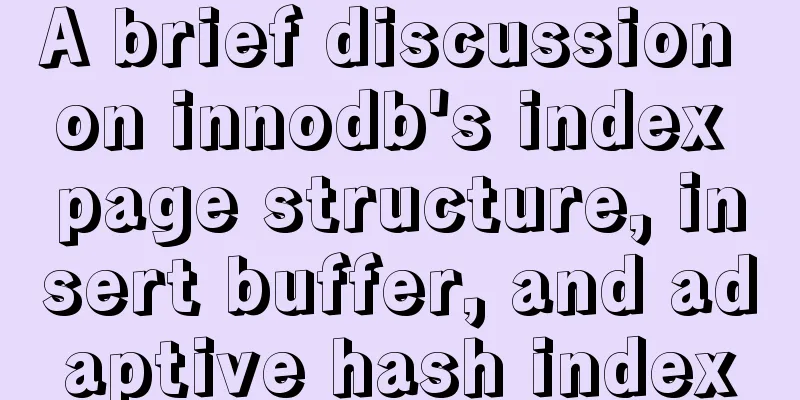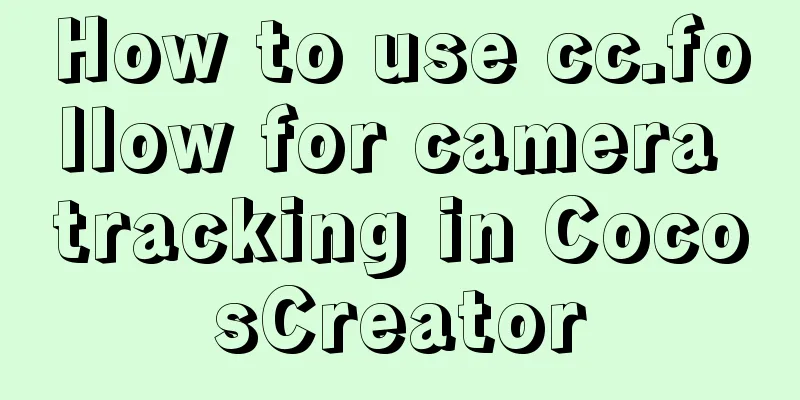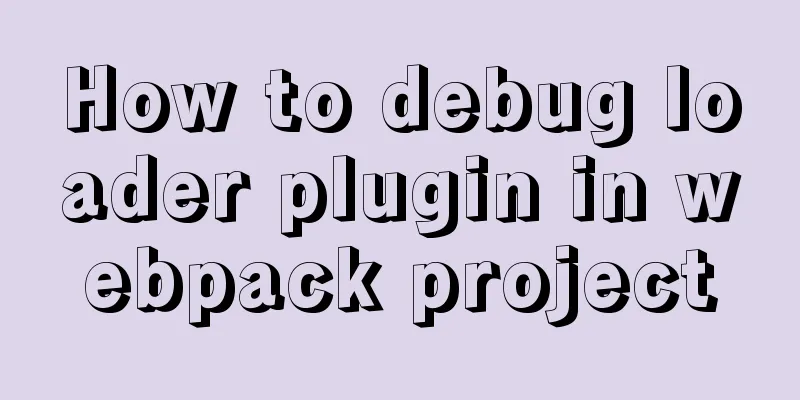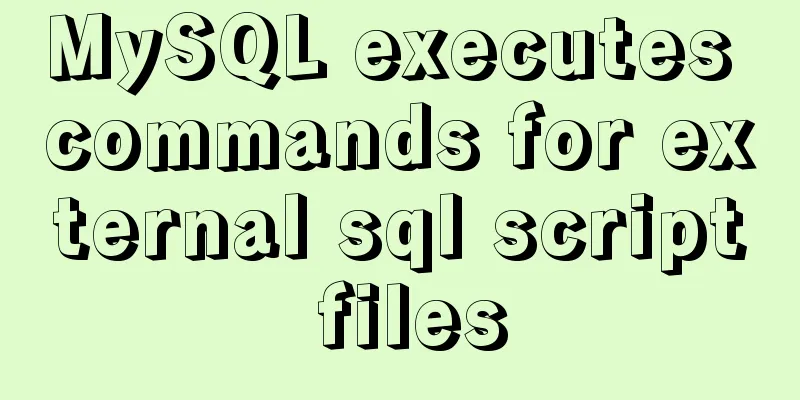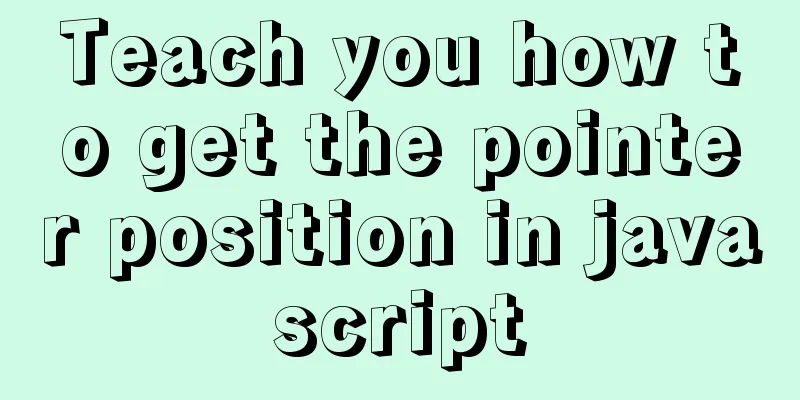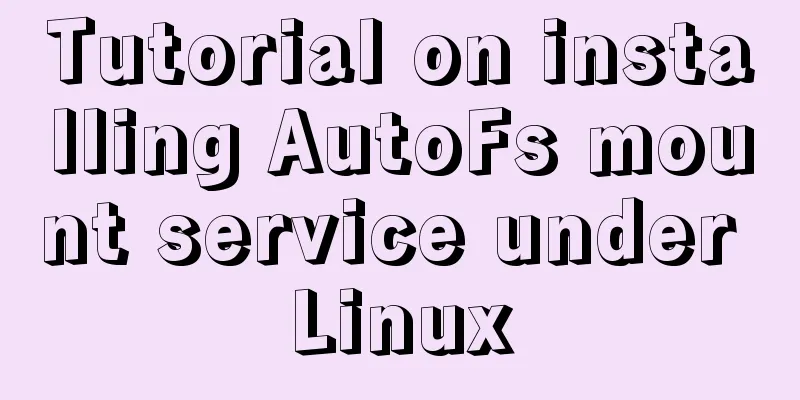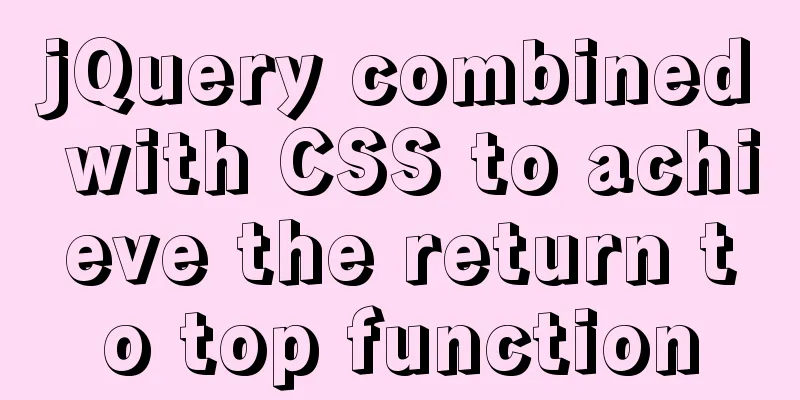Mysql 5.7.17 winx64 installation tutorial on win7
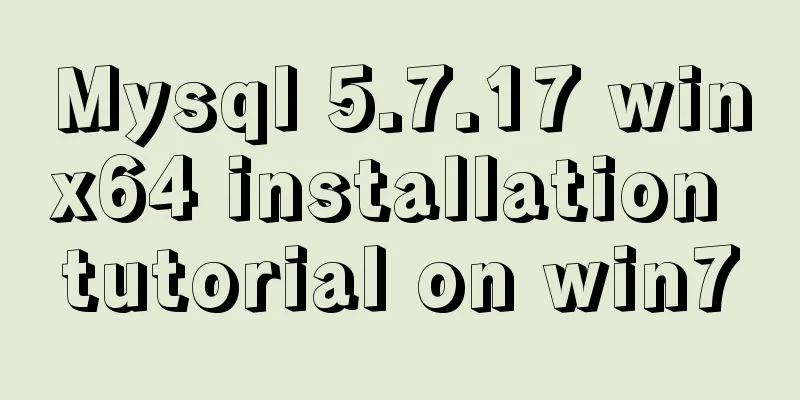
|
Software version and platform: MySQL-5.7.17-winx64, win7 Home Edition 1. Download the installation package https://cdn.mysql.com//Downloads/MySQL-5.7/mysql-5.7.18-winx64.zip 2. Unzip the installation package to your folder. Here, I unzip it to C:\Program Files 3. Open the unzipped folder, I changed its name to Mysql (just for ease of writing), copy my-default.ini, and paste it in the lib folder. Change the file name to my.ini. Copy the following characters and paste them at the bottom of my.ini. You can also modify the fields in the file. [client] default-character-set=utf8 [mysqld] basedir = "C:\Program Files\MySQL" datadir = "C:\Program Files\MySQL\Mysql\data" port=3306 default-character-set=utf8 4. Modify environment variables System variables Computer-Properties-Advanced System Settings-Environment Variables-System Variables Create a new variable - variable name MySql_HOME, variable value: C:\Program Files\Mysql Open Path and add the path where mysql.exe is located, usually C:\Program Files\Mysql\bin User variables Add at the end of PATH %MySql_HOME%\bin; Note: There must be a ";" at the end of each program path. 5. Configure the database 1. Open CMD as an administrator 2. Type 3. Register mysql service 4. Initialize the data folder Type It is recommended to copy the above command directly At this time, a data folder will be generated in the mysql folder, which will contain some files 5. Start the service net start mysql and shut down the service net stop mysql 6. Shut down the mysql service and add the following line under the [mysqld] entry in C:\Program Files\Mysql\lib\my.ini: skip-grant-tables Restart the service Now type in CMD mysql -u root -p When the password box pops up, ignore it and press Enter to enter the system 7. Set the password 8. Turn off the mysql service - remove the [mysqld] entry in C:\Program Files\Mysql\lib\my.ini skip-grant-tables Restart the service 9. 6. Delete mysql Enter the directory cd C:\Program Files\Mysql\bin Close the database Then The above is the installation tutorial of Mysql 5.7.17 winx64 on win7 introduced by the editor. I hope it will be helpful to everyone. If you have any questions, please leave me a message and the editor will reply to you in time. I would also like to thank everyone for their support of the 123WORDPRESS.COM website! You may also be interested in:
|
<<: Summary of using the exclamation mark command (!) in Linux
Recommend
Detailed steps to build an independent mail server on Centos7.9
Table of contents Preface 1. Configure intranet D...
Node+socket realizes simple chat room function
This article shares the specific code of node+soc...
A detailed introduction to Linux memory management and addressing
Table of contents 1. Concept Memory management mo...
How to install Nginx in CentOS7 and configure automatic startup
1. Download the installation package from the off...
Detailed explanation of the meaning of N and M in the MySQL data type DECIMAL(N,M)
A colleague asked me what N and M mean in the MyS...
Using JavaScript in HTML
The <script> tag In HTML5, script has the f...
JavaScript to achieve tab switching effect
This article shares the specific code of JavaScri...
The problem and solution of using docker storage and causing Exit to cause files to fail to upload to the server
1. Problem description The storage installed in t...
Centos7 installation of MySQL8 tutorial
MySQL 8 new features: My personal opinion on MySQ...
How to use Nginx to prevent IP addresses from being maliciously resolved
Purpose of using Nginx Using Alibaba Cloud ECS cl...
Detailed analysis of the problem of adding where conditions using left join in MySQL
Current demand: There are two tables, group and f...
Enabling or disabling GTID mode in MySQL online
Table of contents Basic Overview Enable GTID onli...
SQL implementation LeetCode (176. Second highest salary)
[LeetCode] 176. Second Highest Salary Write a SQL...
How many ports can a Linux server open at most?
Table of contents Port-related concepts: Relation...
50 lines of code to implement Webpack component usage statistics
background Recently, a leader wanted us to build ...