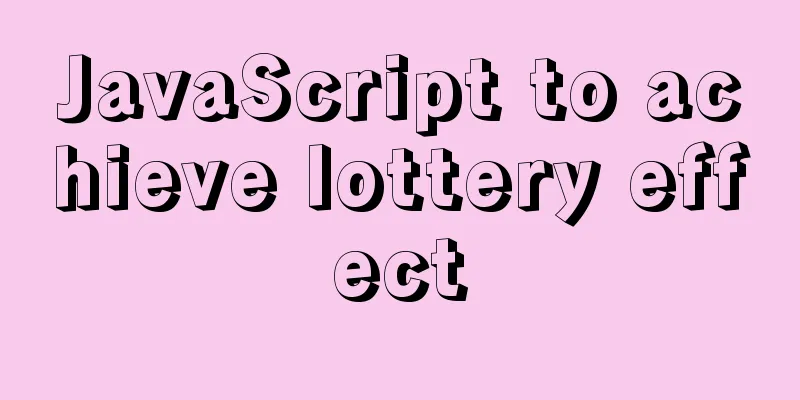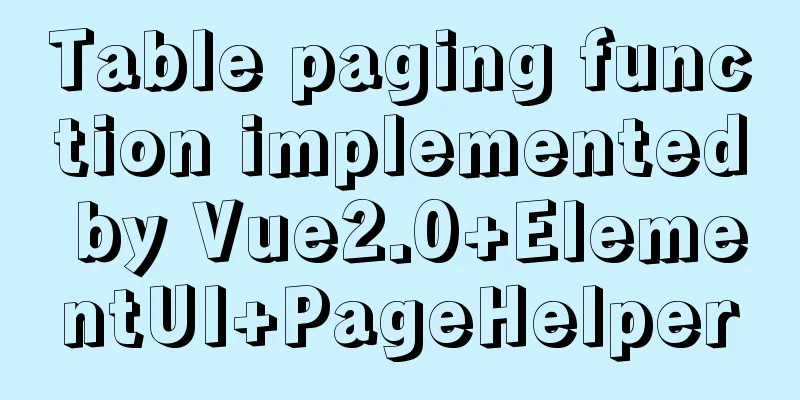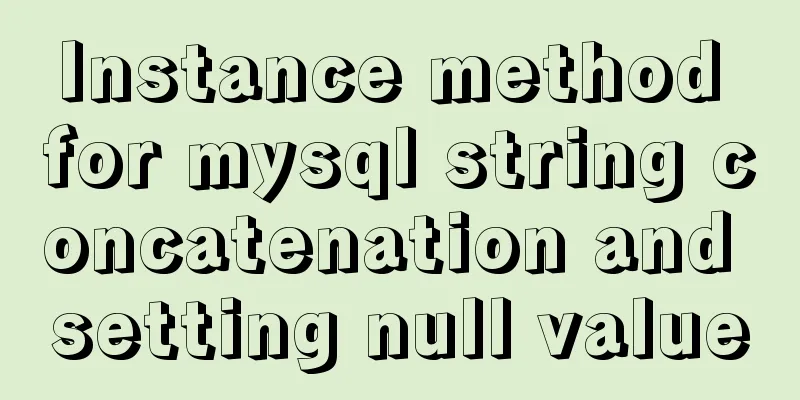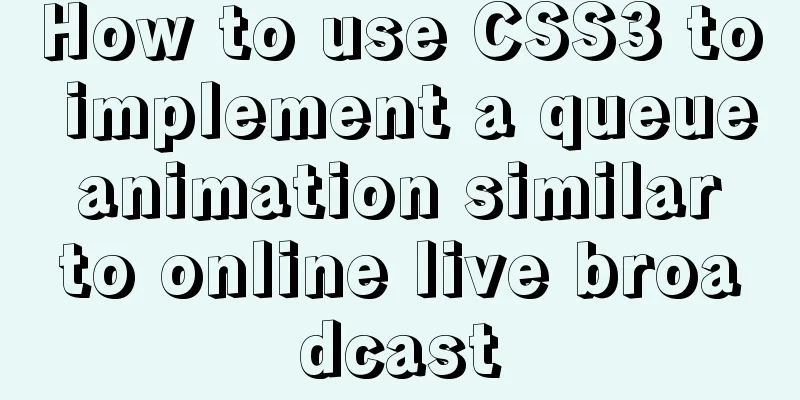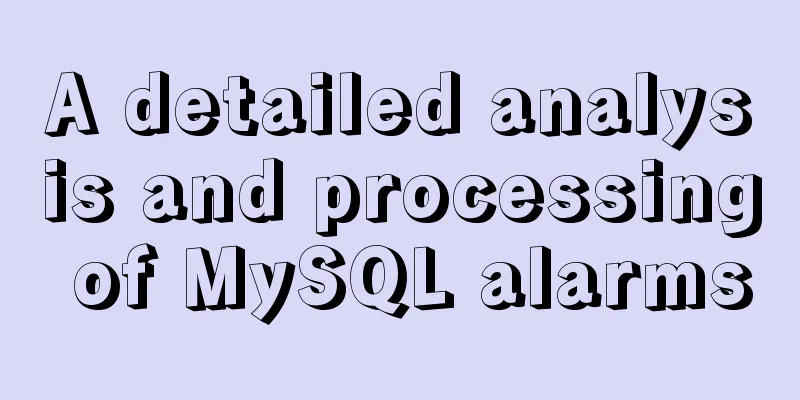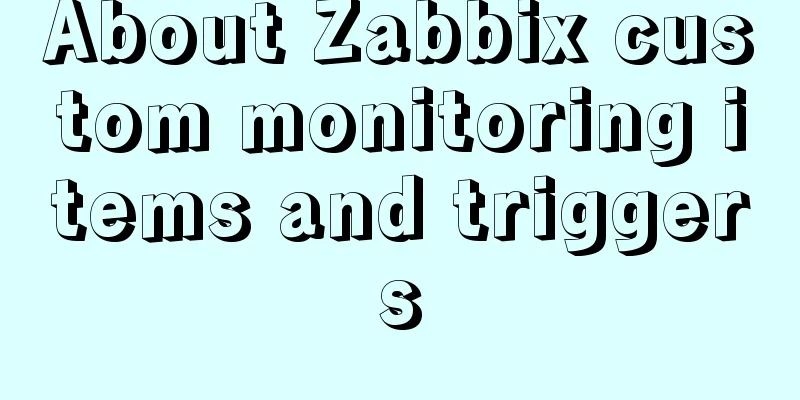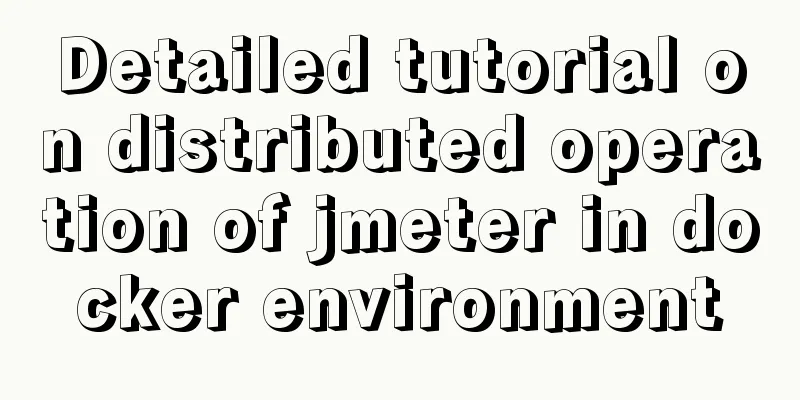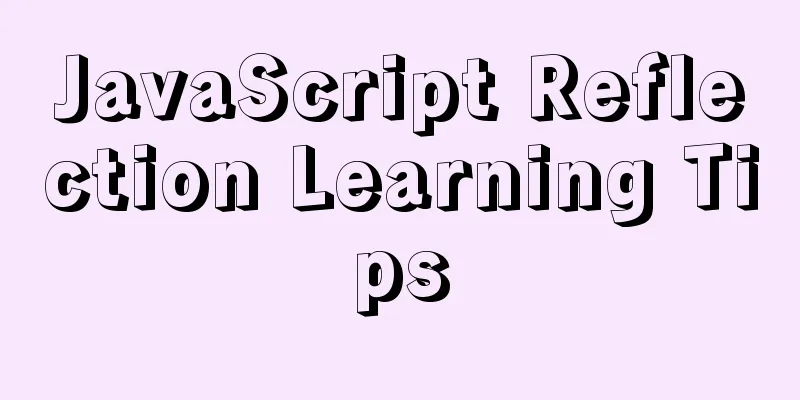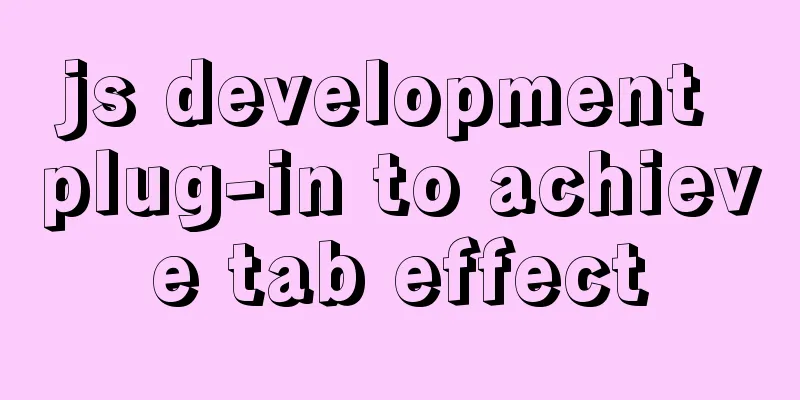MySQL compressed package version zip installation configuration method
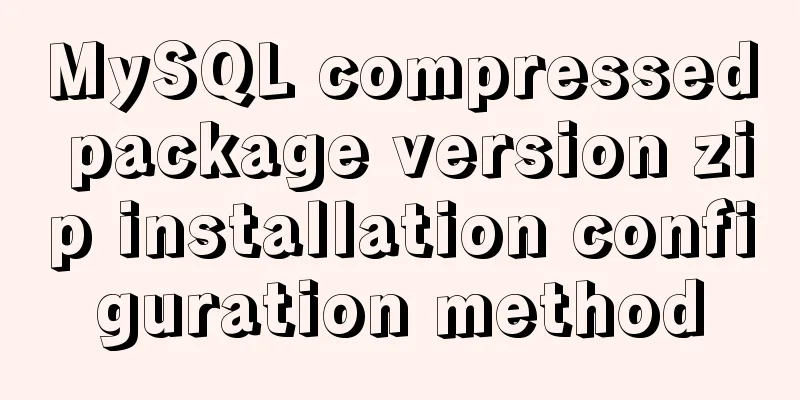
|
There are some problems with the compressed version of the article, such as the lack of data initialization, so I combined several articles to improve it, hoping to help those who install on Windows. There are two installation methods for MYSQL: msi installation and zip decompression. Unzip the zip archive to a directory, and configure it to use it. The following is a detailed description of the installation method of the MySQL compressed package version. 1. Download the mysql compressed file Download address: mysql compressed file ①Select the corresponding MySQL version: as shown in the figure
② Select the corresponding version according to the computer system, click Download to enter the jump page for non-login download (no need to register and log in on the website): as shown in Figure 1 and Figure 2
Click "No thanks, just start my download." to start downloading
2. Unzip and install the compressed package It can be installed on any system disk. I usually install it on the D disk, so I created a mysql folder on the D disk to store the decompressed files of mysql (don’t tell me you don’t know how to decompress the files). Directory structure: D:\mysql\mysql-5.6.33-winx64. At this step, many beginners will directly run the mysql.exe file in the directory D:\mysql\mysql-5.6.33-winx64\bin, and then a box will pop up, flash and disappear. The reason is that the mysql service has not been installed yet. So far, just download the compressed package and unzip it to the corresponding directory. Here's how to install the MySQL service: 1. Configure the my.ini file. Create a new configuration file in the directory D:\mysql\mysql-5.6.33-winx64\ (note that this directory must be the same as your own directory. I downloaded version 5.6 here. If you downloaded version 5.5, this directory will be different). The file name is my.ini, and then copy the following configuration code to my.ini (the path in the code should be changed to your own file storage path). As shown in the figure:
Code: [mysql] # Set the default character set of the mysql client to default-character-set=utf8 [mysqld] #Set port 3306 port = 3306 # Set the installation directory of mysql basedir=D:\mysql\mysql-5.6.33-winx64 # Set the storage directory of mysql database data datadir=D:\mysql\mysql-5.6.33-winx64\data # Maximum number of connections allowed max_connections=200 # The default character set used by the server is the 8-bit latin1 character set character-set-server=utf8 # The default storage engine that will be used when creating a new table default-storage-engine=INNODB 2. Install mysql service: Change the directory to the D:\mysql\mysql-5.6.33-winx64\bin directory where you unzipped the file. Initialize and start the Mysql service: The installation is successful as shown below:
3. Start the mysql service. Start mysql >net start mysql After the installation is successful, some people directly enter mysql -uroot -p and then press Enter. After logging in to mysql, set the root password >set password for root@localhost = password('YourPassword'); Or use mysqlamdin to change the root password >mysqladmin -u root -p password NewPassword The above is the full content of this article. I hope it will be helpful for everyone’s study. I also hope that everyone will support 123WORDPRESS.COM. You may also be interested in:
|
<<: JavaScript operation element examples
>>: Ubuntu 18.04 does not prompt for password when installing MySQL and how to solve it
Recommend
VM VirtualBox virtual machine mount shared folder
One environment Install VMware Tools on CentOS 7 ...
10 kinds of loading animations implemented with CSS3, pick one and go?
Effect html <body> <div class="cont...
Detailed explanation of CSS style cascading rules
CSS style rule syntax style is the basic unit of ...
Click the button to turn the text into an input box, click Save to turn it into text implementation code
Click the button to turn the text into an input b...
Detailed explanation of the watch listener example in vue3.0
Table of contents Preface The difference between ...
Summary of online MYSQL synchronization error troubleshooting methods (must read)
Preface After a failover occurs, a common problem...
Pygame code to make a snake game
Table of contents Pygame functions used Creating ...
iview implements dynamic form and custom verification time period overlap
Dynamically adding form items iview's dynamic...
HTML+CSS to achieve cyberpunk style button
First look at the effect: Preface: I came up with...
A preliminary study on composite primary key and joint primary key in SQL statements
1. Composite primary key The so-called composite ...
Comparison of the efficiency of different methods of deleting files in Linux
Test the efficiency of deleting a large number of...
25 Examples of News-Style Website Design
bmi Voyager Pitchfork Ulster Grocer Chow True/Sla...
An example of using Lvs+Nginx cluster to build a high-concurrency architecture
Table of contents 1. Lvs Introduction 2. Lvs load...
How to implement the King of Glory matching personnel loading page with CSS3
Those who have played King of Glory should be fam...
Summary of MySQL ALTER command knowledge points
When we need to change the table name or modify t...