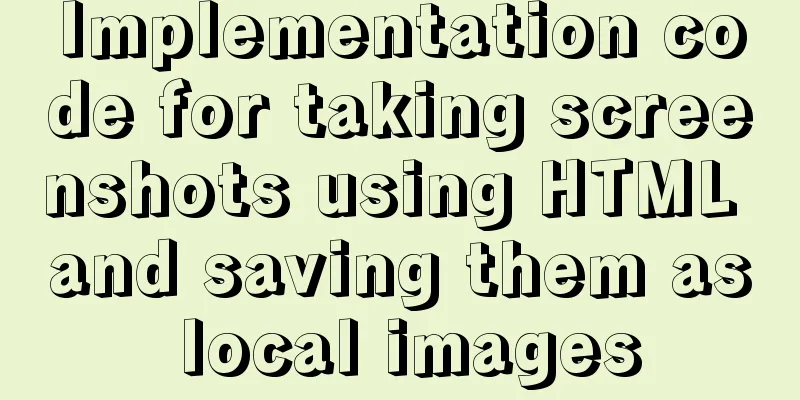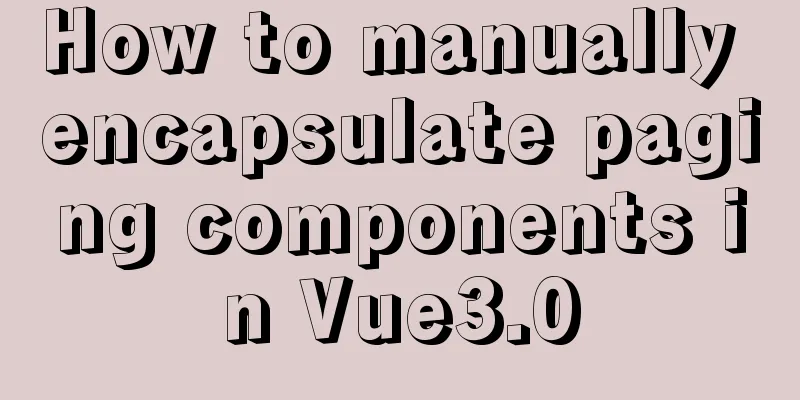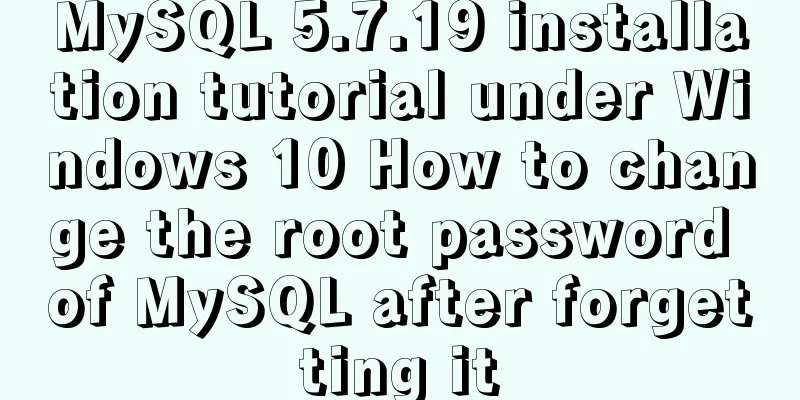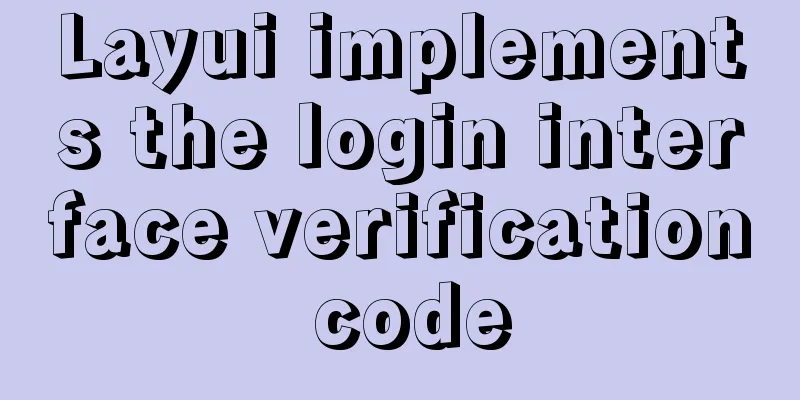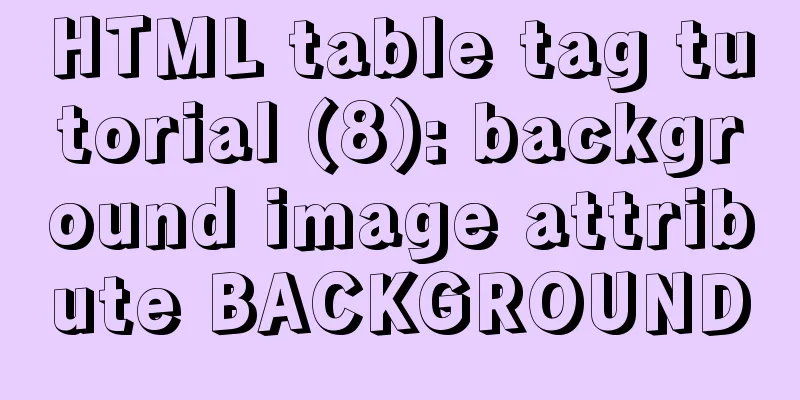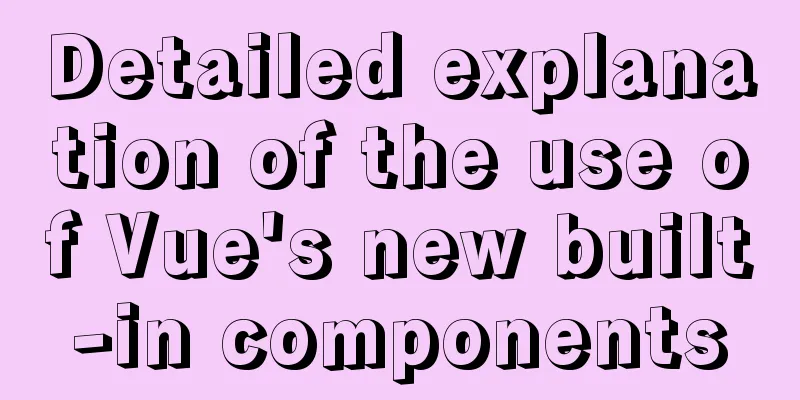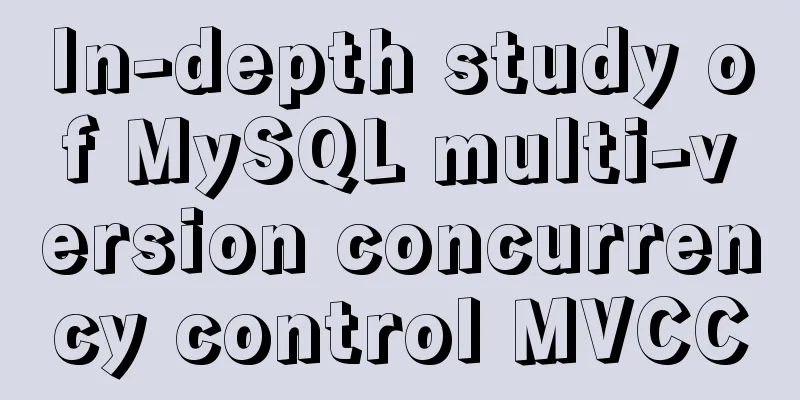MySQL 5.7.18 Green Edition Download and Installation Tutorial
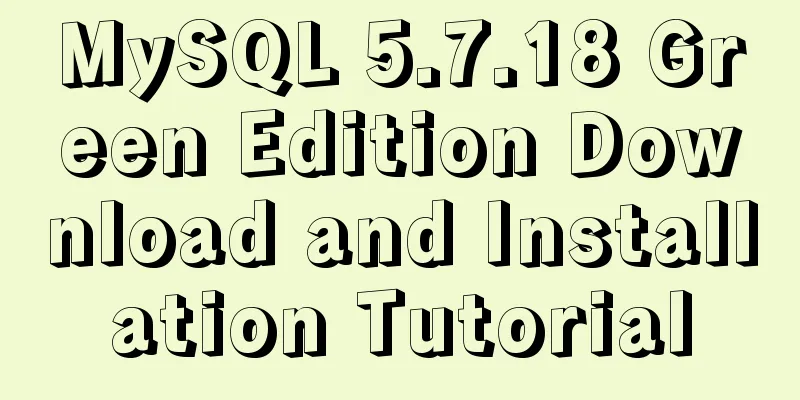
|
This article records the detailed process of downloading and installing the green version of MySQL 5.7.18 1. First download the green version of mysql5.7.18, then unzip it and put it in a directory. I put the unzipped mysql in "D:\mysql\mysql-5.7.18-winx64" (this is called the root directory of mysql). 2. Create a tool in the myql root directory. As shown in the figure:
3. Edit the "my.ini" file; my configuration is:
[mysql] # Set the default character set of the mysql client to default-character-set=utf8 [mysqld] #Installation directory basedir = D:\mysql\mysql-5.7.18-winx64 #Data storage directory datadir = D:\mysql\mysql-5.7.18-winx64\data #The following is the tmpdir I added myself = D:\mysql\mysql-5.7.18-winx64\data socket = D:\mysql\mysql-5.7.18-winx64\mysql.sock #Port port = 3306 # The default character set used by the server is the 8-bit latin1 character set character-set-server=utf8 # The default storage engine that will be used when creating a new table default-storage-engine=INNODB #Avoid external locking (default is ON) skip-external-locking # Maximum number of connections max_connections = 100 #The maximum value of a single memory table is limited to max_heap_table_size = 64M #The sort buffer size allocated for each thread sort_buffer_size = 8M #join The buffer size for table join operations is set according to the actual business, the default is 8M join_buffer_size = 32M # SQL query cache, if the submitted query is the same as a query in several times and exists in the query cache, the result in the cache is returned directly query_cache_size = 64M 4. Use the cmd command to enter the bin directory under the mysql root directory; (1) Execute mysqld --initialize-insecure --user=mysql to initialize the data directory (initialize without password) (2) Execute mysqld -install to install it as a service. If it has been installed before, uninstall it (mysqld -remove) and then execute the installation; (3) Start the service: net start mysql; or right-click the computer - Management - Services, find MYSQL and start it, and set it to automatic; (4) Enter without password: mysql -u root -p (5) Change password: SET PASSWORD = 'password';
5. Configure all machines to connect to the server (1) use mysql; (2) select host,user from user where user='root'; (3) update user set host = '%' where user = 'root'; (4) flush privileges; (5) select host,user from user where user='root'; Question: If you find that other machines (in the same LAN) still cannot connect, add port 3306 to the exceptions in the Windows built-in firewall. Wonderful topic sharing: MySQL different versions installation tutorial MySQL 5.7 installation tutorials for various versions MySQL 5.6 installation tutorials for various versions mysql8.0 installation tutorials for various versions The above is the full content of this article. I hope it will be helpful for everyone’s study. I also hope that everyone will support 123WORDPRESS.COM. You may also be interested in:
|
<<: WeChat applet example of using functions directly in {{ }}
>>: How to implement nested if method in nginx
Recommend
Graphic tutorial on installing the latest version of MySQL server on Windows 7 64 bit
Recently, I have been studying the MySQL database...
MySQL optimization tutorial: large paging query
Table of contents background LIMIT Optimization O...
MySQL 5.7.20\5.7.21 free installation version installation and configuration tutorial
mysql download, install and configure 5.7.20 / 5....
Why is it not recommended to use an empty string as a className in Vue?
Table of contents Compare the empty string '&...
Specific use of Linux dirname command
01. Command Overview dirname - strip non-director...
How to restore a single database or table in MySQL and possible pitfalls
Preface: The most commonly used MySQL logical bac...
How to install ionCube extension using pagoda
1. First install the pagoda Installation requirem...
How to display a small icon in front of the browser URL
When you browse many websites, you will find that ...
Sample code for a large drop-down menu implemented in pure CSS
This is a large drop-down menu implemented purely...
MySQL 5.7.10 installation and configuration tutorial under Windows
MySQL provides two different versions for differe...
An example of how to write a big sun weather icon in pure CSS
Effect The effect diagram is as follows Implement...
Sample code for implementing neon button animation effects with CSS3.0
Today I will share with you a neon button animati...
Differences between ES6 inheritance and ES5 inheritance in js
Table of contents Inheritance ES5 prototype inher...
How to create Apache image using Dockerfile
Table of contents 1. Docker Image 2. Create an in...
Four categories of CSS selectors: basic, combination, attribute, pseudo-class
What is a selector? The role of the selector is t...