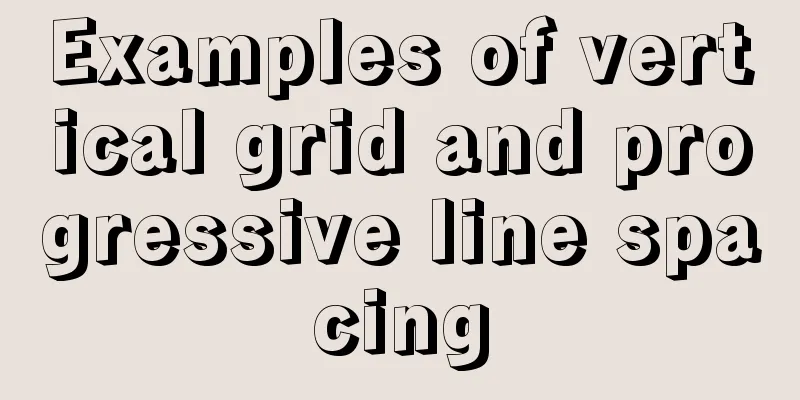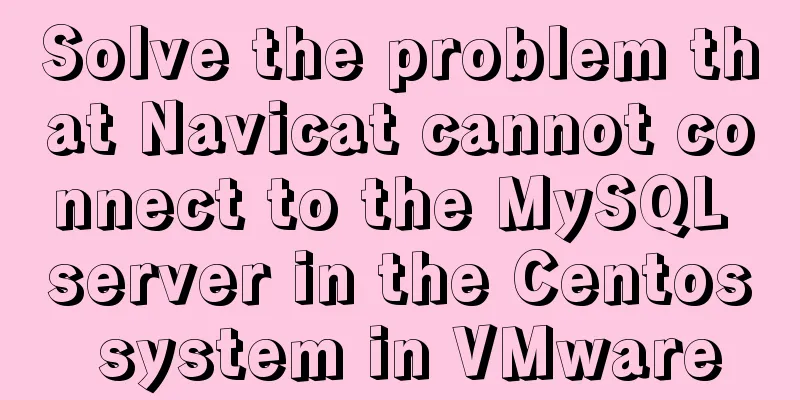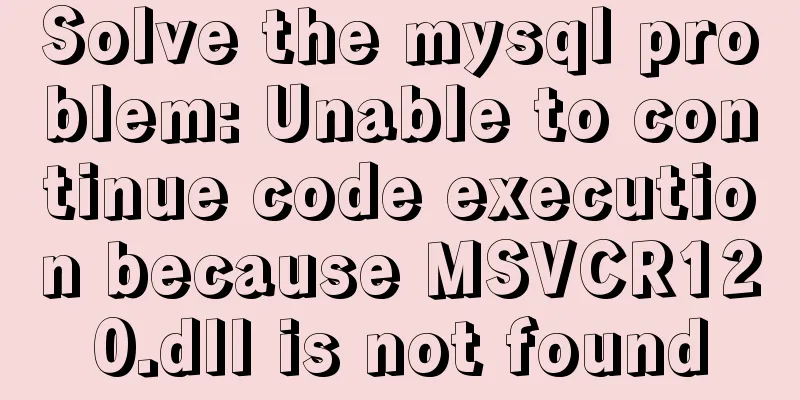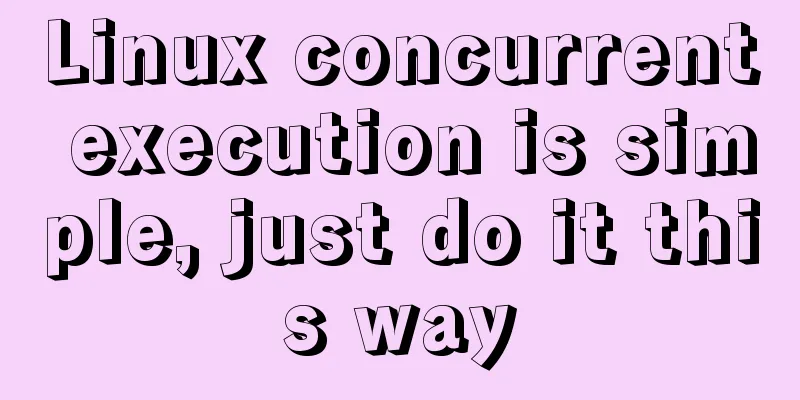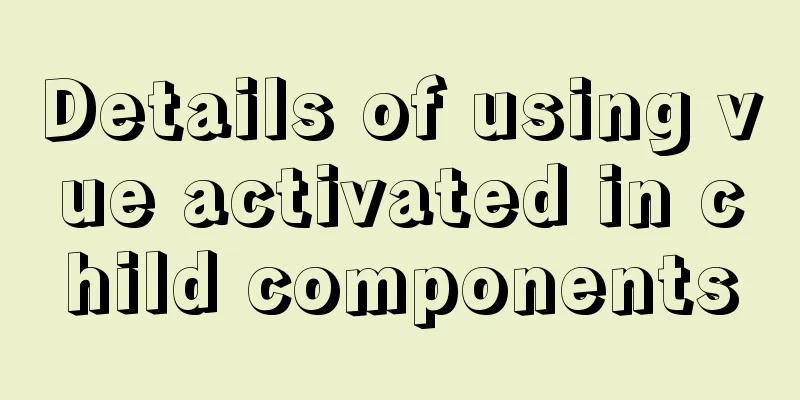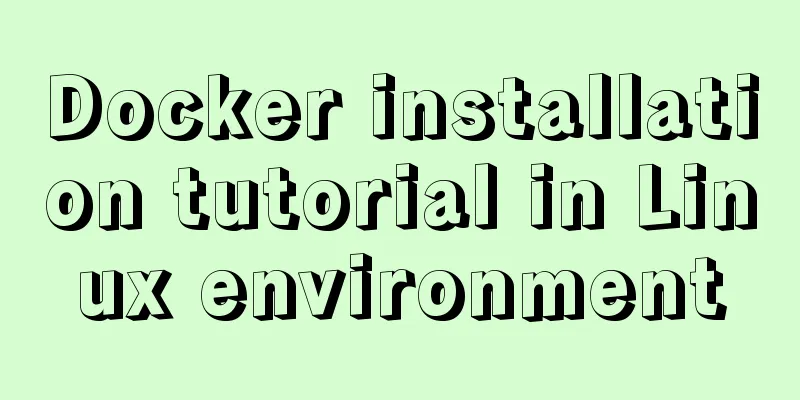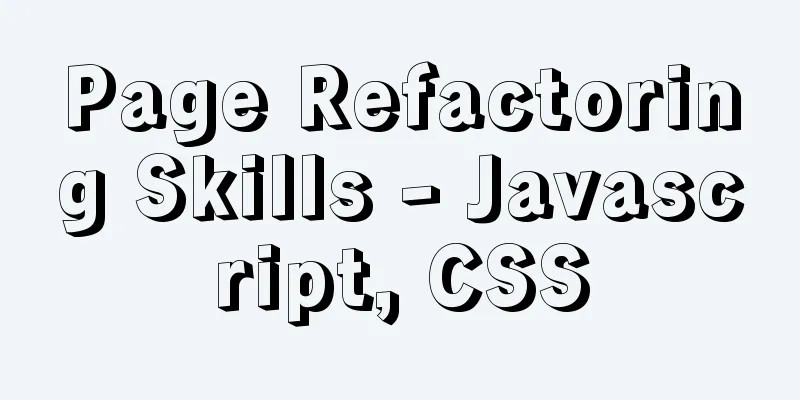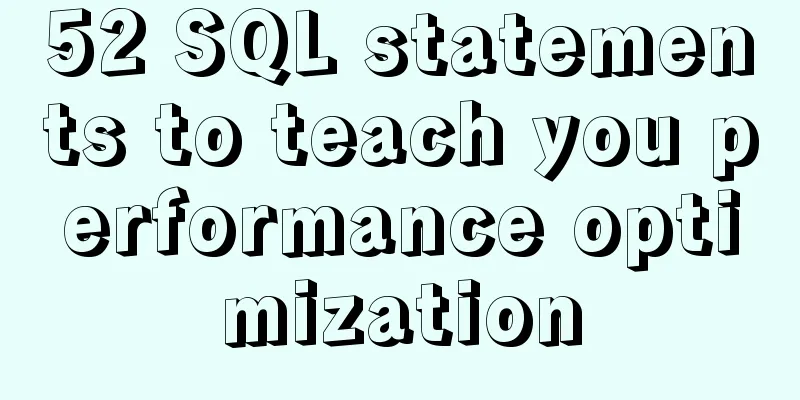Detailed explanation of the use of Vue's new built-in components
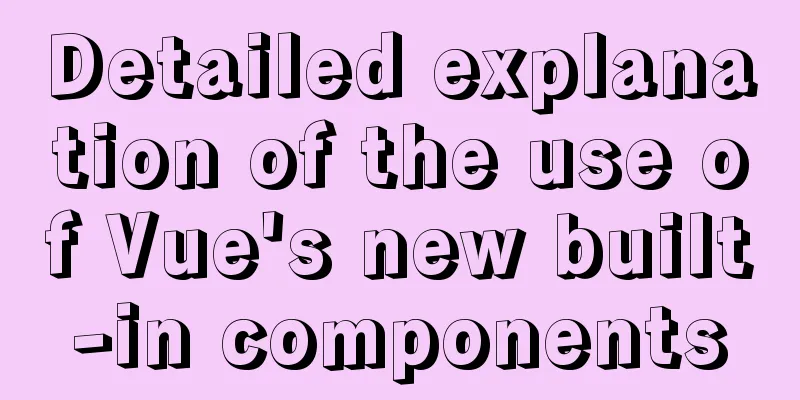
1. TeleportTeleport Official Documentation 1.1 Introduction to Teleport1. Vue encourages us to build our UI by encapsulating UI and related behaviors into components. We can nest them within each other to build the tree that makes up our application's UI. 2. However, sometimes part of a component template logically belongs to that component, and from a technical point of view, it is better to move this part of the template to another place in the DOM, that is, outside the Vue application. Does the above look confusing? It is actually translated from the official document.
1.2 Using Teleport1. We also implement a global modal box here 2. Use the teleport mounting feature through the parent-child component communication mechanism
<!DOCTYPE html>
<html lang="en">
<head>
<meta charset="UTF-8" />
<link rel="icon" href="/favicon.ico" />
<meta name="viewport" content="width=device-width, initial-scale=1.0" />
<title>Vite App</title>
</head>
<body>
<div id="app"></div>
<div id="modal"></div> <!-- Define a tag modal at the same level as app -->
<script type="module" src="/src/main.ts"></script>
</body>
</html>
Define a Modal component
<template>
<!-- teleport has a to attribute, which is attached to the tag with id modal -->
<teleport to="#modal">
<div id="center" v-if="isOpen">
<div class="modal-header" v-if="title">
<h2>{{ title }}</h2>
<hr />
</div>
<div class="modal-content">
<!-- We use slots to support external content insertion-->
<slot></slot>
</div>
<button @click="buttonClick">Close</button>
</div>
</teleport>
</template>
<script lang="ts">
// defineProps<{ msg: string }>() Vue3 setup defines props
import { defineComponent } from 'vue';
export default defineComponent({
props: {
isOpen: Boolean,
title: String
},
// Verify emits: {
'close-modal': null
// (payload: any) => {
// return payload.type === 'close'
// }
},
setup(props, context) {
const buttonClick = () => {
context.emit('close-modal');
}
return {
buttonClick
}
}
});
</script>
<style>
#center {
width: 200px;
height: 200px;
border: 2px solid black;
background-color: white;
position: fixed;
left: 50%;
top: 50%;
transform: translate(-50%, -50%);
}
</style>
3. Use Modal component
<script setup lang="ts">
import { ref } from 'vue';
import Modal from './components/Modal.vue';
const modalTitle = ref('Hello, World');
const modalIsOpen = ref(false);
const openModal = () => {
modalIsOpen.value = true;
}
const onModalClose = () => {
modalIsOpen.value = false;
}
</script>
<template>
<img alt="Vue logo" src="./assets/logo.png" />
<div class="test-useURLLoader">
<button @click="openModal">modal</button>
<Modal :title="modalTitle" :isOpen="modalIsOpen" @close-modal="onModalClose">
My model
</Modal>
</div>
</template>
<style>
#app {
font-family: Avenir, Helvetica, Arial, sans-serif;
-webkit-font-smoothing: antialiased;
-moz-osx-font-smoothing: grayscale;
text-align: center;
color: #2c3e50;
margin-top: 60px;
}
</style>
1.3 Preview Effect
2. SuspenseSuspense Official Documentation
2.1 Introducing SuspenseIt can be used for asynchronous data. It has a local processing method to adapt to various situations and provides two choices (slots for loading completion and failure) For more detailed information, you can read the official documents by yourself. I just selected some of them. 2.2 Using Suspense1. In order to achieve asynchronous effects, we can use Promise to implement asynchronous operations. 2. We define the following component
<template>
<!-- Wait 3 seconds to display data-->
<h1>{{ result }}</h1>
</template>
<script lang="ts">
import { defineComponent } from 'vue';
export default defineComponent({
setup() {
return new Promise((resolve) => {
setTimeout(() => {
return resolve({
result: 43
})
}, 3000);
});
}
});
</script>
<style>
</style>
3. Use this component in App.vue
<script setup lang="ts">
import AsyncShow from './components/AsyncShow.vue';
</script>
<template>
<img alt="Vue logo" src="./assets/logo.png" />
<div class="test-useURLLoader">
<!-- If the Promise is not completed, it will show Loding... After the Promise is completed, the value will be shown -->
<Suspense>
<template #default>
<AsyncShow />
</template>
<template #fallback>
<h2>
Loading...
</h2>
</template>
</Suspense>
</div>
</template>
<style>
#app {
font-family: Avenir, Helvetica, Arial, sans-serif;
-webkit-font-smoothing: antialiased;
-moz-osx-font-smoothing: grayscale;
text-align: center;
color: #2c3e50;
margin-top: 60px;
}
</style>
2.3 Preview Effect
SummarizeThis article ends here. I hope it can be helpful to you. I also hope you can pay more attention to more content on 123WORDPRESS.COM! You may also be interested in:
|
<<: Pure CSS to achieve automatic rotation effect of carousel banner
>>: A brief discussion on the correct approach to MySQL table space recovery
Recommend
Javascript to achieve the effect of closing advertisements
Here is a case study on how to close ads using Ja...
Introduction to installing and configuring JDK under CentOS system
Table of contents Preface Check and uninstall Ope...
Seven different color schemes for website design experience
The color matching in website construction is ver...
Detailed explanation of Nginx forwarding socket port configuration
Common scenarios for Nginx forwarding socket port...
MySQL's method of dealing with duplicate data (preventing and deleting)
Some MySQL tables may contain duplicate records. ...
Detailed explanation of nmcli usage in CentOS8
Common nmcli commands based on RHEL8/CentOS8 # Vi...
CentOS7 uses rpm to install MySQL 5.7 tutorial diagram
1. Download 4 rpm packages mysql-community-client...
Based on vue-simple-uploader, encapsulate the global upload plug-in function of file segment upload, instant upload and breakpoint resume
Table of contents 1. Introduction 2. About vue-si...
Detailed explanation of the EXPLAIN command and its usage in MySQL
1. Scenario description: My colleague taught me h...
Detailed explanation of invisible indexes in MySQL 8.0
Word MySQL 8.0 has been released for four years s...
Detailed code for adding electron to the vue project
1. Add in package.json "main": "el...
Ideas and codes for implementing iframe to intercept part of the website content
Copy code The code is as follows: <div style=&...
Version numbers in css and js links in HTML (refresh cache)
background Search the keyword .htaccess cache in ...
MySQL 8.0.16 installation and configuration method graphic tutorial under Windows
This article records the installation graphic tut...
JavaScript removes unnecessary properties of an object
Table of contents Example Method 1: delete Method...