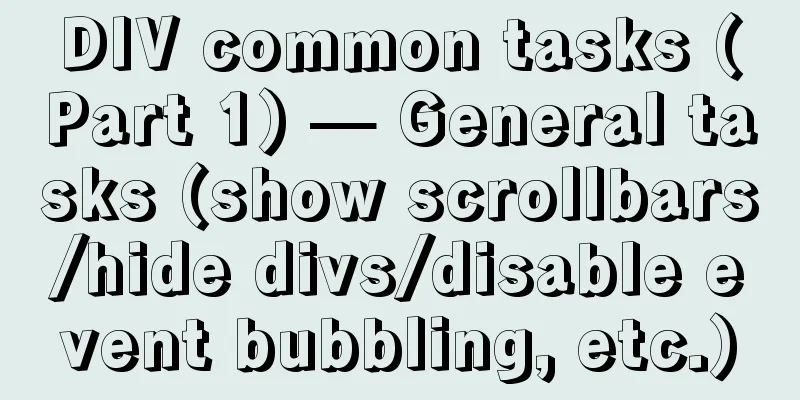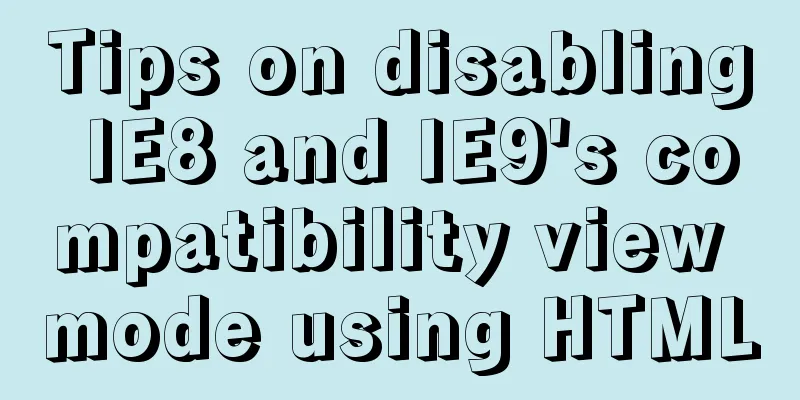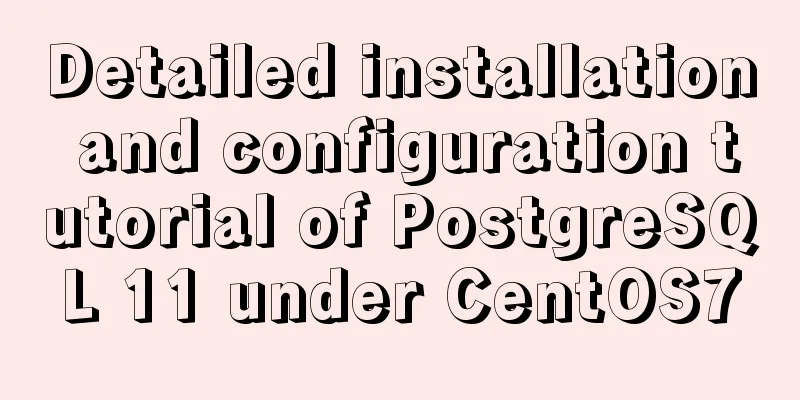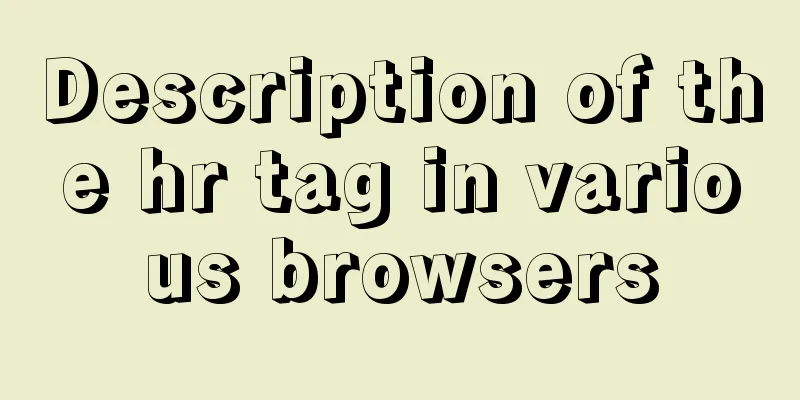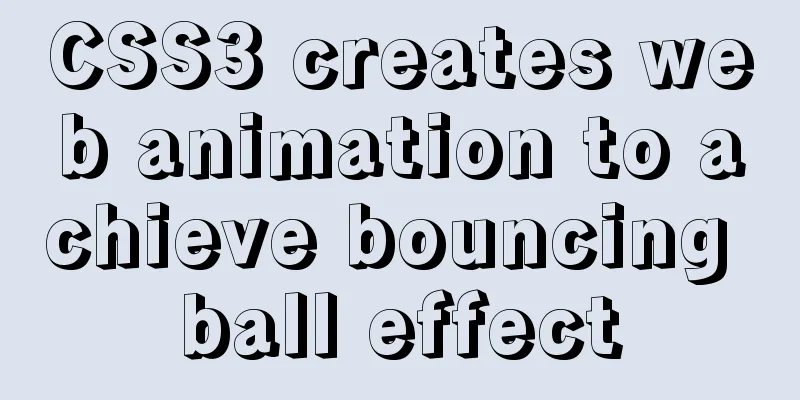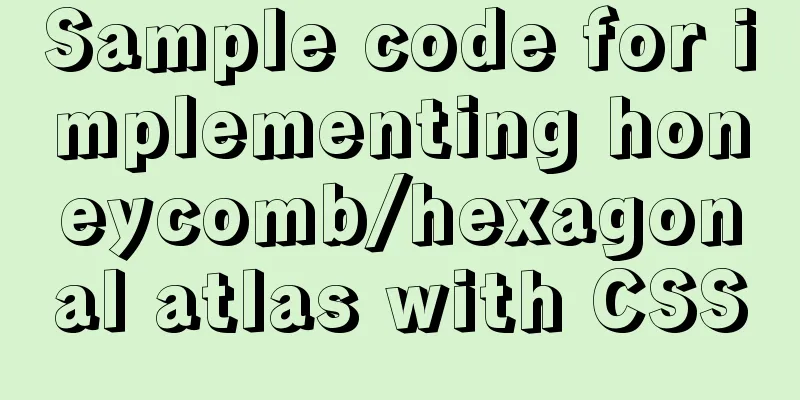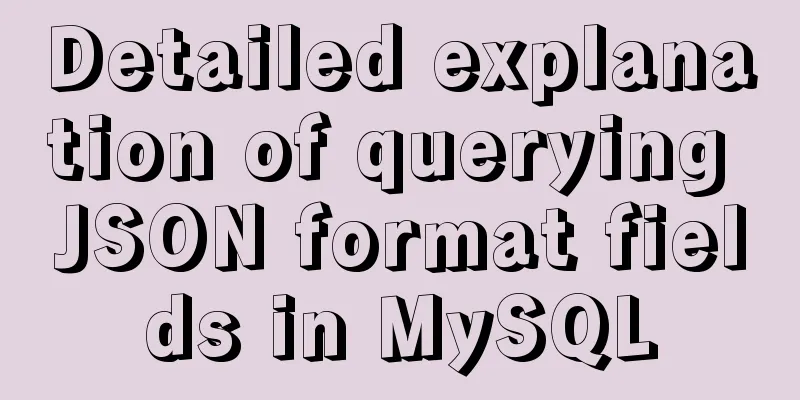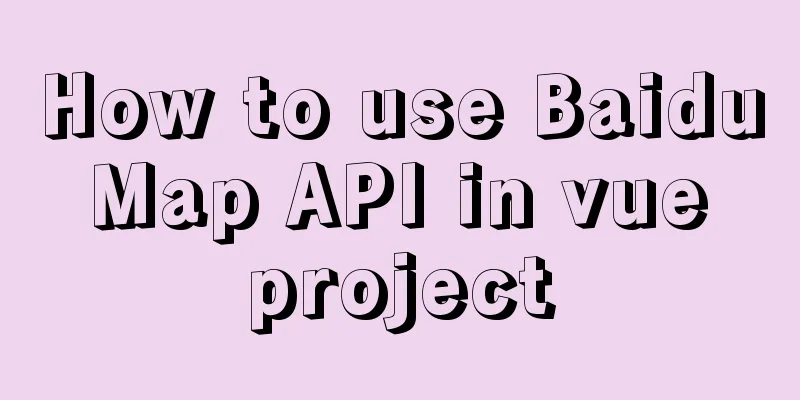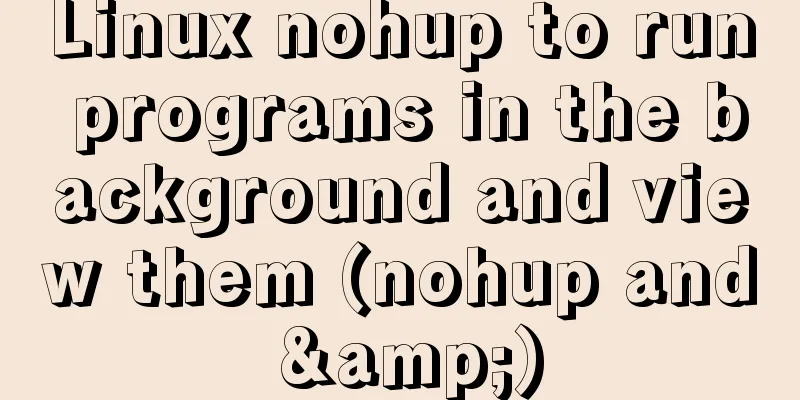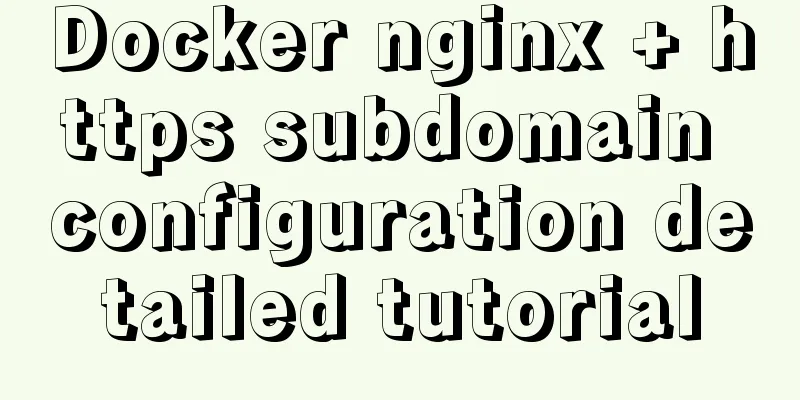Detailed explanation of screen command usage in Linux

|
GUN Screen:
Official website: http://www.gnu.org/software/screen/ 1. Introduction Screen is a free software developed by the GNU project for command line terminal switching. Users can use this software to connect to multiple local or remote command line sessions at the same time and switch between them freely. GNU Screen can be thought of as a command-line interface version of a window manager. It provides a unified interface and corresponding functions for managing multiple sessions. In the Screen environment, all sessions run independently and have their own number, input, output, and window buffer. Users can switch between different windows using shortcut keys and can freely redirect the input and output of each window. 2. Grammar -A Resize all windows to the size of the current terminal. 3. Common screen parameters screen -S yourname -> create a new session called yourname 4. In Session, use ctrl+a (Ca) Ca ? -> Show all key binding information 5. Common operations Create a session (-m forced): screen -dmS session_name # session_name session name Close the session: screen -X -S [session # you want to kill] quit View all sessions: screen -ls Enter the session: screen -r session_name Part of the article reference: http://man.linuxde.net/screen The above is the full content of this article. I hope it will be helpful for everyone’s study. I also hope that everyone will support 123WORDPRESS.COM. You may also be interested in:
|
<<: Mysql slow query optimization method and optimization principle
>>: A brief analysis of the use of watchEffect in Vue3
Recommend
A brief discussion on using Cartesian product principle to query multiple tables in MySQL
MySQL multi-table query (Cartesian product princi...
How to Install Xrdp Server (Remote Desktop) on Ubuntu 20.04
Xrdp is an open source implementation of Microsof...
This article will show you the basics of JavaScript: deep copy and shallow copy
Table of contents Shallow copy Deep Copy Replenis...
Detailed tutorial on OpenStack environment deployment based on CentOS (OpenStack installation)
Effect display: Environment preparation controlle...
Use of align-content in flex layout line break space
1. The effect diagram implemented in this article...
How to solve the problem of left alignment of the last line in flex layout space-between
First look at the code and effect↓ <style> ...
How to use Maxwell to synchronize MySQL data in real time
Table of contents About Maxwell Configuration and...
TABLE tags (TAGS) detailed introduction
Basic syntax of the table <table>...</tab...
View the port number occupied by the process in Linux
For Linux system administrators, it is crucial to...
CentOS7 upgrade kernel kernel5.0 version
Upgrade process: Original system: CentOS7.3 [root...
Detailed tutorial on installing and using Kong API Gateway with Docker
1 Introduction Kong is not a simple product. The ...
How to fix some content in a fixed position when scrolling HTML page
This article mainly introduces how some content i...
A brief analysis of how to use border and display attributes in CSS
Introduction to border properties border property...
How to achieve centered layout in CSS layout
1. Set the parent container to a table and the ch...
Detailed explanation of the misunderstanding between MySQL and Oracle
Table of contents Essential Difference Database s...