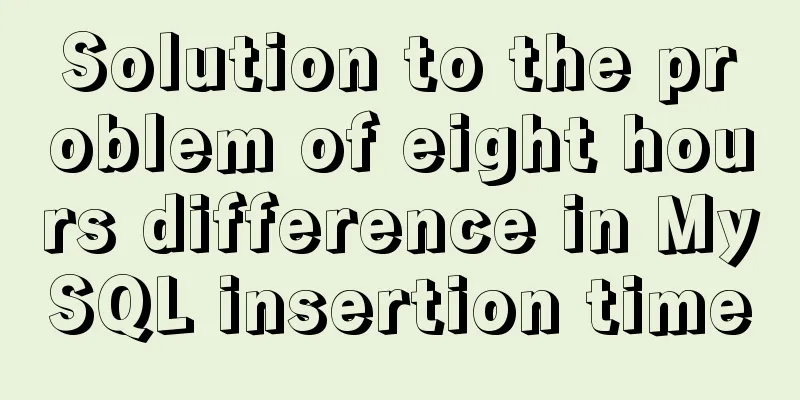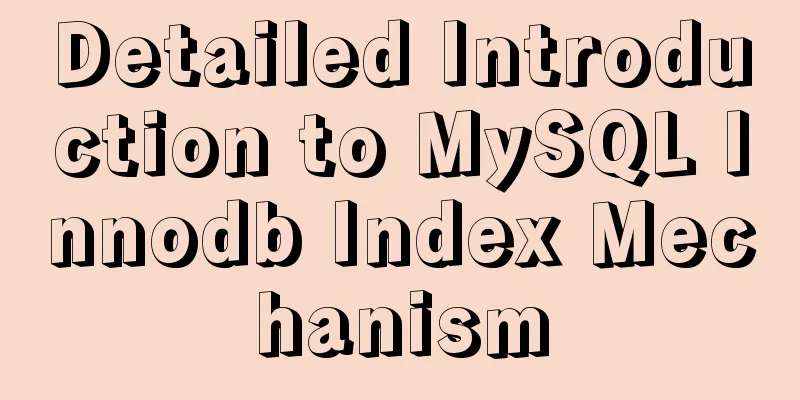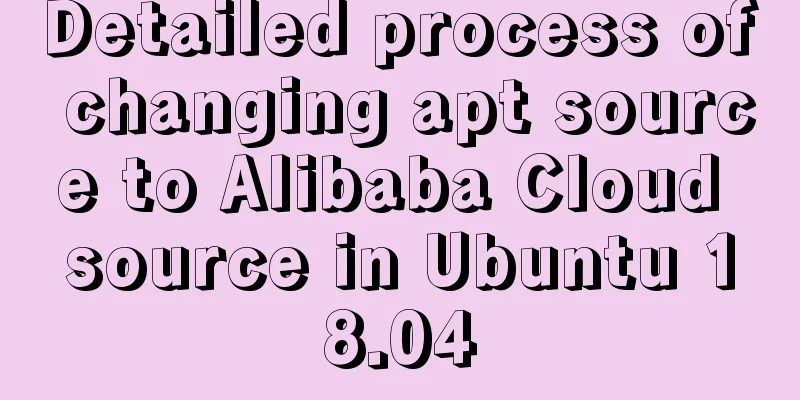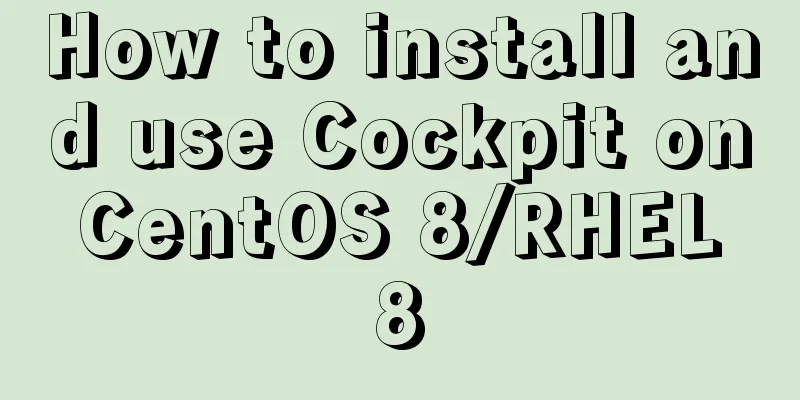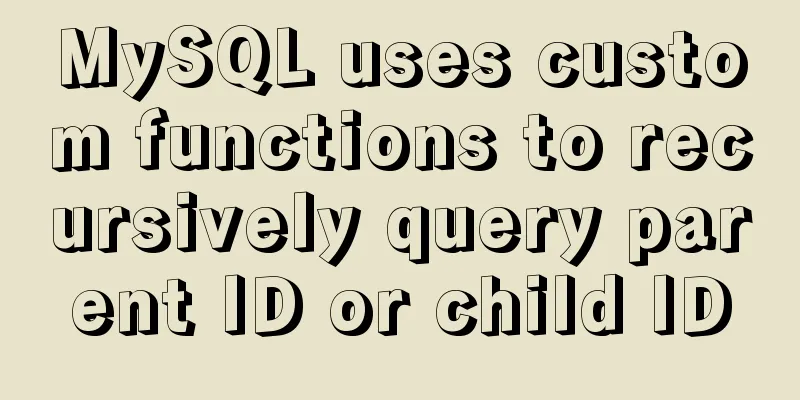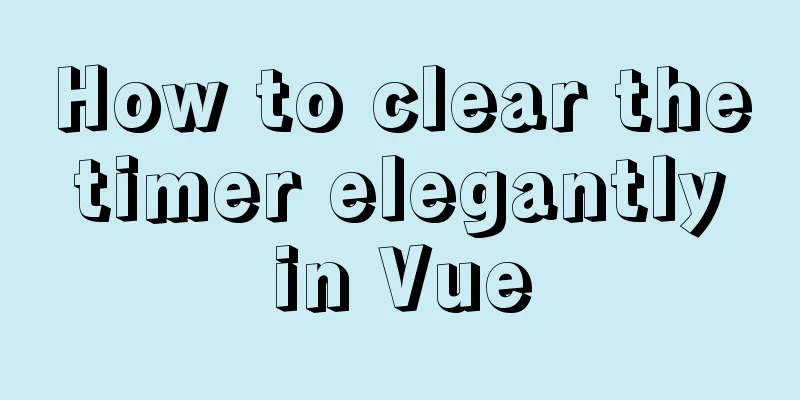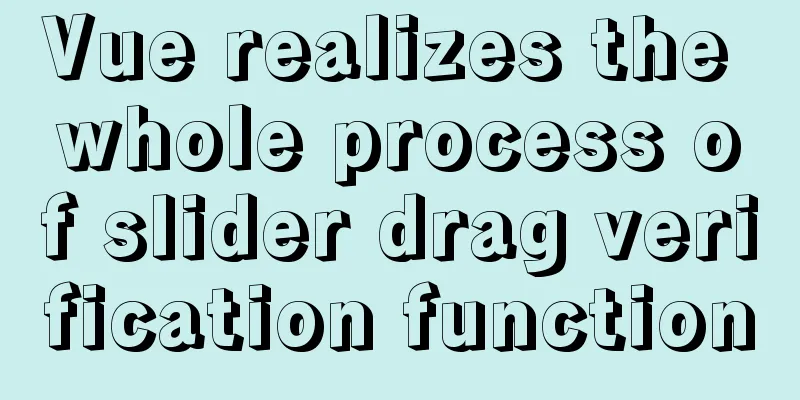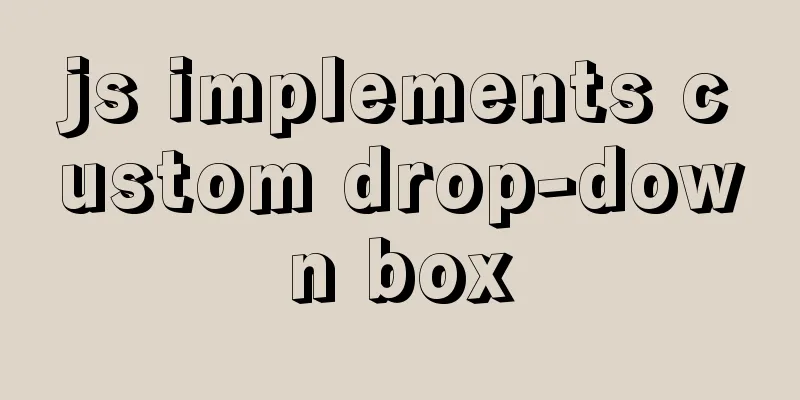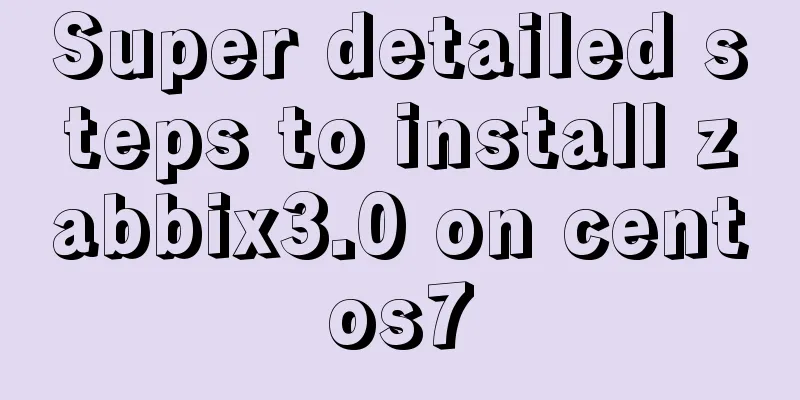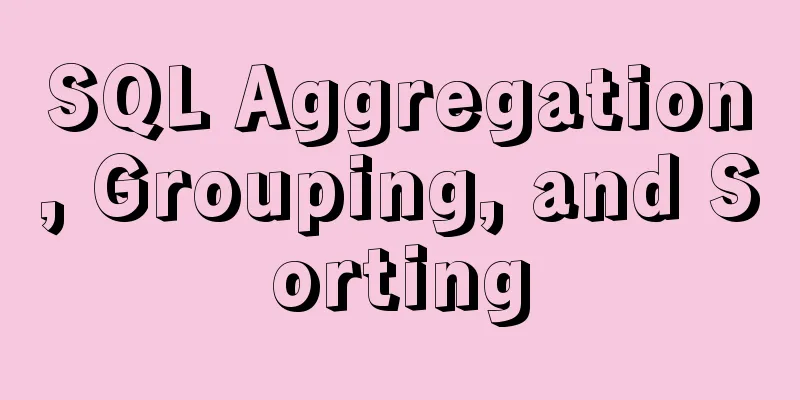How to Install Xrdp Server (Remote Desktop) on Ubuntu 20.04
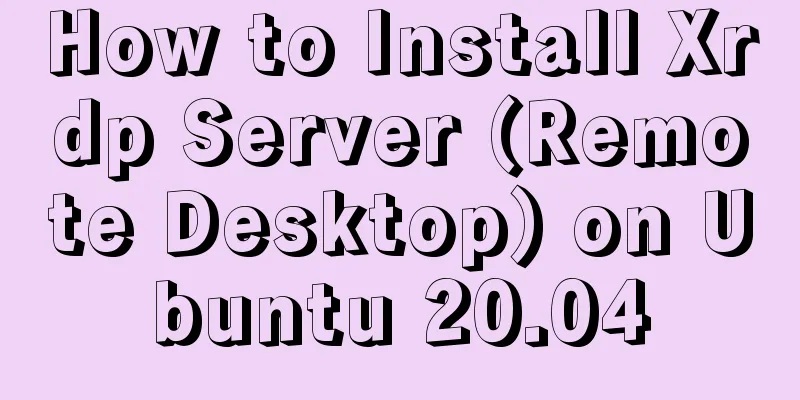
|
Xrdp is an open source implementation of Microsoft's Remote Desktop Protocol (RDP) that allows you to control a remote system through a graphical interface. With RDP, you can log in to a remote machine and create a real desktop session just like you would if you were logged in to the local machine. This tutorial explains how to install and configure Xrdp server on Ubuntu 20.04. 1. Install the desktop environment Ubuntu servers are typically managed using the command line and do not come with a desktop environment installed by default. If you are running Ubuntu Desktop, ignore this step. There are many desktop environments for you to choose from in the Ubuntu source repository. One option is to install Gnome, which is the default desktop environment for Ubuntu 20.04. Another option is to install xfce. It is a fast, stable, and lightweight desktop environment, making it an ideal desktop for remote servers. Run any of the following commands to install the desktop environment of your choice: Install Gnome sudo apt update sudo apt install ubuntu-desktop Install Xfce sudo apt update sudo apt install xubuntu-desktop Depending on your system, downloading and installing the GUI packages may take some time. 2. Install Xrdp Xrdp is included in the default Ubuntu software repositories. To install it, run: sudo apt install xrdp Once the installation is complete, the Xrdp service will start automatically. You can verify it by typing: sudo systemctl status xrdp The output will look like this:
By default, Xrdp uses sudo adduser xrdp ssl-cert Restart the Xrdp service to make the changes take effect: sudo systemctl restart xrdp that's all. Xrdp has been installed on your Ubuntu server and you can start using it. 3. Xrdp Configuration Xrdp configuration files are located in the Xrdp uses the default X Window desktop environment (Gnome or XFCE). The main configuration file is named xrdp.ini. This file is divided into different sections, allowing you to set global configuration, such as security, listening addresses, creating different xrdp login sessions, etc. Whenever you make changes to the configuration file, you need to restart the Xrdp service. Xrdp uses the 4. Configure the firewall The Xrdp daemon listens on port To allow access to the Xrdp server from a specific IP address or IP range, for example sudo ufw allow from 192.168.33.0/24 to any port 3389 If you want to allow access from anywhere (which is discouraged for security reasons), run: sudo ufw allow 3389 For added security, you might consider having Xrdp listen only on localhost, and creating an SSH tunnel to encrypt the traffic from port 5. Connecting to Xrdp Server Now that you have set up your Xrdp server, it's time to open your Xrdp client and connect to the server. If you have a Windows computer, you can use the default RDP client. Type "remote" in the Windows search bar and click "Remote Desktop Connection". This will open an RDP client. Enter the remote server IP address in the "Computer" area and click "Connect".
On the login screen, enter your username and password and click OK.
Once logged in, you will see the default Gnome or Xfce desktop, which should look like this:
You can now interact with the remote desktop using your keyboard and mouse from your local machine. If you're running macOS, you can install the Microsoft Remote Desktop app from the Mac App Store. Linux users can use an RDP client such as Remmina or Vinagre. VI. Conclusion Configure a remote desktop that allows you to manage your Ubuntu 20.04 server from your local machine through an easy to use graphical interface. This is the end of this article on how to install Xrdp server (remote desktop) on Ubuntu 20.04. For more information about installing Xrdp server on Ubuntu 20.04, please search for previous articles on 123WORDPRESS.COM or continue to browse the related articles below. I hope you will support 123WORDPRESS.COM in the future! You may also be interested in:
|
<<: Detailed explanation of JavaScript upload file limit parameter case
Recommend
How to use JSX in Vue
What is JSX JSX is a syntax extension of Javascri...
Simple writing of MYSQL stored procedures and functions
What is a stored procedure Simply put, it is a se...
The tdwidth setting of the table in multiple divs is the same and cannot be aligned
Recently I found that even if the TD of the table ...
How to start Vue project with M1 pro chip
Table of contents introduction Install Homebrew I...
The most commonly used HTML tags to create web pages
1. Optimization of commonly used HTML tags HTML s...
Linux firewall iptables detailed introduction, configuration method and case
1.1 Introduction to iptables firewall Netfilter/I...
Shell script to monitor MySQL master-slave status
Share a Shell script under Linux to monitor the m...
Docker image compression and optimization operations
The reason why Docker is so popular nowadays is m...
Simple analysis of EffectList in React
Table of contents EffectList Collection EffectLis...
Steps to use autoconf to generate Makefile and compile the project
Preface Under Linux, compilation and linking requ...
JavaScript Dom Object Operations
Table of contents 1. Core 1. Get the Dom node 2. ...
Solve the problem that the repository and tag names are both none after Docker loads a new image
You can use the command: docker tag [image id] [n...
Summary of knowledge points related to null (IFNULL, COALESCE and NULLIF) in MySQL
This article uses examples to explain the knowled...
Detailed explanation of multiple implementation methods of Mysql counting by conditions
Recently, I was adding a series of statistical fu...
How to handle the failure of inserting rare characters in MySQL (Incorrect string value)
Recently, the business side reported that some us...