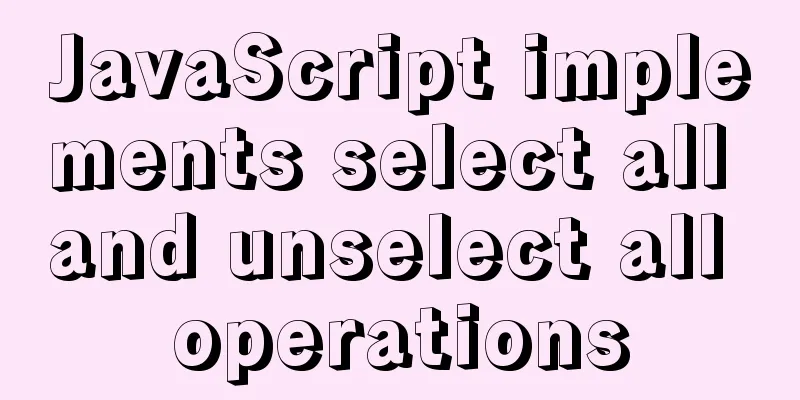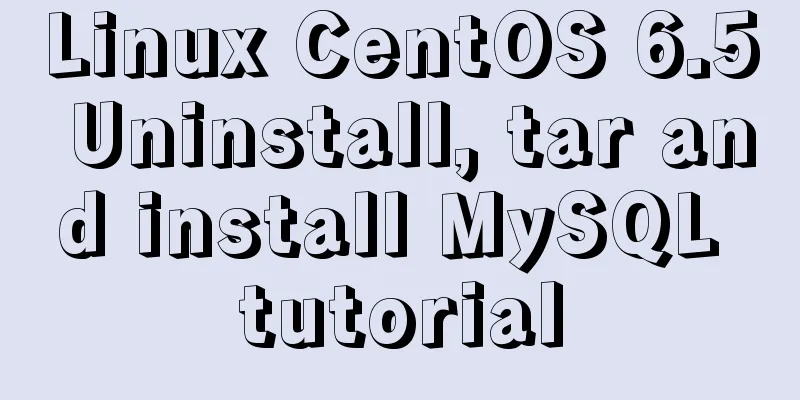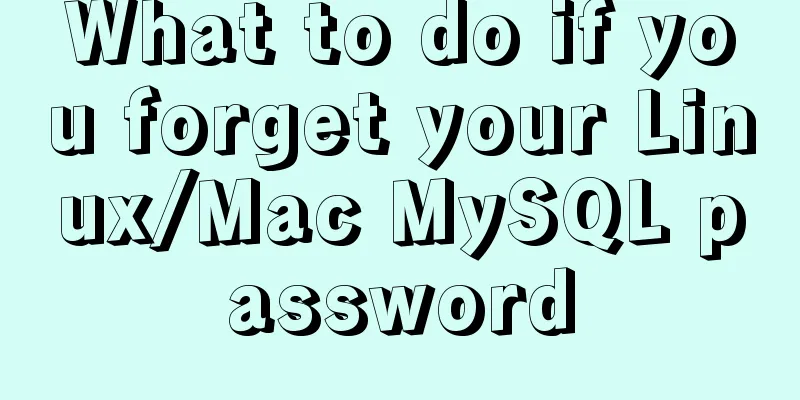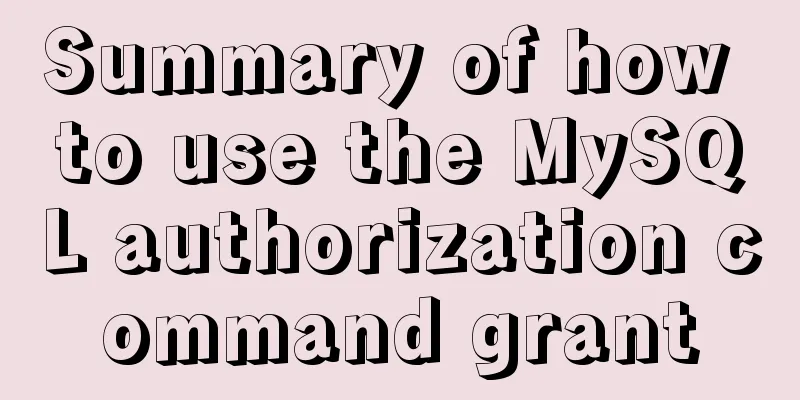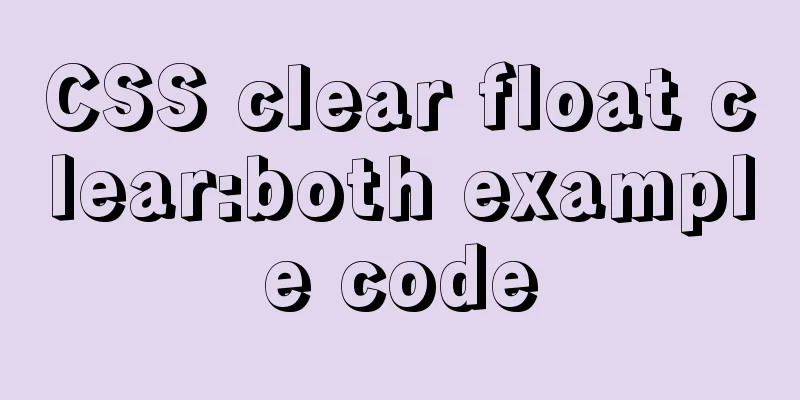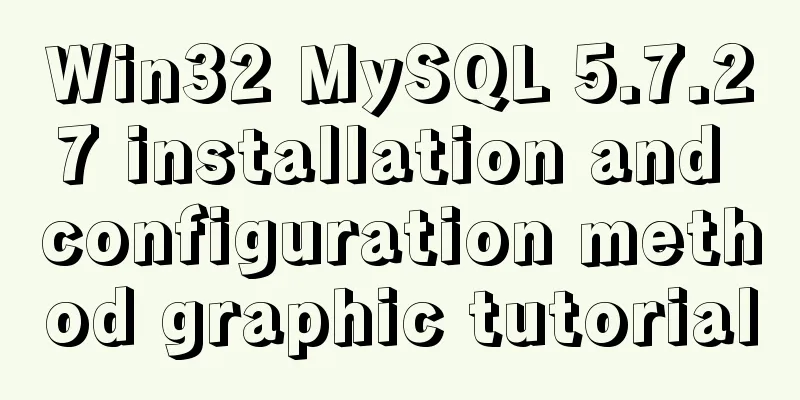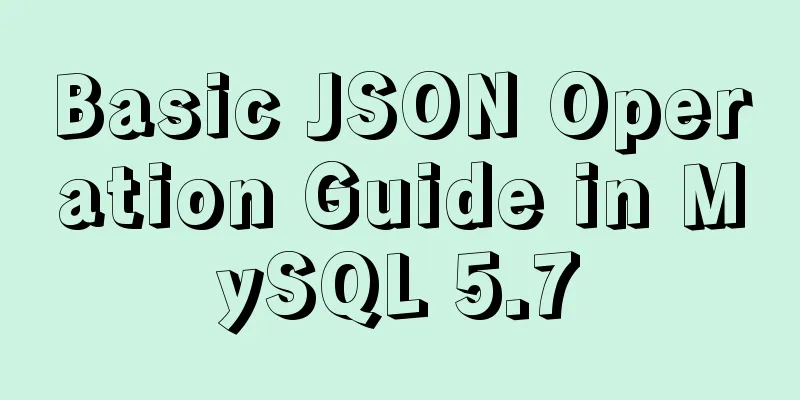MySQL 5.5.56 installation-free version configuration method
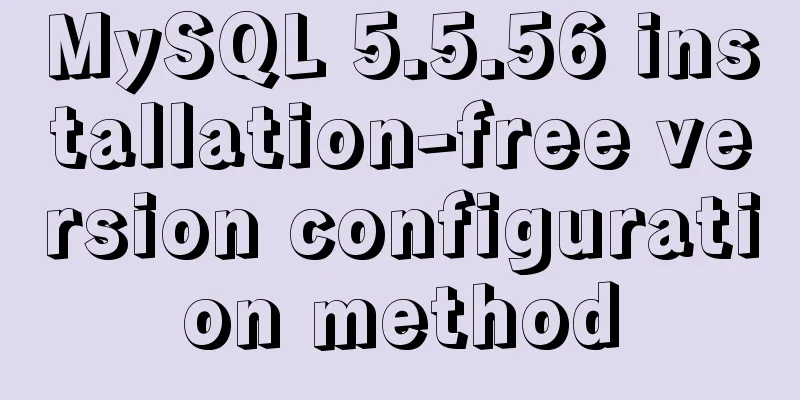
|
The configuration method of MySQL 5.5.56 free installation version is explained in detail through text code. The specific content is as follows: 1. Download mysql-5.5.56-winx64 URL: dev.mysql.com/downloads/mysql/ 2. Unzip the MySQL archive Unzip the downloaded MySQL compressed package to a custom directory. My unzip directory is: "D:\Program Files\mysql-5.5.56-winx64" Copy the default file my-default.ini in the decompressed directory and rename it to my.ini Copy the following configuration information to my.ini and save it. #If there is no my-default.ini, you can create a new my.ini or get it from other places################################################################# [client] port=3306 default-character-set=utf8 [mysqld] port=3306 character_set_server=utf8 basedir=D:\Program Files\mysql-5.5.56-winx64 #Unzip directory datadir=D:\Program Files\mysql-5.5.56-winx64\data #Unzip the data directory in the directory sql_mode=NO_ENGINE_SUBSTITUTION,STRICT_TRANS_TABLES [WinMySQLAdmin] D:\Program Files\mysql-5.5.56-winx64\bin\mysqld.exe ######################################################### 3. Add environment variables The operation is as follows: 1) Right-click My Computer -> Properties -> Advanced System Settings (Advanced) -> Environment Variables
2) Select Path in the system variables
4. Register MySQL as a Windows system service 1) From the console, go to the bin directory under the MySQL decompression directory: 2) Enter the service installation command:
5. Start MySQL service Method 1: The command to start the service is: Method 2: Open the management tool service and find the MySQL service. Start the service by right-clicking and selecting Start or directly clicking Start on the left. 6. Change the root account password When the installation is just completed, the default password of the root account is empty. At this time, you can change the password to the specified password. For example: 123456. (Note: mysql commands end with ;)
c:>mysql –uroot
mysql>show databases;
mysql>use mysql;
mysql>UPDATE user SET password=PASSWORD("123456") WHERE user='root';
mysql> FLUSH PRIVILEGES;
mysql>QUIT7. MySQL console shortcut creation: 1) Right click on the desktop -> New -> Shortcut -> Object location input: C:\Windows\System32\cmd.exe Define the shortcut name yourself, confirm, and the shortcut is created successfully 2) Right-click the shortcut you just created -> Properties -> Change the Target column to MySQL startup parameters: C:\Windows\System32\cmd.exe "D:\Program Files\MySQL\mysql-5.6.13-win32\bin" /k mysql -uroot -p inventory Explanation: CMD path "MySQL path bin directory" /k mysql -u username -p password database name 3) After the modification is completed, click OK to save, and double-click the shortcut to connect to the MySQL database Summarize The above is the configuration method of MySQL 5.5.56 free installation version introduced by the editor. I hope it will be helpful to everyone. If you have any questions, please leave me a message and the editor will reply to you in time. I would also like to thank everyone for their support of the 123WORDPRESS.COM website! You may also be interested in:
|
<<: Complete steps to achieve high availability with nginx combined with keepalived
>>: JS implements array filtering from simple to multi-condition filtering
Recommend
Detailed explanation of Vue login and logout
Table of contents Login business process Login fu...
Detailed tutorial of pycharm and ssh remote access server docker
Background: Some experiments need to be completed...
CocosCreator Getting Started Tutorial: Making Your First Game with TS
Table of contents premise TypeScript vs JavaScrip...
Detailed explanation of execution context and call stack in JavaScript
Table of contents 1. What is the execution contex...
Teach you how to subcontract uniapp and mini-programs (pictures and text)
Table of contents 1. Mini Program Subcontracting ...
Detailed explanation of anonymous slots and named slots in Vue
Table of contents 1. Anonymous slots 2. Named slo...
A detailed introduction to the Linux directory structure
When you first start learning Linux, you first ne...
MySQL installation and configuration methods and precautions under Windows platform
2.1、msi installation package 2.1.1、Installation I...
Summary of 7 pitfalls when using react
Table of contents 1. Component bloat 2. Change th...
The perfect solution for highlighting keywords in HTML
I recently encountered a feature while working on...
Detailed steps for setting up the network for the virtual machine that comes with win10 (graphic tutorial)
1. Click the server host and click "Virtual ...
How to add, delete and modify columns in MySQL database
This article uses an example to describe how to a...
Vue detailed introductory notes
Table of contents 1. Introduction 2. Initial Vue ...
How to perfectly implement the grid layout with intervals on the page
Typical layout examples As shown in the above pic...
What to do if you forget the initial password of MySQL on MAC
The method to solve the problem of forgetting the...