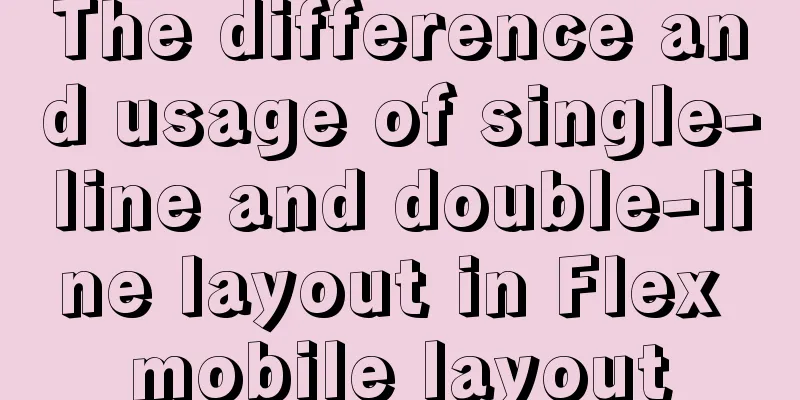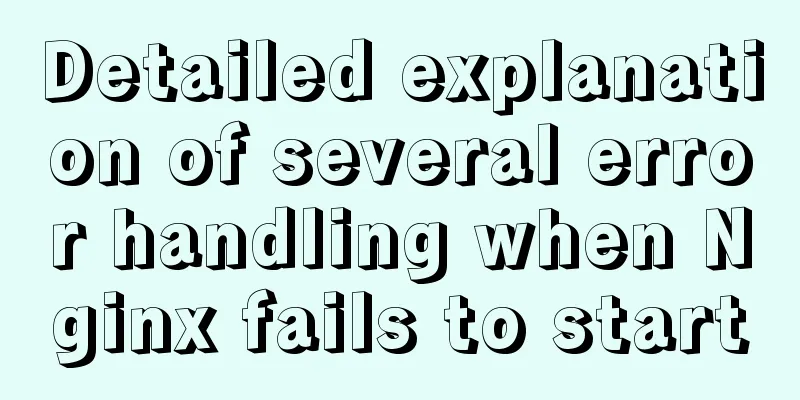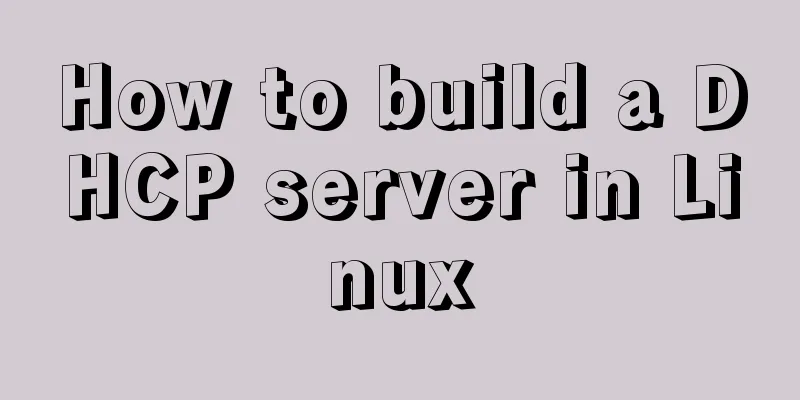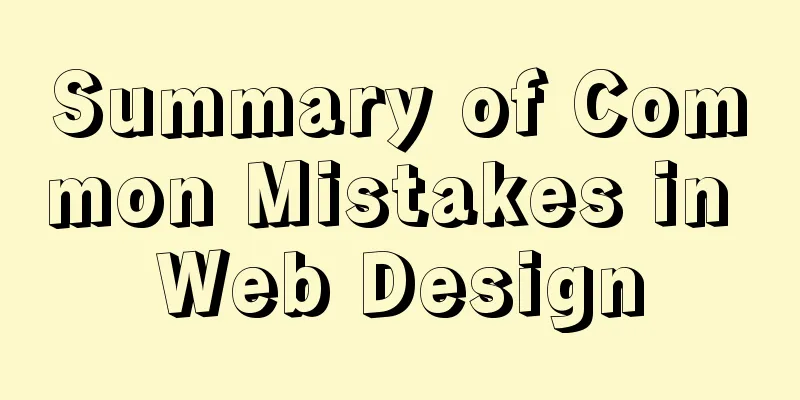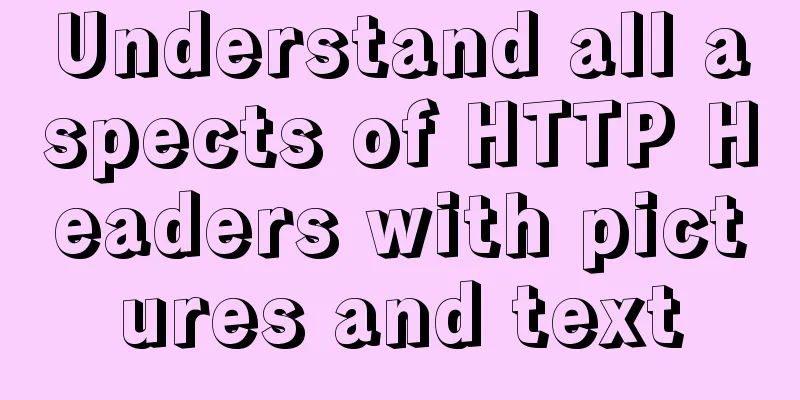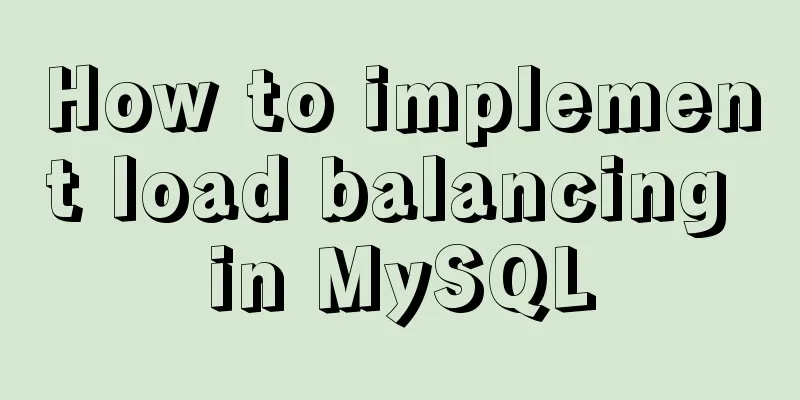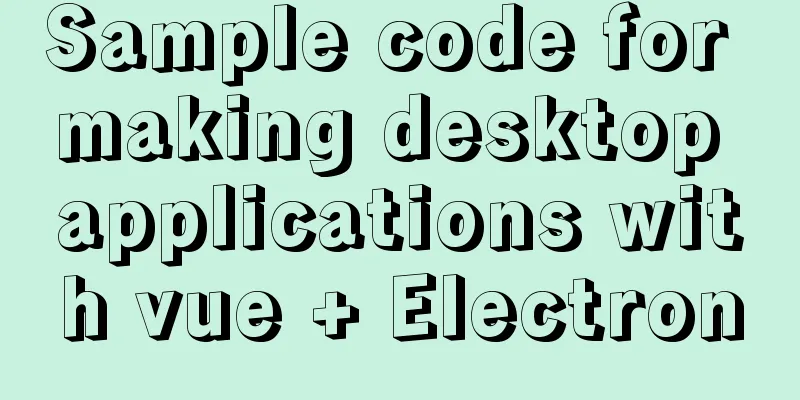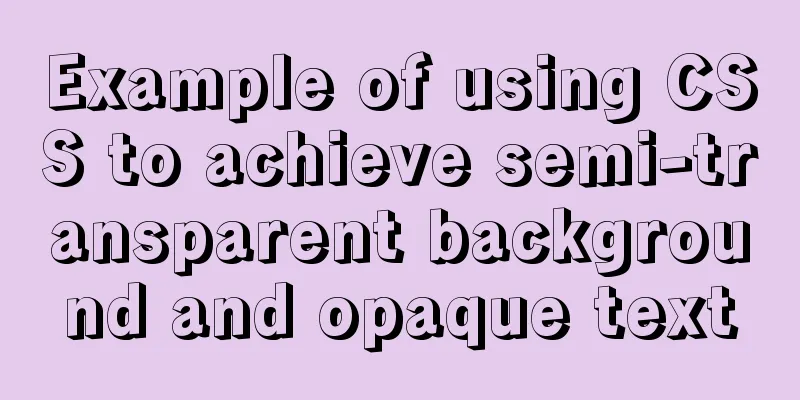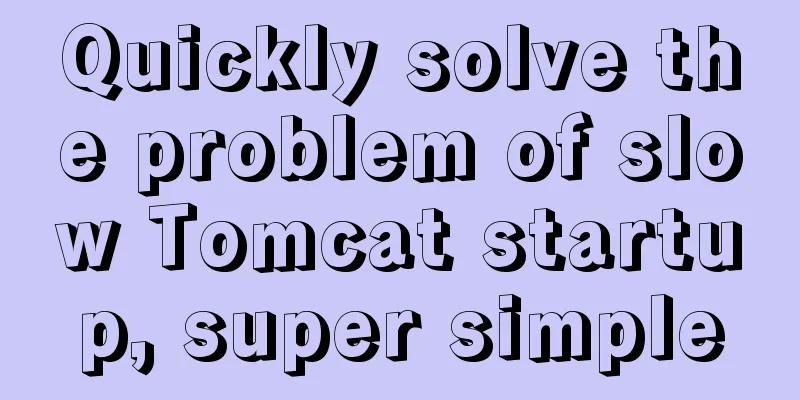Detailed explanation of MySql installation and login

|
Check if MySQL is already installed in Linux sudo service mysql start //Try to start the MySQL service hint: mysql: unrecongized service //Indicates that the system does not have MySQL You need //Install MySQL server and core programs sudo apt-get install mysql-server //Install the MySQL client sudo apt-get install mysql-client Verify sudo netstat -tap|grep mysql (note that there is a space before netstat and -tap) Modify the configuration file (my.cnf) sudo gedit/etc/mysql/my.cnf Practiced logging in and out of MySQL, using and viewing databases
//Start the MySQL service sudo service mysql start
//
mysql -u rootView the database show databases; Connect to database using database name View tables show tables; Quit or exit The above is the detailed explanation of MySql installation and login introduced by the editor. I hope it will be helpful to everyone. If you have any questions, please leave me a message and the editor will reply to you in time. I would also like to thank everyone for their support of the 123WORDPRESS.COM website! You may also be interested in:
|
<<: Pros and Cons of Vite and Vue CLI
>>: 8 Reasons Why You Should Use Xfce Desktop Environment for Linux
Recommend
MySQL 8.0.15 version installation tutorial connect to Navicat.list
The pitfalls 1. Many tutorials on the Internet wr...
MySQL limit performance analysis and optimization
1. Conclusion Syntax: limit offset, rows Conclusi...
HTML table markup tutorial (37): background image attribute BACKGROUND
Set the background image for the table header. Yo...
Basic Implementation of AOP Programming in JavaScript
Introduction to AOP The main function of AOP (Asp...
JS generates unique ID methods: UUID and NanoID
Table of contents 1. Why NanoID is replacing UUID...
Analysis of the configuration process of installing mariadb based on docker
1. Installation Search the mariadb version to be ...
Detailed tutorial on installing MySQL 8 in CentOS 7
Prepare Environmental information for this articl...
Detailed explanation of Linux system input and output management and common functions of vim
####Management of input and output in the system#...
Essential for front-end development: 12 browser compatibility testing tools recommended
For front-end developers, ensuring that the code ...
VMWare Linux MySQL 5.7.13 installation and configuration tutorial
This article shares with you the tutorial of inst...
A complete explanation of MySQL high availability architecture: MHA architecture
Table of contents 1. Introduction 2. Composition ...
How to automatically execute SQL statements when MySQL in Docker starts
When creating a MySQL container with Docker, some...
English: A link tag will automatically complete href in IE
English: A link tag will automatically complete h...
Sample code for CSS image animation effects (photo frame)
This article introduces the sample code of CSS pi...
Solutions to the Problem of Creating XHTML and CSS Web Pages
The solutions to the problems encountered during x...