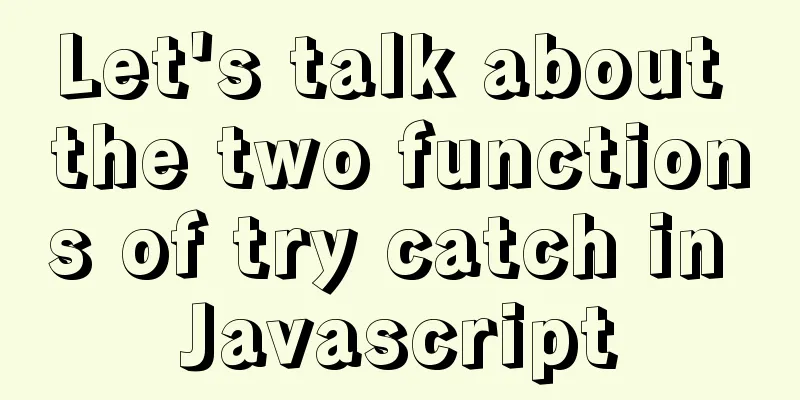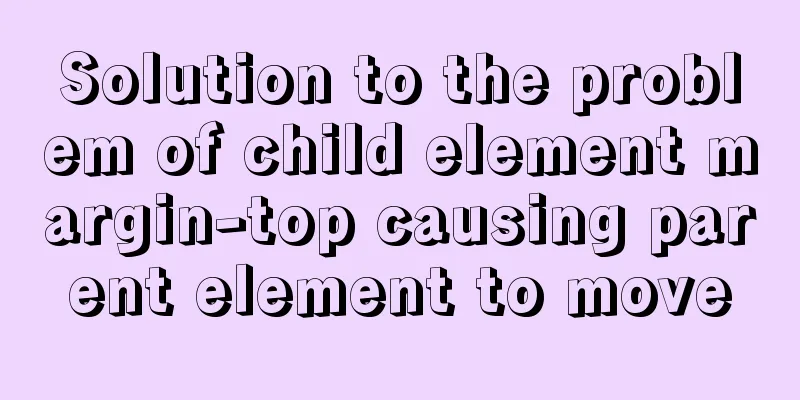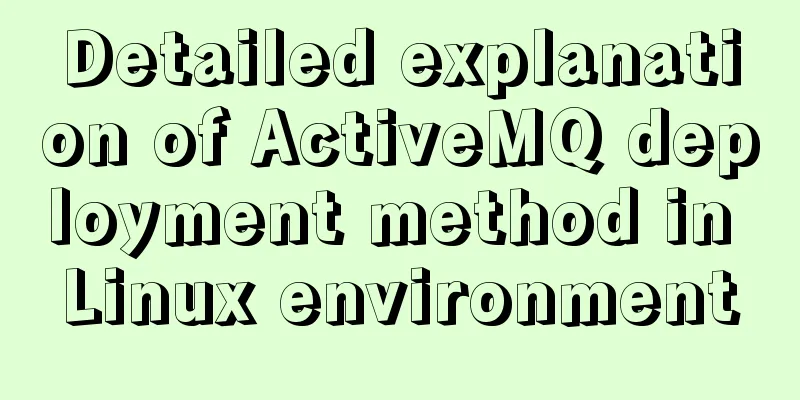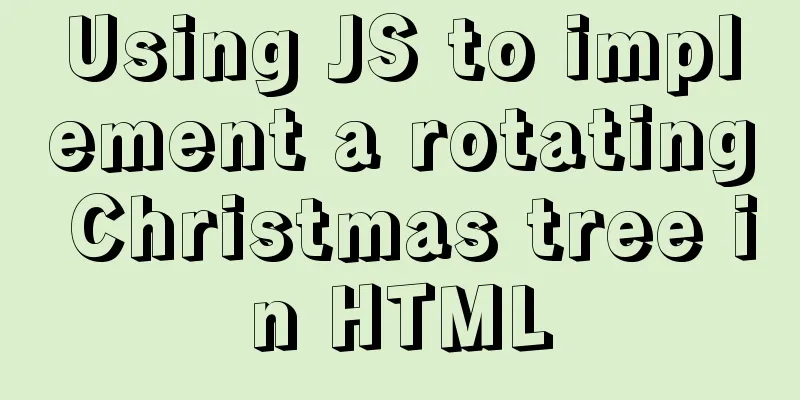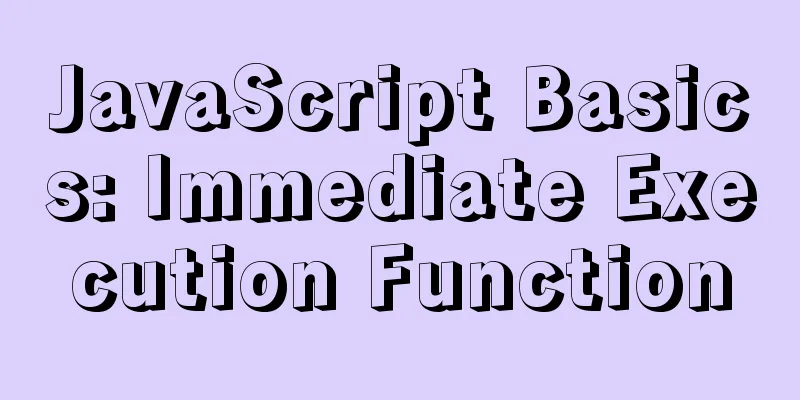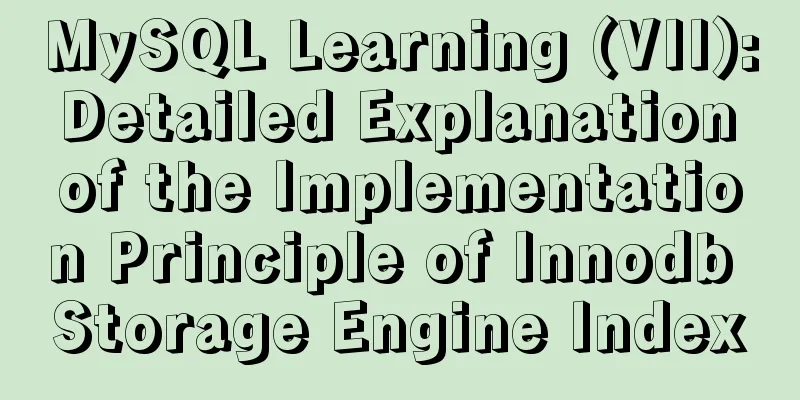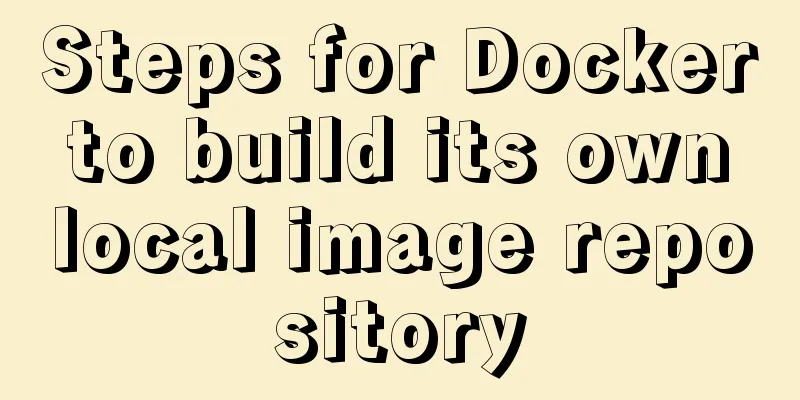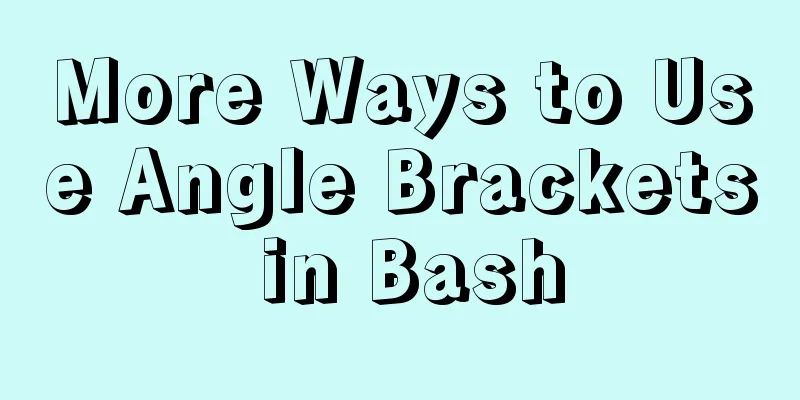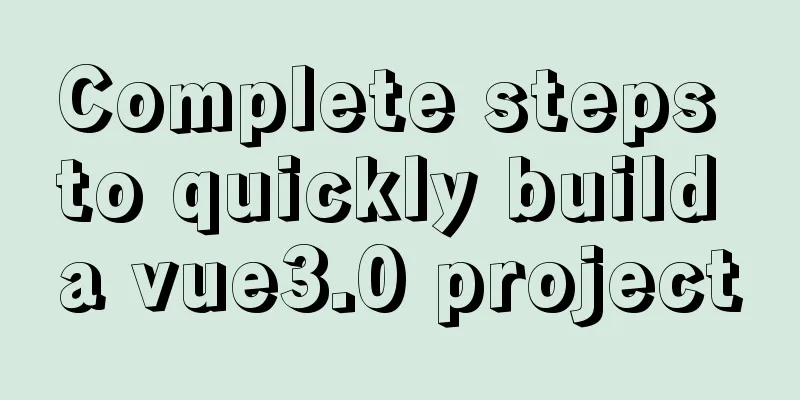The difference and usage of single-line and double-line layout in Flex mobile layout
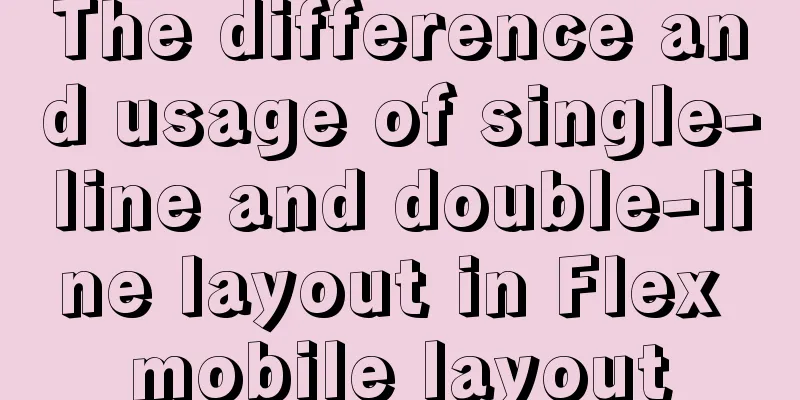
|
Here is a single-line layout using ul>li for layout
<ul class="local-nav">
<li>
<a href="#">
<span class="local-nav-icon-icon1"></span> Attractions </a>
</li>
<li>
<a href="#">
<span class="local-nav-icon-icon2"></span> Tickets and entertainment </a>
</li>
<li>
<a href="#">
<span class="local-nav-icon-icon3"></span> Food Forest </a>
</li>
<li>
<a href="#">
<span class="local-nav-icon-icon4"></span> Tours nearby </a>
</li>
<li>
<a href="#">
<span class="local-nav-icon-icon5"></span> Day Tours </a>
</li>
</ul>The CSS style is as follows. Due to laziness, the text is added directly at the end without being put into the tag. First define the overall
In the li, the class name starting with local-nav-icon writes the style, and then replaces different sprite images in different li.
.local-nav {
display: flex;
height: 64px;
background-color: #fff;
border-radius: 8px;
margin: 3px 4px;
}
.local-nav li {
flex: 1;
}
.local-nav a {
display: flex;
flex-direction: column;
align-items: center;
font-size: 12px;
}
.local-nav li [class^="local-nav-icon"] {
width: 32px;
height: 32px;
margin-top: 8px;
background: url(../images/localnav_bg.png) no-repeat 0 0;
background-size: 32px auto;
}
.local-nav li .local-nav-icon-icon2 {
background-position: 0 -32px;
}
.local-nav li .local-nav-icon-icon3 {
background-position: 0 -64px;
}
.local-nav li .local-nav-icon-icon4 {
background-position: 0 -96px;
}
.local-nav li .local-nav-icon-icon5 {
background-position: 0 -128px;
}In the double-row layout, the following is the writing method for one li, and the other li are the same.
<ul class="subnav-entry">
<li>
<a href="#" title="Free Travel">
<span class="subnav-entry-icon1"></span>
<span>Free travel</span>
</a>
</li>The CSS style is as follows
.subnav-entry {
display: flex;
border-radius: 8px;
margin: 0px 4px;
background-color: #fff;
flex-wrap: wrap;
}
.subnav-entry li {
/* flex: 1; */
flex: 20%;
}Here the flex is 20%, which allows every 5 to be arranged in a row and sets line breaks. Each line will automatically wrap if it doesn't fit
.subnav-entry a {
display: flex;
flex-direction: column;
align-items: center;
}Here, the y-axis is used as the main axis and the x-axis is used as the lateral axis.
.subnav-entry [class^="subnav-entry-icon"] {
width: 28px;
height: 28px;
margin-top: 4px;
background: url(../images/subnav-bg.png) no-repeat;
background-size: 28px auto;
}
.subnav-entry-icon2 {
background: url(../images/subnav-bg.png) no-repeat;
background-size: 28px auto;
}The above method is easier to understand and remember. Summarize This concludes this article about the differences and detailed usage of single-line and double-line layouts in Flex mobile layout. For more relevant Flex mobile layout content, please search for previous articles on 123WORDPRESS.COM or continue to browse the related articles below. I hope you will support 123WORDPRESS.COM in the future! |
<<: Application nesting of HTML ul unordered tables
>>: 6 Ways to Elegantly Handle Objects in JavaScript
Recommend
Solve the problem of changing the password when logging in for the first time after installing MySQL 8.0
Here is an introduction to changing the password ...
Vue Page Stack Manager Details
Table of contents 2. Tried methods 2.1 keep-alive...
Sharing several methods to disable page caching
Today, when developing, I encountered a method wh...
A brief discussion on the use of GROUP BY and HAVING in SQL statements
Before introducing the GROUP BY and HAVING clause...
v-for directive in vue completes list rendering
Table of contents 1. List traversal 2. The role o...
Zabbix combined with bat script to achieve multiple application status monitoring method
Scenario simulation: Some domestic companies need...
Example of configuring multiple SSL certificates for a single Nginx IP address
By default, Nginx supports only one SSL certifica...
A quick solution to the problem that there is no data directory and my-default.ini in the unzipped package of Windows 64-bit MySQL 5.7 or above, and the service cannot be started (problem summary)
I am a beginner in SQL and thought that the insta...
js code to realize multi-person chat room
This article example shares the specific code of ...
JS implements a simple counter
Use HTML CSS and JavaScript to implement a simple...
Solution to IDEA not being able to connect to MySQL port number occupation
I can log in to MYSQL normally under the command ...
MySQL 8.0.19 Installation Tutorial
Download the installation package from the offici...
Several methods of implementing two fixed columns and one adaptive column in CSS
This article introduces several methods of implem...
Data storage implementation method in WeChat applet
Table of contents Global variable globalData Page...
How to use vue-video-player to achieve live broadcast
Table of contents 1. Install vue-video-player 2. ...