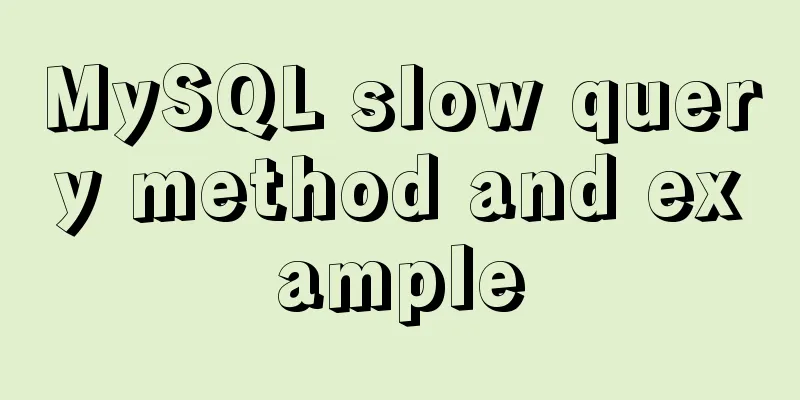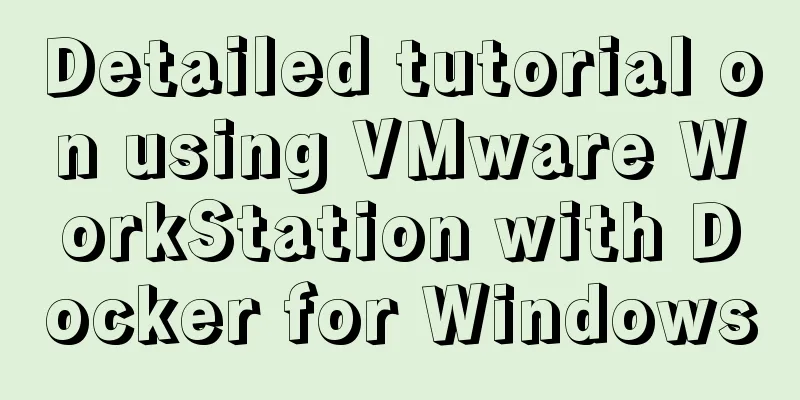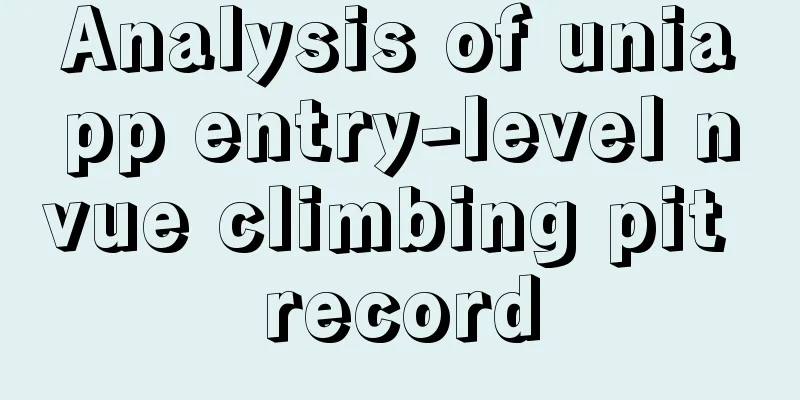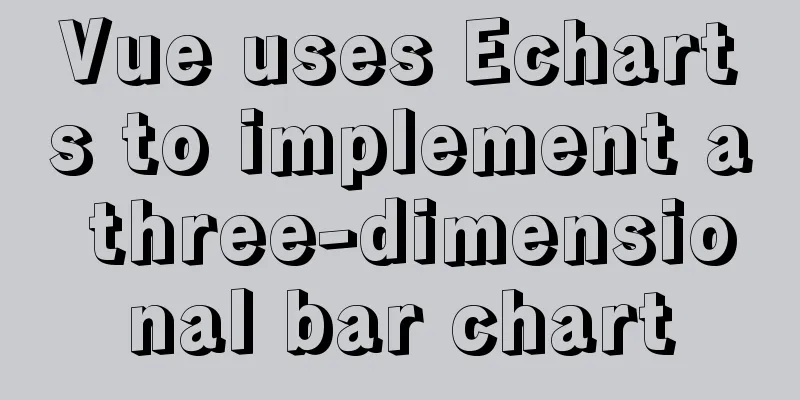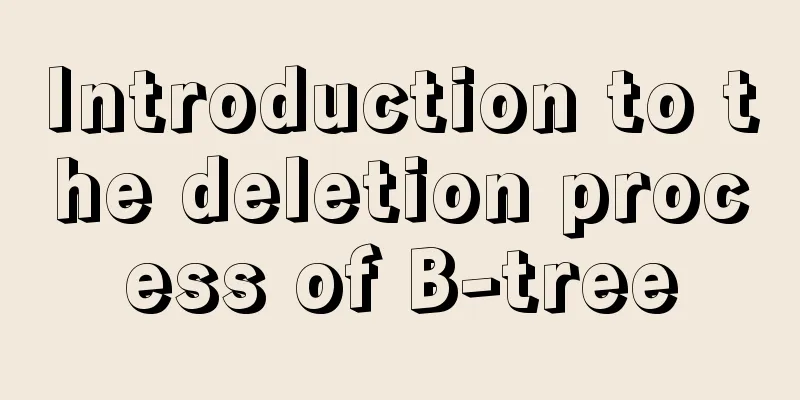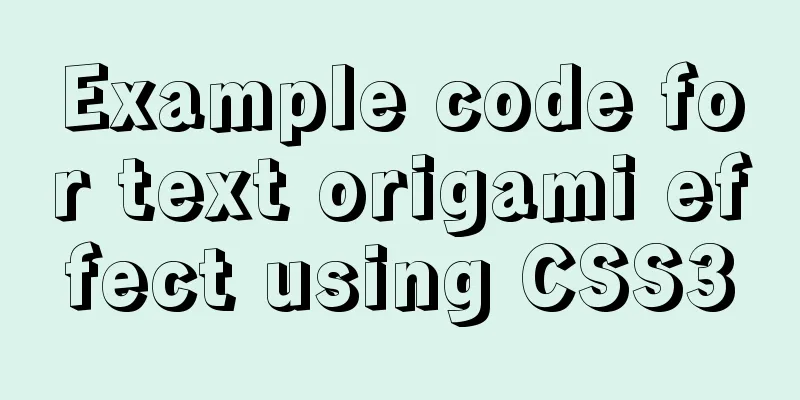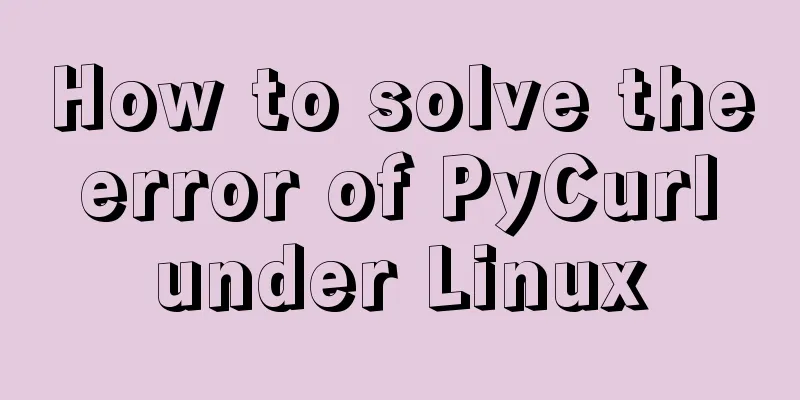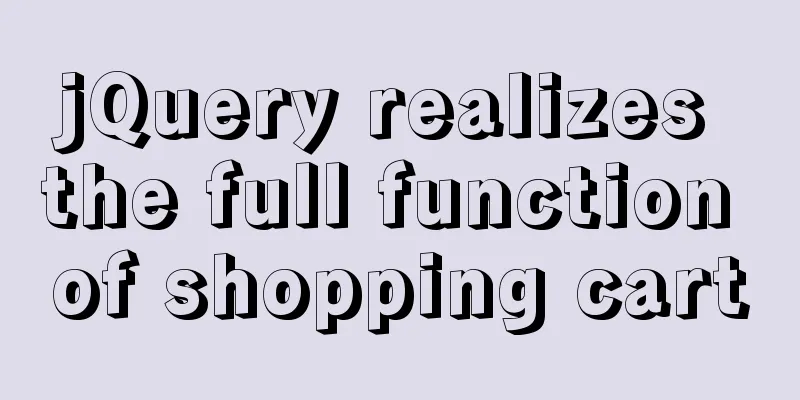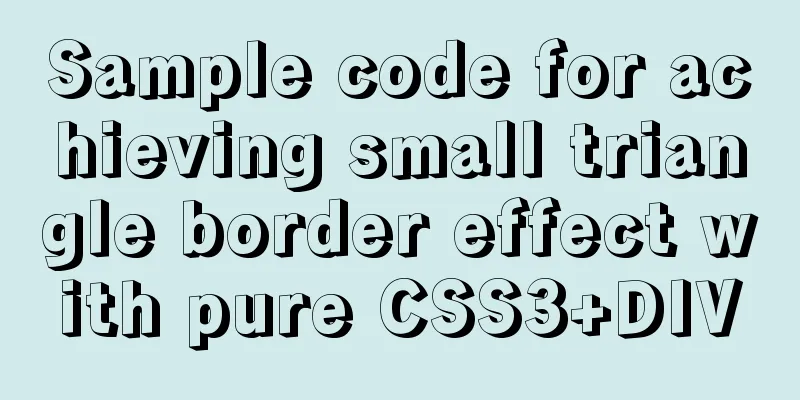VMWare15 installs Mac OS system (graphic tutorial)
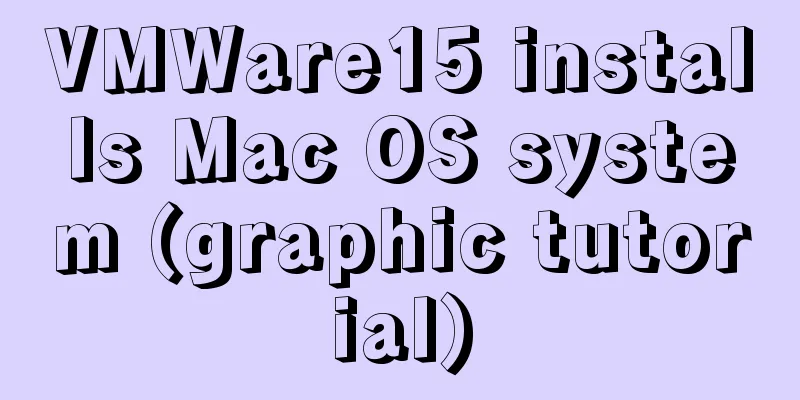
|
Installation Environment
Tool Preparation VMware Workstation Pro 15.0.0 Build 10134415 Official website download address: Here are some serial numbers: AC11H-4HZ05-08EDQ-APQGX-YCUC8
MacOS Unlocker for VMware Local download address: https://www.jb51.net/softs/638933.html MAC OS 10.11 Download address: https://www.jb51.net/softs/354290.html Preparation After installing VMware Workstation Pro 15, the software has 5 services that start automatically. As long as you install it, they will work regardless of whether you use them or not. To crack VMware Workstation Pro 15 using MacOS Unlocker for VMware, you must manually shut down these five services, and the software cannot modify the running files. Turn off VMware's 5 automatically started services and find the service in Computer Management
Double-click to manually close these 5 services. Run MacOS Unlocker for VMware Run
Right click the file above and run it as an administrator.
After the operation is successful , the files in the folder have changed: two more folders, backup and tools, have been added. The effect is as follows:
The preparations are complete. This tools folder contains what we need, and we will talk about it when we use it below. MAC virtual machine settings Select Create a new virtual machine
Operating system selection
Select Mac operating system and version
Virtual machine name and installation location
The above are the things you need to pay attention to during the installation process, and you can proceed to the next step. Preparations before starting MAC After the virtual machine is installed, don't start it immediately . You also need to change the configuration file of this virtual machine. Find the location where the virtual machine is installed in the figure above, find the file ending with ".vmx", and open it for editing.
Add smc.version = "0" after smc.present = "TRUE" The results are as follows
Save and exit. Installing the system Start the client, enter the MAC system configuration interface, and follow the normal steps. Until there is not enough free space to install .
Click "Utilities -> Disk Utility" at the top of the screen. Select "vmware workstation SATA hard drive media" and click "Erase".
Exit Disk Utility and try the installation again, this time selecting the partition that appears.
The rest is routine operation. Install VMware Tools After installation, the mouse and window sizes are uncomfortable. At this time, you need to install VMware Tool. Remember the two folders that appeared after installing MacOS Unlocker for VMware? One of the tools folders contains the tools we want.
So how to use it? Mount and eject the system installation files in Mac
Load VMware Tools
After the settings are completed, right-click the CD icon again and click "Connect".
Install VMware Tools and reboot.
become. Precautions
Reference Links Install MAC OS Sierra on VMWare 12 Pro The above is the full content of this article. I hope it will be helpful for everyone’s study. I also hope that everyone will support 123WORDPRESS.COM. You may also be interested in:
|
<<: Detailed explanation of Vue-Jest automated testing basic configuration
>>: MySQL whole table encryption solution keyring_file detailed explanation
Recommend
Solve the mobile terminal jump problem (CSS transition, target pseudo-class)
Preface Many friends who have just come into cont...
Layim in javascript to find friends and groups
Currently, layui officials have not provided the ...
Detailed explanation of the commonly used functions copy_from_user open read write in Linux driver development
Table of contents Common functions of linux drive...
Vue+thinkphp5.1+axios to realize file upload
This article shares with you how to use thinkphp5...
How to make CSS child elements highly consistent with parent elements
Absolute positioning method: (1) Set the parent e...
Tips for optimizing MySQL SQL statements
When faced with a SQL statement that is not optim...
Solution to the problem of returning 0x1 when the Windows 2008 task plan fails to execute a bat script
Test environment: C:\>systeminfo | findstr /c:...
Detailed explanation of how to use grep to obtain MySQL error log information
To facilitate the maintenance of MySQL, a script ...
Pure CSS to achieve cool neon light effect (with demo)
I have recently been following the CSS Animation ...
In-depth understanding of HTML relative path (Relative Path) and absolute path (Absolute Path)
I have been engaged in Java web development for mo...
About if contains comma expression in JavaScript
Sometimes you will see English commas ",&quo...
Example of implementing a 16:9 rectangle with adaptive width and height using CSS
Earlier we talked about how to make a square with...
Detailed installation and configuration tutorial of mysql5.7 on CentOS
Install Make sure your user has permission to ins...
Vue image cropping component example code
Example: tip: This component is based on vue-crop...
64-bit CentOs7 source code installation mysql-5.6.35 process sharing
First install the dependent packages to avoid pro...