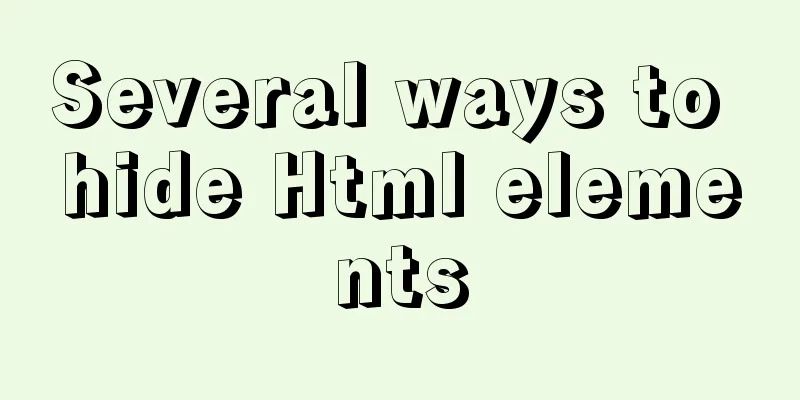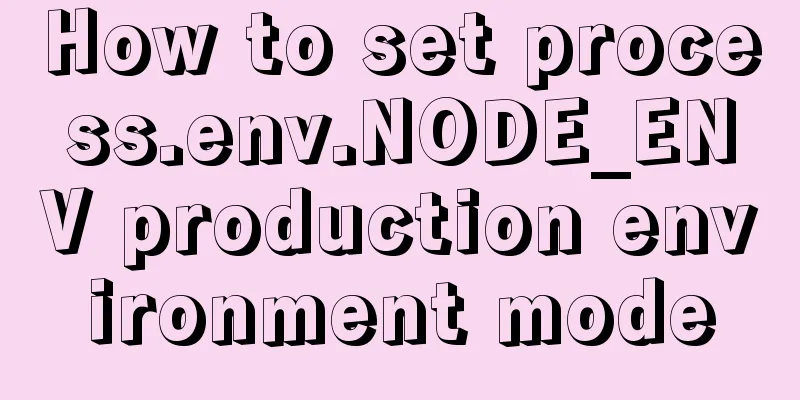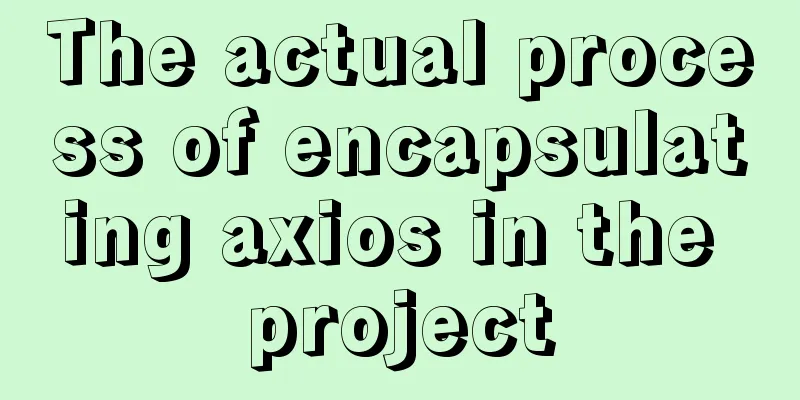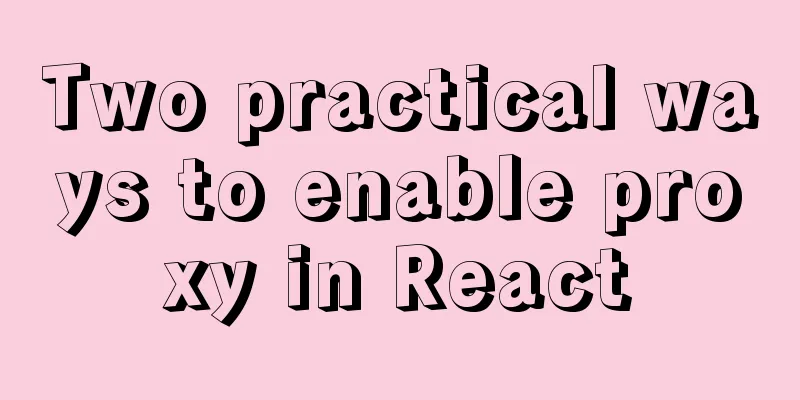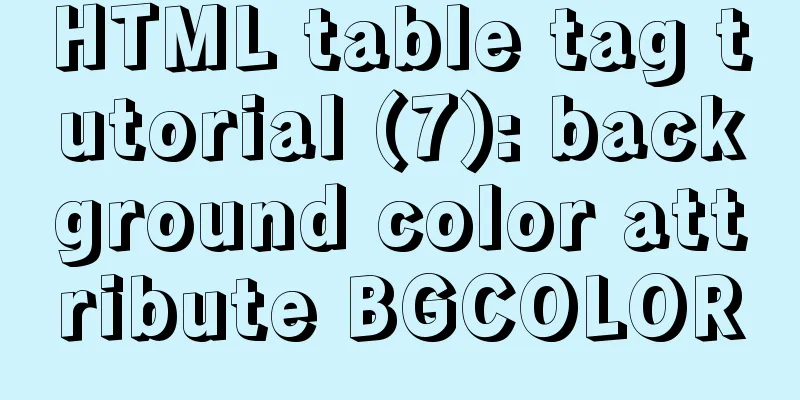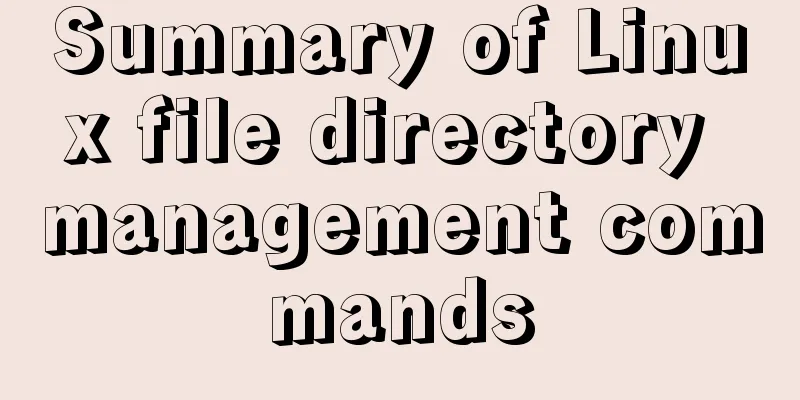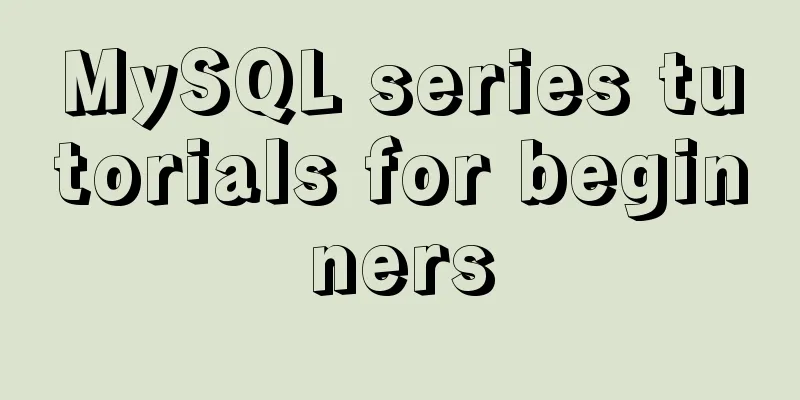Detailed explanation of samba folder sharing server configuration under centos
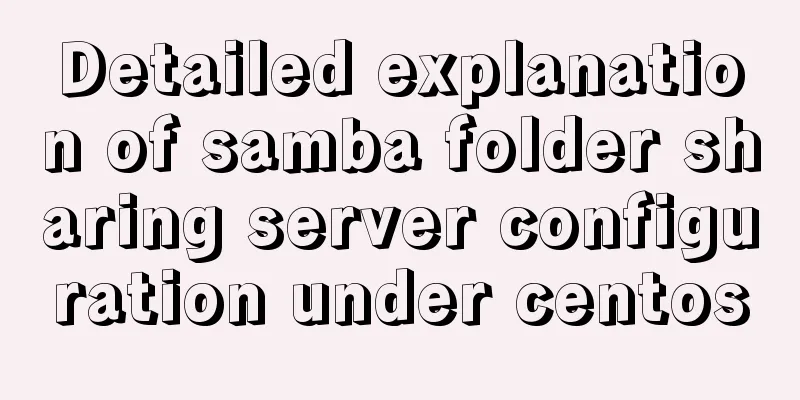
|
1. Introduction Recently I found that there are many inconveniences in developing under centos. The code changes for windows/mac must be synchronized to the centos folder before they can be compiled. This results in low work efficiency, and a lot of time is spent on code synchronization between window/mac and centos systems. So I want to share the folder in centos to windows/mac, so that I can directly modify the code under centos on window/mac to quickly improve efficiency. The samba server can solve this problem very well. It allows Windows and Mac users to access folders under CentOS just like accessing shared folders on the LAN. 2. Configure the samba server 2.1 Installing the Samba Server $ yum install samba 2.2 Setting up a shared folder Open the smb configuration file: Add the shared folder at the end of the file
$[centos_share_folder]
comment = share folder#Shared folder path = /home/centos/share#Specify the shared folder path available = yes
public = yes
writable = yes
valid users = centos
create mask = 755
directory mask = 755
guest ok = noThen press wq to save and exit. 2.3 Add user (you can directly use the current user, so there is no need to add a user and password, skip this step) $ adduser centos Set password $ smbpasswd -a samba 3 Enable smb service 3.1 Turn off the firewall $ systemctl stop firewalld.service 3.2 Disable setlinux $ vi /etc/sysconfig/selinux Set SELINUX=enforcing to disabled $ setenforce 0 #Turn off selinux firewall 3.3 Enable samba service $ systemctl start smb.service $ systemctl stop smb.service $ systemctl restart smb.service 3. Verify smb service 3.1 Access centos shared folders on mac: Folder menu -> Connect to server -> Go to smb://192.168.1.53 After connecting, you will be prompted to enter your username and password. After verification, you will enter the centos shared folder. 3.2 Accessing shared folders under Windows //192.168.1.53 After connecting, you will be prompted to enter your username and password. After verification, you can enter the centos shared folder. 4. Set up a static IP During use, I found that the IP of centos often changes, which brings a lot of inconvenience to the connection on the windows/mac side. The solution is to set the centos IP to a static IP: $ vi /etc/sysconfig/network-scripts/ifcfg-$eth Note: $eth can be obtained by ifconfig. For example, ifconfig output is: eth0: flags=4163<UP,BROADCAST,RUNNING,MULTICAST> mtu 150..., then $eth=eth0. After opening, modify it to:
After the modification, press wq to save and exit. After exiting, restart the network card driver: $ systemctl restart network At this point, the smb server has been created successfully, and you can start efficient encoding work! This is the end of this article about the detailed configuration of samba folder sharing server under centos. For more information about samba folder sharing service under centos, please search for previous articles on 123WORDPRESS.COM or continue to browse the related articles below. I hope everyone will support 123WORDPRESS.COM in the future! You may also be interested in:
|
<<: How to ensure transaction characteristics of MySQL InnoDB?
>>: Echarts tutorial on how to implement tree charts
Recommend
Detailed explanation of Docker fast build and Alibaba Cloud container acceleration configuration under Windows 7 environment
The previous article on Docker mentioned the cons...
Markup language - for
Click here to return to the 123WORDPRESS.COM HTML ...
Practice of implementing user login through front-end and back-end interaction of Node.js
Table of contents 1. Project Requirements Second,...
Solution to "No such file or directory" in locale after installing glibc-2.14 in CentOS6.5
Table of contents 1. Falling into the pit 2. Stru...
MySQL latest version 8.0.17 decompression version installation tutorial
Personally, I think the decompressed version is e...
Vue simulates the shopping cart settlement function
This article example shares the specific code of ...
Detailed explanation of efficient MySQL paging
Preface Usually, a "paging" strategy is...
CSS style does not work (the most complete solution summary in history)
When we write pages, we sometimes find that the C...
56 practical JavaScript tool functions to help you improve development efficiency
Table of contents 1. Digital Operation (1) Genera...
Summary of MySQL string interception related functions
This article introduces MySQL string interception...
Element sample code to implement dynamic table
Table of contents 【Code background】 【Code Impleme...
Simple example of HTML checkbox and radio style beautification
Simple example of HTML checkbox and radio style b...
Detailed explanation of Linux Namespace User
User namespace is a new namespace added in Linux ...
MySQL multi-instance deployment and installation guide under Linux
What is MySQL multi-instance Simply put, MySQL mu...
Example of implementing grouping and deduplication in MySQL table join query
Table of contents Business Logic Data table struc...