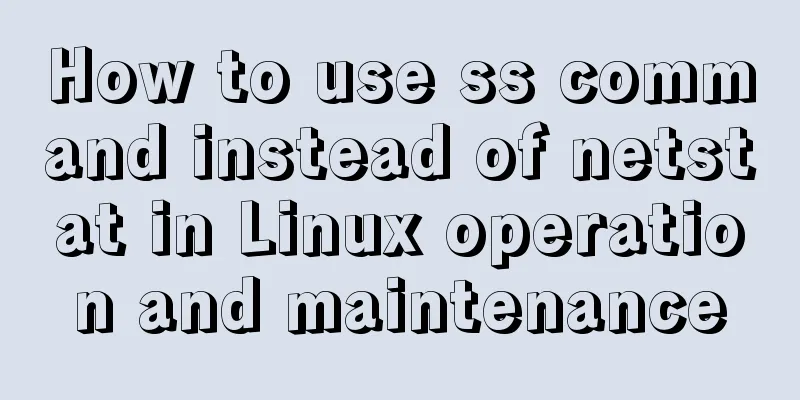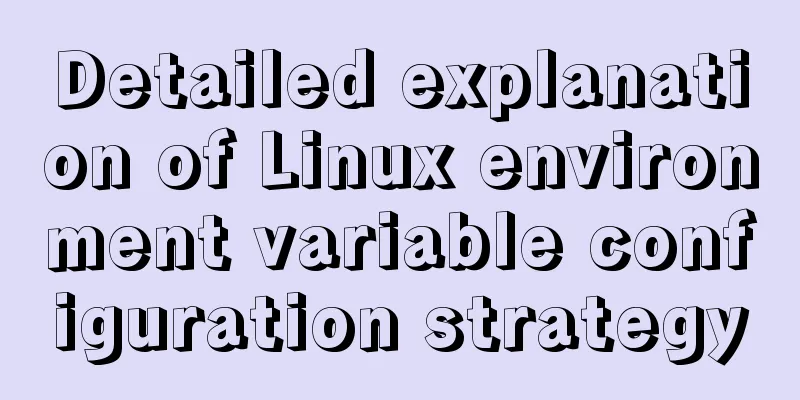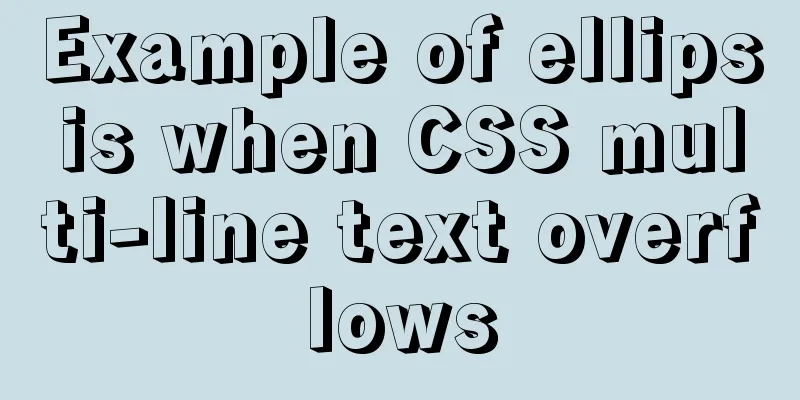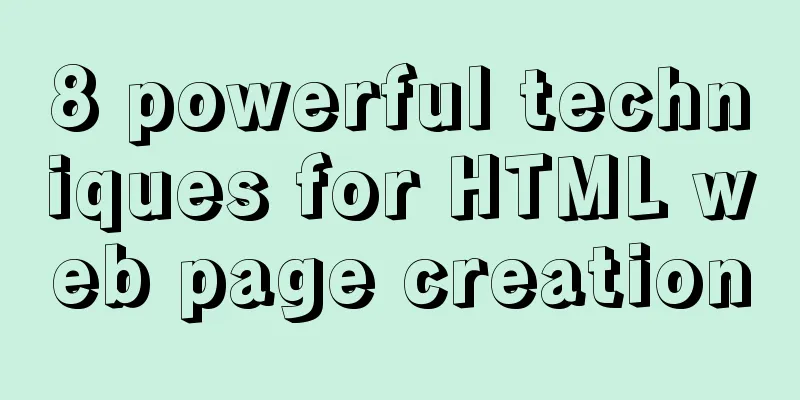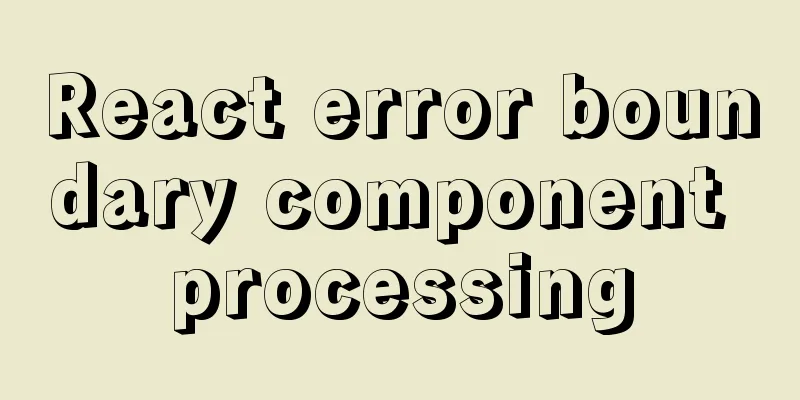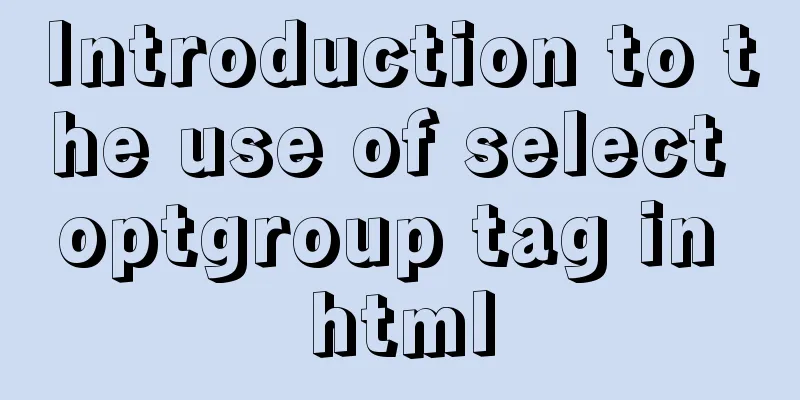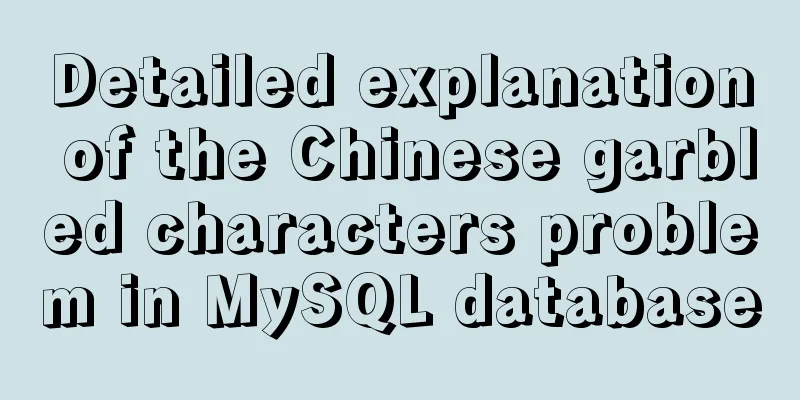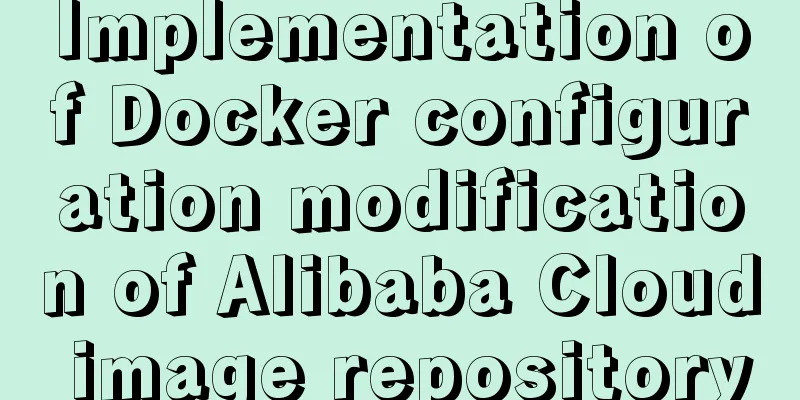Summary of Linux file directory management commands
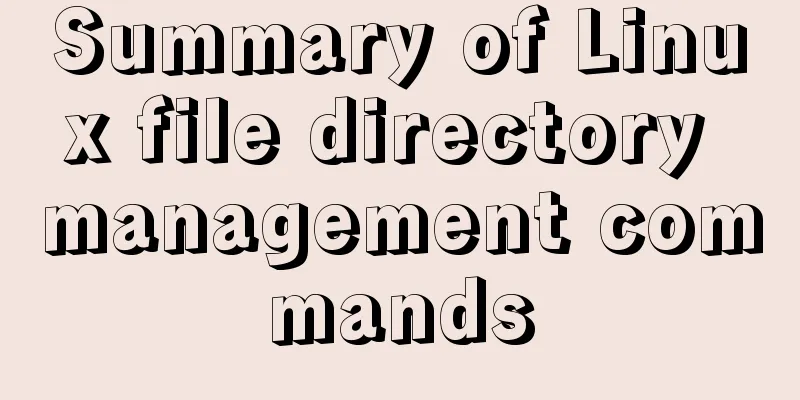
|
touch Command It has two functions: one is to update the time tags of existing files to the current system time (default method), and their data will be retained intact; the other is to create new empty files. Options:
mkdir Command Create a Directory Options:
parameter: Directory: Specify the directory list to be created. Multiple directories are separated by spaces. cp command Used to copy one or more source files or directories to a specified destination file or directory. Options:
parameter: Source Files: Create a list of source files. By default, the cp command cannot copy directories. If you want to copy directories, you must use the -R option. Target file: Specify the target file. When the "source file" is multiple files, the "target file" is required to be a specified directory. Note: All directories specified by the target files must already exist. The cp command cannot create directories. Examples: When we use the cp command to copy files in Linux, sometimes we need to overwrite some files with the same name. When overwriting files, there will be a prompt: you need to keep pressing Y to confirm the overwrite. It's OK if there are not many files, but if there are hundreds of them, I'm afraid I'll vomit blood when I press Y, so I summed up a method after a long time: cp aaa/* /bbb Copy all the files in directory aaa to directory /bbb. If there is a file with the same name as aaa in directory /bbb, press Y to confirm and the subdirectories in directory aaa will be skipped. cp -r aaa/* /bbb This time you still need to press Y to confirm the operation, but the subdirectories are not ignored. cp -r -a aaa/* /bbb You still need to press Y to confirm the operation, and the aaa directory and its subdirectories and file attributes are also transferred to /bbb. \cp -r -a aaa/* /bbb Success, no prompt to press Y, directory attributes passed, no directories skipped. mv Command Used to rename a file or directory, or to move a file from one directory to another. Options:
Examples: Move all files in the directory /usr/men to the current directory (indicated by .): mv /usr/men/* . rm Command Delete one or more files or directories in a directory, or delete a directory and all the files and subdirectories under it. For linked files, just delete the entire linked file and keep the original file unchanged. Options:
dd command Copies a file and converts and formats the contents of the original file. It is recommended to use dd to operate on physical disks when necessary. When using dd to operate on disks, it is best to use block device files. Options:
Examples: dd if=/dev/zero of=sun.txt bs=1M count=1 This command creates a 1M file sun.txt, where the parameters are explained as follows:
file command Used to detect the type of a given file. The file command's file check is divided into three steps: file system check, magic number check, and language check. Options:
parameter: File: To determine the type of file list, multiple files are separated by spaces, and shell wildcards can be used to match multiple files. Examples: Display file types [root@localhost ~]# file install.log install.log: UTF-8 Unicode text [root@localhost ~]# file -b install.log <== Do not display file name UTF-8 Unicode text [root@localhost ~]# file -i install.log <== Display MIME categories. install.log: text/plain; charset=utf-8 [root@localhost ~]# file -b -i install.log text/plain; charset=utf-8 Display the file type of a symbolic link [root@localhost ~]# ls -l /var/mail lrwxrwxrwx 1 root root 10 08-13 00:11 /var/mail -> spool/mail [root@localhost ~]# file /var/mail /var/mail: symbolic link to `spool/mail' [root@localhost ~]# file -L /var/mail /var/mail:directory [root@localhost ~]# file /var/spool/mail /var/spool/mail:directory [root@localhost ~]# file -L /var/spool/mail /var/spool/mail:directory The above is all the knowledge points introduced this time. Thank you for your learning and support for 123WORDPRESS.COM. You may also be interested in:
|
<<: MySQL slow query optimization: the advantages of limit from theory and practice
>>: Reasons and solutions for slow MySQL query stuck in sending data
Recommend
Vue implements time countdown function
This article example shares the specific code of ...
A mobile adaptive web page effect solves the problem of small display page
For work needs, I need to make a mobile phone adap...
Echarts Bar horizontal bar chart example code
Table of contents Horizontal bar chart Dynamicall...
Method of iframe adaptation in web responsive layout
Problem <br />In responsive layout, we shou...
Eight implementation solutions for cross-domain js front-end
Table of contents 1. jsonp cross-domain 2. docume...
CSS3+HTML5+JS realizes the shrinking and expanding animation effect of a block
When I was working on a project recently, I found...
Echarts implements switching different X-axes in one graph (example code)
Rendering If you want to achieve the effect shown...
Alibaba Cloud Server Domain Name Resolution Steps (Tutorial for Beginners)
For novices who have just started to build a webs...
JavaScript implements AI tic-tac-toe game through the maximum and minimum algorithm
Without further ado, let’s run the screenshot dir...
MySQL sorting by conventional sorting, custom sorting, and sorting by Chinese pinyin letters
MySQL regular sorting, custom sorting, and sortin...
An example of using CSS3 animation to achieve the effect of a circle expanding from small to large and spreading outward
Preface This article mainly shares with you an ex...
Use crontab to run the script of executing jar program regularly in centOS6
1. Write a simple Java program public class tests...
Common commands for mysql authorization, startup, and service startup
1. Four startup methods: 1.mysqld Start mysql ser...
Several ways to solve the problem of floating causing the height of the parent element to collapse in CSS
In the past, float was often used for layout, but...
CSS code to distinguish ie8/ie9/ie10/ie11 chrome firefox
Website compatibility debugging is really annoyin...