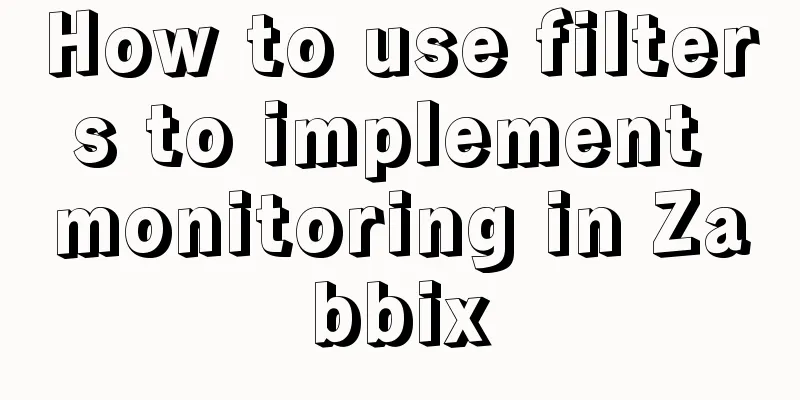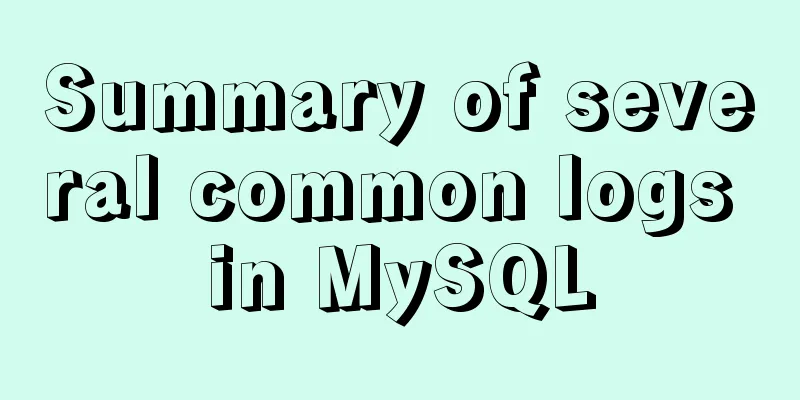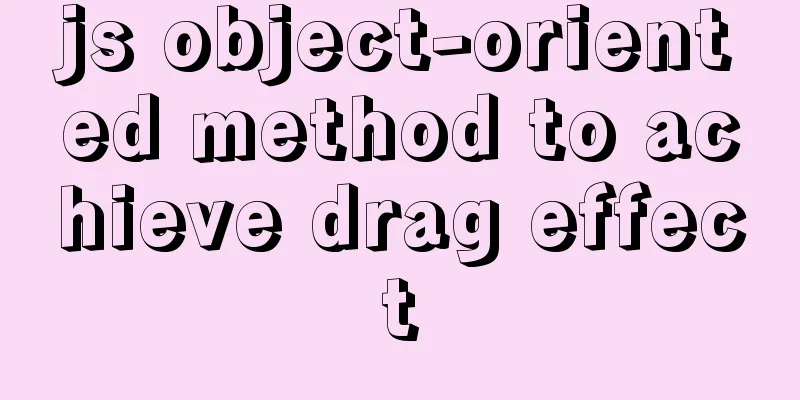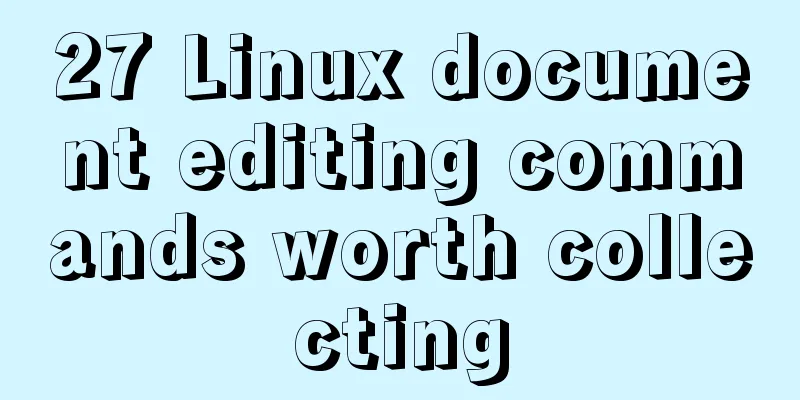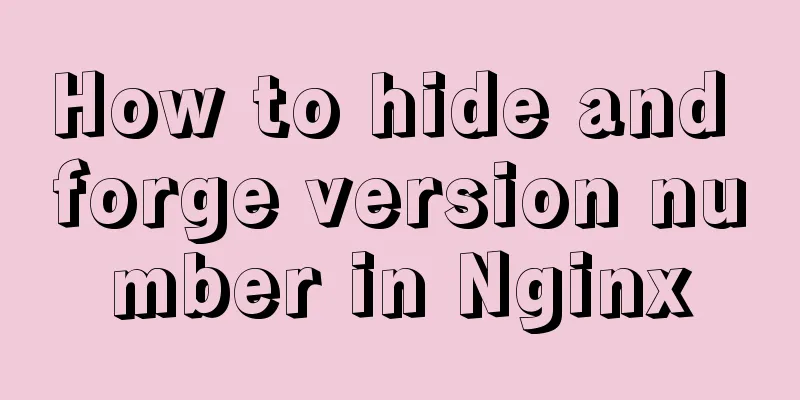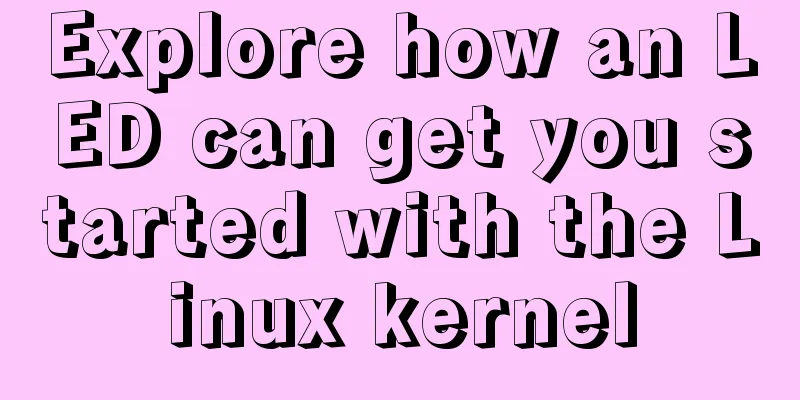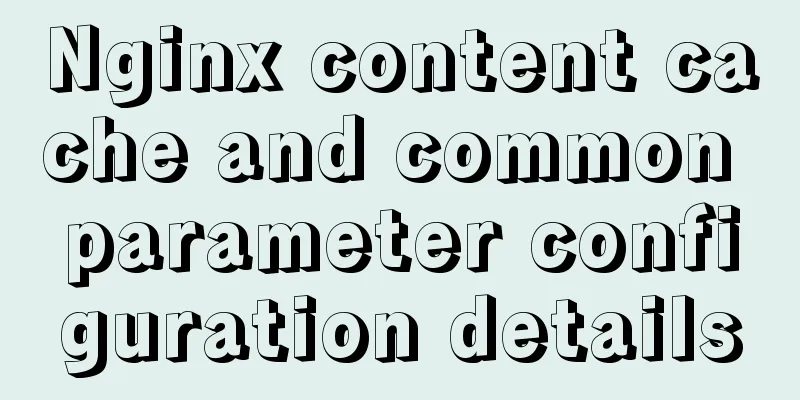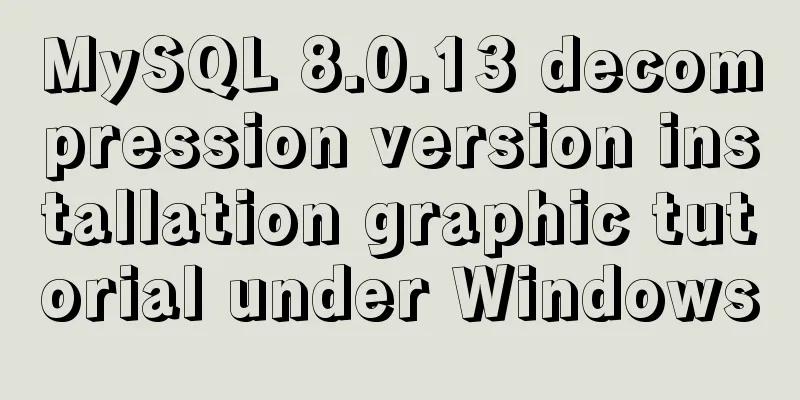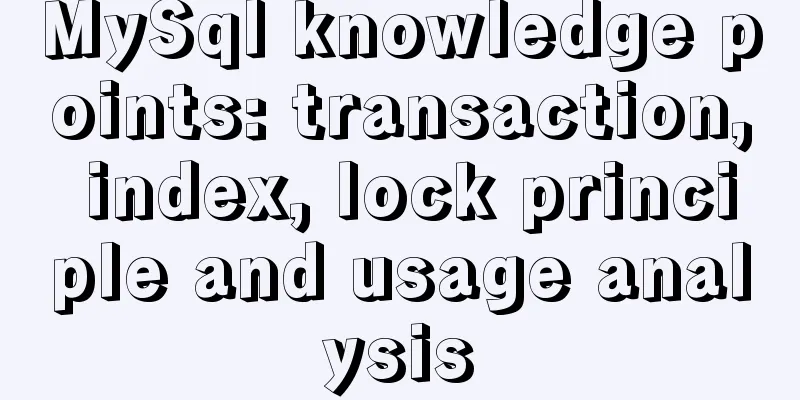How to configure tomcat server for eclipse and IDEA
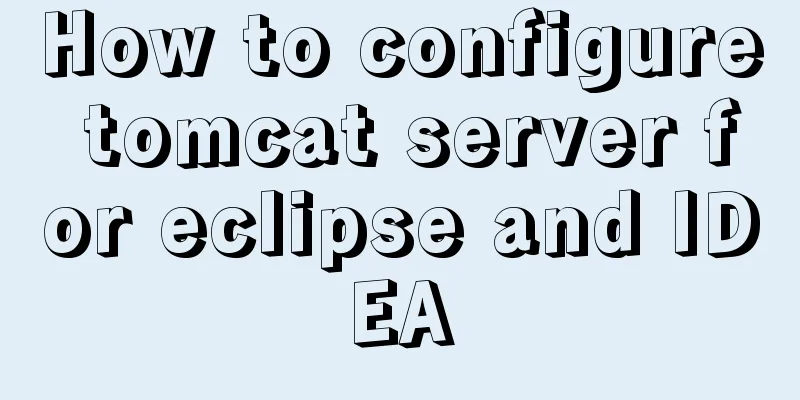
|
tomcat server configuration When everyone is learning about the web, they will configure a tomcat server for their own tools. However, many beginner bloggers will have many questions about the configuration of the tomcat server. For example, they feel that other people’s computer configurations are so easy and they can configure them successfully in one go, but every time they encounter problems of one kind or another, they even suspect that their computer is fake. That’s because you are not familiar with some things, which leads to various errors. Below I will explain in detail the commonly used IDEA and eclipse tools for tomcat configuration. 1. Download the tomcat server Go to the official website to download tomcat, the URL is as follows: http://tomcat.apache.org/
Try to download tomcat 8.0 or 9.0. I use version 9.0. (Note that you should choose the version that matches your computer, which is usually 64-bit.) 2. Configure Tomcat server for eclipse (Here everyone must be clear about their eclipse version. For example, the old version of eclipse cannot configure tomcat. It is recommended that you use the eclipse jee version, otherwise there will be many problems, which is very disgusting). 1. I downloaded the version of eclipse shown below. You can download it from the official website (A word of advice to everyone: when downloading software, don’t download a too new version, because some functions of the latest version are incompatible with other software. Try to download the most commonly used one.)
2. Open eclipse, click the window menu, select preferences at the bottom, and you will enter the following page.
3. Select the server option under this interface, and find the Runtime Environments option, and the following interface will appear.
4. Click the Add button on the right and select the tomcat server version you downloaded.
5. Click next and select the path of tomcat.
6. After making your selection, click finish. When the following interface appears, it means the addition is successful.
7. At this time, the following prompt will appear in the Servers below, just click to enter (if Servers does not appear below, you need to click Window->Show View->Servers to display it). After clicking, just select tomcat9.0.
8.The following interface will appear. This means that your eclipse configuration tomcat9.0 is successful.
3. Configure tomcat server for IDEA 1. Download IDEA Download from Intellij IDEA official website Download address: https://www.jetbrains.com/idea/ I downloaded the IntelllJ IDEA 2019.3.2 version.
2. Clarify the version First, you need to check your own IDEA version. If your IDEA is the community version, then congratulations, you are still a long way from configuring tomcat, because the configuration of the community version is relatively complicated. I have tried to configure it before, but failed in the end. For web development in IDEA, it is strongly recommended to use ulimate (Ultimate version), because the more you go further, you will find that many commonly used configurations in development are only available in the Ultimate version, and the community version only has a small part. This is why the ultimate version of IDEA tool is charged, but we still have to use it. If you are willing to invest, you can purchase the flagship version. If you are a college student, there will be a wave of benefits, that is, you can register and use it for free during college (only during student period). The specific operation process is available online. 4. The following are the tomcat configuration steps Create a project
Select Java Enterprise, check Web Application, and then create the project name according to the actual situation. Click finish (if it is the community edition, you will not find the Java Enterprise option)
Find the run in the directory and click edit configurations
Click + and select local in tomcat
The following interface will appear, and you can configure the following locations
Then go to the Deployment tab next to it, click the "+" sign, there will be Artifact select it (because I have created it before, so it is not shown here), select the project name
After configuration, you can see the following picture on the project interface and click Run.
At this point, the IDEA's tomcat server configuration is complete. Summarize This is the end of this article about how to configure the tomcat server for eclipse and IDEA. For more information about how to configure the tomcat server for eclipse and IDEA, please search for previous articles on 123WORDPRESS.COM or continue to browse the related articles below. I hope you will support 123WORDPRESS.COM in the future! You may also be interested in:
|
<<: MySQL table deletion operation implementation (differences between delete, truncate, and drop)
>>: JavaScript implements the nine-grid click color change effect
Recommend
Solve the problem of Chinese garbled characters when inserting data into MySQL by Tomcat under Linux
1. Problem The project developed using Eclipse on...
Summary of using MySQL online DDL gh-ost
background: As a DBA, most of the DDL changes of ...
Detailed explanation of single-choice and multiple-choice selection in HTML select tag
The select element creates a single-select or mult...
How to Enable or Disable Linux Services Using chkconfig and systemctl Commands
This is an important (and wonderful) topic for Li...
MYSQL METADATA LOCK (MDL LOCK) MDL lock problem analysis
1. Introduction MDL lock in MYSQL has always been...
What does mysql database do?
MySQL is a relational database management system....
Implementing a table scrolling carousel effect through CSS animation
An application of CSS animation, with the same co...
Detailed explanation of asynchronous programming knowledge points in nodejs
Introduction Because JavaScript is single-threade...
Solve the error problem caused by modifying mysql data_dir
Today, I set up a newly purchased Alibaba Cloud E...
JavaScript counts the number of times a character appears
This article example shares the specific code of ...
What does href=# mean in a link?
Links to the current page. ------------------- Com...
How to install Docker on Windows Server 2016
Recently Microsoft released Windows Server 2016, ...
HTML uses form tags to implement the registration page example code
Case Description: - Use tables to achieve page ef...
Solution to the problem of English letters not wrapping in Firefox
The layout of text has some formatting requiremen...
How to install MySQL 5.7 from source code in CentOS 7 environment
This article describes how to install MySQL 5.7 f...