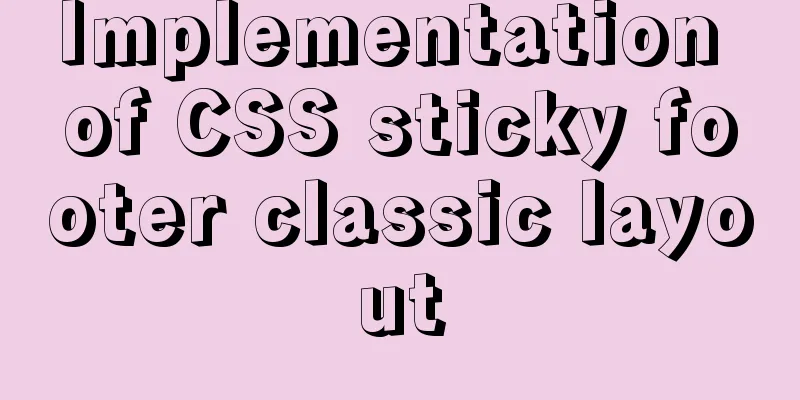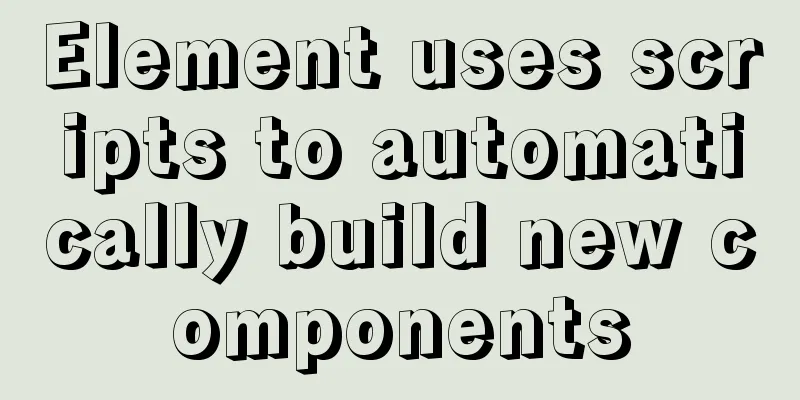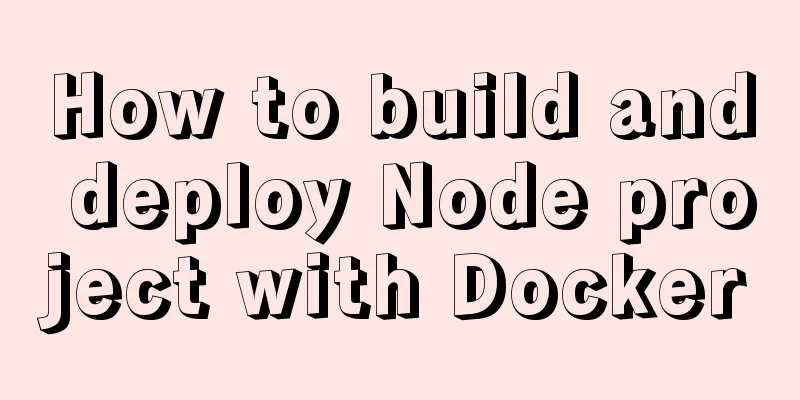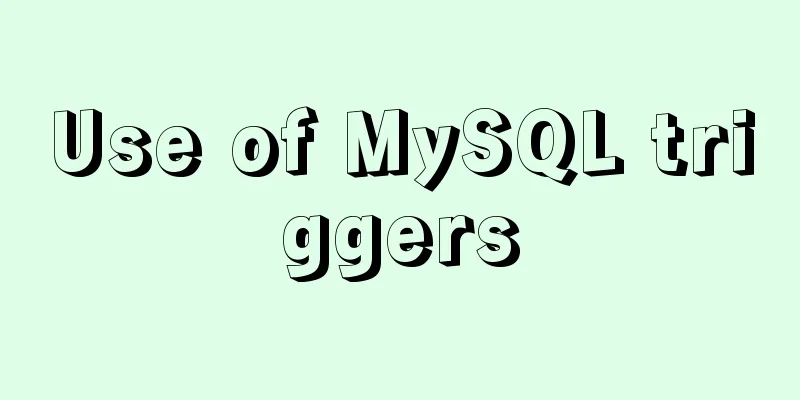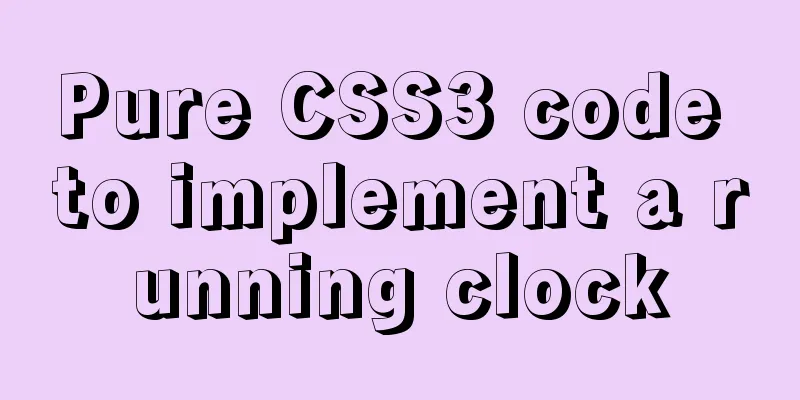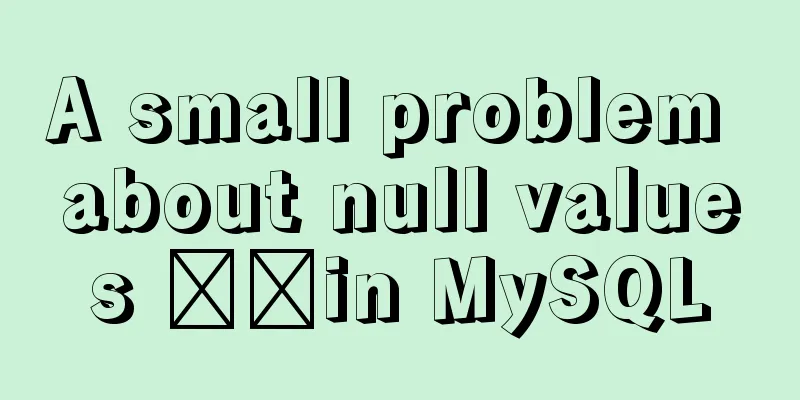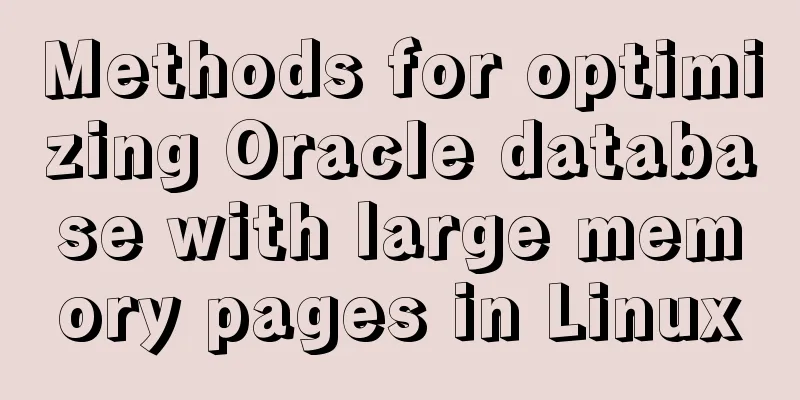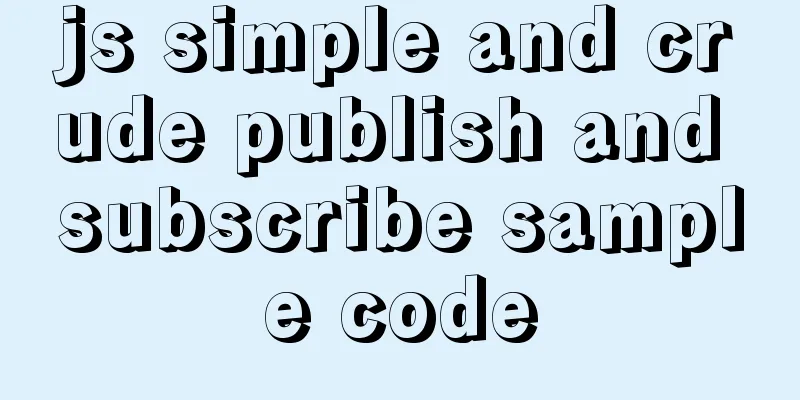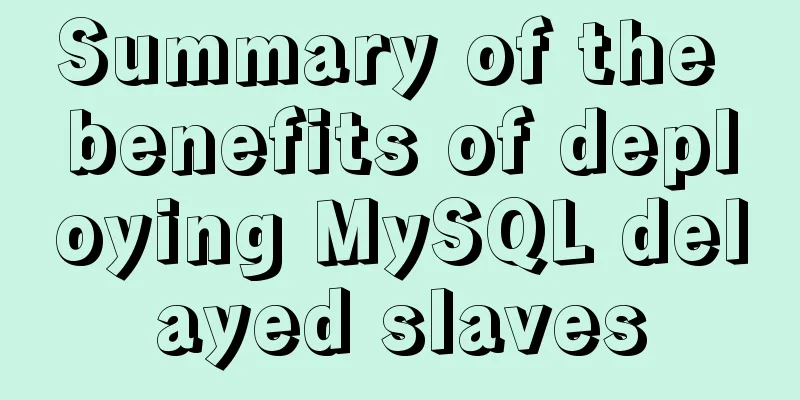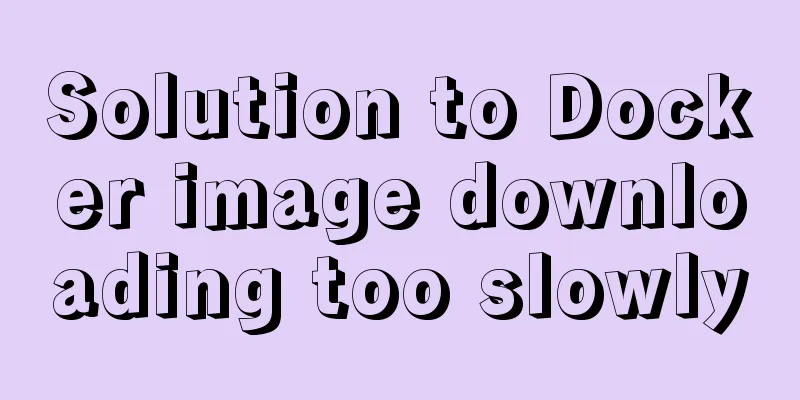Record the process of connecting to the local Linux virtual machine via SSH

|
Experimental environment: Physical NIC information Virtual Machine VMware Workstation14 Cent OS 6.7 x64 VMnet8 Information: 1. Modify VMware's network settings Location: Toolbar -> Edit -> Virtual Network Editor [Administrator]
NAT Settings->Change Gateway IP(G): Change Subnet IP (I): Change Subnet mask (M): default 2. Enter Linux to modify network configuration Enter ip addr to view the network card information [root@localhost Desktop]# ip addr 1: lo: <LOOPBACK,UP,LOWER_UP> mtu 65536 qdisc noqueue state UNKNOWN link/loopback 00:00:00:00:00:00 brd 00:00:00:00:00:00 inet 127.0.0.1/8 scope host lo inet6 ::1/128 scope host valid_lft forever preferred_lft forever 2: eth0: <BROADCAST,MULTICAST,UP,LOWER_UP> mtu 1500 qdisc pfifo_fast state UP qlen 1000 link/ether 00:0c:29:3b:64:33 brd ff:ff:ff:ff:ff:ff inet 192.168.31.31/24 brd 192.168.31.255 scope global eth0 inet6 fe80::20c:29ff:fe3b:6433/64 scope link valid_lft forever preferred_lft forever 3: pan0: <BROADCAST,MULTICAST> mtu 1500 qdisc noop state DOWN link/ether 1a:76:3b:91:89:e6 brd ff:ff:ff:ff:ff:ff <BROADCAST,MULTICAST,UP,LOWER_UP> The network card number eth0 before the mtu section is the NAT network card set up previously Adjust the network card script and enter the command DEVICE="eth0" BOOTPROTO="dhcp" HWADDR="00:0C:29:3B:64:33" IPV6INIT="yes" NM_CONTROLLED="yes" ONBOOT="no" TYPE="Ethernet" UUID="d2818ab1-7ee1-44bf-b8b9-5bbecc6880f0" Static IP mode: BOOTPROTO="static" Auto-start: ONBOOT="yes" Static IP information: IPADDR=192.168.123.123 //Select a non-conflicting IP in the network segment 192.168.123.x of the physical network card Subnet mask: NETMASK=255.255.255.0 Subnet gateway GATEWAY=192.168.163.2 Save after modification as follows DEVICE="eth0" BOOTPROTO="static" HWADDR="00:0C:29:3B:64:33" IPV6INIT="yes" NM_CONTROLLED="yes" ONBOOT="yes" TYPE="Ethernet" UUID="d2818ab1-7ee1-44bf-b8b9-5bbecc6880f0" IPADDR=192.168.123.123 NETMASK=255.255.255.0 GATEWAY=192.168.123.2 3. Restart the network card and check the status of the NAT network card in the Window network adapter Restart command: The previous automatic acquisition mode setting of VMnet8 properties has been (automatically) changed to the following state
Note: Check whether the IP address is in the same network segment as the physical network card, and do not confuse this IP with the previous 192.168.123.123. The default xxx1 is fine. The default subnet mask is 255.255.255.0. If there is no default gateway, you can add it manually: 192.168.123.2 4. Make an SSH connection and fix the problem of being unable to access the external network Local execution: Test whether the external network is available after changing the static IP [root@localhost ~]# ping baidu.com ping: unknown host baidu.com Modify the DNS configuration information search localdomain nameserver 192.168.123.2 After saving, wait a moment and ping again [root@localhost ~]# ping baidu.com PING baidu.com.localdomain (220.181.38.148) 56(84) bytes of data. 64 bytes from 220.181.38.148: icmp_seq=1 ttl=128 time=45.5 ms 64 bytes from 220.181.38.148: icmp_seq=2 ttl=128 time=44.9 ms 64 bytes from 220.181.38.148: icmp_seq=3 ttl=128 time=45.4 ms 64 bytes from 220.181.38.148: icmp_seq=4 ttl=128 time=45.1 ms 64 bytes from 220.181.38.148: icmp_seq=5 ttl=128 time=45.2 ms 64 bytes from 220.181.38.148: icmp_seq=6 ttl=128 time=45.0 ms If the network card is restarted or the system allows DHCP to automatically obtain DNS, the previously modified DNS configuration will become invalid. Therefore, you need to add After the modification is completed, restart the network card References: *Detailed explanation of the solution to resolv.conf being reset after CentOS restart *Use xshell to connect to Linux in VMware Xshell 5 connects to the Linux system in the local virtual machine Solution to the problem that the VMware virtual machine cannot ping the external network after changing the static IP and eth0 is missing* *CentOS7 sets static IP and Windows can not ping the virtual machine, the virtual machine can not ping the external network solution Note: After the setting is successful, the NAT network card network segment and the physical network card network segment are inconsistent after the physical machine changes the IP, which will not affect the use This is the end of this article about the process of connecting to a local Linux virtual machine via SSH. For more relevant content about connecting to a local Linux via SSH, please search for previous articles on 123WORDPRESS.COM or continue to browse the following related articles. I hope you will support 123WORDPRESS.COM in the future! You may also be interested in:
|
<<: NodeJS realizes image text segmentation
>>: MySQL 8.0.20 installation and configuration detailed tutorial
Recommend
Use the docker build kit to build a Docker image that can be used on the Raspberry Pi
Docker Installation curl -fsSL https://get.docker...
A brief analysis of the count tracking of a request in nginx
First, let me explain the application method. The...
A summary of some of the places where I spent time on TypeScript
Record some of the places where you spent time on...
An example of how to implement an adaptive square using CSS
The traditional method is to write a square in a ...
Detailed analysis of MySQL 8.0 memory consumption
Table of contents 1. innodb_buffer_pool_size 2. i...
Discuss the development trend of Baidu Encyclopedia UI
<br />The official version of Baidu Encyclop...
Setting up a proxy server using nginx
Nginx can use its reverse proxy function to imple...
jQuery combined with CSS to achieve the return to top function
CSS Operations CSS $("").css(name|pro|[...
A brief discussion on the three major issues of JS: asynchrony and single thread
Table of contents Single thread asynchronous Sing...
Details of MutationObServer monitoring DOM elements in JavaScript
1. Basic Use It can be instantiated through the M...
How to safely shut down a MySQL instance
This article analyzes the process of shutting dow...
SQL implementation of LeetCode (177. Nth highest salary)
[LeetCode] 177.Nth Highest Salary Write a SQL que...
Vue2 implements provide inject to deliver responsiveness
1. Conventional writing in vue2 // The parent com...
Determine the direction of mouse entry based on CSS
In a front-end technology group before, a group m...
How to use bar charts in Vue and modify the configuration yourself
1. Import echart in HTML file <!-- Import echa...