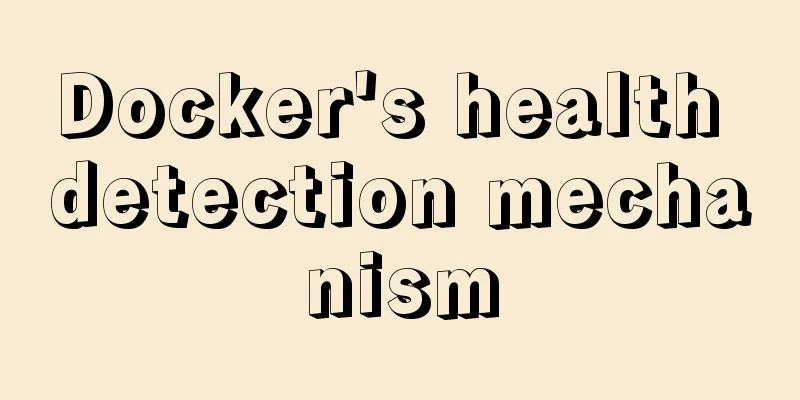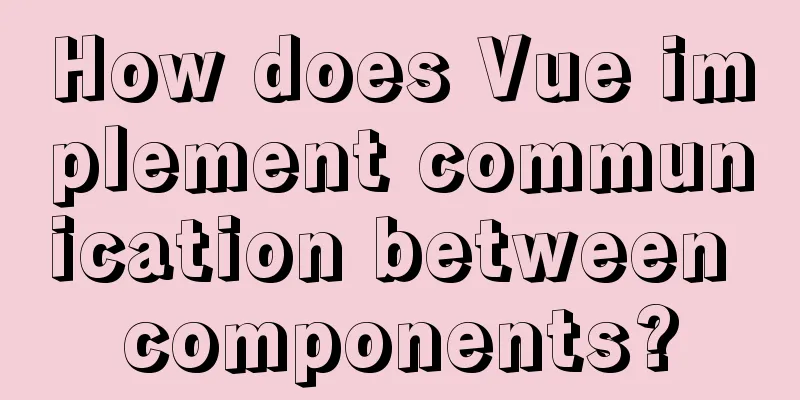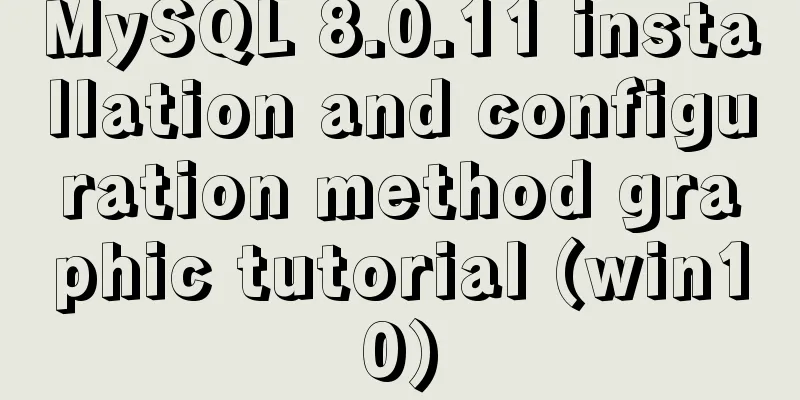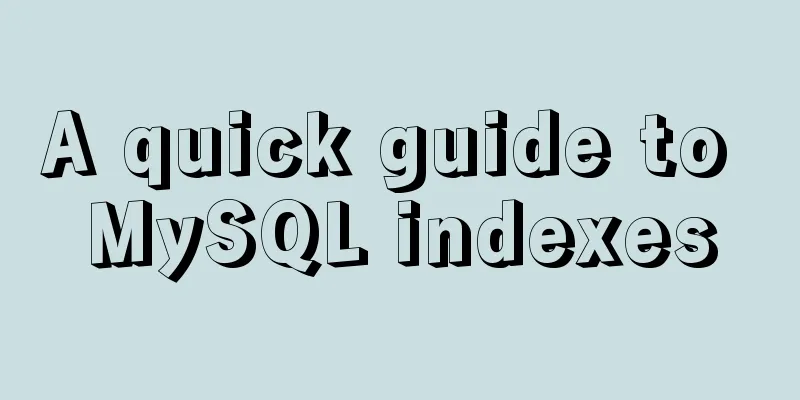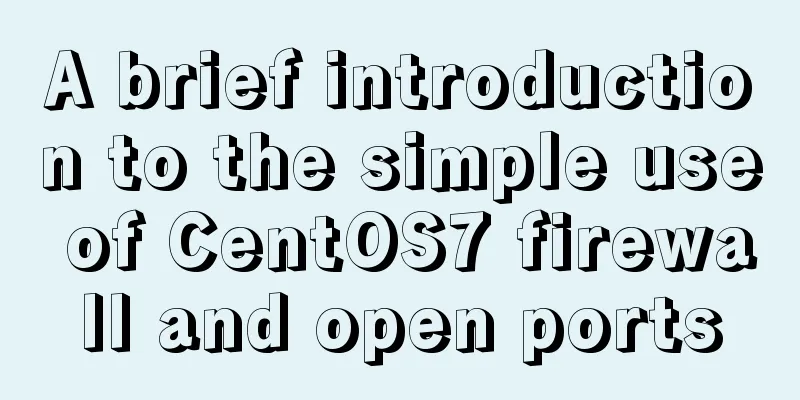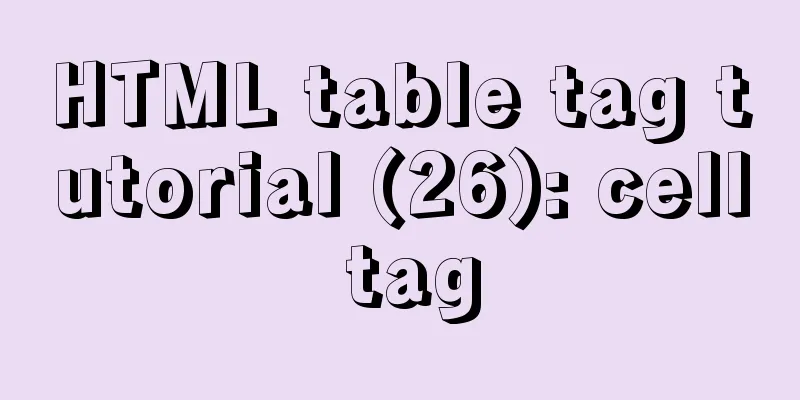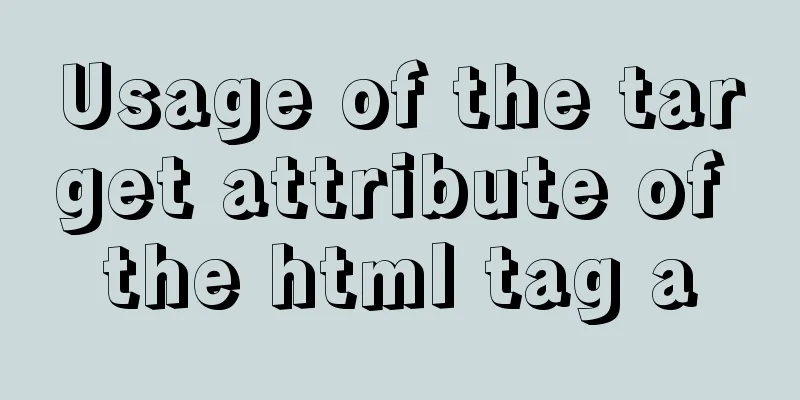Detailed explanation of mysql backup and recovery
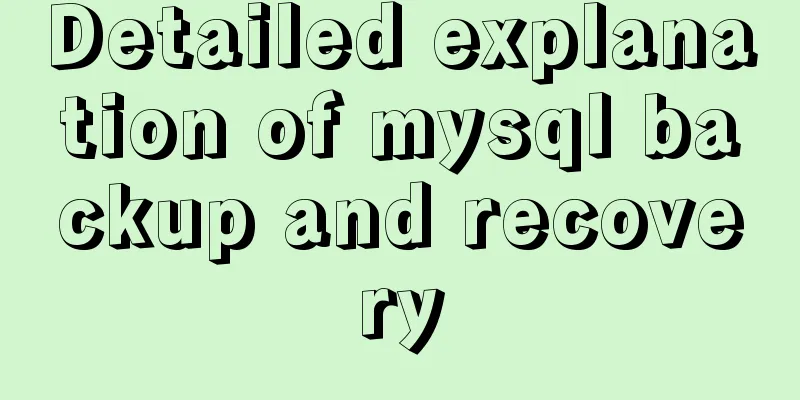
|
Preface: The previous articles introduced the usage of various MySQL statement syntax and user rights related knowledge. This article will mainly explain the knowledge related to MySQL database data backup and recovery, focusing on logical backup, and introducing the use of the mysqldump tool and recovery methods.
1. Back up all databases If you want to back up the entire instance with mysqldump, you can use the --all-databases or -A parameter: mysqldump -uroot -pxxxxxx --all-databases > /tmp/all_database.sqlmysqldump -uroot -pxxxxxx -A > /tmp/all_database.sql 2. Back up some databases Sometimes we need to back up only certain databases. In this case, we can use the --databases or -B parameter, which is followed by the database name, with multiple databases separated by spaces. mysqldump -uroot -pxxxxxx --databases testdb1 testdb2 > /tmp/testdb.sqlmysqldump -uroot -pxxxxxx -B testdb1 testdb2 > /tmp/testdb.sql 3. Back up some tables Usually we also have the need to back up some tables, for example, to make a backup before changing the table, then we can do it like this: Only back up the test_tb table in the testdb library mysqldump -uroot -pxxxxxx testdb test_tb > /tmp/test_tb.sql#Backup multiple tables mysqldump -uroot -pxxxxxx testdb tb1 tb2 tb3 > /tmp/tb.sql 4. Back up part of the data in a single table Sometimes a table has a large amount of data and we only need part of the data, so what should we do? This is when you can use the --where option. where is followed by the conditions that need to be met. For example, if we only need data in the tb1 table whose create_time is greater than 2019-08-01, we can export it like this: mysqldump -uroot -pxxxxxx testdb tb1 --where=" create_time >= '2019-08-01 00:00:00' " > /tmp/tb1.sql 5. Exclude certain tables from export If we want to back up a database, but some tables have a large amount of data or are not closely related to the business, we can consider excluding these tables. Similarly, the option --ignore-table can accomplish this function. mysqldump -uroot -pxxxxxx testdb --ignore-table=testdb.tb1 > /tmp/testdb.sql 6. Back up only the structure or only the data To back up only the structure, you can use the --no-data option, abbreviated as -d; to back up only the data, you can use the --no-create-info option, abbreviated as -t. mysqldump -uroot -pxxxxxx testdb --no-data > /tmp/testdb_jiegou.sqlmysqldump -uroot -pxxxxxx testdb --no-create-info > /tmp/testdb_data.sql 7. The backup includes stored procedures, functions, and events By default, mysqldump backups do not include stored procedures, custom functions, and events. We can use the --routines or -R option to back up stored procedures and functions, and the --events or -E parameter to back up events. For example, we want to back up the entire testdb database, including stored procedures and events: mysqldump -uroot -pxxxxxx -R -E --databases testdb > /tmp/testdb.sql 8. Backup in the form of transactions If we want to ensure data consistency and reduce table locks during the dump process, we can use the --single-transaction option. This option is very useful for InnoDB data tables and will not lock the table. mysqldump -uroot -pxxxxxx --single-transaction --databases testdb > /tmp/testdb.sql 9. Full backup and recovery If we have yesterday's full backup and want to restore it now, we can do this: mysql -uroot -pxxxxxx < /tmp/all_database.sql 10. Restore a single database from a full backup There may be such a requirement, for example, we only want to restore a certain library, but we have the backup of the entire instance. At this time, we wonder whether we can separate the backup of a single library from the full backup. The answer is yes. The following simple shell can help you: sed -n '/^-- Current Database: `testdb`/,/^-- Current Database: `/p' all_databases.sql > testdb.sql After the separation is completed, we can import testdb.sql to restore the single database 11. Restore a single table from a single database backup This requirement is quite common. After all, single database or full recovery involves a lot of business and the recovery time is relatively long. For example, if we know which table has been misoperated, we can use single table recovery to recover it. For example, we now have a backup of the entire testdb database, but due to an error in the tb1 table, we need to restore this table separately. Then we can do this
cat testdb.sql | sed -e '/./{H;$!d;}' -e 'x;/CREATE TABLE `tb1`/!d;q' > /tmp/tb1_jiegou.sqlcat testdb.sql | grep --ignore-case 'insert into `tb1`' > /tmp/tb1_data.sqlUse shell syntax to separate the statements for creating tables and inserting data, and then export them one by one to complete the recovery. Summarize: This article provides backup and recovery methods in different scenarios. There may be more complex scenarios in production, which require you to be flexible. The above is a detailed explanation of MySQL backup and recovery. For more information about MySQL backup and recovery, please pay attention to other related articles on 123WORDPRESS.COM! You may also be interested in:
|
<<: Docker beginners' first exploration of common commands practice records
>>: Click the toggle button in Vue to enable the button and then disable it
Recommend
Detailed explanation of CSS3+JS perfect implementation of magnifying glass mode
About a year ago, I wrote an article: Analysis of...
How to build svn server in linux
1: Install SVN yum install -y subversion 2. Creat...
The process of building a development environment based on visual studio code + react
Development environment windows Development Tools...
How to use webpack and rollup to package component libraries
Preface I made a loading style component before. ...
Start nginxssl configuration based on docker
Prerequisites A cloud server (centOS of Alibaba C...
Usage and performance optimization techniques of aggregate function count in MySQL
The environment of this article is Windows 10, an...
MySQL big data query optimization experience sharing (recommended)
Serious MySQL optimization! If the amount of MySQ...
Analysis of the implementation method of modifying the default network segment of Docker
background All of the company's servers are p...
How to install the standalone version of spark in linux environment without using hadoop
Big data continues to heat up, and if you are not...
JavaScript Html to implement the mobile red envelope rain function page
This article example shares the specific code of ...
How to create a Pod in Kubernetes
Table of contents How to create a Pod? kubectl to...
Illustration-style website homepage design New trend in website design
You can see that their visual effects are very bea...
Detailed explanation of how to use the Vue date time picker component
This article example shares the specific code of ...
Using better-scroll component in Vue to realize horizontal scrolling function
About Recently, in the process of learning Vue, I...
Detailed explanation of the usage of Object.assign() in ES6
Table of contents 2. Purpose 2.1 Adding propertie...