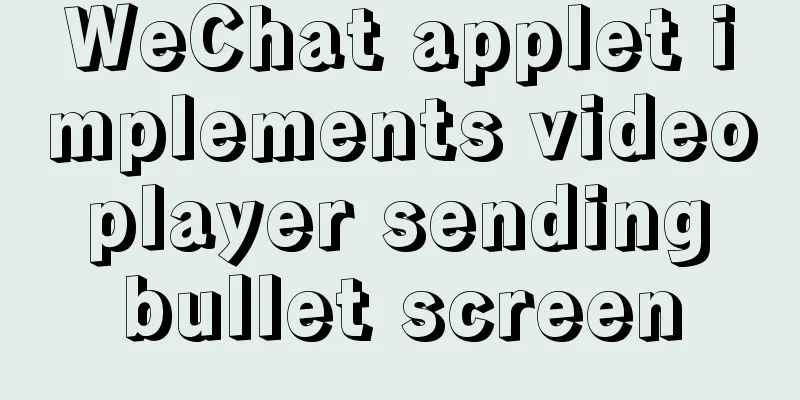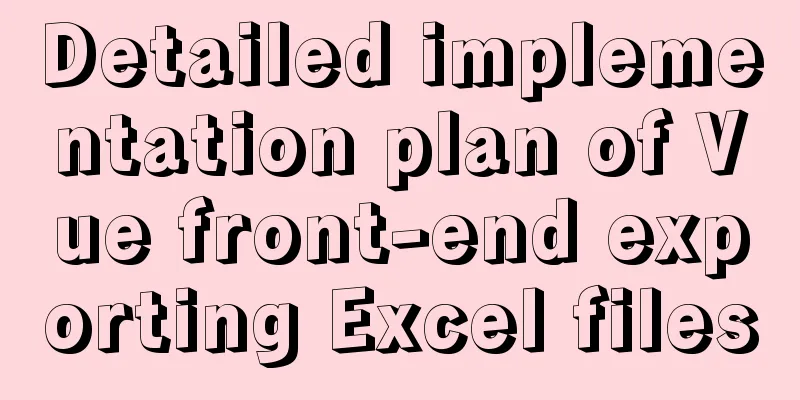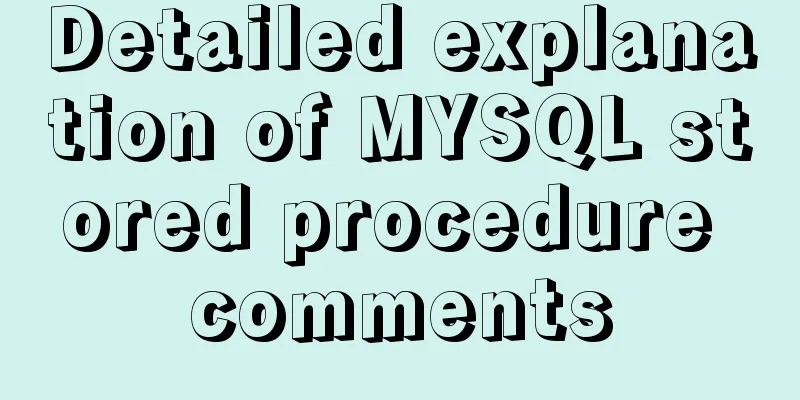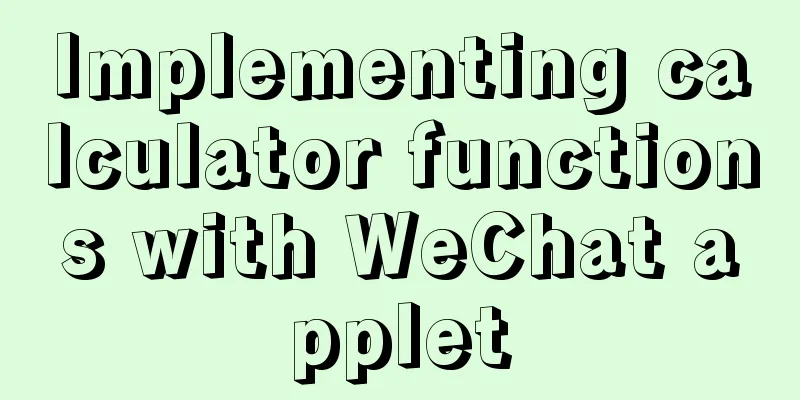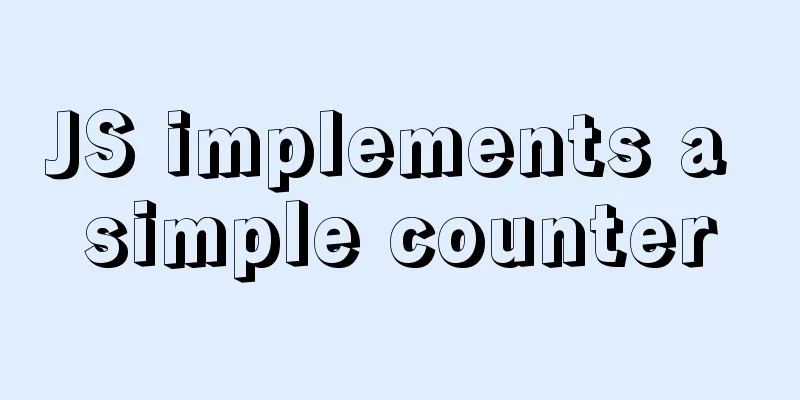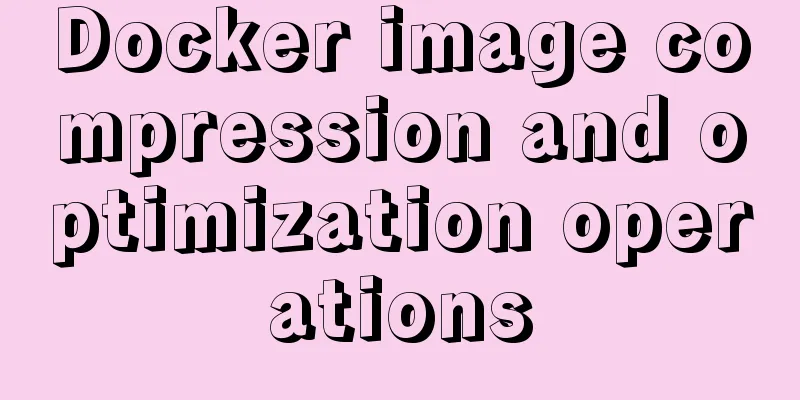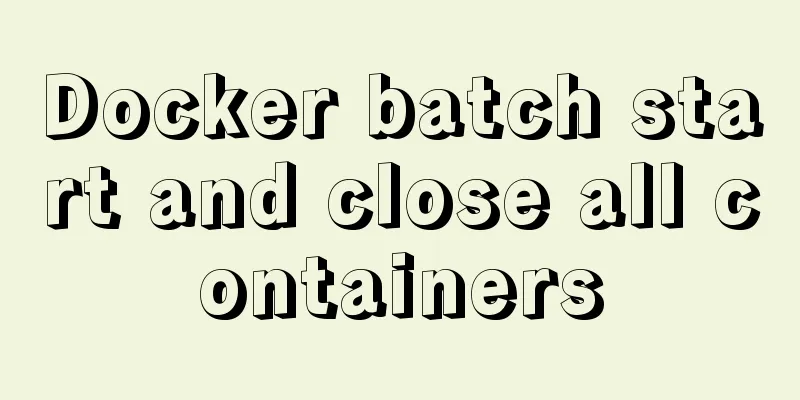The process of building a development environment based on visual studio code + react
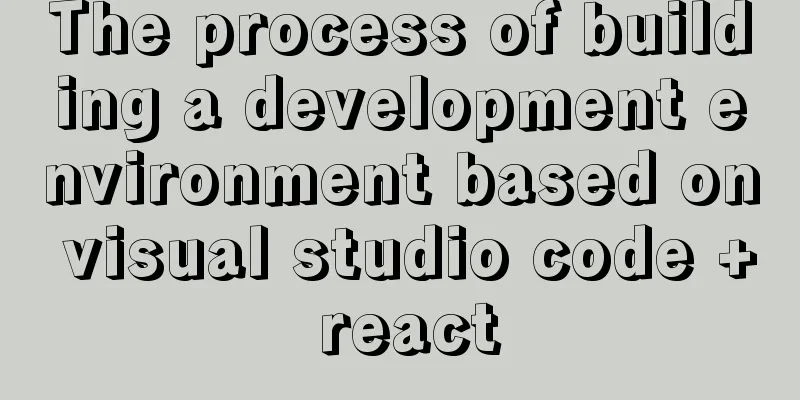
|
Development environment windows Development Tools Visual Studio Code Node installation and npm To install Node on Windows, you can download it directly from the Node official website and install it as a normal software. Install Visual Studio CodeThere is nothing to note about the normal software installation of vs code, just download and install it Install ReactRefer to the document React JavaScript Tutorial in VS Code. The document is very detailed and you will basically have no problem just following it.
At this point, the newly created React project can run normally
All files can be modified directly using VS Code. Install Debugger for Chrome1.VS Code provides the Debugger for Chrome plug-in that supports the use of Chrome kernel debugging.
Search and install directly and reload VS Code
Set the launch configuration here. The original document says that a new
After creating two nodes, find a node called
{
// Use IntelliSense to learn about related properties.
// Hover to see descriptions of existing properties.
// For more information, visit: https://go.microsoft.com/fwlink/?linkid=830387
"version": "0.2.0",
"configurations": [
{
"type": "chrome",
"request": "attach",
"name": "Attach to Chrome",
"port": 9222,
"webRoot": "${workspaceFolder}"
},
{
"type": "chrome",
"request": "launch",
"name": "chrome",
"url": "http://localhost:3000",
"webRoot": "${workspaceFolder}"
},
{
"type": "node",
"request": "launch",
"name": "node",
"program": "${workspaceFolder}\\start"
}
]
} Start the project
Select the previously added chrome node to start, and a new chrome page will open Find the
At this point, debugging is now simple. Install eslinteslint is a composable JavaScript and JSX linter. Can be used to check for syntax errors.
3. Open the command panel of VS Code and find it directly in the view or
There are also rules for configuring semicolons in the reference document, which can be added if needed. This is the end of this article about setting up the visual studio code + react development environment. For more information about setting up the vscode react environment, please search for previous articles on 123WORDPRESS.COM or continue to browse the following related articles. I hope you will support 123WORDPRESS.COM in the future! You may also be interested in:
|
<<: MySQL 8.0.15 winx64 compression package installation and configuration method graphic tutorial
>>: Complete tutorial on installing Apache, MySQL, PHP, LAMP on Ubuntu 18.04
Recommend
How to split data in MySQL table and database
Table of contents 1. Vertical (longitudinal) slic...
Detailed explanation of Vue's seven value transfer methods
1. From father to son Define the props field in t...
Install Centos7 using Hyper-v virtual machine
Table of contents introduce Prepare Download syst...
Notes on using the blockquote tag
<br />Semanticization cannot be explained in...
Why MySQL does not recommend using null columns with default values
The answer you often hear is that using a NULL va...
Slot arrangement and usage analysis in Vue
The operating environment of this tutorial: Windo...
MySQL statement arrangement and summary introduction
SQL (Structured Query Language) statement, that i...
How does Vue implement communication between components?
Table of contents 1. Communication between father...
How to use LibreOffice to convert document formats under CentOS
Project requirements require some preprocessing o...
Solve the hierarchy problem of child element z-index and parent element sibling nodes in CSS
1. The emergence of the problem Wrote a flat list...
Three ways to check whether a port is open in a remote Linux system
This is a very important topic, not only for Linu...
js to achieve 3D carousel effect
This article shares the specific code for impleme...
Implementation of TypeScript in React project
Table of contents 1. Introduction 2. Usage Statel...
A brief discussion on Vue3 father-son value transfer
Table of contents From father to son: 1. In the s...
How to modify the root user password in mysql 8.0.16 winx64 and Linux
Please handle basic operations such as connecting...