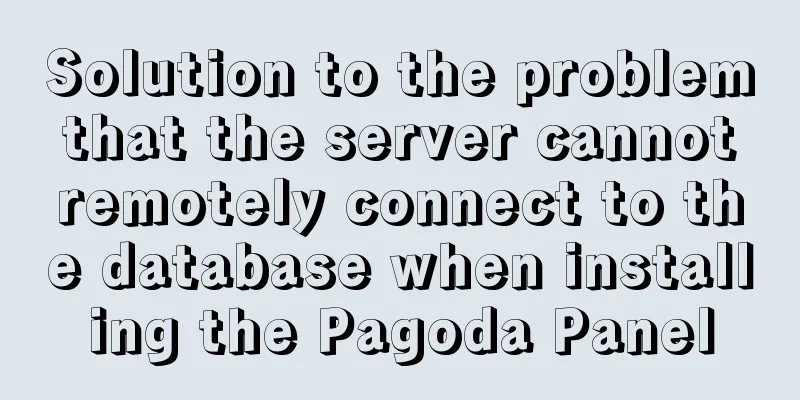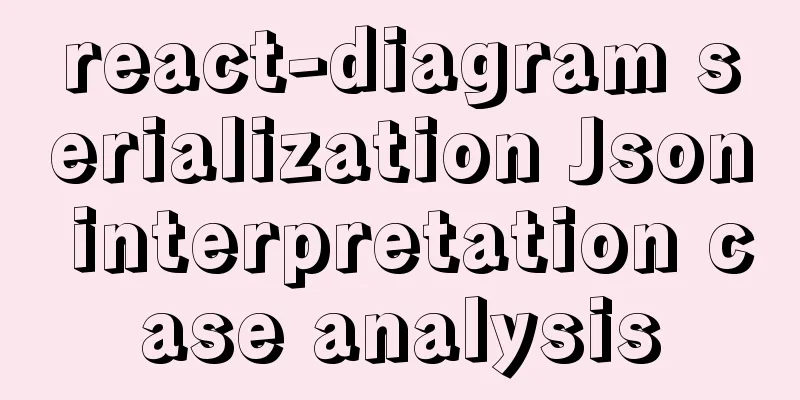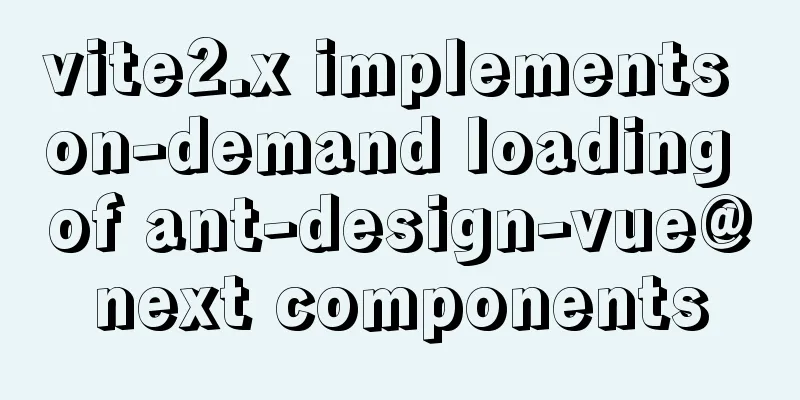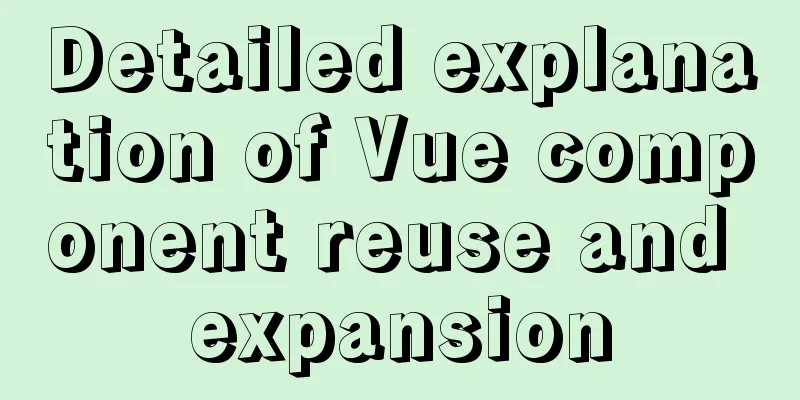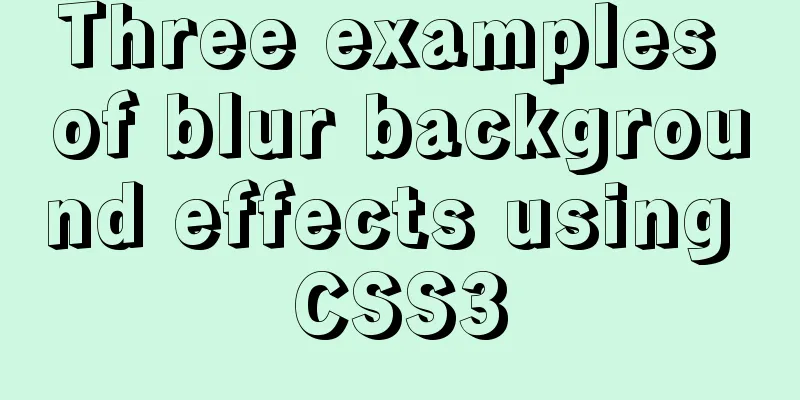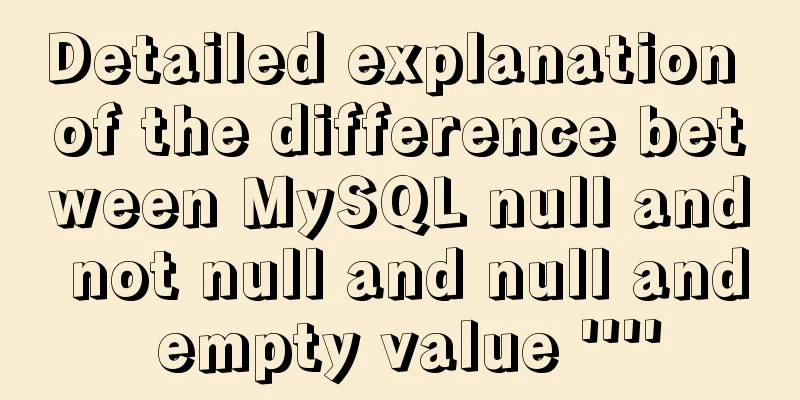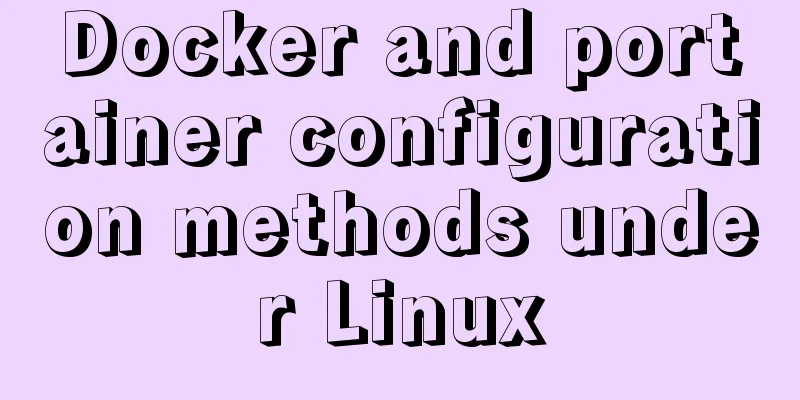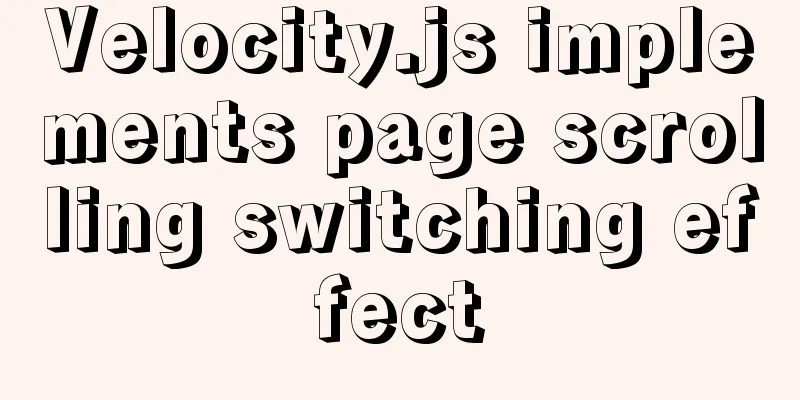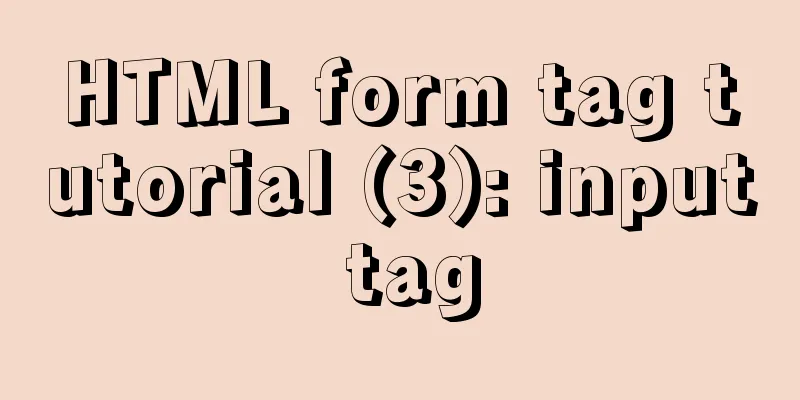How to use webpack and rollup to package component libraries
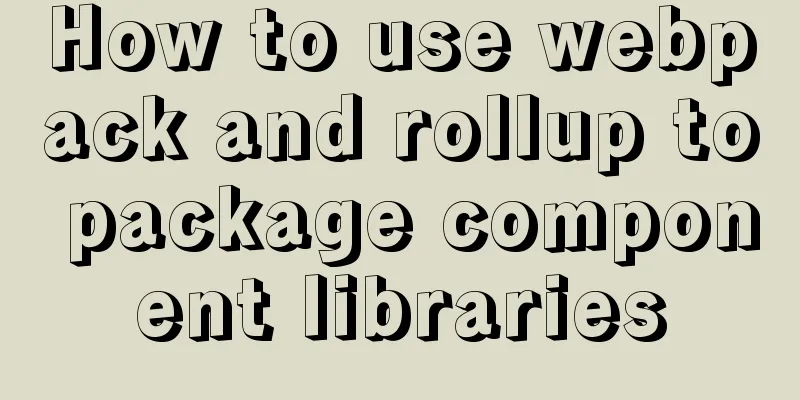
PrefaceI made a loading style component before. In order to achieve code reusability, I packaged this small project and published it on npm. During the packaging and distribution process, I encountered errors one after another. The @buzuosheng/loading component has reached version 2.7.0. Although there are still some places to be adjusted, it is finally usable.
Comparison between webpack and rollupWebpack is the most commonly used packaging tool among programmers. Questions related to webpack are often asked in interviews, while questions about rollup are asked much less frequently. One reason for this phenomenon is the idea of using webpack for application development and rollup for library development. However, both packaging tools have powerful plug-in development capabilities, and the functional differences are becoming increasingly blurred, but rollup is simpler to use and can produce smaller files. But when we are doing front-end applications, performance analysis often requires smaller libraries, so rollup is more in line with the requirements of development libraries. This is a packaging experiment, and we use two tools to package the project. Bundling with webpackBefore packaging, you need to add or change some fields in the package.json file.
{
// The main entry module of the program. The user references the export of this module "main": "dist/bundle.js",
// Files included in the project "files": [
"src",
"dist"
],
// Move react and react-dom to this configuration, compatible with dependency "peerDependencies": {
"react": "^17.0.1",
"react-dom": "^17.0.1"
},
}
Webpack packaging requires many libraries to process different files. This project is relatively small, so only two libraries are used.
// webpack.config.js
const path = require('path');
const MiniCssExtractPlugin = require("mini-css-extract-plugin");
module.exports = {
mode: 'production',
entry: './src/Loading.jsx',
output: {
filename: "index.js",
path: path.join(__dirname, "./dist/"),
libraryTarget: 'umd',
},
optimization:
minimize: false,
},
resolve: {
extensions: ['.jsx']
},
module: {
rules:
{
test: /\.css$/,
loader: [MiniCssExtractPlugin.loader, 'css-loader?modules'],
},
{
test: /\.(js|jsx)$/,
loader: "babel-loader",
exclude: /node_modules/,
},
]
},
plugins: [
new MiniCssExtractPlugin({
filename: "main.min.css" // The file name of the extracted CSS file})
],
}
I should have written about the configurations for both development and production environments, but here I only wrote about the configuration for the production environment. Use rollupThere are more libraries used in rollup.
// rollup.config.js
// Solve the problem that rollup cannot recognize commonjs import commonjs from 'rollup-plugin-commonjs'
// babel handles the conversion of es6 code import babel from 'rollup-plugin-babel'
// resolve merges the source code we wrote with the dependent third-party libraries import resolve from 'rollup-plugin-node-resolve'
// postcss processes css files import postcss from 'rollup-plugin-postcss'
export default {
input: "src/Loading.jsx",
// Package a cjs file and an es file output: [
{
file: "dist/loading.es.js",
format: "es",
globals:
react: 'React',
},
}, {
file: 'dist/loading.cjs',
format: "cjs",
globals:
react: 'React',
},
},
],
external: ['react'],
plugins: [
postcss(
{ extensions: ['.css'] }
),
babel({
exclude: "node_modules/**",
runtimeHelpers: true,
}),
commonjs(),
resolve(),
],
}
Send package to npmPublishing to npm only takes a few commands. npm pack After packaging the project, the command line outputs detailed information about the compressed package.
Updated version npm version [<newversion> | major | minor | patch | premajor | preminor | prepatch | prerelease [--preid=<prerelease-id>] | from-git] Select different commands according to the size of the change. Finally use the publish command. npm publish Then you will receive an email indicating that your package has been published successfully. This is the end of this article about how to use webpack and rollup to package component libraries. For more relevant webpack and rollup packaging component library content, please search for previous articles on 123WORDPRESS.COM or continue to browse the following related articles. I hope everyone will support 123WORDPRESS.COM in the future! You may also be interested in:
|
<<: Implementation code for using mongodb database in Docker
>>: Detailed discussion of InnoDB locks (record, gap, Next-Key lock)
Recommend
Teach you how to build a react+antd project from scratch
The previous articles were all my own learning lo...
Summary of MySql storage engine and index related knowledge
Storage Engine What is a database storage engine?...
The marquee tag in HTML achieves seamless scrolling marquee effect
The <marquee> tag is a tag that appears in ...
Detailed explanation of inline elements and block-level elements in commonly used HTML tags
Block element HTML tag classification details * a...
Tutorial on configuring SSH and Xshell to connect to the server in Linux (with pictures)
>>>>>Ubuntu installation and confi...
Detailed explanation of the service problem reported by Ubuntu 20.04 using Xshell through SSH connection
1. I recently installed a new version of Ubuntu. ...
Detailed tutorial on deploying apollo with docker
1. Introduction I won’t go into details about apo...
11 Reasons Why Bootstrap Is So Popular
Preface Bootstrap, the most popular front-end dev...
Linux Basic Tutorial: Special Permissions SUID, SGID and SBIT
Preface For file or directory permissions in Linu...
Tutorial on using the hyperlink tag in HTML
The various HTML documents of the website are con...
Network configuration of Host Only+NAT mode under VirtualBox
The network configuration of Host Only+NAT mode u...
Solve the problem of MySql8.0 checking transaction isolation level error
Table of contents MySql8.0 View transaction isola...
Use of SerialPort module in Node.js
Table of contents Purpose Module Installation Bas...
Detailed steps to install CentOS7 system on VMWare virtual machine
Pre-installation work: Make sure vmware workstati...
Linux hardware configuration command example
Hardware View Commands system # uname -a # View k...